advertisement
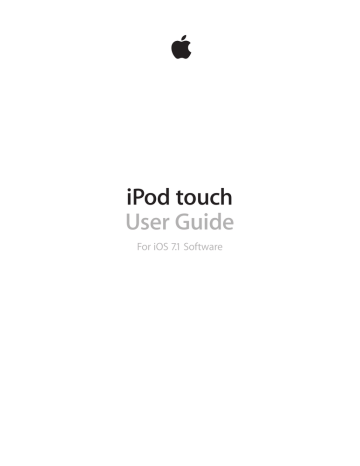
Exposure is automatic, but you can set the exposure manually for the next shot by tapping an object or area on the screen. With an iSight camera, tapping the screen sets the focus as well as the exposure. Face detection is temporarily turned off. To lock the exposure and focus until you tap the screen again, touch and hold until the rectangle pulses.
Take a panorama photo. (iSight camera) Choose Pano, tap the shutter button, then pan slowly in the direction of the arrow. To pan in the other direction, first tap the arrow. To pan vertically, first rotate iPod touch to landscape orientation. You can reverse the direction of the vertical pan, too.
Shoot some video. Choose Video, then tap the Shutter button to start and stop recording.
Zoom in or out. (iSight camera) Stretch or pinch the image on the screen.
If Location Services is turned on, photos and videos are tagged with location data that can be used by apps and photo-sharing websites. See
Want to capture what’s displayed on your screen? Simultaneously press and release the
Sleep/Wake and Home buttons. The screenshot is added to your Camera Roll.
You can edit photos and trim videos, right on iPod touch. See
Edit photos and trim videos on page 66.
HDR
HDR (“high dynamic range”) helps you get great shots, even in high-contrast situations. The best parts of three quick shots, taken at different exposures (long, normal, and short), are blended together into a single photo.
Use HDR. (iSight camera) Tap HDR. The flash is temporarily turned off. For best results, keep both iPod touch and the subject still.
Keep the normal photo in addition to the HDR version. Go to Settings > Photos and Camera.
HDR versions of photos in your Camera Roll are marked with “HDR” in the corner.
Chapter 12 Camera 70
advertisement
Related manuals
advertisement
Table of contents
- 8 iPod touch overview
- 9 Accessories
- 10 Multi-Touch screen
- 10 Buttons
- 12 Status icons
- 13 Set up iPod touch
- 13 Connect iPod touch to your computer
- 14 Connect to Wi-Fi
- 14 Connect to the Internet
- 15 Set up mail and other accounts
- 15 Apple ID
- 15 Manage content on your iOS devices
- 16 iCloud
- 17 Sync with iTunes
- 18 Date and time
- 18 International settings
- 18 Your iPod touch name
- 18 Viewing this user guide on iPod touch
- 19 Use apps
- 21 Customize iPod touch
- 23 Type text
- 25 Dictate
- 26 Voice Control
- 27 Search
- 27 Control Center
- 28 Alerts and Notification Center
- 28 Sounds and silence
- 29 Do Not Disturb
- 29 AirDrop, iCloud, and other ways to share
- 30 Transfer files
- 30 AirPlay
- 30 AirPrint
- 31 Bluetooth devices
- 31 Restrictions
- 31 Privacy
- 32 Security
- 34 Charge and monitor the battery
- 35 Travel with iPod touch
- 36 Make requests
- 37 Tell Siri about yourself
- 37 Make corrections
- 37 Siri settings
- 38 iMessage service
- 38 Send and receive messages
- 39 Manage conversations
- 40 Share photos, videos, and more
- 40 Messages settings
- 41 Write messages
- 42 Get a sneak peek
- 42 Finish a message later
- 43 See important messages
- 43 Attachments
- 44 Work with multiple messages
- 44 See and save addresses
- 45 Print messages
- 45 Mail settings
- 46 Safari at a glance
- 46 Search the web
- 47 Browse the web
- 48 Keep bookmarks
- 48 Share what you discover
- 48 Fill in forms
- 49 Avoid clutter with Reader
- 49 Save a reading list for later
- 50 Privacy and security
- 50 Safari settings
- 51 iTunes Radio
- 52 Get music
- 52 Browse and play
- 54 Album Wall
- 54 Audiobooks
- 54 Playlists
- 55 Genius—made for you
- 55 Siri and Voice Control
- 56 iTunes Match
- 56 Home Sharing
- 57 Music settings
- 58 FaceTime at a glance
- 58 Make and answer calls
- 59 Manage calls
- 60 Calendar at a glance
- 61 Invitations
- 61 Use multiple calendars
- 62 Share iCloud calendars
- 62 Calendar settings
- 63 View photos and videos
- 64 Organize your photos and videos
- 64 iCloud Photo Sharing
- 65 My Photo Stream
- 66 Share photos and videos
- 66 Edit photos and trim videos
- 67 Print photos
- 67 Photos settings
- 68 Camera at a glance
- 69 Take photos and videos
- 70 HDR
- 71 View, share, and print
- 71 Camera settings
- 74 Clock at a glance
- 75 Alarms and timers
- 76 Find places
- 77 Get more info
- 77 Get directions
- 78 3D and Flyover
- 78 Maps settings
- 79 Videos at a glance
- 80 Add videos to your library
- 80 Control playback
- 81 Videos settings
- 82 Notes at a glance
- 83 Use notes in multiple accounts
- 85 Scheduled reminders
- 85 Reminders settings
- 88 Game Center at a glance
- 89 Play games with friends
- 89 Game Center settings
- 90 Newsstand at a glance
- 91 iTunes Store at a glance
- 91 Browse or search
- 92 Purchase, rent, or redeem
- 92 iTunes Store settings
- 93 App Store at a glance
- 93 Find apps
- 94 Purchase, redeem, and download
- 94 App Store settings
- 95 Passbook at a glance
- 95 Passbook on the go
- 96 Passbook settings
- 97 Contacts at a glance
- 98 Add contacts
- 99 Contacts settings
- 100 Voice Memos at a glance
- 100 Record
- 101 Listen
- 101 Moving recordings to your computer
- 103 Get iBooks
- 103 Read a book
- 104 Organize books
- 105 Read PDFs
- 105 iBooks settings
- 106 Nike + iPod at a glance
- 107 Link and calibrate your sensor
- 107 Work out
- 107 Nike + iPod Settings
- 108 Podcasts at a glance
- 109 Get podcasts
- 109 Control playback
- 110 Organize your podcasts
- 110 Podcasts settings
- 111 Accessibility features
- 111 Accessibility Shortcut
- 112 VoiceOver
- 122 Siri
- 123 Zoom
- 123 Invert Colors
- 123 Speak Selection
- 123 Speak Auto-text
- 124 Large, bold, and high-contrast text
- 124 Reduce onscreen motion
- 124 On/off switch labels
- 124 Hearing aids
- 125 Subtitles and closed captions
- 125 Mono audio and balance
- 125 Assignable tones
- 125 Guided Access
- 126 Switch Control
- 129 AssistiveTouch
- 130 Widescreen keyboards
- 130 Voice Control
- 130 Accessibility in OS X
- 131 Use international keyboards
- 132 Special input methods
- 133 Important safety information
- 135 Important handling information
- 136 iPod touch Support site
- 136 Restart or reset iPod touch
- 137 Reset iPod touch settings
- 137 Get information about your iPod touch
- 137 Usage information
- 138 Disabled iPod touch
- 138 VPN settings
- 138 Profiles settings
- 138 Back up iPod touch
- 139 Update and restore iPod touch software
- 140 Sell or give away iPod touch?
- 140 Learn more, service, and support
- 140 FCC compliance statement
- 141 Canadian regulatory statement
- 141 Disposal and recycling information
- 143 Apple and the environment