advertisement
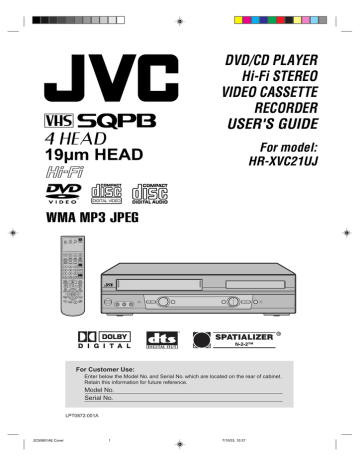
Zooming/Locating desired scene
•
•
Preparation:
Turn ON the TV and set it to the video input mode.
Make sure TV/VCR/DVD switch has been slided to VCR/DVD.
Then press DVD to select the DVD mode. (The DVD indicator will light.)
Zooming
This unit will allow you to zoom in on the frame image. You can then make selections by switching the position of the frame.
1
Press ZOOM during playback.
The center part of the image will be zoomed in.
Each press of ZOOM will change the ZOOM 1 (x 1.3), 2 (x
1.5) and 3 (x 2.0).
1
2
Press / or / to view a different part of the frame.
You may move the frame from the center position to UP, DOWN,
LEFT or RIGHT direction.
3
In the zoom mode press ZOOM repeatedly to return to a 1:1 view ( Off).
Locating desired scene
Use the title, chapter and time recorded on the disc to locate the desired point to play back.
To check the title, chapter and time, press OSD (see page 56).
1
Press SEARCH MODE during playback or stop mode.
Jump Time
Title
Chapter
/Enter/0 9/Cancel/Search Mode
NOTES:
• You can use the Pause, Slow, Search or Skip feature in the zoom mode.
• In case of the Video-CD playback with
PBC, the SEARCH MODE does not work.
2
Press or to select the “Time”, “Title” or “Chapter”.
3
Press Number keys to change the number.
• If you input a wrong number, press CANCEL.
• Refer to the package supplied with the disc to check the
numbers.
4
Press ENTER.
Playback starts.
• When you change the title, playback starts from Chapter 1 of the selected title.
• Some discs may not work in the above operation.
39
2C50801AE(34-39) 39 7/10/03, 10:38
advertisement
Related manuals
advertisement
Table of contents
- 4 Features
- 5 Contents
- 6 Parts and functions
- 7 Display
- 8 Remote control
- 10 TV multi-brand remote control
- 11 Control four JVC VCRs
- 12 Basic connections
- 14 CATV (CABLE TV) connections
- 16 Playback connections
- 18 Setting the video channel
- 18 Setting the language
- 19 Tuner setting
- 20 To ADD/DELETE channels
- 20 Noise elimination
- 21 Auto clock setting
- 23 Manual clock setting
- 24 Loading and Unloading a cassette tape
- 25 Cassette tape playback
- 26 Special playback
- 27 ZERO RETURN function
- 27 Video Index Search system
- 28 Recording a TV program
- 30 Instant Timer Recording (ITR)
- 31 Timer recording
- 33 Stereo recording and playback
- 33 Second Audio Program (SAP)
- 34 Duplicating a video tape
- 34 Duplicating a disc material onto a video tape
- 36 Setting setup language
- 37 Playback procedure
- 38 Special playback
- 39 Zooming
- 39 Locating desired scene
- 40 Repeat playback
- 41 Program playback (CD)
- 41 Random playback (CD)
- 42 MP3/WMA/JPEG playback
- 44 Setting the JPEG Interval
- 45 Setting the Select Files
- 46 Zooming (JPEG CD)
- 46 Changing angles (JPEG CD)
- 47 Marking desired scenes
- 48 Changing soundtrack language
- 48 Karaoke playback
- 49 Subtitles
- 49 Changing angles
- 49 Title selection
- 49 DVD menu
- 50 Parental control
- 52 Setting menu language
- 53 Setting subtitle language
- 54 Setting audio soundtrack language
- 54 Setting surround sound
- 55 Setting the aspect ratio of TV screen
- 56 Setting on screen display
- 56 Status display of disc
- 57 Dynamic Range Control
- 58 Language code list
- 59 Problems and troubleshooting
- 60 Video head cleaning
- 61 Specifications