advertisement
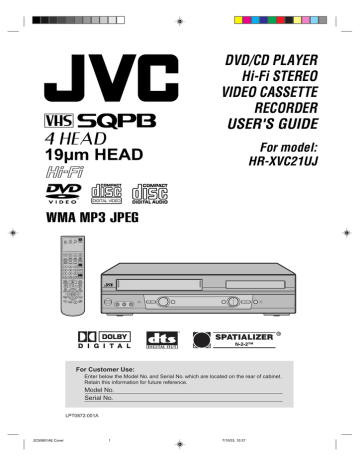
Setting the aspect ratio of TV screen
You can select the aspect ratio for your TV.
Preparation:
• Turn ON the TV and set to the video input mode.
• Make sure TV/VCR/DVD switch has been slided to VCR/DVD.
Then press DVD to select the DVD mode. (The DVD indicator will light.)
1
Press SET UP MENU in the stop mode.
Press or to select “Picture”.
Language Picture Sound Parental Other
/Enter/Setup/Return
2
Press ENTER, then press or
to select “Tv Screen”.
Language Picture Sound Parental Other
Tv Screen
Display
JPEG Interval
Select Files
4:3
On
Off
All
/Enter/Setup/Return
NOTE:
If the DVD disc is not formatted in the pan
& scan style, it displays 4:3 style.
3 Press ENTER.
Press or to select your desired screen type, then press
ENTER.
Language Picture Sound Parental Other
Tv Screen
Display
JPEG Interval
Select Files
4:3
On
Off
All
4:3
4:3
16:9
/Enter/Setup/Return
You have the following screen sizes to choose from:
4:3 Letter box:
Select this mode when connecting to a conventional TV. When playing back a wide screen-DVD disc, it displays the wide picture with black bands at the top and bottom of screen.
4:3 Pan scan:
It displays the wide picture on the whole screen with left and right edges automatically cut off.
16:9 Wide:
Select this mode when connecting to a wide-screen TV.
A wide screen picture is displayed full size.
4
To make SETUP screen disappear, press SET UP MENU.
55
2C50801AE(50-55) 55 7/10/03, 10:39
advertisement
Related manuals
advertisement
Table of contents
- 4 Features
- 5 Contents
- 6 Parts and functions
- 7 Display
- 8 Remote control
- 10 TV multi-brand remote control
- 11 Control four JVC VCRs
- 12 Basic connections
- 14 CATV (CABLE TV) connections
- 16 Playback connections
- 18 Setting the video channel
- 18 Setting the language
- 19 Tuner setting
- 20 To ADD/DELETE channels
- 20 Noise elimination
- 21 Auto clock setting
- 23 Manual clock setting
- 24 Loading and Unloading a cassette tape
- 25 Cassette tape playback
- 26 Special playback
- 27 ZERO RETURN function
- 27 Video Index Search system
- 28 Recording a TV program
- 30 Instant Timer Recording (ITR)
- 31 Timer recording
- 33 Stereo recording and playback
- 33 Second Audio Program (SAP)
- 34 Duplicating a video tape
- 34 Duplicating a disc material onto a video tape
- 36 Setting setup language
- 37 Playback procedure
- 38 Special playback
- 39 Zooming
- 39 Locating desired scene
- 40 Repeat playback
- 41 Program playback (CD)
- 41 Random playback (CD)
- 42 MP3/WMA/JPEG playback
- 44 Setting the JPEG Interval
- 45 Setting the Select Files
- 46 Zooming (JPEG CD)
- 46 Changing angles (JPEG CD)
- 47 Marking desired scenes
- 48 Changing soundtrack language
- 48 Karaoke playback
- 49 Subtitles
- 49 Changing angles
- 49 Title selection
- 49 DVD menu
- 50 Parental control
- 52 Setting menu language
- 53 Setting subtitle language
- 54 Setting audio soundtrack language
- 54 Setting surround sound
- 55 Setting the aspect ratio of TV screen
- 56 Setting on screen display
- 56 Status display of disc
- 57 Dynamic Range Control
- 58 Language code list
- 59 Problems and troubleshooting
- 60 Video head cleaning
- 61 Specifications