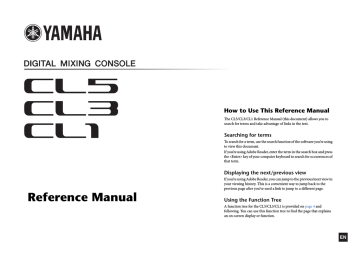Meters
This chapter explains the METER screen that shows the input and output level meters for all channels, and operations related to the optional MBCL meter bridge.
Operations in the METER screen
By accessing the METER screen, you can view the input and output levels of all channels on the screen, and switch the level meter’s metering points (the points in the signal route at which the level is detected).
1.
In the Function Access Area, press the METER field to access the METER screen.
INPUT METER screen
This screen shows the meters and faders for all input channels.
NOTE
In the case of the CL3/CL1, channels that do not exist on those models will not be shown.
OUTPUT METER screen
This screen shows the meters and faders for all output channels.
Meters
111
Reference Manual
Meters
INPUT/OUTPUT tabs
Use these tabs to switch between the INPUT METER screen and OUTPUT METER screen.
Centralogic fader display
This area displays the level of the faders currently set in the Centralogic section.
Fader level and meter display
This area displays the meter, fader, and level value for each channel.
1
4
5
2
3
1 Channel number
Indicates the channel number.
2 Σ clipping indicator
Lights to indicate that a signal is clipping at some point in the channel.
3 OVER indicator
This indicator will light if the signal clips at the METERING POINT.
4 Meter
This meter indicates the input or output level of the channel.
5 Fader
The channel level is indicated by the fader position and by a numeric value (in dB) that appears immediately below the fader.
NOTE
Press any part of the meter area to assign the corresponding fader bank to the Centralogic section.
METERING POINT field
Select one of the following as the metering point at which the level will be detected.
■ For INPUT METER
• PRE HPF.................... Immediately before the HPF
• PRE FADER .............. Pre-fader (immediately before INPUT
DELAY)
• POST ON................... Immediately after the [ON] key
■ For OUTPUT METER
• PRE EQ ...................... Immediately before the EQ
• PRE FADER .............. Immediately before the fader
• POST ON................... Immediately after the [ON] key
NOTE
On the CL3 or CL1 console, the metering point for output channels will also affect the optional meter bridge (MBCL).
PEAK HOLD button
Turn on this button to hold the peak level indication on each meter. Turn off this button to clear the peak hold indication.
2.
If necessary, press a button in the METERING POINT field to switch the metering point.
The metering point for the level meters can be set independently for input channels and output channels.
3.
If you want the peak levels of the level meter to be held, press the PEAK HOLD button to turn it on.
PEAK HOLD button on/off operations will affect both input channels and output channels as well as the MBCL meter bridge. When you turn this button off, the peak level indications that had been held will be cleared.
NOTE
You can also assign the PEAK HOLD button on/off function to a USER DEFINED key
(see
page 169
).
112
Reference Manual
Meters
Using an MBCL meter bridge (optional) on the CL3 or CL1 console
If the optional meter bridge (MBCL) is installed on the CL3 or CL1 console, you will always be able to view the output levels of MIX, MATRIX, STEREO, MONO, and CUE channels.
The MBCL meters indicate the output levels in 12-segment steps (OVER, –3 dB, –6 dB, –9 dB, –12 dB,
–15 dB, –18 dB, –24 dB, –30 dB, –40 dB, –50 dB, –60 dB).
You can select the metering point (the point at which the level is detected) from the following choices.
For information on how to change the metering point, refer to the section “
Operations in the METER screen
” on
page 111
.
• PRE EQ .......................Immediately before the EQ
• PRE FADER ...............Immediately before the fader
• POST ON ...................Immediately after the [ON] key
113
Reference Manual