MIDI. Yamaha V1, CL5, CL3, CL5/CL3/CL1 V1.5, CL1
Add to my manuals
277 Pages
Yamaha CL5 is a professional digital audio mixing console that offers a wide range of features and capabilities for live sound reinforcement, recording, and broadcast applications. With its powerful DSP engine, intuitive user interface, and comprehensive I/O options, the CL5 provides users with a versatile and flexible mixing solution.
advertisement
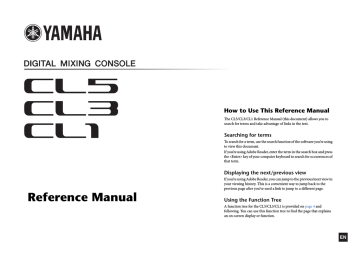
MIDI
This chapter explains how to transmit MIDI messages from an external device to the CL series console to control the CL console’s parameters, and how to send out MIDI messages from the CL console as you operate the unit.
MIDI functionality on the CL series console
The CL series console can use MIDI to perform the following operations:
■ Program Change transmission and reception
When you execute a specific event (scene/effect library recall) on the CL series console, a Program
Change message (a number that is assigned to the event) can be transmitted to an external device.
Conversely, the corresponding event can be executed when a Program Change message is received from an external device.
■ Control Change transmission and reception
When you execute a specific event (fader, knob, or key operation) on the CL series console, the corresponding Control Change message can be transmitted to an external device. Conversely, events can be executed when Control Change messages are received from an external device. This allows you to record fader and key operations on a MIDI sequencer or other external device, and play them back later.
■ Parameter Change (SysEx) transmission and reception
When specific events (fader, knob, or key operations, changes in system settings or user settings) are executed, “Parameter Change” SysEx (system exclusive) messages can be transmitted to an external device. Conversely, events can be executed when Parameter Changes are received from an external device.
Using this capability, CL operations can be recorded and played back on a MIDI sequencer or other external device. In addition, changes in system and user settings can be received and executed by another CL console.
NOTE
You can select the port used for transmission and reception of MIDI messages from the rear panel MIDI IN/OUT connectors or an I/O card installed in a slot 1. All of the functionality described in this section will be available on the port you select.
Basic MIDI settings
You can select the type of MIDI messages the CL series console will transmit and receive, the MIDI port that will be used, and the MIDI channel.
1.
In the Function Access Area, press the SETUP button to access the SETUP screen.
MIDI
2.
In the center of the screen, press the MIDI/GPI button to access the MIDI/GPI popup window.
This window includes several pages, which you can switch among using the tabs located at the bottom of the window.
149
Reference Manual
2
4
6
7
3.
Press the MIDI SETUP tab to access the MIDI SETUP page.
In the MIDI SETUP page you can select the type of MIDI messages that will be transmitted and received, and choose the port that will be used. This page includes the following items.
1
3
5
1 PORT/CH field
Enables you to select the port and MIDI channel that will be used to transmit and receive MIDI messages.
• Tx PORT/Tx CH.......Press these buttons to open popup windows in which you can respectively select a port and MIDI channel to transmit MIDI messages.
• Rx PORT/Rx CH.......Press these button to open popup windows in which you can respectively select a port and MIDI channel to receive MIDI messages.
2 PROGRAM CHANGE field
Enables you to switch MIDI Program Change message transmission and reception on or off.
• Tx .................................Switches Program Change transmission on or off.
• Rx.................................Switches Program Change reception on or off.
• ECHO..........................Switches on or off echo output of Program Change messages (If this function is on, Program Change messages received from an external device will be retransmitted without modification.).
3 PROGRAM CHANGE MODE field
Enables you to select the Program Change transmit/receive mode.
• SINGLE.......................If this button is on, Program Changes will be transmitted and received on a single MIDI channel (Single mode).
• MULTI ........................If this button is on, Program Changes will be transmitted and received on multiple MIDI channels (Multi mode).
150
• OMNI ......................... If this button is on, Program Changes on all MIDI channels will be transmitted and received in Single mode. Multi mode transmission/ reception and Single mode transmission are disabled.
• BANK ......................... If this button is on, Bank Select messages can be transmitted and received in Single mode. (Bank Select messages switch the group of
Program Change messages to be used.)
4 CONTROL CHANGE field
Enables you to switch MIDI Control Change message transmission and reception on or off.
• Tx ................................ Switches Control Change transmission on or off.
• Rx ................................ Switches Control Change reception on or off.
• ECHO ......................... Switches on or off echo output of Control Change messages (If this function is on, Control Change messages received from an external device will be retransmitted without modification.).
5 CONTROL CHANGE MODE field
Enables you to select the Control Change transmission/reception mode.
• NRPN ......................... If this button is on, the CL mix parameters will be transmitted/received as NRPN messages on one MIDI channel (NRPN mode).
• TABLE button........... If this button is on, the CL mix parameters will be transmitted/received as Control Change messages on one MIDI channel (TABLE mode).
6 PARAMETER CHANGE field
Enables you to turn SysEx (system exclusive) messages on or off. (These special messages are used to change the CL parameters.)
• Tx ................................ Switches Parameter Change transmission on or off.
• Rx ................................ Switches Parameter Change reception on or off.
• ECHO ......................... Switches on or off echo output of Parameter Change messages (If this function is on, Parameter Change messages received from an external device will be retransmitted without modification.).
7 OTHER COMMAND field
Switches on or off echo output of other messages (If this function is on, other messages received from an external device will be retransmitted without modification.).
MIDI
Reference Manual
4.
To specify the port that will be used to transmit or receive each type of MIDI message, press the transmit (Tx) or receive (Rx) port select popup button.
The MIDI SETUP popup window for selecting the port will appear. Operations in this window are the same for both transmission (Tx) and reception (Rx). This window includes the following items.
1 2
6.
To specify the channel on which MIDI messages will be transmitted or received, press the channel select popup button.
The MIDI SETUP popup window for selecting the channel will appear. Operations in this window are the same for both transmission (Tx) and reception (Rx). This window includes the following items.
1
MIDI
1 TERMINAL field
Enables you to select the port that will transmit or receive MIDI messages.
You can choose from the following items.
NONE
MIDI
SLOT1
No port will be used.
MIDI IN (Rx) and OUT (Tx) connectors on the rear panel
A card that supports serial transmission and is installed in Slot 1 on the rear panel
2 PORT NO. field
If you select SLOT 1 in the TERMINAL field, choose port number 1–8 in this field. (The number of available ports will vary depending on the card that is installed.) The currently-available card is valid only for port 1.
5.
Specify the type of port and the port number.
Use the / buttons to select an item. Press the OK button to confirm the selected port and close the MIDI SETUP popup window.
NOTE
Alternatively, you can select a port by pressing the desired port name in the field, or by pressing the field to highlight it and then rotating one of the multifunction knobs to select the port.
1
CH field
Enables you to select CH1–CH16 as the channel that will transmit or receive MIDI messages.
7.
Select the channel.
Use the / buttons to select an item. Press the OK button to confirm the selected channel and close the MIDI SETUP popup window.
NOTE
• Alternatively, you can select the channel by pressing the desired channel in the field or by rotating one of the multifunction knobs.
• When transmitting or receiving Parameter Changes, the channel number you specify here is used as the device number (a number that identifies the transmitting or receiving unit).
8.
Turn transmission/reception on or off for each MIDI message.
NOTE
• For details on using Program Change messages, refer to “Using Program Changes to recall scenes and library items,” below.
151
Reference Manual
MIDI
Using Program Changes to recall scenes and library items
The CL series console lets you assign a specific event (scene recall or effect library recall) to each
Program Change number, so that when this event is executed on the CL console, a Program Change message of the corresponding number will be transmitted to an external device. Conversely, the corresponding event can be executed when a Program Change message is received from an external device.
1.
Connect the CL series console to an external device.
The following illustration shows an example of using the MIDI IN/OUT connectors to transmit and receive MIDI messages.
MIDI IN MIDI OUT MIDI IN MIDI OUT
External device
1
3
This page includes the following items.
2
4
5
6
CL5
2.
In the Function Access Area, press the SETUP button to access the SETUP screen.
3.
In the center of the screen, press the MIDI/GPI button to access the MIDI/GPI popup window.
4.
Press the MIDI SETUP tab to access the MIDI SETUP page, then select the port and
MIDI channel on which Program Changes will be transmitted and received, as
described in “ Basic MIDI settings ” on page 149
.
5.
Press the PROGRAM CHANGE tab to access the PROGRAM CHANGE page.
On the PROGRAM CHANGE page, you can specify how Program Changes will be transmitted and received, and choose the event (scene recall or effect library recall) that will be assigned to each program number.
152
1 PROGRAM CHANGE
Switches Program Change transmission and reception on or off. This setting is linked with the
PROGRAM CHANGE section on the MIDI SETUP page.
• Tx ................................ Turn this button on to transmit corresponding Program Change messages when events on the list are executed.
• Rx ................................ Turn this button on to execute corresponding events when Program
Change messages are received.
• ECHO ........................ Turn this button on to transmit Program Change messages that are received from an external device.
2 PROGRAM CHANGE MODE field
Enables you to select the Program Change transmit/receive mode. This setting is linked with the
PROGRAM CHANGE MODE section on the MIDI SETUP page.
3 List
Shows the event (scene recall or library recall) assigned to each MIDI channel and MIDI Program
Change number. The list shows the following items.
• CH/BANK ................. If “CH” appears as the column heading instead of “BANK,” the column indicates the MIDI channel (1–16) on which Program Changes are transmitted/received. If Program Change transmission and reception is in Single mode and the BANK button is on, this will be labeled “BANK,” and the numerical value in this column will correspond to the bank number.
• NO............................... Indicates the program number 1–128.
Reference Manual
• PROGRAM CHANGE EVENT
...............................Indicates the type/number/title of the event assigned to each channel
(bank number) or program number. Press an individual event display area to access the MIDI PROGRAM CHANGE popup window, in which you can select the event that you want to assign.
4 Scroll knob
Press this knob to scroll the list using the multifunction knob.
5 CLEAR ALL button
Press this button to erase all events from the list.
6 INITIALIZE ALL button
Press this button to restore all event assignments on the list to their default state.
6.
Use the buttons in the PROGRAM CHANGE MODE field to select the Program
Change transmission/reception mode.
You can select one of the following two Program Change transmission/reception modes.
• Multi mode (when the MULTI button is on):
Program changes of all MIDI channels will be transmitted and received. (The transmit/receive channel specified in the MIDI SETUP page will be ignored.)
When a Program Change is received, the event assigned to the corresponding MIDI channel and program number in the list will be executed.
When you execute the specified event on the CL series console, the Program Change of the corresponding MIDI channel and program number in the list will be transmitted.
• Single mode (when the SINGLE button is on):
Only Program Changes of the transmit (Tx) and receive (Rx) channels specified in the MIDI
SETUP page will be transmitted and received.
When a Program Change on the Rx channel is received, the event assigned to that program number of the corresponding channel in the list will be executed.
When you execute the specified event on the CL series console, the Program Change of the corresponding program number will be transmitted on the Tx channel shown in the list. (If an event is assigned to more than one program number on the same channel, the lowest-numbered program number will be transmitted.)
If you turn on the OMNI button/BANK button in Single mode, operation will change as follows.
• When the OMNI button is on:
Program changes of all MIDI channels will be received. However, regardless of the MIDI channel that is received, the event assigned to the corresponding program number of the Rx channel will be executed. Turning on the OMNI button will not change the operation for Program Change transmission.
• When the BANK button is on:
The CH indication in the list will change to BANK (bank number), and Bank Select (Control
Change #0, #32) and Program Change messages can be transmitted and received. This can be convenient if you want to control more than 128 events on a single MIDI channel.
When Bank Select and then Program Change messages (in that order) are received on the Rx channel, the event assigned to that bank number and program number in the list will be executed.
When you execute a specific event on the CL series console, Bank Select and Program Change messages for the bank number and program number assigned to that event will be transmitted on the Tx channel. (If the same event is assigned more than once in the list, the lowest-numbered bank number and program number will be transmitted.)
NOTE
• The settings of the OMNI and BANK buttons are ignored in Multi mode.
• If the BANK button is on and only a Program Change on an applicable MIDI channel is received, the last-selected bank number will be used.
• If the BANK button is on, the OMNI button can also be turned on at the same time. In this case,
Bank Select and Program Change messages of all MIDI channels will be received.
7.
Use the buttons in the PROGRAM CHANGE field to turn transmission and reception on or off, and make settings for echo output.
This field includes the following items.
• Tx button ................... Switches Program Change transmission on or off.
• Rx button ................... Switches Program Change reception on or off.
• ECHO button............ Selects whether incoming Program Changes are echoed-out from the
MIDI transmission port.
MIDI
153
Reference Manual
8.
To change the event assignment for each program number, press the desired event in the list.
The MIDI PROGRAM CHANGE popup window will appear. In this window, you can specify the event assigned to each program number. This popup window includes the following items.
1 2 3
9.
Use the TYPE field to select the type of event to assign. If the type is other than
SCENE, use the DESTINATION field to select the rack number into which you want to recall the item. Use the LIBRARY NUMBER/LIBRARY NAME field to select the scene or library number that will be recalled.
Use the / buttons to select an item. Press the OK button to confirm the change and close the
MIDI PROGRAM CHANGE popup window.
NOTE
• You can also select the desired event, scene, or library in this field by pressing it.
• If you press an item in the field to highlight it, you will be able to rotate any of the multifunction knobs to select the event, scene, or library.
10.
Assign events to other program numbers in the same way.
With these settings, executing the specified event on the CL series console will cause the corresponding Program Change (or Bank Select and Program Change) messages to be transmitted to an external device.
When an external device transmits Program Change (or Bank Select and Program Change) messages on the appropriate channel, the event assigned to that program number of the corresponding MIDI channel (or bank number) will be executed.
NOTE
• You can use the CLEAR ALL button to erase all assignments to program numbers. The
INITIALIZE ALL button will return all program number assignments to their default state.
• Assignments to program numbers are maintained as settings for the entire system, rather than for individual scenes.
• In Single mode, if the same event is assigned to more than one program number on a Tx channel, only the lowest program number will be transmitted. (If the BANK button is on, only the program number of the lowest bank number will be transmitted.)
• In Multi mode, if the same event is assigned to more than one MIDI channel and more than one program number, only the lowest program number on each MIDI channel will be transmitted.
MIDI
1
TYPE field
Enables you to select the type of event.
The following table lists the events you can select.
NO ASSIGN
SCENE
EFFECT
PREMIUM RACK
No assignment
Scene memory recall operations
Effect library recall operations
Premium Rack library recall operations
2 DESTINATION field
Enables you to select the rack for which you want to recall a library item. If EFFECT or
PREMIUM RACK is selected in the TYPE field, the rack number will be shown. If SCENE is selected, this will indicate “- - -”, and no choice is available for this field.
3 LIBRARY NUMBER/LIBRARY NAME field
Enables you to select the scene or library item to recall.
If you selected SCENE or EFFECT in the TYPE field, the LIBRARY NUMBER and LIBRARY
NAME field will appear. If you selected PREMIUM RACK in the TYPE field, the LIBRARY
NUMBER field will appear.
154
Reference Manual
MIDI
Using Control Changes to control parameters
You can use MIDI Control Change messages to control specified events (fader/knob operations, [ON] key on/off operations etc.) on the CL series console. This capability can be used to record fader and key operations on a MIDI sequencer or other external device, and play back this data later.
You can use Control Changes to control events in either of the following two ways.
■ Using Control Changes
This method uses typical Control Changes (control numbers 1–31, 33–95, 102–119). You can freely assign an event to each control number.
■ Using NRPN (Non Registered Parameter Number)
This method uses a special type of Control Change messages called NRPN.
NRPN uses Control Change numbers 99 and 98 to specify the MSB (Most Significant Byte) and LSB
(Least Significant Byte) of the parameter number, and subsequently-transmitted Control Change messages of Control Change number 6 (or 6 and 38) to specify the value of that parameter.
The event assigned to each combination of MSB and LSB is pre-defined, and cannot be changed.
NOTE
For details on the events assigned to NRPN messages, refer to the Appendices (see
1.
Connect the CL series console to an external device.
2.
In the Function Access Area, press the SETUP button to access the SETUP screen.
3.
In the center of the screen, press the MIDI/GPI button to access the MIDI/GPI popup window.
4.
Press the MIDI SETUP tab to access the MIDI SETUP page, then select the port and
MIDI channel on which Control Changes will be transmitted and received, as
described in “ Basic MIDI settings ” on page 149
.
5.
Press the CONTROL CHANGE tab to access the CONTROL CHANGE page.
On the CONTROL CHANGE page, you can specify how Control Changes will be transmitted and received, and specify the event (fader/knob operation, [ON] key on/off operation, etc.) assigned to each control number. This page includes the following items.
1
3
6
2
4
5
155
1 CONTROL CHANGE field
Enables you to switch Control Change transmission/reception on or off, and specify whether
Control Changes will be echoed out. This setting is linked with the CONTROL CHANGE field on the MIDI SETUP page.
2 CONTROL CHANGE MODE field
Enables you to select the Control Change transmission/reception mode. This setting is linked with the CONTROL CHANGE MODE field on the MIDI SETUP page.
3 List
Shows the event (fader/knob pattern, [ON] key on/off operation, etc.) assigned to each control number.
• NO. .................. Indicates the Control number. You can use Control numbers 1–31, 33–95, and
102–119.
• CONTROL CHANGE EVENT
................... Indicates and enables you to select the type of event assigned to each control number. When you press an event, the MIDI CONTROL CHANGE popup window will appear, allowing you to change the control number assignment.
4 CLEAR ALL button
Press this button to clear all event assignments on the list.
5 INITIALIZE ALL button
Press this button to restore all event assignments on the list to their default state.
6 Scroll knob
Scrolls the contents of the list. You can use a multifunction knob to operate this.
Reference Manual
6.
Use the buttons in the CONTROL CHANGE MODE field to select the Control
Change transmission/reception mode.
You can choose one of the following two modes for Control Change transmission/reception.
• NRPN mode (when the NRPN button is on):
Various mix parameters on the CL series console will be transmitted and received on a single
MIDI channel as NRPN messages. If you select this mode, the assignments on the list will be ignored.
• TABLE mode (when the TABLE button is on):
Various mix parameters on the CL series console will be transmitted and received on a single
MIDI channel as Control Change messages.
NOTE
The channel on which Control Changes are transmitted and received is specified by the PORT/
CH field on the MIDI SETUP page (see page 150 ).
7.
Use the buttons in the CONTROL CHANGE field to turn transmission and reception on or off, and make settings for echo output.
Each button has the following function.
• Tx button....................Switches Control Change transmission on or off.
• Rx button....................Switches Control Change reception on or off.
• ECHO button ............Selects whether incoming Control Changes will be echoed out from the
MIDI transmit port.
8.
To change the event assignment for each control number, press the corresponding event.
The MIDI CONTROL CHANGE popup window will appear. In this window you can specify the event assigned to each control number. The window contains the following items.
1 MODE field
Enables you to select the type of event.
2 PARAMETER 1/2 field
In conjunction with the MODE field, this field specifies the type of event.
NOTE
• The list shown is the same for all models of the CL series.
For the CL3/CL1, the display will indicate “Cannot Assign!” if you specify a parameter that does not exist on that model.
• If NRPN mode is selected as the Control Change transmission/reception mode, the settings in this window are ignored.
• For details on the events that can be assigned to Control Changes, refer to the Appendices
(see
9.
In the order of the MODE field ➔ PARAMETER1 field ➔ PARAMETER2 field, specify the type of event you want to assign.
Use the / buttons to select an item. Press the OK button to confirm the change and close the
MIDI CONTROL CHANGE popup window.
NOTE
• You can also press the desired event in the field to select it.
• If you press an item in the field to highlight it, you will be able to rotate one of the multifunction knobs to select an event.
10.
Assign events to other control numbers in the same way.
When you operate the parameters you assigned on the CL series console, Control Change messages will be transmitted to external devices. Similarly, if the corresponding Control Change messages are received from an external device on the appropriate channel, the parameters assigned to those control numbers will change.
NOTE
• You can use the CLEAR ALL button to erase all assignments to control numbers. The INITIALIZE
ALL button will return all control number assignments to their default state.
• Assignments to control numbers are maintained as settings for the entire system, rather than for individual scenes.
MIDI
1 2
156
Reference Manual
MIDI
Using Parameter Changes to control parameters
On the CL series console, you can use a type of system exclusive messages called “Parameter Changes” to control specific events (fader/knob operations, [ON] key on/off operations, system and user settings, etc.) as an alternative to using Control Changes or NRPN messages.
For details on the Parameter Changes that can be transmitted and received, refer to “MIDI data format” in the Appendices.
1.
Connect the CL series console to an external device.
2.
In the Function Access Area, press the SETUP button to access the SETUP screen.
3.
In the center of the screen, press the MIDI/GPI button to access the MIDI/GPI popup window.
4.
Press the MIDI SETUP tab to access the MIDI SETUP page, and select the port and
MIDI channel on which Parameter Changes will be transmitted and received, as
described in “ Basic MIDI settings ” on page 149
.
NOTE
• Parameter changes include a “device number” that specifies the transmitting or receiving device.
The transmit (Tx) channel and receive (Rx) channel specified on the MIDI SETUP page are used as the device number.
• Please be aware that if the device number included in the transmitted Parameter Change does not match the device number of the receiving CL console, the message will be ignored.
• Do not turn Parameter Change and Control Change transmission/reception on at the same time.
Otherwise, a large amount of data will flood the MIDI port and may cause overflows or other problems.
5.
Use the Tx button and Rx button in the PARAMETER CHANGE field to turn on
Parameter Change transmission/reception.
In this state when you operate specific parameters on the CL console, the corresponding
Parameter Change messages will be transmitted. If valid Parameter Change messages are received from an external device, the parameters assigned to those Parameter Changes will be controlled.
157
Reference Manual
advertisement
* Your assessment is very important for improving the workof artificial intelligence, which forms the content of this project
Key Features
- 96 kHz sampling rate for high-quality audio reproduction
- Up to 144 input channels and 72 mix buses for large-scale productions
- Advanced scene memory system for quick and easy recall of console settings
- Customizable user interface for personalized workflows
- Dante audio networking for seamless integration with other Yamaha devices
- Centralogic section for controlling external devices and managing show production
- Selected Channel section for quick access to channel parameters
- Monitor and Cue functions for flexible monitoring and mixing
- Talkback and Oscillator functions for communication and troubleshooting
- Input and output patching for routing signals between channels and buses
Related manuals
Frequently Answers and Questions
What is the maximum number of input channels that the CL5 can handle?
Does the CL5 support Dante audio networking?
What is the Centralogic section used for?
How many mix buses does the CL5 have?
What is the purpose of the Selected Channel section?
advertisement
Table of contents
- 1 How to Use This Reference Manual
- 2 Contents
- 4 Function Tree
- 6 SELECTED CHANNEL section
- 6 About the SELECTED CHANNEL section
- 6 Operations in the SELECTED CHANNEL section
- 7 SELECTED CHANNEL VIEW screen
- 11 Centralogic section
- 11 About the Centralogic section
- 11 Operations in the Centralogic section
- 12 OVERVIEW screen
- 15 Input and output patching
- 15 CL console internal patching and Dante audio network patching
- 16 Changing the output patch settings
- 19 Changing the input patch settings
- 21 Inserting an external device into a channel
- 23 Directly outputting an INPUT channel
- 25 Recording or playing back using DAW on a computer
- 27 Input channels
- 27 Signal flow for input channels
- 28 Specifying the channel name, icon and channel color
- 30 Making HA (Head Amp) settings
- 35 Sending a signal from an input channel to the STEREO/MONO buses
- 39 Sending a signal from an input channel to a MIX/ MATRIX bus
- 44 Correcting delay between channels (Input Delay)
- 45 Channel library operations
- 46 Output channels
- 46 Signal flow for output channels
- 47 Specifying the channel name, icon and channel color
- 48 Sending signals from MIX channels to the STEREO/ MONO bus
- 51 Sending signals from MIX channels and STEREO/ MONO channels to MATRIX buses
- 55 Correcting delay between channels (Output Delay)
- 55 Channel library operations
- 56 EQ and Dynamics
- 56 About EQ and dynamics
- 56 Using EQ
- 59 Using dynamics
- 63 Using the EQ or Dynamics libraries
- 64 Grouping and linking
- 64 About DCA groups and Mute groups
- 64 Using DCA groups
- 66 Using mute groups
- 70 Channel Link function
- 73 Copying, moving, or initializing a channel
- 77 Scene memory
- 77 About scene memories
- 77 Using scene memories
- 82 Editing scene memories
- 85 Using the Global Paste function
- 87 Using the Focus function
- 88 Using the Recall Safe function
- 91 Using the Fade function
- 93 Outputting a control signal to an external device in tandem with scene recall (GPI OUT)
- 94 Playing back an audio file that links to a scene recall
- 96 Using Preview mode
- 97 Monitor and Cue functions
- 97 About the Monitor and Cue functions
- 98 Using the Monitor function
- 101 Using the Cue function
- 102 Operating the Cue function
- 106 Talkback and Oscillator
- 106 About the Talkback and Oscillator functions
- 106 Using Talkback
- 108 Using the Oscillator function
- 111 Meters
- 111 Operations in the METER screen
- 113 Using an MBCL meter bridge (optional) on the CL3 or CL1 console
- 114 Graphic EQ, effects, and Premium Rack
- 114 About the virtual rack
- 115 Virtual rack operations
- 118 Graphic EQ operations
- 122 About the internal effects
- 130 Using the Premium Rack
- 137 Using the graphic EQ, effect, and Premium Rack libraries
- 138 I/O device and external head amp
- 138 Using an I/O device
- 138 I/O device patching
- 140 Remotely controlling an Rio unit
- 143 Remotely controlling an amp
- 144 Using an external head amp
- 149 MIDI
- 149 MIDI functionality on the CL series console
- 149 Basic MIDI settings
- 152 Using Program Changes to recall scenes and library items
- 155 Using Control Changes to control parameters
- 157 Using Parameter Changes to control parameters
- 158 User settings (Security)
- 158 User Level settings
- 168 Preferences
- 169 USER DEFINED keys
- 171 USER DEFINED knobs
- 172 Assignable encoders
- 173 Custom fader bank
- 174 Master fader
- 175 Console Lock
- 177 Saving and loading setup data to and from a USB flash drive
- 180 Formatting a USB flash drive
- 181 Recorder
- 181 About the USB memory recorder
- 181 Assigning channels to the input and output of the recorder
- 183 Recording audio to a USB flash drive
- 185 Playing back audio files from a USB flash drive
- 187 Editing the title list
- 188 Using the CL console with Nuendo Live
- 193 Help function
- 193 Loading a Help file from a USB flash drive
- 193 Loading a text file from a USB flash drive
- 194 Viewing Help
- 194 Using USER DEFINED keys to recall Help directly
- 196 Other functions
- 196 About the SETUP screen
- 198 Word clock and slot settings
- 200 Using cascade connections
- 202 Basic settings for MIX buses and MATRIX buses
- 203 Switching the entire phantom power supply on/ off
- 204 Specifying the brightness of the touch screen, LEDs, channel name displays, and lamps
- 204 Setting the date and time of the internal clock
- 205 Setting the network address
- 206 Initializing the unit to factory default settings
- 207 Adjusting the detection point of the touch screen (Calibration function)
- 208 Adjusting the faders (Calibration function)
- 209 Fine-tuning the input and output gain (Calibration function)
- 211 Adjusting the channel color (Calibration function)
- 212 Adjusting the brightness of the channel name display
- 213 Adjusting the contrast of the channel name display
- 213 Dante audio network settings
- 221 Using GPI (General Purpose Interface)
- 227 Appendices
- 227 EQ Library List
- 228 DYNAMICS Library List
- 230 Dynamics Parameters
- 232 Effect Type List
- 233 Effects Parameters
- 245 Premium Rack Processor Parameters
- 247 Effects and tempo synchronization
- 248 Parameters that can be assigned to control changes
- 250 NRPN parameter assignments
- 254 Mixing parameter operation applicability
- 259 Functions that can be assigned to USER DEFINED keys
- 262 Functions that can be assigned to USER DEFINED knobs
- 263 Functions that can be assigned to the assignable encoders
- 264 MIDI Data Format
- 271 Warning/Error Messages
- 273 Electrical characteristics
- 274 Mixer Basic Parameters
- 275 M IDI Implementation Chart
- 276 Index