advertisement
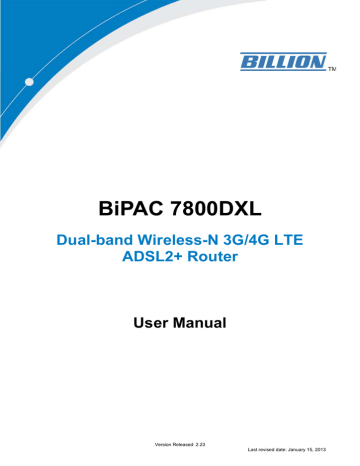
Cabling
One of the most common causes of problems is bad cabling or ADSL line(s). Make sure that all connected devices are turned on. On the front panel of your router is a bank of LEDs. Verify that the
LAN Link and ADSL line LEDs are all lit. If they are not, verify if you are using the proper cables.
If the error persists, you may have a hardware problem. In this case, you should contact technical support.
Make sure you have a line filter with all devices (e.g. telephones, fax machines, analogue modems) connected to the same telephone line and the wall socket (unless you are using a Central Splitter or
Central Filter installed by a qualified and licensed electrician), and ensure that all line filters are correctly installed and the right way around. Missing line filters or line filters installed the wrong way around can cause problems with your ADSL connection, including causing frequent disconnections.
If you have a back-to-base alarm system you should contact your security provider for a technician to make any necessary changes.
12
Chapter 3: Basic Installation
The router can be configured through your web browser. A web browser is included as a standard application in the following operating systems: Linux, Mac OS, Windows 7 / 98 / NT / 2000 / XP / Me
/ Vista, etc. The product provides an easy and user-friendly interface for configuration.
Please check your PC network components. The TCP/IP protocol stack and Ethernet network adapter must be installed. If not, please refer to your Windows-related or other operating system manuals.
There are ways to connect the router, either through an external repeater hub or connect directly to your PCs. However, make sure that your PCs have an Ethernet interface installed properly prior to connecting the router device. You ought to configure your PCs to obtain an IP address through a DHCP server or a fixed IP address that must be in the same subnet as the router. The default IP address of the router is 192.168.1.254 and the subnet mask is 255.255.255.0 (i.e. any attached PC must be in the same subnet, and have an IP address in the range of 192.168.1.1 to 192.168.1.253).
The best and easiest way is to configure the PC to get an IP address automatically from the router using DHCP. If you encounter any problem accessing the router web interface it is advisable to uninstall your firewall program on your PCs, as they can cause problems accessing the IP address of the router. Users should make their own decisions on what is best to protect their network.
Please follow the following steps to configure your PC network environment.
Any TCP/IP capable workstation can be used to communicate with or through this router. To configure other types of workstations, please consult your manufacturer documentation.
13
advertisement
Related manuals
advertisement
Table of contents
- 5 Chapter 1: Introduction
- 5 Introduction to your Router
- 7 Features
- 11 Hardware Specifications
- 11 Physical Interface
- 12 Chapter 2: Installing the Router
- 12 Package Contents
- 13 Important note for using this router
- 14 Device Description
- 14 The Front LEDs
- 15 The Rear Ports
- 16 Cabling
- 17 Chapter 3: Basic Installation
- 18 Connecting Your Router
- 20 Network Configuration
- 20 Configuring a PC in Windows 7
- 23 Configuring a PC in Windows Vista
- 24 IPv4:
- 26 Configuring a PC in Windows XP
- 28 Configuring PC in Windows 2000
- 29 Configuring PC in Windows 95/98/Me
- 30 Configuring PC in Windows NT4.0
- 31 Factory Default Settings
- 33 Information from your ISP
- 34 Easy Sign On (EZSO)
- 43 Chapter 4: Configuration
- 43 Configuration via Web Interface
- 45 Status
- 46 Summary
- 47 WAN
- 48 Statistics
- 48 LAN
- 49 WAN Service
- 49 xTM
- 50 xDSL
- 53 Bandwidth Usage
- 53 LAN
- 55 WAN Service
- 57 3G/LTE Status
- 58 Route
- 59 ARP
- 60 DHCP
- 61 Log
- 61 System Log
- 62 Security Log
- 63 Quick Start
- 63 Quick Start
- 72 Configuration
- 73 LAN - Local Area Network
- 73 Ethernet
- 76 IPv6 Autoconfig
- 80 Interface Grouping
- 83 Wireless 2.4G(wl0)
- 84 Basic
- 86 Security
- 98 MAC Filter
- 99 Wireless Bridge
- 101 Advanced
- 103 Station Info
- 104 Wireless 5G(wl1)
- 105 WAN-Wide Area Network
- 105 WAN Service
- 126 DSL
- 127 SNR
- 128 System
- 128 Internet Time
- 129 Firmware Upgrade
- 130 Backup / Update
- 131 Access Control
- 132 Mail Alert
- 133 Configure Log
- 134 USB
- 134 Storage Device Info
- 135 User Account
- 140 Print Server
- 145 DLNA
- 147 IP Tunnel
- 147 IPv6inIPv4
- 149 IPv4inIPv6
- 150 Security
- 150 IP Filtering Outgoing
- 152 IP Filtering Incoming
- 154 MAC Filtering
- 155 Blocking WAN PING
- 156 Time Restriction
- 158 URL Filter
- 161 QoS - Quality of Service
- 166 NAT
- 166 Virtual Servers
- 169 ALG
- 170 Port Triggering
- 173 DMZ Host
- 174 One-to-One NAT
- 175 Wake On LAN
- 176 Advanced Setup
- 177 Routing
- 177 Default Gateway
- 178 Static Route
- 180 Policy Routing
- 181 RIP
- 182 DNS
- 182 DNS
- 183 Dynamic DNS
- 185 DNS Proxy
- 186 Static ARP
- 187 UPnP
- 194 Certificate
- 194 Trusted CA
- 197 Multicast
- 199 Management
- 199 SNMP Agent
- 200 TR- 069 Client
- 202 Remote Access
- 203 Power Management
- 204 Time Schedule
- 205 Diagnostics
- 205 Push Service
- 206 Diagnostics
- 207 Fault Management
- 208 Restart
- 209 Chapter 5: Troubleshooting
- 211 Appendix: Product Support & Contact