advertisement
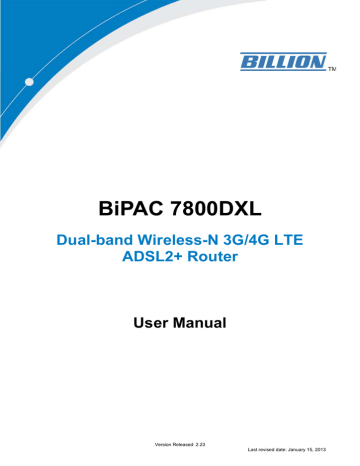
Information from your ISP
Before configuring this device, you have to check with your ISP (Internet Service Provider) to find out what kind of service is provided.
Gather the information as illustrated in the following table and keep it for reference.
PPPoE(RFC2516)
VPI/VCI, VC / LLC-based multiplexing, Username, Password, Service
Name, and Domain Name System (DNS) IP address (it can be automatically assigned by your ISP when you connect or be set manually).
PPPoA(RFC2364)
VPI/VCI, VC / LLC-based multiplexing, Username, Password and Domain
Name System (DNS) IP address (it can be automatically assigned by your
ISP when you connect or be set manually).
DHCP Client
IPoA(RFC1577)
Pure Bridge
VPI/VCI, VC / LLC-based multiplexing, Domain Name System (DNS) IP address (it can be automatically assigned by your ISP when you connect or be set manually).
VPI/VCI, VC / LLC-based multiplexing, IP address, Subnet mask, Gateway address, and Domain Name System (DNS) IP address (it is a fixed IP address).
VPI/VCI, VC / LLC-based multiplexing to use Bridged Mode.
29
Easy Sign On (EZSO)
This special feature makes it easier for you to configure your router so that you can connect to the internet in a matter of seconds without having to logon to the router GUI for any detail configuration.
This configuration method is usually auto initiated if user is to connect to the internet via Billion's router for the first time.
After setting up the router with all the appropriate cables plugged-in, open up your IE browser, the
EZSO WEB GUI will automatically pop up and request that you enter some basic information that you have obtained from your ISP. By following the instructions given carefully and through the information you provide, the router will be configured in no time and you will find yourself surfing the internet sooner than you realize.
DSL mode
Before configuring with DSL mode, please confirm you have correctly connected the DSL line, and it is now synchronized.
1. Select DSL, press Continue to go on to next step, press “Done” to quit the setting.
2. Enter the username, password from your ISP, for IP and DNS settings; also refer to your ISP.
Here IPv6 service is enabled by default.
If the DLS line doesn’t synchronize, the page will pop up warning of the DSL connection failure.
30
3. Wait while the device is configured (DSL synchronized).
4. WAN port configuration is success and next to wireless, if you want skip wireless setting, click
Done.
Click Done, web configuration will be loaded, you will enter the web configuration page.
5. After the configuration is successful, click Next to Wireless button and you may proceed to configure the Wireless setting. The 7800DXL supports dual-band wireless, here you can set to activate wireless on which band or both and set the SSID and encryption Key. (1. Leave it empty to disable the wireless security; 2. Fill in the Key, and the encryption mode will be WPA2-PSK/AES).
31
6. Continue to set 5GHz wireless.
7. Success in configuring the EZSO.
Click link 192.168.1.254, it will lead you to the following page.
32
Ethernet mode
1. Select Ethernet, press Continue to go on to next step.
2. Enter the username, password from your ISP, for IP and DNS settings, also refer to your ISP.
Here IPv6 service is enabled by default.
3. Wait while the device is configured.
4. WAN port configuration is success.
Click Done, web configuration will be loaded, you will enter the web configuration page.
33
5. After the configuration is successful, click Next to Wireless button and you may proceed to configure the Wireless setting. The 7800DXL supports dual-band wireless, here you can set to activate wireless on which band or both and set the SSID and encryption Key (1. Leave it empty to disable the wireless security; 2. Fill in the Key, and the encryption mode will be WPA2-PSK/AES) .
6. Continue to set 5GHz wireless.
7. Success in configuring the EZSO.
34
Click 192.168.1.254, it will lead you to the following page.
35
3G/LTE
1. Select 3G/LTE, press Continue to go on to next step.
2. Enter the APN, username, password from your ISP, for settings about Authentication method, PIN, etc, also refer to your ISP.
3. Wait while the device is configured.
4. WAN port configuration is success.
Click Done, web configuration will be loaded, you will enter the web configuration page.
36
5. After the configuration is successful, click Next to Wireless button and you may proceed to configure the Wireless setting. The 7800DXL supports dual-band wireless, here you can set to activate wireless on which band or both and set the SSID and encryption Key (1. Leave it empty to disable the wireless security; 2. Fill in the Key, and the encryption mode will be WPA2-PSK/AES) .
6. Continue to set 5GHz wireless.
7. Success in configuring the EZSO.
37
Click 192.168.1.254, it will lead you to the following page.
38
advertisement
Related manuals
advertisement
Table of contents
- 5 Chapter 1: Introduction
- 5 Introduction to your Router
- 7 Features
- 11 Hardware Specifications
- 11 Physical Interface
- 12 Chapter 2: Installing the Router
- 12 Package Contents
- 13 Important note for using this router
- 14 Device Description
- 14 The Front LEDs
- 15 The Rear Ports
- 16 Cabling
- 17 Chapter 3: Basic Installation
- 18 Connecting Your Router
- 20 Network Configuration
- 20 Configuring a PC in Windows 7
- 23 Configuring a PC in Windows Vista
- 24 IPv4:
- 26 Configuring a PC in Windows XP
- 28 Configuring PC in Windows 2000
- 29 Configuring PC in Windows 95/98/Me
- 30 Configuring PC in Windows NT4.0
- 31 Factory Default Settings
- 33 Information from your ISP
- 34 Easy Sign On (EZSO)
- 43 Chapter 4: Configuration
- 43 Configuration via Web Interface
- 45 Status
- 46 Summary
- 47 WAN
- 48 Statistics
- 48 LAN
- 49 WAN Service
- 49 xTM
- 50 xDSL
- 53 Bandwidth Usage
- 53 LAN
- 55 WAN Service
- 57 3G/LTE Status
- 58 Route
- 59 ARP
- 60 DHCP
- 61 Log
- 61 System Log
- 62 Security Log
- 63 Quick Start
- 63 Quick Start
- 72 Configuration
- 73 LAN - Local Area Network
- 73 Ethernet
- 76 IPv6 Autoconfig
- 80 Interface Grouping
- 83 Wireless 2.4G(wl0)
- 84 Basic
- 86 Security
- 98 MAC Filter
- 99 Wireless Bridge
- 101 Advanced
- 103 Station Info
- 104 Wireless 5G(wl1)
- 105 WAN-Wide Area Network
- 105 WAN Service
- 126 DSL
- 127 SNR
- 128 System
- 128 Internet Time
- 129 Firmware Upgrade
- 130 Backup / Update
- 131 Access Control
- 132 Mail Alert
- 133 Configure Log
- 134 USB
- 134 Storage Device Info
- 135 User Account
- 140 Print Server
- 145 DLNA
- 147 IP Tunnel
- 147 IPv6inIPv4
- 149 IPv4inIPv6
- 150 Security
- 150 IP Filtering Outgoing
- 152 IP Filtering Incoming
- 154 MAC Filtering
- 155 Blocking WAN PING
- 156 Time Restriction
- 158 URL Filter
- 161 QoS - Quality of Service
- 166 NAT
- 166 Virtual Servers
- 169 ALG
- 170 Port Triggering
- 173 DMZ Host
- 174 One-to-One NAT
- 175 Wake On LAN
- 176 Advanced Setup
- 177 Routing
- 177 Default Gateway
- 178 Static Route
- 180 Policy Routing
- 181 RIP
- 182 DNS
- 182 DNS
- 183 Dynamic DNS
- 185 DNS Proxy
- 186 Static ARP
- 187 UPnP
- 194 Certificate
- 194 Trusted CA
- 197 Multicast
- 199 Management
- 199 SNMP Agent
- 200 TR- 069 Client
- 202 Remote Access
- 203 Power Management
- 204 Time Schedule
- 205 Diagnostics
- 205 Push Service
- 206 Diagnostics
- 207 Fault Management
- 208 Restart
- 209 Chapter 5: Troubleshooting
- 211 Appendix: Product Support & Contact