Adjusting the Projected Image. Ricoh PJ WX4152NI, PJ WX4152N, Ricoh PJ WX4152Ni
Add to My manuals196 Pages
advertisement
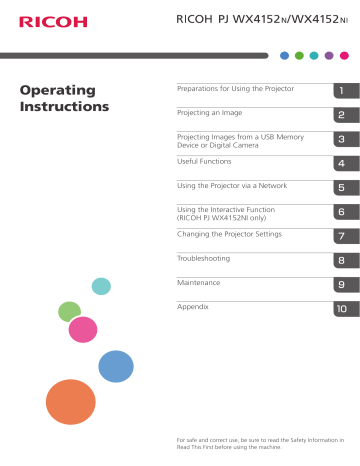
Adjusting the Projected Image
Adjusting the Projected Image
Adjusting the Angle of the Projection
If the height of the projected image does not fit the screen, you can adjust the angle of the projection using the adjustable feet.
1.
Lift the projector.
2.
Adjust the length of the adjustable feet.
Adjust the height of the right and left adjustable feet so the projector is level. If the projector is inclined too much, an error occurs and operation cannot be performed.
CZE016
• You do not need to adjust the angle of projection using the adjustable feet if the projector is installed on a wall or ceiling.
• The projector automatically adjusts the projected image for keystone distortion according to the projection angle. If [Auto Keystone] in [Display/Sound Settings] is specified as [Off], manually
adjust for keystone distortion. For details, see page 40 "Adjusting for Keystone Distortion".
Adjusting the Focus
Adjust the focus of the projected image.
39
2. Projecting an Image
1.
Move the focus lever to adjust the focus.
The shape of the projected image changes slightly when the focus ring is turned.
40
CZE018
Adjusting for Keystone Distortion
If the projector is placed at an angle, the projected image will be distorted. This is called keystone distortion.
If [Auto Keystone] in [Display/Sound Settings] is specified as [On], the projector automatically adjusts the projected image for keystone distortion according to the projection angle. If this setting is specified as [Off], adjust for keystone distortion using the following procedure.
1.
Press the [Keystone] button.
The value bar appears at the bottom of the screen.
2.
Adjust the keystone distortion using the [ ] and [ ] buttons.
Adjusting the Projected Image
CUD004
Press the [ ] button to decrease the width of the bottom of the projected image. Press the [ ] button to decrease the width of the top of the projected image.
• Some data may be lost or the image quality may be degraded depending on the degree of the keystone adjustment and the type of the image.
• You can manually adjust for keystone distortion even if [Auto Keystone] is specified as [On].
However, if you change the angle of the projector, it is automatically adjusted again.
• The keystone adjustment level stays registered even if the projector is turned off. We recommend that you specify [Auto Keystone] to [Off] if the projector and screen are permanently installed.
• You can also adjust the keystone distortion using the [ ] and [ ] buttons on the control panel.
Reducing the Size of the Projected Image
If the projected image is larger than the screen, reduce the size of the image using the [Zoom] button.
The image can be reduced by 80 to 100% using the digital zoom function.
1.
Press the [Zoom] button.
The value bar appears at the bottom of the screen.
2.
Adjust the size of the projected image using the [ ] and [ ] buttons.
CUD046
Press the [ ] button to reduce the size of the projected image. Press the [ ] button to enlarge the size of the projected image. The image is enlarged until it reaches the original size.
41
42
2. Projecting an Image
• The image may sometimes be disrupted while it is reduced.
advertisement
Key Features
- Presentation Standard throw projector Black, White
- DLP 3500 ANSI lumens
- 3500 h
- WXGA (1280x800) 16:10 13000:1
- Screen size compatibility: 1219.2 - 2032 mm (48 - 80") Number of colours: 1.073 billion colours
- Focus: Manual Zoom capability
- Ethernet LAN Wi-Fi
- Built-in speaker(s) 2 W
- 3D
- AC 313 W
Related manuals
advertisement
Table of contents
- 1 <Operating Instructions>
- 3 TABLE OF CONTENTS
- 8 Introduction
- 8 Copyrights to Images
- 8 Important
- 8 Notes to Users Viewing 3D Images
- 10 Manuals Provided with the Projector
- 11 How to Read This Manual
- 11 Symbols
- 11 Notes
- 12 Model-Specific Information
- 13 1. Preparations for Using the Projector
- 13 Precautions for Using the Projector
- 15 Main Functions
- 17 Checking the Accessories
- 18 Projector Parts and Their Functions
- 18 Control Panel (Top View)
- 19 Front and Left-Side View
- 20 Rear and Right-Side View
- 21 Bottom View
- 22 Remote Control Parts and Their Functions
- 24 How to Use the Remote Control
- 24 Effective Range of the Remote Control
- 25 Loading Batteries into the Remote Control
- 25 Loading batteries
- 26 Removing batteries
- 26 Inputting Text
- 26 Operating Multiple Projectors with the Remote Control
- 27 Assigning an ID number to the projector
- 27 Changing the remote control's ID number
- 29 Positioning the Projector
- 29 Projection Mode
- 31 Relationship Between the Projection Distance and the Screen Size
- 32 Connecting Equipment to the Projector
- 32 Connecting a Computer
- 32 Connecting to the RGB out port
- 32 Connecting to the HDMI port
- 33 Connecting to the DVI out port
- 33 Connecting via a network using a wired LAN
- 33 Connecting via a network using a wireless LAN
- 34 Connecting AV Equipment
- 34 Connecting to the HDMI port
- 34 Connecting to the video out port
- 34 Connecting to the Y/Pb/Pr out port
- 35 Connecting an External Speaker
- 37 2. Projecting an Image
- 37 Basic Operations for Using the Projector
- 37 Turning On the Projector
- 38 When the start menu is displayed
- 38 Projecting an Image
- 39 When projecting the screen of a laptop computer
- 40 Turning Off the Projector
- 41 Adjusting the Projected Image
- 41 Adjusting the Angle of the Projection
- 41 Adjusting the Focus
- 42 Adjusting for Keystone Distortion
- 43 Reducing the Size of the Projected Image
- 45 Operations while Projecting Images
- 45 Adjusting the Volume of the Speaker
- 45 Switching the Sound Quality
- 46 Enlarging the Image
- 47 Temporarily Blanking the Image and Muting the Audio
- 47 Freezing the Image
- 47 Switching the Lamp Mode
- 48 Using the Presentation Timer
- 49 3. Projecting Images from a USB Memory Device or Digital Camera
- 49 Requirements for Projecting Images from a USB Device
- 51 How to Project Images from USB Memory Device
- 51 Connecting the USB Device
- 51 Projecting Images from a USB Memory Device
- 53 Controlling the Projected Image
- 53 Disconnecting the USB Device
- 55 Converting Presentation Files to JPEG Files Using JPEG Conversion Tool
- 55 How to Use JPEG Conversion Tool
- 56 Converting Presentation Files to JPEG Files
- 57 4. Useful Functions
- 57 Projecting Images in a Slide Show
- 57 Projecting a Slide Show at a Specified Time
- 57 Specifying Power Timer
- 59 Enabling Auto Start Slideshow
- 60 Connecting a USB device on which files to be projected are stored
- 61 Customizing a Slide Show
- 61 Changing the display effect for a slide show
- 62 Adjusting the slide show switching interval
- 64 Specifying the Sound Quality
- 64 Setting the Sound Quality for Giving a Presentation
- 64 Setting the Sound Quality for Playing Music
- 65 5. Using the Projector via a Network
- 65 Before Connecting to a Network
- 65 Connecting an Ethernet Cable
- 66 Precautions for Using a Wireless LAN
- 68 Connecting the Projector to a Network
- 69 Opening Network Setting Wizard
- 69 Configuring the Wired LAN Settings
- 70 Configuring the Wireless LAN Settings for Infrastructure Mode
- 70 Configuring the settings by Simple Wireless LAN Setup
- 72 Configuring the settings manually
- 73 Configuring the Wireless LAN Settings for Ad Hoc Mode
- 75 Projecting a Computer's Screen via a Network
- 75 How to Use QuickProjection
- 76 Projecting Images Using QuickProjection
- 78 Projecting Images Using DLNA-Compatible Devices
- 79 Preparation
- 79 Projecting Images from DLNA-Compatible Devices
- 80 Projecting Images Stored on the DLNA Server
- 81 Projecting files
- 81 Controlling the projected image
- 83 Projecting Images Using Smart Devices
- 85 6. Using the Interactive Function (RICOH PJ WX4152NI only)
- 85 Preparations for Using the Interactive Function (RICOH PJ WX4152NI only)
- 86 Enabling Interactive Mode
- 87 Registering the Computer USB Adapter
- 90 Enabling the Projector to Recognize the Electronic Pen
- 92 Installing RICOH PJ Interactive Software
- 95 Using the Electronic Pen
- 95 Electronic Pen Parts and Their Functions
- 96 How to Use the Electronic Pen
- 98 Installing a Rechargeable Battery into the Electronic Pen
- 100 Recharging the Electronic Pen
- 101 When You Cannot Use the Interactive Function
- 103 When the Projected Screen Cannot Be Operated As Wanted
- 105 7. Changing the Projector Settings
- 105 Viewing the Menu Screen
- 107 Changing the Settings
- 109 Restoring All the Settings to Their Defaults
- 110 Image Adjustment Menu
- 114 Display/Sound Settings Menu
- 118 Energy Saving Settings Menu
- 120 Default Settings 1 Menu
- 122 Default Settings 2 Menu
- 125 USB Settings Menu
- 125 Settings
- 126 Display Status
- 127 Network Settings Menu
- 127 Wired LAN
- 128 Wireless LAN
- 133 LAN Common
- 134 Projector ID
- 135 Setup Wizard
- 135 Display Status
- 136 Network Application Settings Menu
- 136 Administration Tools
- 138 Security
- 139 Miracast
- 140 Server
- 141 Display Status
- 142 Administrator Authentication
- 143 Display Status
- 145 8. Troubleshooting
- 145 Indicator Display List
- 150 Common Problems
- 154 Accessing the Online Knowledge Base
- 155 9. Maintenance
- 155 Operating Precautions
- 157 Cleaning the Projector
- 157 Cleaning the Air Filter
- 158 Cleaning the Bottom Air Intake Vent
- 159 Cleaning the Projection Window
- 160 Cleaning the Projector
- 161 Replacing the Lamp
- 165 Managing the Projector Using Projector Management Utility
- 165 Installing Projector Management Utility
- 166 Settings Required to Use Projector Management Utility
- 166 Starting Projector Management Utility
- 168 Managing the Projector Using Web Image Monitor
- 168 Displaying Web Image Monitor
- 169 About Browse Mode and Edit Mode
- 170 Login to Edit Mode
- 171 Controlling and Monitoring the Projector Using Crestron RoomView
- 171 Displaying Crestron WebUI
- 172 Using Crestron WebUI
- 175 Consumables
- 177 10. Appendix
- 177 Specifications for the Projector
- 179 List of Compatible Signals
- 179 Video Input
- 179 Y/Pb/Pr Input
- 180 Computer Input
- 181 HDMI Input
- 182 3D Format
- 184 Specifications for Ports
- 184 Computer In Port
- 185 Control Port
- 187 Information
- 187 Copyrights
- 187 Updating the Firmware
- 187 Where to Inquire
- 188 Trademarks
- 191 INDEX