Connecting the Projector to a Network. Ricoh PJ WX4152NI, PJ WX4152N, Ricoh PJ WX4152Ni
Add to My manuals196 Pages
advertisement
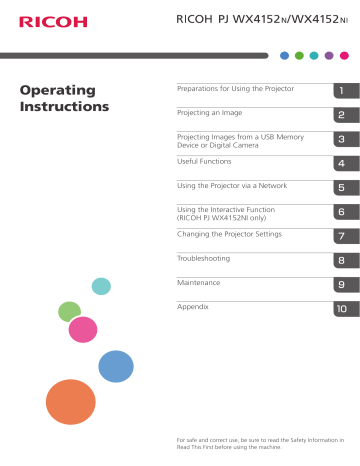
66
5. Using the Projector via a Network
Connecting the Projector to a Network
To connect the projector to a network, you must specify network settings such as an IP address. The required settings differ depending on the network environment and how you use the projector.
You can configure the required settings easily by using Network Setting Wizard. For details about how
to open Network Setting Wizard, see page 67 "Opening Network Setting Wizard".
To connect to a wired LAN
Connect an Ethernet cable to the projector, and then configure the network settings in [Wired LAN] on Network Setting Wizard. For details about how to configure the wired LAN network settings,
see page 67 "Configuring the Wired LAN Settings".
To connect to a wireless LAN in infrastructure mode
In infrastructure mode, the projector can communicate with networks in which both wireless and wired LAN devices are connected via a wireless LAN access terminal. It is necessary to user greater security since all communication is via a network. Use infrastructure mode in environments in which a wireless LAN has already been configured.
Configure the network settings in [Wireless LAN (Infrastructure)] on Network Setting Wizard. The setting method differs depending on the network environment.
• Configuring the settings by Simple Wireless LAN Setup
If the access point is compliant with the simple wireless LAN setup function, you can configure the network settings easily. This function acquires the wireless LAN settings registered in the access point, and configures those settings for the projector automatically. You can configure the settings without entering the SSID and the network key manually. For details, see
page 68 "Configuring the settings by Simple Wireless LAN Setup".
• Configuring the settings manually
You can configure the network settings by selecting the network to connect to from the available network list. Up to 10 networks are displayed in the list in radio field intensity order.
If you want to connect to a network that is not displayed in the list or is not broadcasting its
SSID, enter the SSID manually. For details, see page 70 "Configuring the settings manually".
To connect to a wireless LAN in ad hoc mode
In ad hoc mode, the projector can communicate with the computer directly, and not via an access point. No other equipment is required, so this mode is suited for locations that have no network environment. As the radio wave range is limited, use an office or conference room with a good line of sight.
Configure the network settings in [Wireless LAN (Adhoc)] on Network Setting Wizard. For details
about how to configure the network settings for a wireless LAN in ad hoc mode, see page 71
"Configuring the Wireless LAN Settings for Ad Hoc Mode".
Connecting the Projector to a Network
• If your wireless LAN access point uses WPA/WPA2-EAP as the authentication method, you must set the current date and time and the time zone of the location where the projector is installed. For
details, see page 120 "Default Settings 2 Menu".
Opening Network Setting Wizard
You can open Network Setting Wizard on the menu screen.
• If you configure both wired and wireless LAN settings using the Network Setting Wizard and your wireless LAN access point uses WPA/WPA2-EAP as the authentication method, it is recommended that you configure the wired LAN settings first.
1.
Press the [Menu] button.
2.
Select [Network/USB Settings], and then press the [ ] button.
3.
Select [Network Settings], and then press the [Enter] button.
4.
Select [Setup Wizard], and then press the [ ] button.
5.
Select [Network Setting Wizard], and then press the [Enter] button.
If Administrator Authentication is enabled, enter the password, and then press the [Enter] button.
The Network Setting Wizard appears.
Configuring the Wired LAN Settings
Connect an Ethernet cable to the projector before configuring the settings.
Contact your network administrator for the information required for configuring network settings.
67
5. Using the Projector via a Network
1.
Select [Wired LAN] on Network Setting Wizard, and then press the [Enter] button.
68
2.
Select [Disable DHCP (Manual Settings)] or [Enable DHCP (Auto Settings)], and then press the [Enter] button.
If you select [Enable DHCP (Auto Settings)], proceed to Step 6.
3.
Specify the projector's IP address.
4.
Specify the subnet mask.
5.
Specify the default gateway.
6.
Select [Continue Wizard] or [End Wizard] on the confirmation screen, and then press the
[Enter] button.
To proceed to the wireless LAN settings, select [Continue Wizard]. For details about how to
configure the wireless LAN settings, see page 68 "Configuring the Wireless LAN Settings for
Infrastructure Mode", or page 71 "Configuring the Wireless LAN Settings for Ad Hoc Mode".
To end the network settings, select [End Wizard].
The wired LAN setup is complete.
To project the image from a computer, see page 73 "Projecting a Computer's Screen via a
Configuring the Wireless LAN Settings for Infrastructure Mode
Configuring the settings by Simple Wireless LAN Setup
The projector supports the following simple wireless LAN setup method. Contact your network administrator for the available simple wireless LAN setup method in your network environment and the information required for configuring network settings.
Setup Method
• Using push buttons
Press the projector and access point keys or buttons to get them to connect to each other and register the settings.
Connecting the Projector to a Network
• Entering the projector's PIN code in the access point
Enter the projector's PIN code in the access point so that the projector and the access point authenticate and register each other. The projector's PIN code can be changed. For details about entering the PIN code in the access point, see the manual provided with the access point.
1.
Select [Wireless LAN (Infrastructure)] on Network Setting Wizard, and then press the
[Enter] button.
2.
Select [Perform Simple Wireless LAN Setup], and then press the [Enter] button.
3.
Select either [Connect by PIN] or [Connect by Push], and then press the [Enter] button.
4.
If [Connect by PIN] is selected, enter the PIN code of the projector displayed on the screen into the access point, and then proceed to Step 6.
You must preconfigure the access point's simple wireless LAN setup function.
5.
If [Connect by Push] is selected, press the access point push button.
6.
When the message "Connected to the wireless LAN device." is displayed, press the [Enter] button.
7.
Select [Disable DHCP (Manual Settings)] or [Enable DHCP (Auto Settings)], and then press the [Enter] button.
If you select [Enable DHCP (Auto Settings)], proceed to Step 11.
8.
Specify the projector's IP address.
9.
Specify the subnet mask.
10.
Specify the default gateway.
11.
If the message "To perform connection by WPA/WPA2-EAP, continuous setting on
Network Setting Menu: Wireless LAN: Security is required." appears, press the [OK] button and continue configuring the wireless LAN settings in the Network Settings menu.
Otherwise, proceed to Step 12.
For details about how to set up the wireless LAN connection by WPA/WPA2-EAP, see page 125
69
5. Using the Projector via a Network
12.
Select [Continue Wizard] or [End Wizard] on the confirmation screen, and then press the
[Enter] button.
To proceed to the wired LAN settings, select [Continue Wizard]. For details about how to configure
the wired LAN settings, see page 67 "Configuring the Wired LAN Settings".
To end the network settings, select [End Wizard].
The wireless LAN setup is complete.
To project the image from a computer, see page 73 "Projecting a Computer's Screen via a
Configuring the settings manually
Contact your network administrator for the information required for configuring network settings, such as the SSID and the network key.
1.
Select [Wireless LAN (Infrastructure)] on Network Setting Wizard, and then press the
[Enter] button.
The list of wireless LAN networks that can be connected is displayed.
2.
Select a wireless LAN network or [Manually Enter SSID], and then press the [Enter] button.
70
3.
If you select [Manually Enter SSID] in Step 2, enter the SSID, and then press the [Enter] button.
Connecting the Projector to a Network
4.
Enter the network key.
When connecting to a network for which a network key is not set, the network key input screen is not displayed. Proceed to Step 5.
5.
Select [Disable DHCP (Manual Settings)] or [Enable DHCP (Auto Settings)], and then press the [Enter] button.
If you select [Enable DHCP (Auto Settings)], proceed to Step 10.
6.
Specify the projector's IP address.
7.
Specify the subnet mask.
8.
Specify the default gateway.
9.
If the message "To perform connection by WPA/WPA2-EAP, continuous setting on
Network Setting Menu: Wireless LAN: Security is required." appears, press the [OK] button and continue configuring the wireless LAN settings in the Network Settings menu.
Otherwise, proceed to Step 10.
For details about how to set up the wireless LAN connection by WPA/WPA2-EAP, see page 125
10.
Select [Continue Wizard] or [End Wizard] on the confirmation screen, and then press the
[Enter] button.
To proceed to the wired LAN settings, select [Continue Wizard]. For details about how to configure
the wired LAN settings, see page 67 "Configuring the Wired LAN Settings".
To end the network settings, select [End Wizard].
The wireless LAN setup is complete.
To project the image from a computer, see page 73 "Projecting a Computer's Screen via a
Configuring the Wireless LAN Settings for Ad Hoc Mode
1.
Select [Wireless LAN (Adhoc)] on Network Setting Wizard, and then press the [Enter] button.
The network settings are configured automatically.
71
72
5. Using the Projector via a Network
.
2.
Select [Continue Wizard] or [End Wizard] on the confirmation screen, and then press the
[Enter] button.
To proceed to the wired LAN settings, select [Continue Wizard]. For details about how to configure
the wired LAN settings, see page 67 "Configuring the Wired LAN Settings".
To end the network settings, select [End Wizard].
The wireless LAN setup is complete.
To project the image from a computer, see page 73 "Projecting a Computer's Screen via a
advertisement
Key Features
- Presentation Standard throw projector Black, White
- DLP 3500 ANSI lumens
- 3500 h
- WXGA (1280x800) 16:10 13000:1
- Screen size compatibility: 1219.2 - 2032 mm (48 - 80") Number of colours: 1.073 billion colours
- Focus: Manual Zoom capability
- Ethernet LAN Wi-Fi
- Built-in speaker(s) 2 W
- 3D
- AC 313 W
Related manuals
advertisement
Table of contents
- 1 <Operating Instructions>
- 3 TABLE OF CONTENTS
- 8 Introduction
- 8 Copyrights to Images
- 8 Important
- 8 Notes to Users Viewing 3D Images
- 10 Manuals Provided with the Projector
- 11 How to Read This Manual
- 11 Symbols
- 11 Notes
- 12 Model-Specific Information
- 13 1. Preparations for Using the Projector
- 13 Precautions for Using the Projector
- 15 Main Functions
- 17 Checking the Accessories
- 18 Projector Parts and Their Functions
- 18 Control Panel (Top View)
- 19 Front and Left-Side View
- 20 Rear and Right-Side View
- 21 Bottom View
- 22 Remote Control Parts and Their Functions
- 24 How to Use the Remote Control
- 24 Effective Range of the Remote Control
- 25 Loading Batteries into the Remote Control
- 25 Loading batteries
- 26 Removing batteries
- 26 Inputting Text
- 26 Operating Multiple Projectors with the Remote Control
- 27 Assigning an ID number to the projector
- 27 Changing the remote control's ID number
- 29 Positioning the Projector
- 29 Projection Mode
- 31 Relationship Between the Projection Distance and the Screen Size
- 32 Connecting Equipment to the Projector
- 32 Connecting a Computer
- 32 Connecting to the RGB out port
- 32 Connecting to the HDMI port
- 33 Connecting to the DVI out port
- 33 Connecting via a network using a wired LAN
- 33 Connecting via a network using a wireless LAN
- 34 Connecting AV Equipment
- 34 Connecting to the HDMI port
- 34 Connecting to the video out port
- 34 Connecting to the Y/Pb/Pr out port
- 35 Connecting an External Speaker
- 37 2. Projecting an Image
- 37 Basic Operations for Using the Projector
- 37 Turning On the Projector
- 38 When the start menu is displayed
- 38 Projecting an Image
- 39 When projecting the screen of a laptop computer
- 40 Turning Off the Projector
- 41 Adjusting the Projected Image
- 41 Adjusting the Angle of the Projection
- 41 Adjusting the Focus
- 42 Adjusting for Keystone Distortion
- 43 Reducing the Size of the Projected Image
- 45 Operations while Projecting Images
- 45 Adjusting the Volume of the Speaker
- 45 Switching the Sound Quality
- 46 Enlarging the Image
- 47 Temporarily Blanking the Image and Muting the Audio
- 47 Freezing the Image
- 47 Switching the Lamp Mode
- 48 Using the Presentation Timer
- 49 3. Projecting Images from a USB Memory Device or Digital Camera
- 49 Requirements for Projecting Images from a USB Device
- 51 How to Project Images from USB Memory Device
- 51 Connecting the USB Device
- 51 Projecting Images from a USB Memory Device
- 53 Controlling the Projected Image
- 53 Disconnecting the USB Device
- 55 Converting Presentation Files to JPEG Files Using JPEG Conversion Tool
- 55 How to Use JPEG Conversion Tool
- 56 Converting Presentation Files to JPEG Files
- 57 4. Useful Functions
- 57 Projecting Images in a Slide Show
- 57 Projecting a Slide Show at a Specified Time
- 57 Specifying Power Timer
- 59 Enabling Auto Start Slideshow
- 60 Connecting a USB device on which files to be projected are stored
- 61 Customizing a Slide Show
- 61 Changing the display effect for a slide show
- 62 Adjusting the slide show switching interval
- 64 Specifying the Sound Quality
- 64 Setting the Sound Quality for Giving a Presentation
- 64 Setting the Sound Quality for Playing Music
- 65 5. Using the Projector via a Network
- 65 Before Connecting to a Network
- 65 Connecting an Ethernet Cable
- 66 Precautions for Using a Wireless LAN
- 68 Connecting the Projector to a Network
- 69 Opening Network Setting Wizard
- 69 Configuring the Wired LAN Settings
- 70 Configuring the Wireless LAN Settings for Infrastructure Mode
- 70 Configuring the settings by Simple Wireless LAN Setup
- 72 Configuring the settings manually
- 73 Configuring the Wireless LAN Settings for Ad Hoc Mode
- 75 Projecting a Computer's Screen via a Network
- 75 How to Use QuickProjection
- 76 Projecting Images Using QuickProjection
- 78 Projecting Images Using DLNA-Compatible Devices
- 79 Preparation
- 79 Projecting Images from DLNA-Compatible Devices
- 80 Projecting Images Stored on the DLNA Server
- 81 Projecting files
- 81 Controlling the projected image
- 83 Projecting Images Using Smart Devices
- 85 6. Using the Interactive Function (RICOH PJ WX4152NI only)
- 85 Preparations for Using the Interactive Function (RICOH PJ WX4152NI only)
- 86 Enabling Interactive Mode
- 87 Registering the Computer USB Adapter
- 90 Enabling the Projector to Recognize the Electronic Pen
- 92 Installing RICOH PJ Interactive Software
- 95 Using the Electronic Pen
- 95 Electronic Pen Parts and Their Functions
- 96 How to Use the Electronic Pen
- 98 Installing a Rechargeable Battery into the Electronic Pen
- 100 Recharging the Electronic Pen
- 101 When You Cannot Use the Interactive Function
- 103 When the Projected Screen Cannot Be Operated As Wanted
- 105 7. Changing the Projector Settings
- 105 Viewing the Menu Screen
- 107 Changing the Settings
- 109 Restoring All the Settings to Their Defaults
- 110 Image Adjustment Menu
- 114 Display/Sound Settings Menu
- 118 Energy Saving Settings Menu
- 120 Default Settings 1 Menu
- 122 Default Settings 2 Menu
- 125 USB Settings Menu
- 125 Settings
- 126 Display Status
- 127 Network Settings Menu
- 127 Wired LAN
- 128 Wireless LAN
- 133 LAN Common
- 134 Projector ID
- 135 Setup Wizard
- 135 Display Status
- 136 Network Application Settings Menu
- 136 Administration Tools
- 138 Security
- 139 Miracast
- 140 Server
- 141 Display Status
- 142 Administrator Authentication
- 143 Display Status
- 145 8. Troubleshooting
- 145 Indicator Display List
- 150 Common Problems
- 154 Accessing the Online Knowledge Base
- 155 9. Maintenance
- 155 Operating Precautions
- 157 Cleaning the Projector
- 157 Cleaning the Air Filter
- 158 Cleaning the Bottom Air Intake Vent
- 159 Cleaning the Projection Window
- 160 Cleaning the Projector
- 161 Replacing the Lamp
- 165 Managing the Projector Using Projector Management Utility
- 165 Installing Projector Management Utility
- 166 Settings Required to Use Projector Management Utility
- 166 Starting Projector Management Utility
- 168 Managing the Projector Using Web Image Monitor
- 168 Displaying Web Image Monitor
- 169 About Browse Mode and Edit Mode
- 170 Login to Edit Mode
- 171 Controlling and Monitoring the Projector Using Crestron RoomView
- 171 Displaying Crestron WebUI
- 172 Using Crestron WebUI
- 175 Consumables
- 177 10. Appendix
- 177 Specifications for the Projector
- 179 List of Compatible Signals
- 179 Video Input
- 179 Y/Pb/Pr Input
- 180 Computer Input
- 181 HDMI Input
- 182 3D Format
- 184 Specifications for Ports
- 184 Computer In Port
- 185 Control Port
- 187 Information
- 187 Copyrights
- 187 Updating the Firmware
- 187 Where to Inquire
- 188 Trademarks
- 191 INDEX