Chapter 4: Useful Help. Biostar J1800NP
Add to My manuals35 Pages
Biostar J1800NP is a mini-ITX form factor motherboard that supports Intel® Celeron® J1800 or J1900 processors (J1800NP model supports J1800) and up to 16GB of DDR3L memory. It features 2x SATA 3Gb/s connectors for storage, 6x USB 2.0 ports, 1x USB 3.0 port, 1x PCI x1 slot, and Realtek RTL 8111G 10/ 100/ 1000 Mb/s LAN. The rear panel includes VGA, HDMI, and COM ports, as well as 3x audio jacks. The motherboard also has 2x system fan connectors, 2x USB 2.0 headers, and 1x front panel header.
advertisement
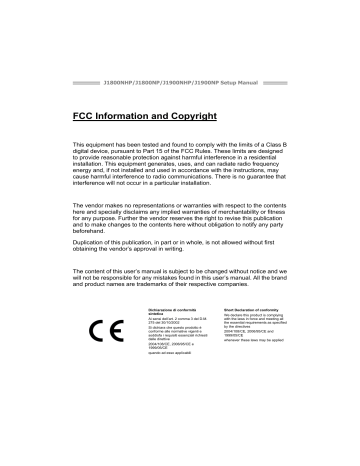
Motherboard Manual
Smart Connect Technology
Intel® Smart Connect Technology is designed to update programs by periodically waking your computer from sleep/standby mode for a short time. This function works with applications that automatically get their data from the Internet.
System Requirement:
Intel Smart Connect Technology enabled in BIOS Setup
Set the “ACPI Sleep State” to S3 in BIOS Setup.
Windows 7, Windows 8 and Windows 8.1
Normal internet connection
Configuring Intel Smart Connect Technology
Step 1: After installing the operating system and motherboard drivers, install the Intel
Smart Connect Technology application. Restart your computer when completed.
Step 2: Click on start menu and input "regedit" in the search bar. Press enter to open the registry editor. Look for the following directory in the registry editor:
Computer\HKEY_LOCAL_MACHINE\SOFTWARE\Intel\Intel Smart Connect Technology
Right-click on Intel Smart Connect Technology and select New > Key . Type “OEM”.
Note: Intel Smart Connect Technology is for S3 mode only. During the updating process, the monitor will not light up and no sound will be output from the speaker.
Step 3: As shown in the screenshot below, right-click on OEM, select New >
Multi-String Value, and type “WhiteList”. Double-click WhiteList and type the application name to be added in Edit Multi-String. For example, to add Microsoft Live
Mail, type “wlmail.exe”. Restart your computer when completed.
20
Step 4: After completing the steps above, go to Start\All Programs\Intel and launch
Intel(R) Smart Connect Technology.
J1800NHP/J1800NP/J1900NHP/J1900NP
Configuration Utility
The Intel Smart Connect Technology Configuration Utility allows configuration of the sleep duration, extended hours sleep duration, and viewing of the Event
History along with other settings. To launch the application, select the application
“Intel® Smart Connect Technology in the Start menu (Windows* 7) or Start screen
(Windows* 8/8.1) to launch the configuration GUI. Once launched, the following is presented:
Note: For detailed setting of Intel® Smart Connect Technology, please check the below link. http://www.intel.com/support/services/smartconnect/sb/CS-033109.htm
21
advertisement
Related manuals
advertisement
Table of contents
- 3 Chapter 1: Introduction
- 3 Before You Start
- 3 Package Checklist
- 4 Motherboard Specifications
- 5 Central Processing Unit (CPU)
- 5 Rear Panel Connectors
- 6 Motherboard Layout
- 7 Chapter 2: Hardware Installation
- 7 Connect Cooling Fans
- 7 Install System Memory
- 9 Expansion Slots
- 10 Jumper Setting
- 11 Headers & Connectors
- 15 Chapter 3: UEFI BIOS & Software
- 15 UEFI BIOS Setup
- 15 BIOS Update
- 19 Software
- 22 Chapter 4: Useful Help
- 24 Driver Installation
- 25 AMI BIOS Beep Code
- 25 Troubleshooting
- 27 Appendix: SPEC In Other Languages
- 27 Arabic
- 28 French
- 29 German
- 30 Italian
- 31 Japanese
- 32 Polish
- 33 Portuguese
- 34 Russian
- 35 Spanish