Graphic representation. Fagor CNC 8055 for lathes, CNC 8055, CNC 8055 for milling machines, CNC 8055 for other applications
Add to My manuals68 Pages
advertisement
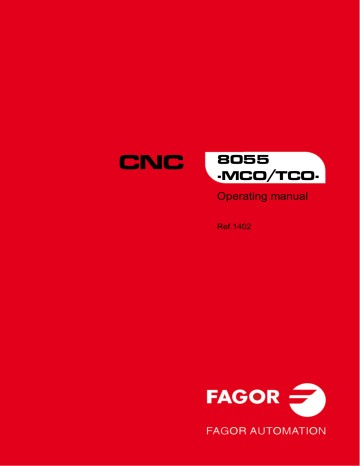
5.
Operating manual
5.5
Graphic representation
When pressing the [GRAPHICS] key, the CNC shows the graphics screen.
To quit the graphics mode, press either [GRAPHICS] or [ESC].
The operating manual, models M-MC or T-TC, "Graphics" section of the "Execution / Simulation" chapter describes how to use the graphics display. However, here is a brief description of the softkeys.
Type of graphics:
It depends on the selected model, MCO / TCO. Refer to the relevant operating manual.
Display area:
With this option it is possible to re-define the display area by defining the maximum and minimum values for each axis.
Use the [
] and [
] keys to select the maximum and minimum values.
Once all the data has been defined, press [ENTER].
When selecting a new display area, the CNC clears the screen and shows the axes or the part unmachined.
The display area cannot be changed while executing or simulating the part. If it is, interrupt the execution or simulation by pressing the [STOP] key.
Zoom:
With this option, it is possible to enlarge or reduce the graphics display area.
It shows a window superimposed on the current graphics and another one over the drawing at the lower right-hand side of the screen. These new windows indicate the new display area being selected.
Use the [
][
][
][
] keys to move the window around, the softkeys [+] [-] to enlarge or shrink its size and press [ENTER] for those new values to be assumed.
Every time a new display area is selected, the CNC keeps the current graphic representation.
It does not delete it.
When pressing [START] to resume or re-start the execution or simulation, it deletes the current graphic representation and starts a new one with the new values.
The zoom function cannot be used while executing or simulating the part. If it is, interrupt the execution or simulation by pressing the [STOP] key.
CNC 8055
CNC 8055i
·MCO/TCO·
O PTION
·64·
Operating manual
Graphic parameters:
Simulation speed:
Select on the top right side of the screen the percentage of simulation speed to be applied.
Use the [
][
] keys to select the percentage and press [ENTER] for the CNC to assume that value.
Tool path colors:
It only makes sense in line graphics (not in solid ones). It lets you choose the colors to represent rapid traverse, the tool path without compensation and the tool path with compensation.
Use the [
][
] keys to select, on the right side of the screen, the type of path and use the s [
][
] keys to select the color to be applied.
Press [ENTER] for the CNC to assume those values.
Colors of the solid graphics:
It only makes sense in solid graphics (not in line graphics). It lets you use the colors to represent the cutter, the part, the axes and the clamps.
Use the [
][
] keys to select, on the right side of the screen, the type of path and use the s [
][
] keys to select the color to be applied.
Press [ENTER] for the CNC to assume those values.
Clear screen:
When selecting this option, the CNC clears the screen and shows the axes or the part unmachined.
The screen cannot be cleared while executing or simulating the part. If it is, interrupt the simulation by pressing the [STOP] key.
Once the type of graphics, the display area, the graphic parameters, etc have been selected, press the [START] key to start graphic simulation.
During graphic simulation, the CNC takes into account the simulation speed and the position of the right feedrate override switch (0%-120% FEED).
When selecting a new simulation speed, the CNC applies 100% of it regardless of the position of the switch.
Once the switch is turned, the CNC begins to apply the selected %.
To interrupt the simulation, press [STOP].
To quit the simulation mode, press either [GRAPHICS] or [ESC].
5.
CNC 8055
CNC 8055i
·MCO/TCO·
O PTION
·65·
5.
CNC 8055
CNC 8055i
·MCO/TCO·
O PTION
·66·
Operating manual
Operating manual
5.
CNC 8055
CNC 8055i
·MCO/TCO·
O PTION
·67·
5.
CNC 8055
CNC 8055i
·MCO/TCO·
O PTION
·68·
Operating manual
advertisement
Related manuals
advertisement
Table of contents
- 5 M/T and CO work mode
- 6 Keyboard
- 9 Keyboard customizing
- 12 Introduction
- 12 Standard screen of the CO mode
- 14 Auxiliary screen of the CO mode
- 16 Axis control
- 16 Work units
- 16 Coordinate preset
- 16 Managing the axis feedrate (F)
- 17 Home search
- 18 Jog movement
- 18 Movement to the programmed coordinate
- 18 Incremental movement
- 19 Continuous movement
- 20 Movement with an electronic handwheel
- 24 Tool control
- 24 Single tool change point
- 25 Variable tool change point
- 26 Live tool
- 28 Spindle control
- 29 Spindle in rpm
- 30 Constant surface speed
- 32 ISO management
- 35 Associated programs
- 35 Associated subroutines
- 36 OEM cycles
- 36 Define the screen
- 37 Configuration file
- 41 Associated subroutine
- 43 Error log file (P999500)
- 44 Access to OEM cycles from the PLC
- 45 Cycle data entry
- 46 Simulation and execution
- 46 Background cycle editing
- 47 Positioning cycle
- 48 Definition of data
- 49 Definition of spindle conditions
- 49 Definition of machining conditions
- 52 List of saved programs
- 53 See the contents of a program
- 53 See one of the cycles in detail
- 54 Edit a new part-program
- 54 Saving an ISO block or a cycle
- 55 Delete a new part program
- 55 Copying a part-program into another one
- 56 Modify a part-program
- 56 Delete an operation
- 56 Move an operation to another position
- 57 Add or insert a new operation
- 57 Modify an existing operation
- 60 Simulating or executing an operation or cycle
- 61 Simulating or executing a part-program
- 61 Simulating or executing a portion of a part-program
- 61 Simulating or executing an operation that has been saved
- 62 Execution mode
- 63 Tool inspection
- 64 Graphic representation