advertisement
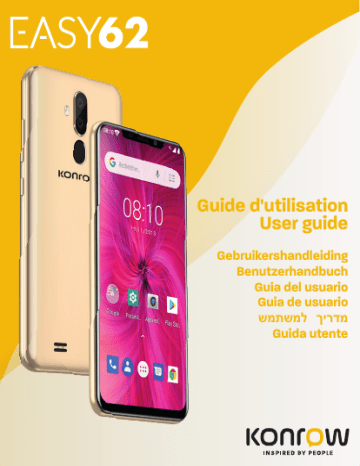
English
micro
1. Inserting a SIM card
• Switch off the phone and remove the back cover. Insert the SIM card correctly in the space provided for this purpose. You have 2 SIM card ports (SIM1 and SIM2). Be sure to respect the direction of insertion of the cards.
• Then replace the back cover.
CAUTION: The mobile data can only be used on one SIM card.
2. Inserting a MicroSD
• Switch off the phone and remove the back cover.
• Insert the memory card into the relevant slot.
• Then replace the back cover.
CAUTION: Inserting or removing a SIM card or a MicroSD card requires the smartphone to be completely switched off.
3. Installing and charging the battery
Charging the battery:
• To charge the battery, connect the USB câble (supplied) to the USB port of your smartphone and the other end to the AC adaptor (supplied). Then connect the AC adaptor to a power outlet.
• The battery charge icon illuminates during charging and indicates the charge status.
• When the battery is fully charged, you can disconnect the USB câble from the device then from the power outlet.
IMPORTANT:
• The smartphone is only recharged via its USB port.
• The battery EASY62 be charged for at least 5 to 7 hours when first charged.
Note: You can use the device when it is being charged. In this case, the battery may take longer to charge fully.
4. Switching the smartphone on and off
To switch the smartphone on, press the On/Off button located on the side of the smartphone for 3 seconds.
13
If the smartphone is switched on, press for less than a second on the button to put the device into standby mode. Press it again to leave standby mode.
To switch off the smartphone, press the On/Off button for 3 seconds until a menu appears, then touch the Off button and confirm.
5. Locking/unlocking SIM cards
Your EASY62 is a dual SIM smartphone. It enables you to phone using two lines from the same device. There are two SIM card slots.
• When you start up your phone, the latter invites you to enter the PIN codes of your two SIM cards in succession. (SIM1 then SIM 2)
The «emergency call» function enables you to call an emergency number without entering the
PIN code.
6. Locking/unlocking the phone
To unlock the screen:
• Press the power key on your phone.
• Hold and drag the unlock icon to the top to unlock the device.
You can set the screen lock by adding a password or a drawing to reproduce when unlocking your smartphone.
CAUTION: Forgetting your screen lock password, PIN code or pattern permanently blocks your smartphone. If this is forgotten or lost, the product warranty will not cover such an oversight. Even a “reset” cannot solve the problem. As a precaution, take a note of your password or pattern.
PASSWORD: _________________
To lock your device :
• Simply press the on/off button.
7. Making and receiving calls
NOTE: It is impossible to make or receive a call on the two SIM cards at the same time.
For example, if you are on a call on the SIM 1 line, those trying to contact you on SIM 2 will automatically be diverted to voicemail.
Making a call :
• Tap the icon on the main menu or the home screen to dial the number of your choice.
• Tap the operators icon to call with SIM 1 or SIM 2.
• Press the +/- buttons to adjust the call volume.
• When you want to end a call, press the icon .
14
Receiving a call :
• When a call is received, slide your finger over the icon .
• When you want to end a call, press the icon .
8. Bluetooth/Wi-Fi activation
Note: To limit your exposure to EMF we recommend you to deactivate Bluetooth and Wi-Fi when it is not any more used.
You can activate Bluetooth by the shortcuts of basic regulation of the notification bar or in the parameters of the smartphone.
• Click on the activation button and scroll to the right.
• When the Bluetooth is activated you will see the icon on the notification bar .
You can activate Wi Fi by the shortcuts of basic regulation of the notification bar or in the parameters of the smartphone.
• Click on the activation button and scroll to the right.
• When the Wi-Fi is activated you will see the icon on the notification bar .
9. Download an application
Your EASY62 smartphone is supplied with the Google™ on-line store enabling you to download applications such as utilities and games.
To access these to the store, go to the application page using the button located on the home page and tap the Play Store icon.
Note: The availability of access to Google Play Store depends on your phone operator and the country in which you are located. Access to the on-line store requires an account to be created.
NOTE: Konrow shall under no conditions be responsible for the content on the on-line store.
The product warranty will not cover any malfunction due to an application from on-line stores.
10. Reset
If you want to reset your smartphone, you can do a reset of data from the operating system
Android™.
CAUTION: A reset data erase all your personal data, all contacts in your phone and the applications you have installed. That is why we recommend that you make a backup of your data before starting the procedure. However the information stored on the external memory card will not be erased.
To do a reset of the data:
• In Settings, click "Reset Option" and then "Erase All Data"
• Click “Reset phone” and confirm “Erase everything”.
The smartphone will turn off and on rebooting the system will reset.
NOTE : If you have any problem with your device, please try to reset the system before sending it back.
Google, Android, Google Play and other marks are trademarks of Google LLC.
15
advertisement
Related manuals
advertisement
Table of contents
- 9 Français
- 13 English
- 16 Deutch
- 20 Italiano
- 24 Nederlands
- 28 Español
- 32 Português
- 40 MENTIONS LEGALES / LEGALS MENTIONS
- 41 Français
- 45 English
- 50 Déclaration de conformité simplifiée
- 51 Simplified declaration of conformity