- Vehicles & accessories
- Motor vehicle electronics
- Car video systems
- Pioneer
- AVIC W8400 NEX
- User manual
advertisement
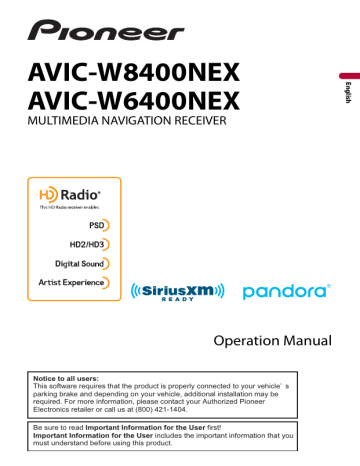
iPod
Connecting your iPod
When connecting an iPod to this product, the settings are automatically configured according to the device to be connected.
NOTES
• Depending on the generation or version of the iPod, some functions may not be available.
• Do not delete the Apple Music® app from your iPod since some functions may not be available.
• When connecting an iPhone or iPod touch, quit all applications before connecting the device.
1
Connect your iPod via USB.
2
Press then touch .
3
Touch [iPod].
NOTE
For details on USB connection, refer to the Installation Manual.
Basic operation
TIPS
• By pressing then touch or , you can also skip files forward or backward.
• By pressing then touch and hold or , you can also perform fast reverse or fast forward.
NOTE
Skipping backward, fast reverse and fast forward are not available while playing Apple Music Radio.
- 96 -
Audio source
Audio source screen 1
Displays the link search screen.
Select a song from the list related to the song currently playing.
TIP
If you touch the artwork, the list of songs in the album is displayed.
NOTE
This function is not available while playing Apple Music Radio.
Switches between playback and pause.
Skips files forward or backward.
Selects a song from the list.
Touch the category then the title of the list to playback of the selected list.
TIPS
• If you use English as the system language, the alphabet search function is available. Touch the initial search bar to use this function.
• When you touch Apple Music Radio station in the list screen, Apple Music Radio
NOTES
• Depending on the generation or version of the iPod, some functions may not be available.
• Only 16 000 songs in the iPod are available in the list if the iPod has more than 16
000 songs. Available songs depend on the iPod.
- 97 -
Audio source screen 2
Changes the audiobook speed.
Normal—Fast—Slow
NOTE
The audiobook speed icon may not change depending on the connected iPod/ iPhone.
Sets a repeat play range for all in the selected list/the current song.
Plays songs within the selected list/album randomly.
Apple Music® Radio source
Important
Apple Music Radio may not be available in your country or region. For details about Apple Music Radio, visit the following site: http://www.apple.com/music/
NOTE
This function is only available when using the iPod function with an iPhone 7, iPhone 7 Plus, iPhone SE, iPhone 6s, iPhone 6s Plus, iPhone 6, iPhone 6 Plus, iPhone 5s, iPhone 5c, iPhone 5 or iPod touch (5th and 6th generation).
1
Touch .
2 Touch [Radio].
- 98 -
Apple Music Radio screen
Switches between playback and pause.
Displays the pop-up menu for Apple Music Radio.
• Touch [Play More Like This] to play back songs similar to the current song.
• Touch [Play Less Like This] to set it not to play back the current song again.
• Touch [Add to iTunes Wish List] to add the current song to the iTunes® wish list.
NOTE
This function may not be used depending on your Apple Music account status.
Skips tracks forward.
- 99 -
advertisement
Related manuals
advertisement
Table of contents
- 5 Precaution
- 5 Notes on internal memory
- 5 About this manual
- 6 Parts and controls
- 6 Main unit
- 7 Remote Control
- 8 Protecting your product against theft
- 10 Basic operation
- 10 Notes on using the LCD panel
- 10 Adjusting the LCD panel angle
- 10 Resetting the microprocessor
- 11 Preparing the remote control
- 12 Starting up the unit
- 13 Starting up the navigation system
- 14 Using the touch panel
- 17 Top menu screen
- 19 Navigation
- 19 Menu screen view and operations
- 20 Map Screen
- 26 Searching for a destination
- 34 Starting the navigation
- 34 Checking and modifying the current route
- 40 Storing a location in [Saved Location]
- 42 Storing a route in [Saved Routes]
- 43 (TMC)
- 51 Navigation Settings
- 61 Updating the map
- 63 Bluetooth
- 63 Bluetooth connection
- 63 Bluetooth settings
- 64 Hands-free phoning
- 69 Bluetooth audio
- 72 Wi-Fi
- 72 Wi-Fi connection
- 72 Wi-Fi settings
- 73 Wi-Fi audio
- 74 AV source
- 74 Supported AV source
- 74 Displaying the AV operation screen
- 75 Selecting a source
- 75 Changing the display order of source
- 77 smartphone
- 77 iPod/iPhone
- 78 Smartphone (Android™ device)
- 79 HD Radio™ Technology
- 79 About HD Radio stations
- 80 Starting procedure
- 80 Basic operation
- 81 (BSM)
- 82 Radio settings
- 83 Inserting and ejecting a disc
- 84 Basic operation
- 88 Compressed files
- 88 Inserting and ejecting media
- 90 Starting procedure
- 91 Basic operation
- 96 Connecting your iPod
- 96 Basic operation
- 100 AppRadio Mode
- 100 Using AppRadio Mode
- 101 Starting procedure
- 102 Using the keyboard (for iPhone users)
- 103 Using the audio mix function
- 104 Apple CarPlay
- 104 Using Apple CarPlay
- 104 Setting the driving position
- 105 Starting procedure
- 106 Adjusting the volume
- 107 Android Auto
- 107 Using Android Auto
- 107 Setting the driving position
- 108 Starting procedure
- 109 Adjusting the volume
- 109 Setting the auto-launch function
- 111 Pandora
- 111 Listening to Pandora
- 112 Basic operation
- 114 Radio
- 114 service
- 115 Listening to SiriusXM
- 115 Basic operation
- 117 TuneScan
- 118 SportsFlash
- 118 SmartFavorites
- 119 Using Featured Favorites Band
- 119 Parental lock
- 119 Using the content alerts function
- 120 SiriusXM settings
- 122 Starting procedure
- 122 Basic operation
- 123 Starting procedure
- 124 Basic operation
- 125 AV input
- 125 Starting procedure
- 126 Basic operation
- 127 Wireless Mirroring
- 127 Starting procedure
- 128 Basic operation
- 129 iDatalink
- 129 Using iDatalink
- 129 Activating iDatalink Maestro
- 130 Starting procedure
- 132 Displaying obstacle detection information
- 132 iDatalink settings
- 134 Settings
- 134 Displaying the setting screen
- 134 System settings
- 143 Theme settings
- 145 Audio settings
- 152 Video settings
- 156 Favorite menu
- 156 Creating a shortcut
- 156 Selecting a shortcut
- 156 Removing a shortcut
- 157 Other functions
- 157 Setting the time and date
- 157 Changing the wide screen mode
- 158 Selecting the video for the rear display
- 159 Setting the anti-theft function
- 160 settings
- 161 Appendix
- 161 Troubleshooting
- 164 Error messages
- 170 Positioning technology
- 171 Handling large errors
- 175 Route setting information
- 176 Handling and care of discs
- 177 Playable discs
- 177 Detailed information for playable media
- 182 Bluetooth
- 182 SiriusXM® Satellite Radio
- 183 Wi-Fi
- 183 HD Radio™ Technology
- 183 WMA/WMV
- 184 Google™, Google Play, Android
- 184 Android Auto
- 184 devices
- 185 Using app-based connected content
- 186 Pandora
- 186 IVONA Text-to-Speech
- 186 Notice regarding video viewing
- 187 Notice regarding DVD-Video viewing
- 187 Notice regarding MP3 file usage
- 187 Notice regarding open source licenses
- 187 Map coverage
- 187 Using the LCD screen correctly
- 188 Specifications