- Vehicles & accessories
- Motor vehicle electronics
- Car video systems
- Pioneer
- AVIC W8400 NEX
- User manual
advertisement
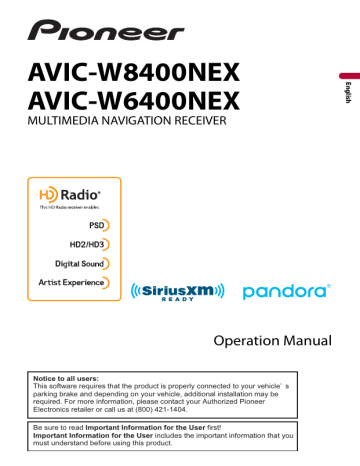
Menu Item
[iDataLink]
Description
Displays the status of the optional iDatalink adapter.
[OEM Settings]
Menu Item
[OEM Settings]
Description
[OEM Volume Settings]
Menu Item
[OEM Volume Settings]
Description
Theme settings
CAUTION
Do not turn off the engine while importing an image from the external storage device.
The menu items vary according to the source.
Menu Item
[Background]
[Home] [AV]
Description
Select the wall paper from the preset items in this product or original pictures via the external device such as USB storage device and SD memory card.
Preset Display
(custom)*
(off )
TIP
The wall paper can be set from selections for the top menu screen and AV operation screen.
Selects the desired preset background display.
Displays the background display image imported from the external storage device.
To set the image from an external device, touch then select the desired image by touching the desired external storage device after connecting the device.
NOTE
Background display image must be used within the following formats.
• JPEG image files (.jpg or .jpeg)
• Allowable data size is 10 MB or smaller
• Allowable image size is 4 000 pixels × 4 000 pixels or smaller
Hides the background display.
- 143 -
Menu Item
[Illumination]
Colored Keys
[Theme]
[Clock]
(custom)
(rainbow)
Preset Images
(off )
[Splash Screen]
Preset Images
(custom)*
Description
Select an illumination color from the color list or create a defined color.
Select the desired preset color.
Displays the screen to customize the illumination color.
To customize the defined color, touch then touch or to adjust the brightness and the level of red, green and blue to create favorite color.
To store the customized color in the memory, touch and hold [Memo], and the customized color will be available at the next illumination setting by touching .
TIP
You can also adjust the color tone by dragging the color bar.
Shifts gradually between the preset colors in sequence.
Select the theme color.
TIP
You can preview the top menu screen or the AV operation screen by touching [Home] or [AV] respectively.
Select the style of the clock from the preset image.
Select the desired preset style for the clock.
Hides the clock display.
Select the splash screen from the preinstalled image in this product or external devices such as USB storage devices and SD memory cards.
Selects the desired preset splash screen image.
Displays the splash screen image imported from the external storage device.
To set the image from an external device, touch then select the desired image by touching the desired external storage device after connecting the device.
* The external storage device is inserted or plugged in in advance to customize the image (page 88).
Replicating the settings
You can export settings you have made on the [Theme] screen to an external storage device. Also, you can import them from an external storage device.
CAUTION
Do not turn off the engine while exporting or importing the settings.
- 144 -
advertisement
Related manuals
advertisement
Table of contents
- 5 Precaution
- 5 Notes on internal memory
- 5 About this manual
- 6 Parts and controls
- 6 Main unit
- 7 Remote Control
- 8 Protecting your product against theft
- 10 Basic operation
- 10 Notes on using the LCD panel
- 10 Adjusting the LCD panel angle
- 10 Resetting the microprocessor
- 11 Preparing the remote control
- 12 Starting up the unit
- 13 Starting up the navigation system
- 14 Using the touch panel
- 17 Top menu screen
- 19 Navigation
- 19 Menu screen view and operations
- 20 Map Screen
- 26 Searching for a destination
- 34 Starting the navigation
- 34 Checking and modifying the current route
- 40 Storing a location in [Saved Location]
- 42 Storing a route in [Saved Routes]
- 43 (TMC)
- 51 Navigation Settings
- 61 Updating the map
- 63 Bluetooth
- 63 Bluetooth connection
- 63 Bluetooth settings
- 64 Hands-free phoning
- 69 Bluetooth audio
- 72 Wi-Fi
- 72 Wi-Fi connection
- 72 Wi-Fi settings
- 73 Wi-Fi audio
- 74 AV source
- 74 Supported AV source
- 74 Displaying the AV operation screen
- 75 Selecting a source
- 75 Changing the display order of source
- 77 smartphone
- 77 iPod/iPhone
- 78 Smartphone (Android™ device)
- 79 HD Radio™ Technology
- 79 About HD Radio stations
- 80 Starting procedure
- 80 Basic operation
- 81 (BSM)
- 82 Radio settings
- 83 Inserting and ejecting a disc
- 84 Basic operation
- 88 Compressed files
- 88 Inserting and ejecting media
- 90 Starting procedure
- 91 Basic operation
- 96 Connecting your iPod
- 96 Basic operation
- 100 AppRadio Mode
- 100 Using AppRadio Mode
- 101 Starting procedure
- 102 Using the keyboard (for iPhone users)
- 103 Using the audio mix function
- 104 Apple CarPlay
- 104 Using Apple CarPlay
- 104 Setting the driving position
- 105 Starting procedure
- 106 Adjusting the volume
- 107 Android Auto
- 107 Using Android Auto
- 107 Setting the driving position
- 108 Starting procedure
- 109 Adjusting the volume
- 109 Setting the auto-launch function
- 111 Pandora
- 111 Listening to Pandora
- 112 Basic operation
- 114 Radio
- 114 service
- 115 Listening to SiriusXM
- 115 Basic operation
- 117 TuneScan
- 118 SportsFlash
- 118 SmartFavorites
- 119 Using Featured Favorites Band
- 119 Parental lock
- 119 Using the content alerts function
- 120 SiriusXM settings
- 122 Starting procedure
- 122 Basic operation
- 123 Starting procedure
- 124 Basic operation
- 125 AV input
- 125 Starting procedure
- 126 Basic operation
- 127 Wireless Mirroring
- 127 Starting procedure
- 128 Basic operation
- 129 iDatalink
- 129 Using iDatalink
- 129 Activating iDatalink Maestro
- 130 Starting procedure
- 132 Displaying obstacle detection information
- 132 iDatalink settings
- 134 Settings
- 134 Displaying the setting screen
- 134 System settings
- 143 Theme settings
- 145 Audio settings
- 152 Video settings
- 156 Favorite menu
- 156 Creating a shortcut
- 156 Selecting a shortcut
- 156 Removing a shortcut
- 157 Other functions
- 157 Setting the time and date
- 157 Changing the wide screen mode
- 158 Selecting the video for the rear display
- 159 Setting the anti-theft function
- 160 settings
- 161 Appendix
- 161 Troubleshooting
- 164 Error messages
- 170 Positioning technology
- 171 Handling large errors
- 175 Route setting information
- 176 Handling and care of discs
- 177 Playable discs
- 177 Detailed information for playable media
- 182 Bluetooth
- 182 SiriusXM® Satellite Radio
- 183 Wi-Fi
- 183 HD Radio™ Technology
- 183 WMA/WMV
- 184 Google™, Google Play, Android
- 184 Android Auto
- 184 devices
- 185 Using app-based connected content
- 186 Pandora
- 186 IVONA Text-to-Speech
- 186 Notice regarding video viewing
- 187 Notice regarding DVD-Video viewing
- 187 Notice regarding MP3 file usage
- 187 Notice regarding open source licenses
- 187 Map coverage
- 187 Using the LCD screen correctly
- 188 Specifications