- Vehicles & accessories
- Motor vehicle electronics
- Car video systems
- Pioneer
- AVIC W8400 NEX
- User manual
advertisement
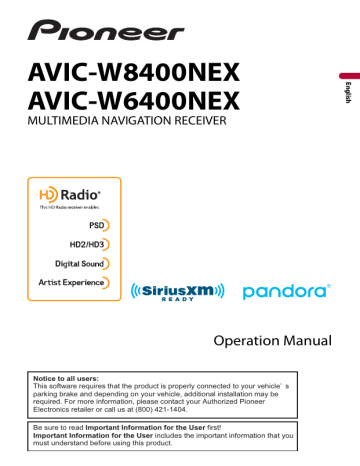
NOTES
• If multiple external storage devices that include available data are connected to this product, the order of priority for the targets that the Theme settings are exported to or imported from is as follows:
W8400NEX
SD memory card
USB storage device (USB port 1)
USB storage device (USB port 2)
W6400NEX
USB storage device (USB port 1)
USB storage device (USB port 2)
• This setting is available only when you stop your vehicle in a safe place and apply the parking brake.
▶
Exporting Theme settings
1
Set the external storage device (page 88).
2
Press .
3 Touch
4 Touch [Export].
5 Touch the item you want export.
[Illumination]
[Theme]
[Splash Screen]
[Select All]
6
Touch [Export].
▶
Importing Theme settings
1
Set the external storage device (page 88).
A message confirming whether to import the stored setting data appears.
2
Touch [Import].
Audio settings
The menu items vary according to the source. Some of the menu items become unavailable when the volume is set to mute or the source is off.
- 145 -
Menu Item
[Graphic EQ]
[Super Bass] [Powerful]
[Natural] [Vocal] [Flat]
[Custom1] [Custom2]
[Fader/Balance]
[Mute Level]
[ATT]
[Mute]
[Off]
Description
Select or customize the equalizer curve.
Select a curve that you want to use as the basis of customizing then touch the frequency that you want to adjust.
TIPS
• If you touch [Custom1] or [Custom2], the equalizer curve currently stored in [Custom1] or [Custom2] is recalled.
• If the equalizer curve stored in [Custom1] or [Custom2] is modified, each stored curve will be overwritten.
• If you trail your finger across the bars of multiple equalizer bands, the equalizer curve settings will be set to the value of the touched point on each bar.
• If the preset equalizer curve other than [Custom1] or [Custom2] is modified, the curve setting will be overwritten in [Custom1].
Touch or to adjust the front/rear speaker balance.
Set [Front] and [Rear] to [0] when using a dual speaker system.
Touch or to adjust the left/right speaker balance.
TIP
You can also set the value by dragging the point on the displayed table.
NOTE
Only the balance can be adjusted when [Network Mode] is selected as the speaker mode.
Select mute or attenuate the AV source volume and iPhone or smartphone application volume when the navigation outputs the guidance voice.
The volume becomes 20 dB lower than the current volume.
The volume becomes 0.
The volume does not change.
- 146 -
Menu Item
[Source Level Adjuster]
[-4] to [+4]
[Subwoofer]
[On] [Off]
[Speaker Level]
Listening position*1*2
[Off] [Front Left] [Front
Right] [Front] [All]
Standard Mode*3
[Front Left] [Front Right]
[Rear Left] [Rear Right]
[Subwoofer]
Network Mode*3
[High Left] [High Right]
[Mid Left] [Mid Right]
[Subwoofer]
Speaker output level
[-24] to [10]
[Crossover]
[Subwoofer Settings]
[Listening Position]*1
[Off] [Front Left] [Front
Right] [Front] [All]
Description
Adjust the volume level of each source to prevent radical changes in volume when switching between sources other than FM.
Touch or to adjust the source volume after comparing the FM tuner volume level with the level of the source.
TIP
If you directly touch the area where the cursor can be moved, the
SLA (source level adjustment) setting will be changed to the value of the touched point.
NOTES
• Settings are based on the FM tuner volume level, which remains unchanged.
• This function is not available when the FM tuner is selected as the AV source.
Select enable or disable rear subwoofer output from this product.
NOTE
If [Off] is selected, the subwoofer adjustment is not available in
[Speaker Level], [Time Alignment] and [Crossover].
Adjust the speaker output level of the listening position.
1 Touch or to select the listening position then select the output speaker.
2 Touch or to adjust the selected speaker output level.
Select a speaker unit (filter) to adjust the HPF or LPF cutoff
frequency and the slope for each speaker unit (page 152).
Select the subwoofer phase (page 152).
Select a listening position that you want to make as the center of sound effects.
- 147 -
Menu Item
[Time Alignment]
[On] [Off]
Listening position*1*2
[Off] [Front Left] [Front
Right] [Front] [All]
Standard Mode*3*4
[Front Left] [Front Right]
[Rear Left] [Rear Right]
[Subwoofer]
Network Mode*3*4
[High Left] [High Right]
[Mid Left] [Mid Right]
[Subwoofer]
Distance
[0] to [140]
Description
Select or customize the time alignment settings to reflect the distance between the listener’s position and each speaker. You need to measure the distance between the head of the listener and each speaker unit.
1 Touch or to select the listening position then select the alignment speaker.
2 Touch or to input the distance between the selected speaker and listening position.
TIP
If you touch [TA On], the time alignment is turned off mandatorily.
NOTE
This function is available only when the listening position setting is set to [Front Left] or [Front Right].
[Auto EQ]
[On] [Off]
[A-EQ&TA Measurement] Measures and adjusts the vehicles acoustics, equalizer, and time alignment automatically to suit the vehicle interior
[Save Settings]
Set the auto-adjusted equalizer to suit the vehicle’s acoustics. To use this function, the Auto EQ measurement
must be done in advance (page 150).
Save to recall the following current sound settings by touching [OK]: bass boost, slope, subwoofer phase, speaker level, Graphic EQ, HPF/LPF, listening position, crossover, time alignment.
[Load Settings]
[ASL]
[BASS Boost]
[0] to [6]
TIP
When you touch [Cancel], return to the [Audio] setting screen.
Load the sound settings.
NOTES
• [Sound Setting] is available only when you have already saved
the sound settings (page 148).
• [Auto EQ&TA Setting] is available only when you have already
performed Auto EQ measurement (page 149).
Set to one of five levels to increase the volume level of the audio depending on the driving speed and road conditions.
Adjust the bass boost level.
- 148 -
Menu Item
[Rear Speaker Output]
[Rear] [Subwoofer]
Description
Select the rear speaker output.
NOTES
• This function is available when [Standard Mode] is selected as the speaker mode.
• If [Subwoofer] is selected, the rear speaker adjustment is not available in [Speaker Level], [Time Alignment] and [Crossover].
[Loudness]
[Off] [Low] [Mid] [High]
Compensates for deficiencies in the low-frequency and high-frequency ranges at low volume.
[Automatic Level Control] Corrects automatically the audio level difference between the music files or the sources.
[Off]
[Mode1]
[Mode2]
[Sound Retriever]
[Off] [Mode1] [Mode2]
Turns the auto level control setting off.
Corrects a little the audio level difference between the music files or the sources (for the narrow dynamic range audio signal).
Corrects widely the audio level difference between the music files or the sources (for the wide dynamic range audio signal).
Enhances compressed audio and restores rich sound automatically.
TIP
[Mode2] has a stronger effect than [Mode1].
*1 [All] is not available when [Network Mode] is selected as the speaker mode.
*2 If you change the listening position setting, the output levels of all the speakers will change in conjunction with the setting.
*3 To use this function, the vehicle’s acoustics must be measured in advance.
*4 This function is available only when the [Listening Position] setting is set to [Front Left] or [Front
Right].
Adjusting the equalizer curve automatically (Auto EQ)
By measuring the vehicle’s acoustics, the equalizer curve can be adjusted automatically to suit the vehicle interior.
WARNING
A loud tone (noise) may be emitted from the speakers when measuring the vehicle’s acoustics. Never perform Auto EQ measurement while driving.
CAUTION
• Thoroughly check the conditions before performing Auto EQ as the speakers may be damaged if this is performed under the following conditions:
- 149 -
– When the speakers are incorrectly connected. (For example, when a rear speaker is connected as a subwoofer output.)
– When a speaker is connected to a power amp delivering output higher than the speaker’s maximum input power capability.
• If a microphone for acoustical measurement (sold separately) is not placed in the appropriate location, the measurement tone may become loud and measurement may take a long time, resulting in battery drainage. Be sure to place the microphone in the specified location.
▶
Before operating the Auto EQ function
• Perform Auto EQ in a quiet place with the vehicle engine and air conditioning switched off. Also, cut the power of car phones or cellular phones in the vehicle, or remove them in advance. Surrounding sounds may prevent correct measurement of the vehicle’s acoustics.
• Be sure to use the microphone for acoustical measurement (sold separately). Using other microphones may prevent measurement, or result in incorrect measurement of the vehicle’s acoustics.
• To perform Auto EQ, the front speakers must be connected.
• When this product is connected to a power amp with input level control, Auto EQ may be impossible if the power amp’s input level is set below the standard level.
• When this product is connected to a power amp with an LPF (low pass filter), turn the
LPF off before performing Auto EQ. Also, set the cutoff frequency for the built-in LPF of an active subwoofer to the highest frequency.
• The distance has been calculated by a computer to provide optimum delay to ensure accurate results. Do not change this value.
– The reflected sound within the vehicle is strong and delay occurs.
– The LPF on active subwoofers or external amps delay the lower sounds.
• If an error occurs during measurement, check the following before measuring the vehicle’s acoustics.
– Front speakers (left/right)
– Rear speakers (left/right)
– Noise
– Microphone for acoustical measurement (sold separately)
– Low battery
▶ Performing Auto EQ
CAUTION
Do not turn off the engine while the measurement is in progress.
NOTES
• Auto EQ changes the audio settings as follows:
– The fader/balance settings return to the center position (page 146).
• Previous settings for Auto EQ will be overwritten.
1
Stop the vehicle in a quiet place, close all doors, windows, and sun roof, and then turn the engine off.
If the engine is left running, engine noise may prevent correct Auto EQ.
- 150 -
NOTE
If driving restrictions are detected during measurement, the measurement is canceled.
2
Fix the microphone for acoustical measurement (sold separately) in the center of the headrest of the driver’s seat, facing forward.
The Auto EQ may differ depending on where you place the microphone. If desired, place the microphone on the front passenger seat and perform Auto EQ.
3 Disconnect the iPhone or smartphone device.
4 Turn on the ignition switch (ACC ON).
If the vehicle’s air conditioner or heater is turned on, turn it off.
5
Switch the AV source to [Source OFF] (page 75).
6 Press .
7 Touch
8
Touch [A-EQ&TA Measurement].
9
Connect the microphone for acoustical measurement (sold separately) with this product.
W8400NEX
Plug the microphone into the Auto EQ microphone input jack on this product
W6400NEX
Plug the microphone into the AUX input jack on the back panel of this product (refer to the Installation Manual).
NOTE
Use an extension cable (sold separately) if the cord of the microphone (sold separately) is not long enough.
10 Touch [Front Left] or [Front Right] to select the current listening position.
11 Touch [Start].
A 10-second countdown starts.
NOTE
The Bluetooth connection is disconnected before the process starts.
12 Exit the vehicle and keep the doors closed until the countdown finishes.
When the countdown finishes, a measurement tone (noise) is emitted from the speakers and Auto EQ measurement begins.
13 Wait until the measurement is completed.
When Auto EQ is completed, a message is displayed.
NOTE
The measurement time varies depending on the type of vehicle.
- 151 -
advertisement
Related manuals
advertisement
Table of contents
- 5 Precaution
- 5 Notes on internal memory
- 5 About this manual
- 6 Parts and controls
- 6 Main unit
- 7 Remote Control
- 8 Protecting your product against theft
- 10 Basic operation
- 10 Notes on using the LCD panel
- 10 Adjusting the LCD panel angle
- 10 Resetting the microprocessor
- 11 Preparing the remote control
- 12 Starting up the unit
- 13 Starting up the navigation system
- 14 Using the touch panel
- 17 Top menu screen
- 19 Navigation
- 19 Menu screen view and operations
- 20 Map Screen
- 26 Searching for a destination
- 34 Starting the navigation
- 34 Checking and modifying the current route
- 40 Storing a location in [Saved Location]
- 42 Storing a route in [Saved Routes]
- 43 (TMC)
- 51 Navigation Settings
- 61 Updating the map
- 63 Bluetooth
- 63 Bluetooth connection
- 63 Bluetooth settings
- 64 Hands-free phoning
- 69 Bluetooth audio
- 72 Wi-Fi
- 72 Wi-Fi connection
- 72 Wi-Fi settings
- 73 Wi-Fi audio
- 74 AV source
- 74 Supported AV source
- 74 Displaying the AV operation screen
- 75 Selecting a source
- 75 Changing the display order of source
- 77 smartphone
- 77 iPod/iPhone
- 78 Smartphone (Android™ device)
- 79 HD Radio™ Technology
- 79 About HD Radio stations
- 80 Starting procedure
- 80 Basic operation
- 81 (BSM)
- 82 Radio settings
- 83 Inserting and ejecting a disc
- 84 Basic operation
- 88 Compressed files
- 88 Inserting and ejecting media
- 90 Starting procedure
- 91 Basic operation
- 96 Connecting your iPod
- 96 Basic operation
- 100 AppRadio Mode
- 100 Using AppRadio Mode
- 101 Starting procedure
- 102 Using the keyboard (for iPhone users)
- 103 Using the audio mix function
- 104 Apple CarPlay
- 104 Using Apple CarPlay
- 104 Setting the driving position
- 105 Starting procedure
- 106 Adjusting the volume
- 107 Android Auto
- 107 Using Android Auto
- 107 Setting the driving position
- 108 Starting procedure
- 109 Adjusting the volume
- 109 Setting the auto-launch function
- 111 Pandora
- 111 Listening to Pandora
- 112 Basic operation
- 114 Radio
- 114 service
- 115 Listening to SiriusXM
- 115 Basic operation
- 117 TuneScan
- 118 SportsFlash
- 118 SmartFavorites
- 119 Using Featured Favorites Band
- 119 Parental lock
- 119 Using the content alerts function
- 120 SiriusXM settings
- 122 Starting procedure
- 122 Basic operation
- 123 Starting procedure
- 124 Basic operation
- 125 AV input
- 125 Starting procedure
- 126 Basic operation
- 127 Wireless Mirroring
- 127 Starting procedure
- 128 Basic operation
- 129 iDatalink
- 129 Using iDatalink
- 129 Activating iDatalink Maestro
- 130 Starting procedure
- 132 Displaying obstacle detection information
- 132 iDatalink settings
- 134 Settings
- 134 Displaying the setting screen
- 134 System settings
- 143 Theme settings
- 145 Audio settings
- 152 Video settings
- 156 Favorite menu
- 156 Creating a shortcut
- 156 Selecting a shortcut
- 156 Removing a shortcut
- 157 Other functions
- 157 Setting the time and date
- 157 Changing the wide screen mode
- 158 Selecting the video for the rear display
- 159 Setting the anti-theft function
- 160 settings
- 161 Appendix
- 161 Troubleshooting
- 164 Error messages
- 170 Positioning technology
- 171 Handling large errors
- 175 Route setting information
- 176 Handling and care of discs
- 177 Playable discs
- 177 Detailed information for playable media
- 182 Bluetooth
- 182 SiriusXM® Satellite Radio
- 183 Wi-Fi
- 183 HD Radio™ Technology
- 183 WMA/WMV
- 184 Google™, Google Play, Android
- 184 Android Auto
- 184 devices
- 185 Using app-based connected content
- 186 Pandora
- 186 IVONA Text-to-Speech
- 186 Notice regarding video viewing
- 187 Notice regarding DVD-Video viewing
- 187 Notice regarding MP3 file usage
- 187 Notice regarding open source licenses
- 187 Map coverage
- 187 Using the LCD screen correctly
- 188 Specifications