- Vehicles & accessories
- Motor vehicle electronics
- Car video systems
- Pioneer
- AVIC W8400 NEX
- User manual
advertisement
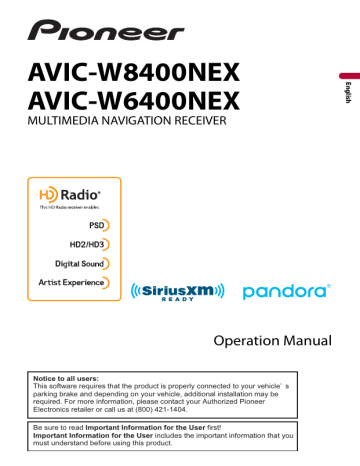
TIP
To stop the measurement, touch [Stop].
14 Store the microphone carefully in the glove compartment or another safe place.
If the microphone is subjected to direct sunlight for an extended period, high temperatures may cause distortion, color change, or malfunction.
Adjusting the cutoff frequency value
You can adjust the cutoff frequency value of each speaker.
The following speakers can be adjusted:
[ Standard Mode ]: Front, Rear, Subwoofer.
[ Network Mode ]: High, Mid, Subwoofer.
NOTES
• Subwoofer settings are available only when [Subwoofer] is [On].
• Rear speaker settings are available only when [Rear Speaker Output] is [Rear].
1 Press .
2
Touch
3
Touch [Crossover] or [Subwoofer Settings].
4 Touch or to switch the speaker.
5 Drag the graph line to set the cutoff position.
6 Drag the lowest point of the graph to set the cutoff slope.
The following items can also be set.
Switches the subwoofer phase between normal and reverse position.
LPF/HPF Switches the LPF/HPF setting to [On] or [Off]. When it is turned off, the high-pass filter or low-pass filter of each speaker can also be turned on by touching the graph lines.
Video settings
The menu items vary according to the source.
[DVD/DivX Setup]
This setting is available only when [Disc] is selected as the source.
- 152 -
Menu Item Description
[Subtitle Language]*1*2 Set a subtitle language preference. When you select
[Others], a language code input screen is shown. Input the four-digit code of the desired language then touch .
[Audio Language]*1*2
[Menu Language]*1*2
Set an audio language preference. When you select
[Others], a language code input screen is shown. Input the four-digit code of the desired language then touch .
Set a menu language preference. When you select [Others], a language code input screen is shown. Input the four-digit code of the desired language then touch .
Set to display the angle icon on the screen.
[Multi Angle]
[On] [Off]
[TV Aspect] Set the aspect ratio suitable for your rear display 16:9 (wide screen display) or 4:3 (regular display). (We recommend use of this function only when you want to fit the aspect ratio to the rear display.)
[16:9]
[Letter Box]
[Pan Scan]
NOTES
• When playing discs that do not have a panscan system, the disc is played back with [Letter Box] even if you select the [Pan Scan] setting. Confirm whether the disc package bears the mark.
• The TV aspect ratio cannot be changed for some discs. For details, refer to the disc's instructions.
Displays the wide screen image (16:9) as it is (initial setting).
Makes the image in the shape of a letterbox with black bands on the top and bottom of the screen.
Cuts the image short on the right and left sides of the screen.
- 153 -
Menu Item
[Parental]
[DivX® VOD]
Description
Set restrictions so that children cannot watch violent or adult-oriented scenes. You can set the parental lock level in steps as desired.
1 Touch [0] to [9] to input a four-digit code number.
2 Touch .
Registers the code number, and you can now set the level.
3
Touch any number between [1] to [8] to select the desired level.
The lower the level is set, the tighter the restriction is applied.
4 Touch .
Sets the parental lock level.
NOTES
• We recommend keeping a record of your code number in case you forget it.
• The parental lock level is recorded on the disc. You can confirm it by looking at the disc package, the included booklet, or the disc itself. You cannot use parental lock with discs that do not feature a recorded parental lock level.
• With some discs, parental lock operates to skip certain scenes only, after which normal playback resumes. For details, refer to the disc's instructions.
• When you set a parental lock level and then play a disc featuring parental lock, code number input indications may be displayed.
In this case, playback will begin when the correct code number is input.
Displays this product's registration and deregistration code to register this product with your DivX VOD content provider to play DivX® VOD (video on demand) content on this product.
TIP
You can do this by generating a DivX VOD registration code, which you submit to your provider.
[Registration Code] is 10-digit.
[Deregistration Code] is 8-digit.
NOTE
Make a note of the code as you will need it when you register or deregister from a DivX VOD provider.
- 154 -
Menu Item
[DVD Auto Play]
[On] [Off]
Description
Set to display the DVD menu automatically and start playback from the first chapter of the first title when a DVD disc with a DVD menu is inserted.
NOTE
Some DVDs may not operate properly. If this function is not fully operable, turn this function off and start playback.
*1 You can switch the language by touching the switch languages key during playback.
*2 The setting made here will not be affected even if the language is switched during playback using the appropriate key.
[Time Per Photo Slide]
Menu Item
[Time Per Photo Slide]
[5sec] [10sec] [15sec]
[Manual]
Description
Select the interval of image file slideshows on this product.
[Video Signal Setting]
Menu Item
[AV]
[Auto] [PAL] [NTSC] [PAL-
M] [PAL-N] [SECAM]
[AUX]
[Auto] [PAL] [NTSC] [PAL-
M] [PAL-N] [SECAM]
[Camera]
[Auto] [PAL] [NTSC] [PAL-
M] [PAL-N] [SECAM]
Description
Select the suitable video signal setting when you connect this product to an AV equipment.
Select the suitable video signal setting when you connect this product to an AUX equipment.
Select the suitable video signal setting when you connect this product to a rear view camera.
- 155 -
advertisement
Related manuals
advertisement
Table of contents
- 5 Precaution
- 5 Notes on internal memory
- 5 About this manual
- 6 Parts and controls
- 6 Main unit
- 7 Remote Control
- 8 Protecting your product against theft
- 10 Basic operation
- 10 Notes on using the LCD panel
- 10 Adjusting the LCD panel angle
- 10 Resetting the microprocessor
- 11 Preparing the remote control
- 12 Starting up the unit
- 13 Starting up the navigation system
- 14 Using the touch panel
- 17 Top menu screen
- 19 Navigation
- 19 Menu screen view and operations
- 20 Map Screen
- 26 Searching for a destination
- 34 Starting the navigation
- 34 Checking and modifying the current route
- 40 Storing a location in [Saved Location]
- 42 Storing a route in [Saved Routes]
- 43 (TMC)
- 51 Navigation Settings
- 61 Updating the map
- 63 Bluetooth
- 63 Bluetooth connection
- 63 Bluetooth settings
- 64 Hands-free phoning
- 69 Bluetooth audio
- 72 Wi-Fi
- 72 Wi-Fi connection
- 72 Wi-Fi settings
- 73 Wi-Fi audio
- 74 AV source
- 74 Supported AV source
- 74 Displaying the AV operation screen
- 75 Selecting a source
- 75 Changing the display order of source
- 77 smartphone
- 77 iPod/iPhone
- 78 Smartphone (Android™ device)
- 79 HD Radio™ Technology
- 79 About HD Radio stations
- 80 Starting procedure
- 80 Basic operation
- 81 (BSM)
- 82 Radio settings
- 83 Inserting and ejecting a disc
- 84 Basic operation
- 88 Compressed files
- 88 Inserting and ejecting media
- 90 Starting procedure
- 91 Basic operation
- 96 Connecting your iPod
- 96 Basic operation
- 100 AppRadio Mode
- 100 Using AppRadio Mode
- 101 Starting procedure
- 102 Using the keyboard (for iPhone users)
- 103 Using the audio mix function
- 104 Apple CarPlay
- 104 Using Apple CarPlay
- 104 Setting the driving position
- 105 Starting procedure
- 106 Adjusting the volume
- 107 Android Auto
- 107 Using Android Auto
- 107 Setting the driving position
- 108 Starting procedure
- 109 Adjusting the volume
- 109 Setting the auto-launch function
- 111 Pandora
- 111 Listening to Pandora
- 112 Basic operation
- 114 Radio
- 114 service
- 115 Listening to SiriusXM
- 115 Basic operation
- 117 TuneScan
- 118 SportsFlash
- 118 SmartFavorites
- 119 Using Featured Favorites Band
- 119 Parental lock
- 119 Using the content alerts function
- 120 SiriusXM settings
- 122 Starting procedure
- 122 Basic operation
- 123 Starting procedure
- 124 Basic operation
- 125 AV input
- 125 Starting procedure
- 126 Basic operation
- 127 Wireless Mirroring
- 127 Starting procedure
- 128 Basic operation
- 129 iDatalink
- 129 Using iDatalink
- 129 Activating iDatalink Maestro
- 130 Starting procedure
- 132 Displaying obstacle detection information
- 132 iDatalink settings
- 134 Settings
- 134 Displaying the setting screen
- 134 System settings
- 143 Theme settings
- 145 Audio settings
- 152 Video settings
- 156 Favorite menu
- 156 Creating a shortcut
- 156 Selecting a shortcut
- 156 Removing a shortcut
- 157 Other functions
- 157 Setting the time and date
- 157 Changing the wide screen mode
- 158 Selecting the video for the rear display
- 159 Setting the anti-theft function
- 160 settings
- 161 Appendix
- 161 Troubleshooting
- 164 Error messages
- 170 Positioning technology
- 171 Handling large errors
- 175 Route setting information
- 176 Handling and care of discs
- 177 Playable discs
- 177 Detailed information for playable media
- 182 Bluetooth
- 182 SiriusXM® Satellite Radio
- 183 Wi-Fi
- 183 HD Radio™ Technology
- 183 WMA/WMV
- 184 Google™, Google Play, Android
- 184 Android Auto
- 184 devices
- 185 Using app-based connected content
- 186 Pandora
- 186 IVONA Text-to-Speech
- 186 Notice regarding video viewing
- 187 Notice regarding DVD-Video viewing
- 187 Notice regarding MP3 file usage
- 187 Notice regarding open source licenses
- 187 Map coverage
- 187 Using the LCD screen correctly
- 188 Specifications