Basic operation. Lenco DVT-154
Add to My manuals38 Pages
Lenco DVT-154 is a versatile LCD TV with a range of features designed to enhance your home entertainment experience. Enjoy crystal-clear picture quality, immersive sound, and a user-friendly interface. Connect external devices such as DVD players, gaming consoles, and computers to unlock a world of multimedia possibilities. With its sleek design and feature-rich functionality, Lenco DVT-154 is the perfect choice for modern living spaces.
advertisement
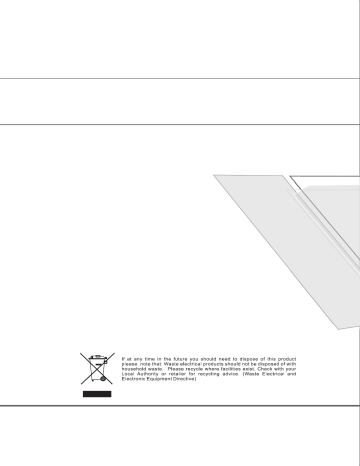
FROM: 3
TO: 3
SWAP
- Press / to select the current channel.
- Press / to select the swap channel.
- Press to swap the channel.
The manual search option allows you to preset channels one by one, in the program order of your choice.
- Press the / buttons to select up and down.
- Press / to increase or decrease the frequency.
DOWN
UP
264.25MHz
Press the / buttons and then use to search stations that can be received automatically.
It's recommended that you use Auto tuning during installation of this unit.
- Press MENU to auto search.
AUTO SEARCH
PLEASE WAIT
0 252.75MHz
- During searching, you can press MENU or EXIT to stop searching at any moment, and return to the previous menu.
GENERAL MENU
GENERAL MENU
BLUE SCREEN ON
NOISE REDUCE MID
INPUT SOURCE TV
TXT LANGUANGE PAN EUROPEAN
TXT EAST/WEST WEST
ZOOM FULL
RESET
1. Use / to select what you want to adjust in the
GENERAL menu.
2. Press the and buttons to adjust.
3. When you are satisfied with your adjustment, press
MENU or EXIT to exit the main menu.
Press the / buttons and then use / to select the language of OSD (On Screen Display).
Press the / buttons and then use / to select ON or OFF to display the blue screen when
no signal.
Press the / buttons and then use / to select ON or OFF to reduce the noise of the
picture and provide clearer picture .
Press the / buttons and then use / to select the input source.
Press the / buttons and then use / to select PAN EUROPEAN,CYRILLIC,GREEK.
Press the / buttons and then use / to select EAST,WEST
Press the / buttons and then use / to select FULL,4:3.
Press the / buttons and then use to reset settings to the factory default.
11 12
FROM: 3
TO: 3
SWAP
- Press / to select the current channel.
- Press / to select the swap channel.
- Press to swap the channel.
The manual search option allows you to preset channels one by one, in the program order of your choice.
- Press the / buttons to select up and down.
- Press / to increase or decrease the frequency.
DOWN
UP
264.25MHz
Press the / buttons and then use to search stations that can be received automatically.
It's recommended that you use Auto tuning during installation of this unit.
- Press MENU to auto search.
AUTO SEARCH
PLEASE WAIT
0 252.75MHz
- During searching, you can press MENU or EXIT to stop searching at any moment, and return to the previous menu.
GENERAL MENU
GENERAL MENU
BLUE SCREEN ON
NOISE REDUCE MID
INPUT SOURCE TV
TXT LANGUANGE PAN EUROPEAN
TXT EAST/WEST WEST
ZOOM FULL
RESET
1. Use / to select what you want to adjust in the
GENERAL menu.
2. Press the and buttons to adjust.
3. When you are satisfied with your adjustment, press
MENU or EXIT to exit the main menu.
Press the / buttons and then use / to select the language of OSD (On Screen Display).
Press the / buttons and then use / to select ON or OFF to display the blue screen when
no signal.
Press the / buttons and then use / to select ON or OFF to reduce the noise of the
picture and provide clearer picture .
Press the / buttons and then use / to select the input source.
Press the / buttons and then use / to select PAN EUROPEAN,CYRILLIC,GREEK.
Press the / buttons and then use / to select EAST,WEST
Press the / buttons and then use / to select FULL,4:3.
Press the / buttons and then use to reset settings to the factory default.
11 12
PC MENU
PC MENU
1. Use / to select what you want to adjust in the
CONTRAST
PC menu.
AUTO CONFIG
H-POSITION
V-POSITION
PHASE
CLOCK
0
2. Press the and buttons to adjust.
0
0
3. When you are satisfied with your adjustment, press
MENU or EXIT to exit the main menu.
NO INPUT
Press the / buttons and then use / to adjust the brightness of the picture.
Press the / buttons and then use / to adjust the contrast of the picture.
- Choose one of three automatic color adjustments. Set to 6500K to enhance hotter colors
such as red, or set to 9300K to see less intense colors with more blue.
-Press the / buttons and then use / to select one of USER/9300K/6500K.
-When you select USER, a sub-menu will display, then you can use to
select and adjust each item .
USER COLOUR SETTING
RED 171
GREEN 171
BLUE 171
Press the / buttons and then use to do auto config that automatically adjusts the available
options for the best viewing configuration.
Press the / buttons and then use / to adjust the horizontal position of the picture.
Press the / buttons and then use / to adjust the vertical position of the picture.
13
Press the / buttons and then use / to adjust the phase of the picture.
Press the / buttons and then use / to adjust the clock of the picture.
SOURCE SELECT
TV
SCART
PC-RGB
YPbPr
DVB
DVD
Press ”SOURCE” button to select a source from TV,SCART,PC-RGB,YPbPr,DVB,DVD.
14
PC MENU
PC MENU
1. Use / to select what you want to adjust in the
CONTRAST
PC menu.
AUTO CONFIG
H-POSITION
V-POSITION
PHASE
CLOCK
0
2. Press the and buttons to adjust.
0
0
3. When you are satisfied with your adjustment, press
MENU or EXIT to exit the main menu.
NO INPUT
Press the / buttons and then use / to adjust the brightness of the picture.
Press the / buttons and then use / to adjust the contrast of the picture.
- Choose one of three automatic color adjustments. Set to 6500K to enhance hotter colors
such as red, or set to 9300K to see less intense colors with more blue.
-Press the / buttons and then use / to select one of USER/9300K/6500K.
-When you select USER, a sub-menu will display, then you can use to
select and adjust each item .
USER COLOUR SETTING
RED 171
GREEN 171
BLUE 171
Press the / buttons and then use to do auto config that automatically adjusts the available
options for the best viewing configuration.
Press the / buttons and then use / to adjust the horizontal position of the picture.
Press the / buttons and then use / to adjust the vertical position of the picture.
13
Press the / buttons and then use / to adjust the phase of the picture.
Press the / buttons and then use / to adjust the clock of the picture.
SOURCE SELECT
TV
SCART
PC-RGB
YPbPr
DVB
DVD
Press ”SOURCE” button to select a source from TV,SCART,PC-RGB,YPbPr,DVB,DVD.
14
DVB Operation
NOTE:
-In this manual, the OSD (On Screen Display) may be different from your TV because it is just an example to help the TV operation.
-Be sure to select the DVB source before operation.
ENTER the MAIN MENU
Press the DVB SETUP on the remote control to bring up the main menu on the screen and press it again to return to the previous menu or return to TV viewing.
3. There is a channel list of DVB in this menu, also you can refer to the Band Width/ Quality/ Frequency and Strength of channel.
4. Use / to select the channel which you like, and press that will allow you to delete/ move/ Lock & Unlock it.
Delete
- Press / to select the item you want to delete and press ENTER to confirm it. There is a delete menu as seen on the
screen below:
-Press ENTER to delete the channel and press DVB SETUP to return to the previous menu.
-If you want to restore the channel that has been deleted, you should search it again.
Lock & Unlock
-Press / to select the item you want to Lock & Unlock and press ENTER to confirm it. There is a pin code menu as seen on the screen below:
ADJUST THE OSD ON SCREEN
1.Press the / buttons select each menu.
2.Press the button and then use the / / / buttons to select and adjust the available menus.
3.Press DVB SETUP or the button to return to previous menu and press EXIT to return to TV viewing.
4.Press ENTER to confirm your settings
NO SIGNAL OR NO SERVICE
There is no signal or service input
1. Press the DVB SETUP button on the remote control or on the front panel to bring up the main menu on the screen and use / to
select the Channel List menu.
2. Press the ENTER button to confirm your selection and there will be a Channel List menu on the screen as shown below:
-Press the number buttons directly to enter the pin code that is made up by six numbers, the default password is: 888888.
You can change it in System Setting .
-If Lock is already set, enter the pin code as requested.
Move
This function allows you to change the order of the channels in the list.
15 16
DVB Operation
NOTE:
-In this manual, the OSD (On Screen Display) may be different from your TV because it is just an example to help the TV operation.
-Be sure to select the DVB source before operation.
ENTER the MAIN MENU
Press the DVB SETUP on the remote control to bring up the main menu on the screen and press it again to return to the previous menu or return to TV viewing.
3. There is a channel list of DVB in this menu, also you can refer to the Band Width/ Quality/ Frequency and Strength of channel.
4. Use / to select the channel which you like, and press that will allow you to delete/ move/ Lock & Unlock it.
Delete
- Press / to select the item you want to delete and press ENTER to confirm it. There is a delete menu as seen on the
screen below:
-Press ENTER to delete the channel and press DVB SETUP to return to the previous menu.
-If you want to restore the channel that has been deleted, you should search it again.
Lock & Unlock
-Press / to select the item you want to Lock & Unlock and press ENTER to confirm it. There is a pin code menu as seen on the screen below:
ADJUST THE OSD ON SCREEN
1.Press the / buttons select each menu.
2.Press the button and then use the / / / buttons to select and adjust the available menus.
3.Press DVB SETUP or the button to return to previous menu and press EXIT to return to TV viewing.
4.Press ENTER to confirm your settings
NO SIGNAL OR NO SERVICE
There is no signal or service input
1. Press the DVB SETUP button on the remote control or on the front panel to bring up the main menu on the screen and use / to
select the Channel List menu.
2. Press the ENTER button to confirm your selection and there will be a Channel List menu on the screen as shown below:
-Press the number buttons directly to enter the pin code that is made up by six numbers, the default password is: 888888.
You can change it in System Setting .
-If Lock is already set, enter the pin code as requested.
Move
This function allows you to change the order of the channels in the list.
15 16
1. Press the DVB SETUP button on the remote control to bring up the main menu on the screen and use / to select the
FavoriteList menu.
2. Press the ENTER to confirm your selection and there will be a Favorite List menu as seen on the screen below:
3. Press that you can continue add or delete the favorite channel.
4.Use the / buttons to select add item and then press ENTER to confirm it, there will be a Channel list menu displayed on
the right, you can use / and ENTER to select one of them to your favorite list.
5.Press DVB SETUP to return to the previous menu, then press ENTER to go back to TV viewing.
1. Press the DVB SETUP on the remote control to bring up the main menu on the screen and use / to select the System
Settings menu.
2. Press ENTER to confirm your selection and there will be a System Settings menu as shown on the screen below:
Time Settings
- Use / to select Time Setting item and then press ENTER to confirm it
Time Zone
Press / to select Time Zone, then press ENTER to confirm it, you can select the option of GMT+0 --- 12.
Banner Time Setting
This function allows you to set the time of banner display, you can Press / to select banner time options: 1secs/ 3 secs / 5
secs/ 7 secs/ 9 secs.
17
Language Settings
- Use / to select the Language Setting item and then press
ENTER to confirm it .
Menu language
This function allows you to set the language of OSD display, you can Press / to select the language.
Audio language
This function allows you to set the language of the audio, you can
Press / to select the language.
Parental Control
-Use / to select the Parental Setting item and then press
ENTER to confirm it
-If the lock is already set, enter the pin code as requested.
Chang Password
This function allows you to change the pin code, you should enter a new pin code twice and press ENTER to confirm it.
Level
You can Press / to select an age bracket options: Off / 6/ 10/
14/ 18/off.
18
1. Press the DVB SETUP button on the remote control to bring up the main menu on the screen and use / to select the
FavoriteList menu.
2. Press the ENTER to confirm your selection and there will be a Favorite List menu as seen on the screen below:
3. Press that you can continue add or delete the favorite channel.
4.Use the / buttons to select add item and then press ENTER to confirm it, there will be a Channel list menu displayed on
the right, you can use / and ENTER to select one of them to your favorite list.
5.Press DVB SETUP to return to the previous menu, then press ENTER to go back to TV viewing.
1. Press the DVB SETUP on the remote control to bring up the main menu on the screen and use / to select the System
Settings menu.
2. Press ENTER to confirm your selection and there will be a System Settings menu as shown on the screen below:
Time Settings
- Use / to select Time Setting item and then press ENTER to confirm it
Time Zone
Press / to select Time Zone, then press ENTER to confirm it, you can select the option of GMT+0 --- 12.
Banner Time Setting
This function allows you to set the time of banner display, you can Press / to select banner time options: 1secs/ 3 secs / 5
secs/ 7 secs/ 9 secs.
17
Language Settings
- Use / to select the Language Setting item and then press
ENTER to confirm it .
Menu language
This function allows you to set the language of OSD display, you can Press / to select the language.
Audio language
This function allows you to set the language of the audio, you can
Press / to select the language.
Parental Control
-Use / to select the Parental Setting item and then press
ENTER to confirm it
-If the lock is already set, enter the pin code as requested.
Chang Password
This function allows you to change the pin code, you should enter a new pin code twice and press ENTER to confirm it.
Level
You can Press / to select an age bracket options: Off / 6/ 10/
14/ 18/off.
18
Video Settings
-Use the / to select Video Settings item and then press ENTER to confirm it
Recurrence mode
Press and then use / to select the event type options: ONCE/ DAILY/ WEEKLY.
Start Time
Press / to select the move cursor and enter the number directly to set the begin time of the channel which you have booked.
Start date
Press / to select the move cursor and enter the number directly to set the begin date of the channel which you have booked.
Duration
Enter the number directly to set the last time of the channel which you have booked.
Status
Press and then use / to select options: ON/ OFF.
TV Shape
This function allows you to select the proper picture proportion to match the source's image, you can select one of 4 : 3 and 16: 9.
Conversion
This function allows you to select the wide screen mode options: Full / Vert. Cut/ Pillarbox / LetterBox / Pan&Scan.
Brightness
Press / to adjust the value of brightness.
Saturation
Press / to adjust the value of saturation.
Factory Default
Use / to select the Factory Default item and then press ENTER to confirm it
Restore to Defaults
Press ENTER to enter the restore to defaults menu and use ENTER to activate it else use the DVB Menu to return to the previous menu.
Clear Channels
Press ENTER to enter the clear channels menu and use ENTER to activate it else use the DVB Menu to return to the previous menu.
Country Select
Press ENTER to enter the country select menu and use / to select the country (Default / France / Australia.)
System Info
-Use / to select the System Info item and then press ENTER to confirm it
Software Version
-Use / to select the Software Version item and then press ENTER to refer to the version of software.
Hardware Version
-Use / to select the Hardware Version item and then press ENTER to refer to the version of hardware.
Signal Information
-Use / to select the Signal Information item and then press ENTER to refer to the signal quality and strength of signal.
Timer List
-Use / to select the Timer List item and then press ENTER to confirm it
This function allows you booking the TV program, press ENTER to enter the setting menu:
Event NO.:
Press and then use / to select event id options: 1-5.
Channel
Press ENTER and then use / to select channel which you want to book from the channel list.
19
1. Press the DVD/DVB setup button on the remote control to bring up the main menu on the screen and use / to select
the Channel Setting menu.
2. Press the ENTER to confirm your selection and there will be a Channel Setting menu on the screen.
Channel Setting
-Use / to select the Channel Scan item and then press ENTER to confirm it
20
Video Settings
-Use the / to select Video Settings item and then press ENTER to confirm it
Recurrence mode
Press and then use / to select the event type options: ONCE/ DAILY/ WEEKLY.
Start Time
Press / to select the move cursor and enter the number directly to set the begin time of the channel which you have booked.
Start date
Press / to select the move cursor and enter the number directly to set the begin date of the channel which you have booked.
Duration
Enter the number directly to set the last time of the channel which you have booked.
Status
Press and then use / to select options: ON/ OFF.
TV Shape
This function allows you to select the proper picture proportion to match the source's image, you can select one of 4 : 3 and 16: 9.
Conversion
This function allows you to select the wide screen mode options: Full / Vert. Cut/ Pillarbox / LetterBox / Pan&Scan.
Brightness
Press / to adjust the value of brightness.
Saturation
Press / to adjust the value of saturation.
Factory Default
Use / to select the Factory Default item and then press ENTER to confirm it
Restore to Defaults
Press ENTER to enter the restore to defaults menu and use ENTER to activate it else use the DVB Menu to return to the previous menu.
Clear Channels
Press ENTER to enter the clear channels menu and use ENTER to activate it else use the DVB Menu to return to the previous menu.
Country Select
Press ENTER to enter the country select menu and use / to select the country (Default / France / Australia.)
System Info
-Use / to select the System Info item and then press ENTER to confirm it
Software Version
-Use / to select the Software Version item and then press ENTER to refer to the version of software.
Hardware Version
-Use / to select the Hardware Version item and then press ENTER to refer to the version of hardware.
Signal Information
-Use / to select the Signal Information item and then press ENTER to refer to the signal quality and strength of signal.
Timer List
-Use / to select the Timer List item and then press ENTER to confirm it
This function allows you booking the TV program, press ENTER to enter the setting menu:
Event NO.:
Press and then use / to select event id options: 1-5.
Channel
Press ENTER and then use / to select channel which you want to book from the channel list.
19
1. Press the DVD/DVB setup button on the remote control to bring up the main menu on the screen and use / to select
the Channel Setting menu.
2. Press the ENTER to confirm your selection and there will be a Channel Setting menu on the screen.
Channel Setting
-Use / to select the Channel Scan item and then press ENTER to confirm it
20
advertisement
Related manuals
advertisement
Table of contents
- - Safety precaution
- - Accessories
- - Remote control manual
- - Remote control functions
- - LCD TV panel overview
- - Connecting to external devices
- - OSD basic adjustment
- 4 Basic operation
- 4 Channel List
- 6 Favorite List
- 6 System Settings
- 9 Channel Settings
- 11 TELETEXT Operation
- 13 Basic operation
- 23 Trouble shooting
- 24 Maintenance
- 25 Specifications
- 4 Safety precaution
- 5 Accessories
- 6 Remote control manual
- 7 Remote control functions
- 8 LCD TV panel overview
- 9 Connecting to external devices
- 10 OSD basic adjustment
- 17 Basic operation
- 17 Channel List
- 19 Favorite List
- 19 System Settings
- 22 Channel Settings
- 24 TELETEXT Operation
- 26 Basic operation
- 36 Trouble shooting
- 37 Maintenance
- 38 Specifications