Favorite List. Lenco DVT-154
Add to My manuals38 Pages
Lenco DVT-154 is a versatile LCD TV with a range of features designed to enhance your home entertainment experience. Enjoy crystal-clear picture quality, immersive sound, and a user-friendly interface. Connect external devices such as DVD players, gaming consoles, and computers to unlock a world of multimedia possibilities. With its sleek design and feature-rich functionality, Lenco DVT-154 is the perfect choice for modern living spaces.
advertisement
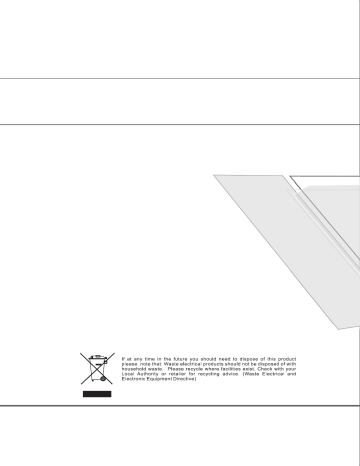
1. Press the DVB SETUP button on the remote control to bring up the main menu on the screen and use / to select the
FavoriteList menu.
2. Press the ENTER to confirm your selection and there will be a Favorite List menu as seen on the screen below:
3. Press that you can continue add or delete the favorite channel.
4.Use the / buttons to select add item and then press ENTER to confirm it, there will be a Channel list menu displayed on
the right, you can use / and ENTER to select one of them to your favorite list.
5.Press DVB SETUP to return to the previous menu, then press ENTER to go back to TV viewing.
1. Press the DVB SETUP on the remote control to bring up the main menu on the screen and use / to select the System
Settings menu.
2. Press ENTER to confirm your selection and there will be a System Settings menu as shown on the screen below:
Time Settings
- Use / to select Time Setting item and then press ENTER to confirm it
Time Zone
Press / to select Time Zone, then press ENTER to confirm it, you can select the option of GMT+0 --- 12.
Banner Time Setting
This function allows you to set the time of banner display, you can Press / to select banner time options: 1secs/ 3 secs / 5
secs/ 7 secs/ 9 secs.
17
Language Settings
- Use / to select the Language Setting item and then press
ENTER to confirm it .
Menu language
This function allows you to set the language of OSD display, you can Press / to select the language.
Audio language
This function allows you to set the language of the audio, you can
Press / to select the language.
Parental Control
-Use / to select the Parental Setting item and then press
ENTER to confirm it
-If the lock is already set, enter the pin code as requested.
Chang Password
This function allows you to change the pin code, you should enter a new pin code twice and press ENTER to confirm it.
Level
You can Press / to select an age bracket options: Off / 6/ 10/
14/ 18/off.
18
1. Press the DVB SETUP button on the remote control to bring up the main menu on the screen and use / to select the
FavoriteList menu.
2. Press the ENTER to confirm your selection and there will be a Favorite List menu as seen on the screen below:
3. Press that you can continue add or delete the favorite channel.
4.Use the / buttons to select add item and then press ENTER to confirm it, there will be a Channel list menu displayed on
the right, you can use / and ENTER to select one of them to your favorite list.
5.Press DVB SETUP to return to the previous menu, then press ENTER to go back to TV viewing.
1. Press the DVB SETUP on the remote control to bring up the main menu on the screen and use / to select the System
Settings menu.
2. Press ENTER to confirm your selection and there will be a System Settings menu as shown on the screen below:
Time Settings
- Use / to select Time Setting item and then press ENTER to confirm it
Time Zone
Press / to select Time Zone, then press ENTER to confirm it, you can select the option of GMT+0 --- 12.
Banner Time Setting
This function allows you to set the time of banner display, you can Press / to select banner time options: 1secs/ 3 secs / 5
secs/ 7 secs/ 9 secs.
17
Language Settings
- Use / to select the Language Setting item and then press
ENTER to confirm it .
Menu language
This function allows you to set the language of OSD display, you can Press / to select the language.
Audio language
This function allows you to set the language of the audio, you can
Press / to select the language.
Parental Control
-Use / to select the Parental Setting item and then press
ENTER to confirm it
-If the lock is already set, enter the pin code as requested.
Chang Password
This function allows you to change the pin code, you should enter a new pin code twice and press ENTER to confirm it.
Level
You can Press / to select an age bracket options: Off / 6/ 10/
14/ 18/off.
18
Video Settings
-Use the / to select Video Settings item and then press ENTER to confirm it
Recurrence mode
Press and then use / to select the event type options: ONCE/ DAILY/ WEEKLY.
Start Time
Press / to select the move cursor and enter the number directly to set the begin time of the channel which you have booked.
Start date
Press / to select the move cursor and enter the number directly to set the begin date of the channel which you have booked.
Duration
Enter the number directly to set the last time of the channel which you have booked.
Status
Press and then use / to select options: ON/ OFF.
TV Shape
This function allows you to select the proper picture proportion to match the source's image, you can select one of 4 : 3 and 16: 9.
Conversion
This function allows you to select the wide screen mode options: Full / Vert. Cut/ Pillarbox / LetterBox / Pan&Scan.
Brightness
Press / to adjust the value of brightness.
Saturation
Press / to adjust the value of saturation.
Factory Default
Use / to select the Factory Default item and then press ENTER to confirm it
Restore to Defaults
Press ENTER to enter the restore to defaults menu and use ENTER to activate it else use the DVB Menu to return to the previous menu.
Clear Channels
Press ENTER to enter the clear channels menu and use ENTER to activate it else use the DVB Menu to return to the previous menu.
Country Select
Press ENTER to enter the country select menu and use / to select the country (Default / France / Australia.)
System Info
-Use / to select the System Info item and then press ENTER to confirm it
Software Version
-Use / to select the Software Version item and then press ENTER to refer to the version of software.
Hardware Version
-Use / to select the Hardware Version item and then press ENTER to refer to the version of hardware.
Signal Information
-Use / to select the Signal Information item and then press ENTER to refer to the signal quality and strength of signal.
Timer List
-Use / to select the Timer List item and then press ENTER to confirm it
This function allows you booking the TV program, press ENTER to enter the setting menu:
Event NO.:
Press and then use / to select event id options: 1-5.
Channel
Press ENTER and then use / to select channel which you want to book from the channel list.
19
1. Press the DVD/DVB setup button on the remote control to bring up the main menu on the screen and use / to select
the Channel Setting menu.
2. Press the ENTER to confirm your selection and there will be a Channel Setting menu on the screen.
Channel Setting
-Use / to select the Channel Scan item and then press ENTER to confirm it
20
advertisement
Related manuals
advertisement
Table of contents
- - Safety precaution
- - Accessories
- - Remote control manual
- - Remote control functions
- - LCD TV panel overview
- - Connecting to external devices
- - OSD basic adjustment
- 4 Basic operation
- 4 Channel List
- 6 Favorite List
- 6 System Settings
- 9 Channel Settings
- 11 TELETEXT Operation
- 13 Basic operation
- 23 Trouble shooting
- 24 Maintenance
- 25 Specifications
- 4 Safety precaution
- 5 Accessories
- 6 Remote control manual
- 7 Remote control functions
- 8 LCD TV panel overview
- 9 Connecting to external devices
- 10 OSD basic adjustment
- 17 Basic operation
- 17 Channel List
- 19 Favorite List
- 19 System Settings
- 22 Channel Settings
- 24 TELETEXT Operation
- 26 Basic operation
- 36 Trouble shooting
- 37 Maintenance
- 38 Specifications