OSD basic adjustment. Lenco DVT-154
Add to My manuals38 Pages
Lenco DVT-154 is a versatile LCD TV with a range of features designed to enhance your home entertainment experience. Enjoy crystal-clear picture quality, immersive sound, and a user-friendly interface. Connect external devices such as DVD players, gaming consoles, and computers to unlock a world of multimedia possibilities. With its sleek design and feature-rich functionality, Lenco DVT-154 is the perfect choice for modern living spaces.
advertisement
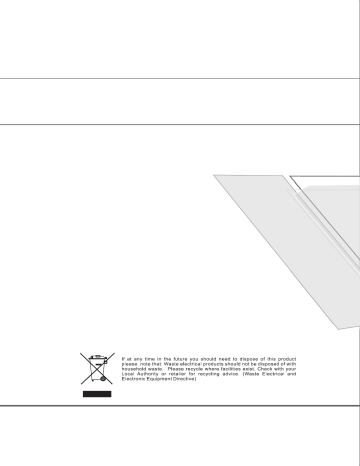
6.Connecting to exterior devices
RCA terminal is used to connect the output device of DVD (480I/480p/576I/576p/720P/1080I)
VIDEO/L/R
DVD
The rear of TV
Left/right
Camera
Video recorder
S Video
7.OSD basic adjustment
VIDEO MENU
VIDEO MENU
1. Use / to select what you want to adjust in the
CONTRAST VIDEO menu.
SHARPNESS 50
2. Press and button to adjust.
3. When you are satisfied with your adjustment, press
MENU or EXIT to exit the main menu.
Press the / buttons and then use / to adjust the brightness of the picture.
Press the / buttons and then use / to adjust the contrast of the picture.
Press the / buttons and then use / to adjust the color saturation.
Press the / buttons and then use / to adjust the sharpness level of picture.
VCR
Notes:
1.VIDEO-L-R/S-Video use a common Audio in.
2.VIDEO-L-R of DVD is corresponding to VIDEO-L-R of LCD TV.
3.Scart to Scart from a VCR.
4.PC to VGA OK
5.VIDEO-L-R from a DVD
7 8
AUDIO MENU
AUDIO MENU
BALANCE
TREBLE
BASS
1. Use / to select what you want to adjust in the
AUDIO menu.
50
3. When you are satisfied with your adjustment, press
MENU or EXIT to exit the main menu.
Press the / buttons and then use / to adjust the sound level.
Press the / buttons and then use / to adjust the audio output between left and right
speakers.
You can select the type of sound by selecting AUDIO PRESET in AUDIO m enu.
The following sound effects are available: THEATRE/ PERSONAL/ VOICE/ MUSIC .
Press the / buttons and then use / to increase or decrease the level of the
higher-pitched sounds.
Press the / buttons and then use / to increase or decrease the level of the
lower-pitched sounds.
9
TV MENU
TV MENU
1. Use / to select what you want to adjust in the
TV menu.
SYSTEM
AFC ON
2. Press the and buttons to adjust.
SWAP
MANUAL SEARCH
AUTO SEARCH
3. When you are satisfied with your adjustment, press
MENU or EXIT to exit the main menu.
The current program number. Press the / buttons to select the upper or lower program.
The TV sound system. Press the / buttons to select a corresponding sound system as BG/DK/I.
The skip option allows you to skip the current channel. When set On, the program number will be skipped when you select the skipped channel with the CH+/CH- buttons. But you can select the skipped channel by pressing the numeric buttons directly.
Due to weak signals or wrong antenna configurations, some channels may not bein a good
reception condition. AFT function allows you to fine tune the selected channel.
If the image received is not very good, you can press / to select the Fine Tuning item in menu.Then, press the / buttons to adjust and improve the image quality.
- Press the / buttons and then use to display the SWAP menu on screen.
- Swap option allows you to swap the current channel. When set to On, the program number
will be swapped when you select the swapped channel with the / buttons.
10
AUDIO MENU
AUDIO MENU
BALANCE
TREBLE
BASS
1. Use / to select what you want to adjust in the
AUDIO menu.
50
3. When you are satisfied with your adjustment, press
MENU or EXIT to exit the main menu.
Press the / buttons and then use / to adjust the sound level.
Press the / buttons and then use / to adjust the audio output between left and right
speakers.
You can select the type of sound by selecting AUDIO PRESET in AUDIO m enu.
The following sound effects are available: THEATRE/ PERSONAL/ VOICE/ MUSIC .
Press the / buttons and then use / to increase or decrease the level of the
higher-pitched sounds.
Press the / buttons and then use / to increase or decrease the level of the
lower-pitched sounds.
9
TV MENU
TV MENU
1. Use / to select what you want to adjust in the
TV menu.
SYSTEM
AFC ON
2. Press the and buttons to adjust.
SWAP
MANUAL SEARCH
AUTO SEARCH
3. When you are satisfied with your adjustment, press
MENU or EXIT to exit the main menu.
The current program number. Press the / buttons to select the upper or lower program.
The TV sound system. Press the / buttons to select a corresponding sound system as BG/DK/I.
The skip option allows you to skip the current channel. When set On, the program number will be skipped when you select the skipped channel with the CH+/CH- buttons. But you can select the skipped channel by pressing the numeric buttons directly.
Due to weak signals or wrong antenna configurations, some channels may not bein a good
reception condition. AFT function allows you to fine tune the selected channel.
If the image received is not very good, you can press / to select the Fine Tuning item in menu.Then, press the / buttons to adjust and improve the image quality.
- Press the / buttons and then use to display the SWAP menu on screen.
- Swap option allows you to swap the current channel. When set to On, the program number
will be swapped when you select the swapped channel with the / buttons.
PAL-BG: Albania, Austria, Estonia, Faroe Islands, Finland, Germany, Gibraltar, Iceland, Italy, Netherlands,
Norway, Portugal, Spain, Sweden, Switzerland, Belgium, former Yugoslavia, Azores, Denmark, Malta
Luxembourgh, Greece
PAL-I: Ireland, United Kingdom
PAL-BG/SECAM L: Monaco
PAL-DK: Hungary, Poland, Roumaina
SECAM-L: France
SECAM-DK: Bulgaria, Czech, Slovakia (PAL-BG)
10
FROM: 3
TO: 3
SWAP
- Press / to select the current channel.
- Press / to select the swap channel.
- Press to swap the channel.
The manual search option allows you to preset channels one by one, in the program order of your choice.
- Press the / buttons to select up and down.
- Press / to increase or decrease the frequency.
DOWN
UP
264.25MHz
Press the / buttons and then use to search stations that can be received automatically.
It's recommended that you use Auto tuning during installation of this unit.
- Press MENU to auto search.
AUTO SEARCH
PLEASE WAIT
0 252.75MHz
- During searching, you can press MENU or EXIT to stop searching at any moment, and return to the previous menu.
GENERAL MENU
GENERAL MENU
BLUE SCREEN ON
NOISE REDUCE MID
INPUT SOURCE TV
TXT LANGUANGE PAN EUROPEAN
TXT EAST/WEST WEST
ZOOM FULL
RESET
1. Use / to select what you want to adjust in the
GENERAL menu.
2. Press the and buttons to adjust.
3. When you are satisfied with your adjustment, press
MENU or EXIT to exit the main menu.
Press the / buttons and then use / to select the language of OSD (On Screen Display).
Press the / buttons and then use / to select ON or OFF to display the blue screen when
no signal.
Press the / buttons and then use / to select ON or OFF to reduce the noise of the
picture and provide clearer picture .
Press the / buttons and then use / to select the input source.
Press the / buttons and then use / to select PAN EUROPEAN,CYRILLIC,GREEK.
Press the / buttons and then use / to select EAST,WEST
Press the / buttons and then use / to select FULL,4:3.
Press the / buttons and then use to reset settings to the factory default.
11 12
FROM: 3
TO: 3
SWAP
- Press / to select the current channel.
- Press / to select the swap channel.
- Press to swap the channel.
The manual search option allows you to preset channels one by one, in the program order of your choice.
- Press the / buttons to select up and down.
- Press / to increase or decrease the frequency.
DOWN
UP
264.25MHz
Press the / buttons and then use to search stations that can be received automatically.
It's recommended that you use Auto tuning during installation of this unit.
- Press MENU to auto search.
AUTO SEARCH
PLEASE WAIT
0 252.75MHz
- During searching, you can press MENU or EXIT to stop searching at any moment, and return to the previous menu.
GENERAL MENU
GENERAL MENU
BLUE SCREEN ON
NOISE REDUCE MID
INPUT SOURCE TV
TXT LANGUANGE PAN EUROPEAN
TXT EAST/WEST WEST
ZOOM FULL
RESET
1. Use / to select what you want to adjust in the
GENERAL menu.
2. Press the and buttons to adjust.
3. When you are satisfied with your adjustment, press
MENU or EXIT to exit the main menu.
Press the / buttons and then use / to select the language of OSD (On Screen Display).
Press the / buttons and then use / to select ON or OFF to display the blue screen when
no signal.
Press the / buttons and then use / to select ON or OFF to reduce the noise of the
picture and provide clearer picture .
Press the / buttons and then use / to select the input source.
Press the / buttons and then use / to select PAN EUROPEAN,CYRILLIC,GREEK.
Press the / buttons and then use / to select EAST,WEST
Press the / buttons and then use / to select FULL,4:3.
Press the / buttons and then use to reset settings to the factory default.
11 12
PC MENU
PC MENU
1. Use / to select what you want to adjust in the
CONTRAST
PC menu.
AUTO CONFIG
H-POSITION
V-POSITION
PHASE
CLOCK
0
2. Press the and buttons to adjust.
0
0
3. When you are satisfied with your adjustment, press
MENU or EXIT to exit the main menu.
NO INPUT
Press the / buttons and then use / to adjust the brightness of the picture.
Press the / buttons and then use / to adjust the contrast of the picture.
- Choose one of three automatic color adjustments. Set to 6500K to enhance hotter colors
such as red, or set to 9300K to see less intense colors with more blue.
-Press the / buttons and then use / to select one of USER/9300K/6500K.
-When you select USER, a sub-menu will display, then you can use to
select and adjust each item .
USER COLOUR SETTING
RED 171
GREEN 171
BLUE 171
Press the / buttons and then use to do auto config that automatically adjusts the available
options for the best viewing configuration.
Press the / buttons and then use / to adjust the horizontal position of the picture.
Press the / buttons and then use / to adjust the vertical position of the picture.
13
Press the / buttons and then use / to adjust the phase of the picture.
Press the / buttons and then use / to adjust the clock of the picture.
SOURCE SELECT
TV
SCART
PC-RGB
YPbPr
DVB
DVD
Press ”SOURCE” button to select a source from TV,SCART,PC-RGB,YPbPr,DVB,DVD.
14
PC MENU
PC MENU
1. Use / to select what you want to adjust in the
CONTRAST
PC menu.
AUTO CONFIG
H-POSITION
V-POSITION
PHASE
CLOCK
0
2. Press the and buttons to adjust.
0
0
3. When you are satisfied with your adjustment, press
MENU or EXIT to exit the main menu.
NO INPUT
Press the / buttons and then use / to adjust the brightness of the picture.
Press the / buttons and then use / to adjust the contrast of the picture.
- Choose one of three automatic color adjustments. Set to 6500K to enhance hotter colors
such as red, or set to 9300K to see less intense colors with more blue.
-Press the / buttons and then use / to select one of USER/9300K/6500K.
-When you select USER, a sub-menu will display, then you can use to
select and adjust each item .
USER COLOUR SETTING
RED 171
GREEN 171
BLUE 171
Press the / buttons and then use to do auto config that automatically adjusts the available
options for the best viewing configuration.
Press the / buttons and then use / to adjust the horizontal position of the picture.
Press the / buttons and then use / to adjust the vertical position of the picture.
13
Press the / buttons and then use / to adjust the phase of the picture.
Press the / buttons and then use / to adjust the clock of the picture.
SOURCE SELECT
TV
SCART
PC-RGB
YPbPr
DVB
DVD
Press ”SOURCE” button to select a source from TV,SCART,PC-RGB,YPbPr,DVB,DVD.
14
advertisement
Related manuals
advertisement
Table of contents
- - Safety precaution
- - Accessories
- - Remote control manual
- - Remote control functions
- - LCD TV panel overview
- - Connecting to external devices
- - OSD basic adjustment
- 4 Basic operation
- 4 Channel List
- 6 Favorite List
- 6 System Settings
- 9 Channel Settings
- 11 TELETEXT Operation
- 13 Basic operation
- 23 Trouble shooting
- 24 Maintenance
- 25 Specifications
- 4 Safety precaution
- 5 Accessories
- 6 Remote control manual
- 7 Remote control functions
- 8 LCD TV panel overview
- 9 Connecting to external devices
- 10 OSD basic adjustment
- 17 Basic operation
- 17 Channel List
- 19 Favorite List
- 19 System Settings
- 22 Channel Settings
- 24 TELETEXT Operation
- 26 Basic operation
- 36 Trouble shooting
- 37 Maintenance
- 38 Specifications