Configure. Crestron UC-C100-T
Show HTML Add to My manuals9 Pages
Crestron UC-C100-T is a video conference system integrator kit for Microsoft Teams® Rooms, supporting single or dual video displays, and featuring a tabletop touch screen. It provides a custom video conferencing solution with flexible connectivity options, allowing for direct or network connection to the UC Engine. With a certified USB camera and speakerphone, you can enjoy high-quality audio and video during your meetings. The kit includes an HDMI content ingest device for connecting a laptop, and all necessary cables for a complete setup.
advertisement
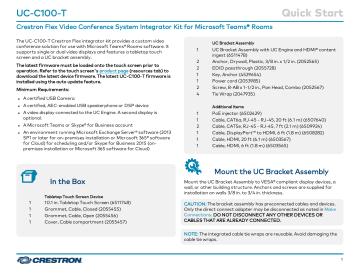
UC-C100-T
Crestron Flex Video Conference System Integrator Kit for Microsoft Teams® Rooms
2. Enter the following information in the appropriate fields: l
Teams Video PC Address: Enter the IP address or hostname of the
UC Engine.
Configure
Apply Power
Press the power button on the bottom of the UC Engine and apply power to all of the other devices in the system.
Configure the Touch Screen
NOTE: If a direct connection was made during installation, skip to
1. On a computer, open a web browser to the IP address of the touch screen. Log in and navigate to Settings > Applications.
NOTES: l
The touch screen (via the PoE injector) and computer must be on the same network switch and VLAN.
l
A login with administrative rights for the touch screen is required.
Quick Start
NOTE: The hostname is printed on a label affixed to the UC Engine
(mounted on the UC bracket assembly).
l l
Teams Video PC Port: By default, port number 49500 is used. If a different port number has been configured on the UC Engine, enter that port number instead.
Teams Video Username: Enter the login username for the UC
Engine. (The default username is “admin”.) l
Teams Video Password: Enter the login password for the UC
Engine. (The default password is “sfb”.)
3. Click Save Changes.
Configure the System
Use the touch screen and your Microsoft Teams or Skype account credentials to configure the UC Engine. For detailed information on deploying Microsoft Teams Rooms, refer to the Microsoft Teams Rooms documentation.
Visit the Product Page
Scan the QR code to visit the product page.
UC-C100-T www.crestron.com/model/6511589
8
UC-C100-T
Crestron Flex Video Conference System Integrator Kit for Microsoft Teams® Rooms
Quick Start
Additional Information
Original Instructions
The U.S. English version of this document is the original instructions.
All other languages are a translation of the original instructions.
Crestron product development software is licensed to Crestron dealers and Crestron
Service Providers (CSPs) under a limited nonexclusive, nontransferable Software
Development Tools License Agreement. Crestron product operating system software is licensed to Crestron dealers, CSPs, and end-users under a separate End-User License
Agreement. Both of these Agreements can be found on the Crestron website at www.crestron.com/legal/software_license_agreement .
The product warranty can be found at www.crestron.com/warranty .
The specific patents that cover Crestron products are listed at www.crestron.com/legal/patents .
Certain Crestron products contain open source software. For specific information, visit www.crestron.com/opensource .
Crestron, the Crestron logo, and XiO Cloud are either trademarks or registered trademarks of Crestron Electronics, Inc. in the United States and/or other countries.
HDMI is either a trademark or registered trademark of HDMI Licensing LLC in the
United States and/or other countries. Microsoft 365, Microsoft Exchange Server,
Microsoft Teams, and Skype are either trademarks or registered trademarks of
Microsoft Corporation in the United States and/or other countries. DisplayPort and
VESA are either trademarks or registered trademarks of Video Electronics Standards
Association in the United States and/or other countries. Other trademarks, registered trademarks, and trade names may be used in this document to refer to either the entities claiming the marks and names or their products. Crestron disclaims any proprietary interest in the marks and names of others. Crestron is not responsible for errors in typography or photography.
©2021 Crestron Electronics, Inc.
Doc. 8804C
03/18/21
9
advertisement