advertisement
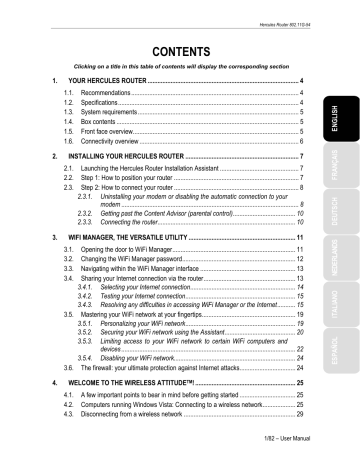
Hercules Router 802.11G-54
9. Enter a WEP security key according to the level of security you have selected:
10 hexadecimal characters for a 64-bit
WEP key, 26 hexadecimal characters for a 128-bit WEP key.
A hexadecimal character is composed of numbers 0 to 9 and letters A to F (example:
A123BCD45E for a 64-bit key).
10. Click Finish to validate these settings.
11. Click Apply and Save to apply and save these settings.
If you have selected “HIGH (WPA-PSK)”, “VERY HIGH (WPA2)” or “ WPA or
WPA2” security:
6. Read the text explaining the concept of a
WPA-PSK and WPA2 key.
7. Enter the password of your choice
(minimum of 8 alphanumeric characters).
An alphanumeric character corresponds either to a number (0-9), or to a letter (a-z or
A-Z).
8. Click Finish.
9. Click Apply and Save to apply and save these settings.
If you have mastered the concept of WiFi security, you can use the (less user-friendly) method of directly entering your security parameters. In this case, don’t forget to click the Apply and Save button, or else your choices will not be applied or saved.
3.5.3.
Limiting access to your WiFi network to certain WiFi computers and devices
is a complement to your security parameters, allowing you to select the wireless computers and devices authorized to connect to your local area WiFi network.
A MAC address is a unique address created by the builder of the network device (WiFi or Ethernet), serving to identify this element within a network.
Before enabling filtering, we recommend that you connect via WiFi all computers you wish to authorize.
22/82 – User Manual
Hercules Router 802.11G-54
To enable filtering by MAC address:
- Before you can enable filtering by MAC address, verify that your WiFi network is also enabled.
To add a computer or a WiFi device (webcam, game console or other) to the list:
- Click the ADD button.
The Add MAC Filtering Assistant is launched. A text explaining the concept of filtering by MAC address is displayed.
- Click Next.
If you are using this function for the first time:
The list of all WiFi computers or devices currently connected to your network is displayed in the first table.
- Tick the Select box next to the names of the connected computers and devices that you wish to authorize.
- If a computer is not connected, you can add it manually in the second table.
- Click Finish.
The list of all WiFi computers and devices authorized to connect to your network is displayed
in the table.
- Click the Apply and Save button to validate your settings.
If you have already created a filtering list:
Any new computer or device must be added manually.
Manually enter its MAC address (in
AAAAAAAAAAAA format, without separators).
- Click Finish.
This address has been added to the list of WiFi computers and devices authorized to connect.
User Manual – 23/82
advertisement
Related manuals
advertisement
Table of contents
- 4 YOUR HERCULES ROUTER
- 4 Recommendations
- 4 Specifications
- 5 System requirements
- 5 Box contents
- 5 Front face overview
- 6 Connectivity overview
- 7 INSTALLING YOUR HERCULES ROUTER
- 7 Launching the Hercules Router Installation Assistant
- 7 Step 1: How to position your router
- 8 Step 2: How to connect your router
- 8 modem
- 10 Getting past the Content Advisor (parental control)
- 10 Connecting the router
- 11 WIFI MANAGER, THE VERSATILE UTILITY
- 11 Opening the door to WiFi Manager
- 12 Changing the WiFi Manager password
- 13 Navigating within the WiFi Manager interface
- 13 Sharing your Internet connection via the router
- 14 Selecting your Internet connection
- 15 Testing your Internet connection
- 15 Resolving any difficulties in accessing WiFi Manager or the Internet
- 19 Mastering your WiFi network at your fingertips
- 19 Personalizing your WiFi network
- 20 Securing your WiFi network using the Assistant
- 22 devices
- 24 Disabling your WiFi network
- 24 The firewall: your ultimate protection against Internet attacks
- 25 A few important points to bear in mind before getting started
- 25 Computers running Windows Vista: Connecting to a wireless network
- 29 Disconnecting from a wireless network
- 30 Managing your favorite networks
- 31 connection
- 32 Enabling sharing
- 35 Windows Vista: Sharing public or personal folders
- 37 Computers running Windows Vista: Accessing shared folders
- 37 Windows Vista: Sharing a printer
- 39 Computers running Windows Vista : Accessing the shared printer
- 41 network
- 43 connection
- 43 network
- 48 Windows XP: Sharing folders
- 49 Windows XP: Accessing shared folders
- 49 Windows XP: Sharing a printer
- 51 Windows XP: Modifying a workgroup name
- 52 connection (advanced users)
- 52 connection
- 52 Creating a workgroup in Windows
- 53 Windows 2000: Sharing folders
- 53 Windows 2000: Accessing shared folders
- 54 Windows 2000: Sharing a printer
- 55 Windows 2000: Modifying a workgroup name
- 56 network
- 57 connection (advanced users)
- 57 connection
- 57 network
- 59 Windows Me: Sharing folders
- 60 Windows Me: Accessing shared folders
- 60 Windows Me: Sharing a printer
- 62 Windows Me: Modifying a workgroup name
- 62 connection (advanced users)
- 63 connection
- 63 Windows 98 SE: Creating a workgroup
- 63 Windows 98 SE: Sharing folders
- 64 Windows 98 SE: Accessing shared folders
- 64 Windows 98 SE: Sharing a printer
- 66 network
- 67 connection (advanced users)
- 68 WIFI MANAGER FOR ADVANCED USERS
- 68 Configuring your WiFi network’s advanced options
- 69 Configuring your Internet firewall
- 69 access to a computer for certain Internet services
- 71 Limiting access of one of your network computers to Internet services
- 72 Redirecting Internet requests to a specific computer
- 72 A toolbox with multiple facets
- 72 Restarting the Hercules Router
- 73 Restoring your original settings
- 73 Updating the router’s firmware
- 74 Other advanced options
- 74 Configuring the DHCP server
- 75 Linking an IP address to a dynamic domain name server
- 75 Internet
- 76 Changing the Hercules Router’s password
- 76 Product information
- 77 GLOSSARY
- 80 TECHNICAL SUPPORT
- 80 WARRANTY
- 80 ENVIRONMENTAL PROTECTION RECOMMENDATION