Deployment – Reference. Dell EMC OpenManage Essentials Version 2.4
Add to My manuals377 Pages
advertisement
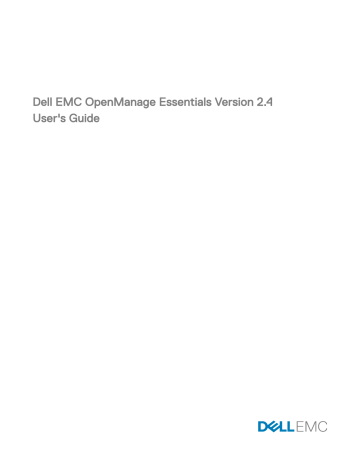
Deployment – Reference
You can access the following from the Deployment → Deployment Portal page:
• Deploy Device Configuration Portal
– Getting Started for Deployment — Displays the information required to setup, use, and get started with the device configuration deployment features.
– Deployment Portal — Displays the default view of the Deployment Portal .
• Common Tasks — Displays the deployment setup tasks and other tasks that you can create.
– Create Template
– Create Virtual I/O Pool
– Create Compute Pool
– Deploy Template
– Setup Auto Deployment
– Manage Auto Deployment Credentials
– File Share Settings
– Replace Server
– Reclaim identities
• Templates — Displays the sample device configuration templates and templates that you have created or cloned.
– Server Templates
◦ Sample - iDRAC SNMP Management Settings
◦ Sample - iDRAC Auto Update Settings
◦ Sample - Enable Broadcom Partitioning
◦ Sample - BIOS Setup System Password
◦ Sample - iDRAC static IP address
◦ Sample - iDRAC System Location
◦ Sample - iDRAC Thermal Alert Monitor
◦ Sample - iDRAC Timezone NTP
◦ Sample - Configure iDRAC Users
◦ Sample - iDRAC Initialized Virtual Disk
◦ Sample - Set Virtual Disk As Boot
◦ Sample - Delete BIOS System Setup Password
◦ Sample - Enable PXE Boot
◦ Sample - One Time BIOS Boot Device
◦ Sample - One Time HD Boot Device
◦ Sample - One Time UEFI Boot Device
◦ Sample - Set BIOS Boot Order
◦ Sample - Set HD Boot Order
10
159
◦ Sample - iDRAC Set Power Cap
◦ Sample - Set UEFI Boot Order
◦ Sample - Set SNMP Email Alerts
– Chassis Templates
◦ Sample - FX2 Chassis
◦ Sample - VRTX Chassis
◦ Sample - M1000e Chassis
– IOA Templates
• Compute Pools — Displays the devices you have added to the Repurpose and Bare Metal group and the compute pools that you have created.
• Virtual I/O Pools — Displays the virtual I/O identity pools that you have created.
• Tasks — Displays the tasks of the selected category in the Tasks tab in the right pane.
– Configuration Tasks
◦ IOA Configuration Pre-Check — Displays the device configuration pre-check tasks that you have created for IOAs.
◦ IOA Configuration Deployment — Displays the device configuration deployment tasks that you have created for IOAs.
◦ IOA Configuration Import — Displays the Create Template tasks that you have created for IOAs.
◦ Replace Server — Displays the history of the replaced servers.
◦ Reclaim Identities — Displays the history of the reclaimed virtual I/O identities.
◦ Device Configuration Preview — Displays the history of the device configuration deployment preview.
◦ Deploy to Undiscovered Devices — Displays the Auto Deployment Tasks you have created.
◦ Device Configuration Image Deploy — Displays the Boot to Network ISO tasks that you have created.
◦ Chassis Configuration Deployment — Displays the device configuration deployment tasks you have created for chassis.
◦ Chassis Configuration Import — Displays the Create Template tasks you have created for chassis.
◦ Device Configuration Deployment — Displays the device configuration deployment tasks you have created for servers.
◦ Device Configuration Import — Displays the Create Template tasks you have created for servers.
NOTE: For information on the sample device configuration templates, see the iDRAC documentation at dell.com/ support/manuals.
Icons and Descriptions
Table 62. Icons and Descriptions
Icon Description
Read-only device configuration template. Read-only templates must be cloned before you can use it for deployment or configuration compliance tasks.
Created, imported, or cloned device configuration template.
Device configuration template is successfully deployed on the target device.
Virtual I/O pool.
Compute pool.
160
Icon Description
A locked resource.
Read-only but deployable device configuration template.
Related links
Repurpose and Bare Metal Devices
Device Configuration Template Details
Device Configuration Setup Wizard
Manage Auto Deployment Credentials
Repurpose and Bare Metal Devices
The Repurpose and Bare Metal Devices tab displays the devices that you have added to the Repurpose and Bare Metal Devices group and the compute pools that you have created. This tab also displays the last deploy result and last template deployed to the devices.
NOTE: The Repurpose and Bare Metal Devices tab only displays devices that are not included in any compute pool.
The fields displayed in the Repurpose and Bare Metal Devices tab are described in the following table.
Table 63. Repurpose and Bare Metal Devices
Field
Last Deploy Result
Device Name
Service Tag
Model
Last Template Deployed
End Time
Modify Devices
Remove Selected Devices
Description
Displays the result of the last deployment task.
Displays the device name.
Displays the unique identifier assigned to the system.
Displays the model name of the system. For example,
PowerEdge R710.
Displays the latest template deployed.
Displays the date and time when the latest template was deployed.
Displays the All Applicable Devices tree view. Select or clear devices to add or remove the devices from the Repurpose and
Bare Metal Devices group.
Removes the selected devices from the Repurpose and Bare
Metal Devices group.
Related links
Removing devices from the repurpose and bare-metal devices group
Adding devices to the repurpose and bare-metal devices group
161
Auto Deployment
The Auto Deployment tab displays the target devices that you have selected for the auto deployment tasks.
The fields displayed in the Auto Deployment tab are described in the following table.
Table 64. Auto Deployment
Field
Service tag or Node ID
Template to Deploy
Compute Pool
Virtual IO Pool
Boot to Network ISO
Configure VLANs on IOAs
Created On
Created By
Add Discovery Range
Add Devices
Remove Selected Devices
Description
Displays the unique identifier assigned to the system.
Displays the template selected for deployment on the device.
Displays the name of the compute pool to which the device belongs.
Displays the name of the virtual IO pool to which the device belongs.
Displays if you have selected to boot the server to a network
ISO image.
Displays if you have selected to configure the VLANs on the
IOAs.
Displays the date the auto deployment task was created.
Displays the name of the user who created the task.
Displays the Discovery Range Configuration wizard that enables you to add a discovery range.
Displays the Setup Auto Deployment wizard.
Removes the selected devices from the associated Setup Auto
Deployment tasks.
Related links
Adding a Discovery Range for Auto Deployment
Removing Devices From an Auto Deployment Task
Setting up device configuration auto deployment—Bare-metal deployment
Tasks
The fields displayed in the Tasks tab of the Deployment portal are described in the following table.
Table 65. Tasks
Field
Schedule
Description
Displays if the task schedule is active or inactive.
Task Name
Type
Description
Updated On
Displays the name of the task.
Displays the type of the task.
Displays a brief description about the task.
Displays the date and time the task was updated.
Updated By
Created On
Created By
Displays the name of the user who updated the task.
Displays the date and time the task was created.
Displays the name of the user who created the task.
162
Related links
Task Execution History
The Task Execution History tab displays the status of tasks.
The fields displayed in the Task Execution History tab are described in the following table.
Table 66. Task Execution History
Field
Status
Description
Displays an icon representing the task status:
— Running or pending
— Complete
— Stopped
— Failed
Task Name
Start Time
% Completed
Task State
— Warning
Displays the name of the task.
Displays the start time of the task.
Displays the progress information of the task.
Displays the state of the task:
• Running
• Complete
• Stopped
• Failed
• Warning
End Time
Executed by User
Displays the end time of the task.
Displays the name of the user who executed the task.
Device Configuration Template Details
The fields displayed in the Attributes pane of the Deployment Portal are described in the following table.
Table 67. Device Configuration Template Details
Field
Undo
Save
Description
Click to undo the changes made to the configuration template.
Click to save the changes to the configuration template.
Grouped by
Total
Modified
Deploy
Displayed if you have chosen to display the attributes as groups.
Displays the total number of attributes in the template.
Displays the number of attributes you have modified.
Select to deploy an attribute. If you do not select an attribute, the attribute value is not deployed on the target device and the current value will be retained on the target device. You can
163
Field
Modified
Section
Instance
Attribute Name
Value
Dependencies
Destructive
Group
Description select all the attributes in the template by selecting the check box in the Deploy column header.
Displays if you have modified the value of an attribute.
Displays the component that the attribute belongs to. For example, iDRAC, BIOS, NIC, and so on.
Displays the instance of the component that the attribute belongs to.
Displays the name of the attribute.
Displays the value of the attribute.
Displays if the attribute is dependent on any other attributes. To edit a dependent attribute, you must first set the primary attribute.
Displays if deploying the attribute may result in destructive changes to the device configuration including performance, connectivity, and ability to boot the device.
Displays the group the attribute belongs to.
Related links
Viewing the device deployment template attributes
IOA VLAN Attributes
The fields displayed in the IOA VLAN Attributes pane of the Deployment Portal are described in the following table.
Table 68. IOA VLAN Attributes
Field
Undo
Description
Click to undo the changes made to the IOA template.
Save
Total
Modified
Deploy
Modified
NIC
Click to save the changes to the IOA template.
Displays the total number of attributes.
Displays the number of attributes that you have modified.
Select to deploy an attribute. If an attribute is not selected, the attribute value will not be deployed on the target device and the current value will be retained on the target device. You can select all the attributes in the template by selecting the check box in the Deploy column header.
Displays if you have modified the attributes.
Displays the Fully Qualified Device Descriptor (FQDD) of the
NIC.
Fabric
Tagged VLAN(s)
Untagged VLAN
Displays the fabric associated with a specific slot of the chassis.
The fabric is identified by a combination of the group name (A,
B, or C) and slot number (1 or 2).
Field to enter the tagged VLANs values.
Field to enter the untagged VLAN value.
164
Device Configuration Setup Wizard
The Device Configuration Setup Wizard guides you through the steps to get started with the configuration deployment and compliance tasks.
NOTE: The Device Configuration Setup Wizard is only displayed if you try to perform a task that is missing required information.
File Share Settings
The fields displayed in the File Share Settings page are described in the following table.
Table 69. File Share Setting
Field
Domain \ Username
Password
File Share Status
Allow using file share for Device Configuration feature on server
Description
User name to access the file share on the server running
OpenManage Essentials.
Password to access the file share on the server running
OpenManage Essentials.
Indicates the status of the deployment file share configuration.
Allows using file share for device configuration features on the server.
Add devices to repurpose and bare-metal devices group
NOTE: Adding devices to the repurpose and bare-metal devices group is applicable only for the device configuration deployment task.
NOTE: Servers that you add to the repurpose and bare-metal devices group must have the Server Configuration
Management license installed.
The Add Devices to Repurpose and Bare Metal Device Group page displays the servers and chassis that you can add to the repurpose and bare-metal devices group.
Create Template Wizard
The following table describes the fields displayed in the Create Template Wizard .
Table 70. Create Template Wizard
Field
Name
Create from File
Create from Device
Device Type
All Applicable Devices
Description
Provide the name of the configuration template.
Select if you want to create the configuration template from an existing file.
Select if you want to create the configuration template from a reference server or chassis.
Select a Server , Chassis or an IOA based on the device from which you want to create the configuration template.
Displays the devices from which you can create a configuration template.
Execution Credentials
User Name Provide the user name required to execute the task on the device.
165
Field
Password
Description
Provide the password required to execute the task on the device.
Related links
Creating a device deployment template from a device configuration file
Creating a device deployment template from a reference device
Create Virtual Input-Output Pool Wizard
The Create Virtual I/O Pool Wizard guides you through the creation of a pool of one or more virtual I/O identity types.
OpenManage Essentials utilizes the virtual I/O identities from the pool to assign an unique identity to the network interfaces of a server. The fields displayed on the various pages of the wizard are described in the following sections.
NOTE: Creating a virtual I/O pool is a prerequisite for automatically assigning and managing the virtual identities of the network interfaces of a server.
Related links
Name and Description
The Name and Description page allows you to provide a name and description for the task.
The fields displayed on the Name and Description page of the Create Virtual I/O Pool Wizard are described in the following table.
Table 71. Name and Description
Field
Name
Description (optional)
Description
Provide a name for the virtual I/O pool.
Provide a description for the virtual I/O pool.
Related links
Create Virtual Input-Output Pool Wizard
Ethernet Identities
The Ethernet Identities page allows you to generate or import Media Access Control (MAC) addresses to the virtual I/O pool. MAC addresses are required for Ethernet (LAN) communications.
The fields displayed on the Ethernet Identities page of the Create Virtual I/O Pool Wizard are described in the following table.
Table 72. Ethernet Identities
Field
Include MAC addresses in this pool
Specify the start address
Description
Select to include MAC addresses in the virtual I/O pool.
Select to specify the start address for the MAC addresses that will be generated.
Number of Identities
Import from file
Set the number of identities that you want to predefine in the
MAC addresses that will be generated.
Select to import MAC addresses from a .csv file.
166
Field
Import
View
Description
Click to open the wizard used to import MAC addresses from a .csv file.
NOTE: The .csv must include only one address or identity per line.
Click to view the MAC addresses in the virtual I/O pool.
NOTE: You can only view MAC addresses that you have already imported from a .csv file.
Related links
Create Virtual Input-Output Pool Wizard
FCoE Node Name Identities
The FCoE Node Name Identities page allows you to generate or import World Wide Node Name (WWNN) identities to the virtual
I/O pool. WWNN identities are required for Fibre Channel (FC) and Fibre Channel over Ethernet (FCoE) communications.
The fields displayed on the FCoE Node Name Identities page of the Create Virtual I/O Pool Wizard are described in the following table.
Table 73. FCoE Node Name Identities
Field
Include Fibre Channel WWNN Identities in the pool
Specify the start address
Description
Select to include WWNN identities in the virtual I/O pool.
Number of Identities
Select to specify the start address for the WWNN identities that will be generated.
Set the number of identities that you want to predefine in the
WWNN identities that will be generated.
Import from file
Import
Select to import WWNN identities from a .csv file.
Click to open the wizard used to import WWNN identities from a .csv file.
NOTE: The .csv must include only one address or identity per line.
View Click to view the WWNN identities in the virtual I/O pool.
NOTE: You can only view WWNN identities that you have already imported from a .csv file.
Related links
Create Virtual Input-Output Pool Wizard
FCoE Port Name Identities
The FCoE Port Name Identities page allows you to generate or import World Wide Port Name (WWPN) identities to the virtual I/O pool. WWPN identities are required for Fibre Channel (FC) and Fibre Channel over Ethernet (FCoE) communications.
The fields displayed on the FCoE Port Name Identities page of the Create Virtual I/O Pool Wizard are described in the following table.
167
Table 74. FCoE Port Name Identities
Field
Include Fibre Channel WWPN Identities in the pool
Specify the start address
Number of Identities
Import from file
Import
View
Description
Select to include WWPN identities in the virtual I/O pool.
Select to specify the start address for the WWPN identities that will be generated.
Set the number of identities that you want to predefine in the
WWPN identities that will be generated.
Select to import WWPN identities from a .csv file.
Click to open the wizard used to import WWPN identities from a .csv file.
NOTE: The .csv must include only one address or identity per line.
Click to view the WWPN identities in the virtual I/O pool.
NOTE: You can only view WWPN identities that you have already imported from a .csv file.
Related links
Create Virtual Input-Output Pool Wizard
iSCSI IQN Identities
The iSCSI IQN Identities page allows you to generate or import iSCSI Qualified Name (IQN) identities to the virtual I/O pool. The
IQN identities are required to support boot-from-SAN using the iSCSI protocol.
The fields displayed on the iSCSI IQN Identities page of the Create Virtual I/O Pool Wizard are described in the following table.
Table 75. iSCSI IQN Identities
Field
Include IQN Identities in the Pool
Specify a prefix to allocate from
Description
Select to include IQN identities in the virtual I/O pool.
Select to specify a prefix for the IQN identities that will be generated.
NOTE: The typical iSCSI IQN format is:
iqn.date.domainname-in-reverse:storage-identifier
. For example, iqn.
2001-04.com.example:storage.disk2.sys1.xyz.
Import from file
Import
View
Select to import IQN identities from a .csv file.
Click to open the wizard used to import IQN identities from a .csv file.
NOTE: The .csv must include only one address or identity per line.
Click to view the IQN identities in the virtual I/O pool.
NOTE: You can only view IQN identities that you have already imported from a .csv file.
Related links
Create Virtual Input-Output Pool Wizard
168
Summary
The Summary page displays the definitions you provided for the create virtual I/O pool task.
The fields displayed on the Summary page are described in the following table.
Table 76. Summary
Field
Name
Ethernet Definition
Description
Displays the task name.
Displays the MAC address definition.
Number of Ethernet Identities
FCoE WWNN Definition
Number of FCOE WWNN Identities
FCoE WWPN Definition
Number of FCOE WWPN Identities
IQN Definition
Number of iSCSI IQN Identities
Displays the virtual I/O pool size of the ethernet identities.
Displays the WWNN identity definition.
Displays the virtual I/O pool size of the WWNN identities.
Displays the WWPN identity definition.
Displays the virtual I/O pool size of the WWPN identities.
Displays the IQN definition of the iSCSI initiator.
Displays the virtual I/O pool size of the iSCSI IQN identities.
NOTE: The Number of iSCSI IQN Identities is displayed only when the iSCSI IQN identities are imported from a .csv file.
Related links
Create Virtual Input-Output Pool Wizard
Virtual Input-Output Pools
The Virtual I/O Pools page displays details about all the virtual I/O pools you have created.
The fields displayed on the Virtual I/O Pools page are described in the following table.
Table 77. Virtual I/O Pools
Field
Grouped by
Locked
Description
Displays the grouping you have selected for displaying the details of the virtual I/O pools.
Displays if the virtual I/O pool is locked.
Name
Number of Identities
Total Identities in use
Displays the name of the virtual I/O pool.
Displays the total number of identities of the virtual I/O pool.
Displays the total number of virtual I/O identities that are either assigned or deployed to target devices.
Virtual Input-Output Pool Summary
The Virtual I/O Pool Summary page displays details about the virtual I/O pool that you have selected.
The fields displayed on the Virtual I/O Pool Summary page are described in the following table.
169
Summary
Table 78. Summary
Field
Grouped by
Identity Type
Range Information
Number of Identities
Total Identities in use
Devices with Identities
Table 79. Devices with Identities
Field
Grouped by
Device Name
Service Tag or Node ID
Total Assigned Identities
Total Deployed Identities
Total Identities in use
Is Device Deleted
Template Name
Compute Pool
Last Deploy Time
Model
Description
Displays the grouping you have selected for displaying the details of the virtual I/O pool.
Displays the virtual identity type included in the virtual I/O pool.
Displays the definition that you provided for the virtual identity type.
Displays the total number of identities of the virtual I/O pool.
Displays the total number of virtual I/O identities that are either assigned or deployed to target devices.
Description
Displays the grouping that you selected for displaying the details of the devices.
Displays the name of the device.
Displays the unique identifier assigned to the device.
Displays the total number of virtual I/O identities assigned to the device.
Displays the total number of virtual I/O identities deployed on the device.
Displays the total number of virtual I/O identities that are either assigned or deployed on the device.
Displays if the device was deleted from OpenManage Essentials after it was deployed with virtual I/O identities.
Displays the name of the template assigned to the device.
Displays the name of the compute pool to which the device belongs.
Displays the time stamp of the last deployment on the device.
Displays the model name of the device, if available. For example,
PowerEdge R710.
170
Create Compute Pool Wizard
The Create Compute Pool Wizard guides you through the creation of a pool of servers that you want to use for a specific purpose.
The fields displayed on the various pages of the wizard are described in the following sections.
Related links
Select Virtual Input-Output Pool
Name and Description
The Name and Description page allows you to provide a name and description for the task.
The fields displayed on the Name and Description page of the Create Compute Pool Wizard are described in the following table.
Table 80. Name and Description
Field
Name
Description (optional)
Description
Provide a name for the compute pool.
Provide a description for the compute pool.
Related links
Select Template
The Select Template page allows you to select the template that you want to assign to the compute pool.
NOTE: Selecting a template is optional. You can select a template at a later time, either by editing the compute pool or while deploying a server.
The fields displayed on the Select Template page of the Create Compute Pool Wizard are described in the following table.
Table 81. Select Template
Field
Select Template for the Compute Pool
Server Templates
Description
Select to assign a template to the compute pool.
Displays a list of templates that you can assign to the compute pool. Click the template name to select a template.
NOTE: Only templates that are not assigned to any compute pool are displayed.
Related links
Select ISO Location
The Select ISO Location page allows you to provide the details of a bootable operating system ISO file.
NOTE: Providing the ISO file details is applicable only for target servers that do not have virtual I/O identities. Typically, servers with virtual I/O identities are expected to boot from a SAN.
171
The fields displayed on the Select ISO Location page of the Create Compute Pool Wizard are described in the following table.
Table 82. Select ISO Location
Field
Boot Compute Pool from Network ISO
Description
Select to boot devices included in the compute pool from an operating system ISO file.
ISO Filename
Share IP
Share Name
Provide the name of the ISO file.
Provide the IP address of the network share where the ISO file is available.
Provide the name of the network share where the ISO file is available.
Related links
Select Virtual Input-Output Pool
The Select Virtual I/O Pool page allows you to select the method of assigning the virtual I/O identity on the target servers.
The fields displayed on the Select Virtual I/O Pool page are described in the following table.
Table 83. Select Virtual I/O Pool
Field
User-defined I/O assignment
Automatic I/O assignment
Description
Select to manually assign the virtual I/O identities.
Select to allow OpenManage Essentials to automatically assign virtual I/O identities to the target servers. The virtual I/O identities are assigned from the virtual I/O pool that you select.
NOTE: The virtual I/O pools are available for selection only if you have already created the virtual I/O pools.
Related links
Select Devices
The Select Devices page allows you to select the servers you want to include in the compute pool.
NOTE: Only servers that you have added to the Repurpose and Bare Metal group are available for selection.
The Select Devices page displays a tree-view of the servers that you can include in the compute pool. You can select one or more servers for inclusion in the compute pool.
Related links
Edit Attributes
The Edit Attributes page enables you to edit the attributes of the selected device configuration template, device-specific attributes, and the IOA VLAN attributes.
NOTE: The Edit Attributes page is only displayed if you have selected or assigned a template for compute pool.
NOTE: Editing the attributes of the template is optional. You can edit the attributes of the template at a later time, either by editing the compute pool or while deploying the server.
172
Template Attributes
The fields displayed on the Template Attributes tab are described in the following table.
Table 84. Template Attributes
Field
Grouped by
Total
Modified
Attributes for
Device Specific Attributes for
Description
Displayed if you choose to display the attributes as groups.
Displays the total number of attributes.
Displays the number of attributes that you have modified.
Displays the name of the selected device configuration template.
Displays the following:
• For a deployment task — The device name, Service Tag, and device model.
• For an auto deployment task — The Service Tag of the device to be discovered later.
Deploy
Modified
Section
Instance
Attribute Name
Value
Dependencies
Destructive
Undo
Save
Select to deploy an attribute. If you do not select an attribute, the attribute value is not deployed on the target device and the current value will be retained on the target device. You can select all the attributes in the template by selecting the check box in the Deploy column header.
Displays if you have modified the value of the attribute.
Displays the component that the attribute belongs to. For example, iDRAC, BIOS, NIC, and so on.
Displays the instance of the component that the attribute belongs to.
Displays the name of the attribute.
Displays the value of the attribute.
Displays if the attribute is dependent on any other attributes. To edit a dependent attribute, you must first set the primary attribute.
Displays if deploying the attribute may result in destructive changes to the device configuration including performance, connectivity, and ability to boot the device.
Click to undo the changes made to the configuration template.
Click to save the changes to the configuration template.
IOA VLAN Attributes
The fields displayed on the IOA VLAN Attributes tab are described in the following table.
Table 85. IOA VLAN Attributes
Field
IOA VLAN Attributes for Template
Total
Description
Displays the name of the selected template.
Displays the total number of attributes.
173
Field
Modified
Deploy
Modified
NIC
Fabric
Tagged VLAN(s)
Untagged VLAN
Undo
Save
Modified
Section
Description
Displays the number of attributes that you have modified.
Select to deploy an attribute. If an attribute is not selected, the attribute value will not be deployed on the target device and the current value will be retained on the target device. You can select all the attributes in the template by selecting the check box in the Deploy column header.
Displays if you have modified the attributes.
Displays the Fully Qualified Device Descriptor (FQDD) of the
NIC.
Displays the fabric associated with a specific slot of the chassis.
The fabric is identified by a combination of the group name (A,
B, or C) and slot number (1 or 2).
Displays the list of tagged VLANs for the selected fabric.
Displays the untagged VLAN for the selected fabric.
Click to undo the changes made to the IOA VLAN attributes of the selected template.
Click to save the changes to the IOA VLAN attributes of the selected template.
Device Specific Attributes
The fields displayed on the Device Specific Attributes tab are described in the following table.
Table 86. Template Attributes
Field
Grouped by
Total
Modified
Attributes for
Device Specific Attributes for
Description
Displayed if you choose to display the attributes as groups.
Displays the total number of attributes.
Displays the number of attributes that you have modified.
Displays the name of the selected device configuration template.
Displays the following:
• For a deployment task — The device name, Service Tag, and device model.
• For an auto deployment task — The Service Tag of the device to be discovered later.
Deploy Select to deploy an attribute. If you do not select an attribute, the attribute value is not deployed on the target device and the current value will be retained on the target device. You can select all the attributes in the template by selecting the check box in the Deploy column header.
Displays if you have modified the value of the attribute.
Displays the component that the attribute belongs to. For example, iDRAC, BIOS, NIC, and so on.
174
Field
Instance
Attribute Name
Value
Dependencies
Destructive
Undo
Save
Description
Displays the instance of the component that the attribute belongs to.
Displays the name of the attribute.
Displays the value of the attribute.
Displays if the attribute is dependent on any other attributes. To edit a dependent attribute, you must first set the primary attribute.
Displays if deploying the attribute may result in destructive changes to the device configuration including performance, connectivity, and ability to boot the device.
Click to undo the changes made to the configuration template.
Click to save the changes to the configuration template.
Import/Export Device Specific Attributes
The fields displayed on the Import/Export Device Specific Attributes window are described in the following table.
Table 87. Import/Export Device Specific Attributes
Field
Export Selected Device
Export All Devices
Import
File Requirements and Info
View Logs
Close
Description
Click to export the device specific attributes for the selected device to a .csv file.
Click to export the device specific attributes for all selected devices to a .csv file.
Click to import the device-specific attributes.
Displays the requirements of the .csv file you must use to import device-specific attributes.
Displays the user interface logs.
Click to close the Import/Export Device Specific Attributes window.
Identity Attributes
The fields displayed on the Identity Attributes tab are described in the following table.
Table 88. Identity Attributes
Field
Attributes for Template
Grouped by
Total
Modified
Deploy
Description
Displays the selected device configuration template.
Displayed if you choose to display the attributes as groups. By default, the attributes are grouped by Section .
Displays the total number of attributes.
Displays the number of attributes that you have modified.
Select to deploy an attribute. If an attribute is not selected, the attribute value will not be deployed on the target device and the current value will be retained on the target device. You can select all the attributes in the template by selecting the check box on the Deploy column header.
175
Field
Modified
Identity Impact
Status
Section
Instance
Attribute Name
Value
Dependencies
Destructive
Group
Assign Identities
Undo
Save
Import/Export
Description
Displays if you have modified the value of the attribute.
Displays if the identity attribute will be automatically generated.
Displays the status of the generation of the identity attribute. An
Error status is displayed if the selected virtual I/O pool either does not contain the virtual I/O attribute or does not have sufficient attributes.
Displays the component that the attribute belongs to. For example, iDRAC, BIOS, NIC, and so on.
Displays the instance of the component that the attribute belongs to.
Displays the name of the attribute.
Displays the value of the attribute.
Displays if the attribute is dependent on any other attributes. To edit a dependent attribute, you must first set the primary attribute.
Displays if deploying the attribute may result in destructive changes to the device configuration including performance, connectivity, and ability to boot the device.
Displays the logical group that the attribute belongs to.
Click to automatically assign virtual I/O identities to the target devices.
Click to undo the changes made to the configuration template.
Click to save the changes to the configuration template.
Displays the Import/Export Device Specific Attributes window.
Identity Assignments
The fields displayed on the Identity Assignments tab are described in the following table.
NOTE: The Identity Assignments tab is displayed only when you click Assign Identities on the Identity Attributes tab.
Table 89. Identity Assignments
Field
Device
Section
Instance
Attribute Name
Value
Description
Displays the selected device configuration template.
Displays the component that the attribute belongs to. For example, iDRAC, BIOS, NIC, and so on.
Displays the instance of the component that the attribute belongs to.
Displays the name of the attribute.
Displays the value of the attribute.
Related links
176
Summary
The Summary page displays the details you have provided for creating the compute pool.
The fields displayed on the Summary page are described in the following table.
Table 90. Summary
Field
Name
Selected Template
ISO Filename
Share IP
Description
Displays the task name.
Displays the name of the template you have selected.
Share Name
Identity Assignment
Displays the name of the ISO file.
Displays the IP address of the network share where the ISO file is available.
Displays the name of the network share where the ISO file is available.
Displays the type of I/O identity assignment that you have selected.
Associated Devices
Device Specific Attributes
Configure VLANs on IOAs
Displays the devices that you have selected for inclusion in the compute pool.
Displays if the device-specific attributes are set.
Displays if you have selected to configure the VLANs on the
IOAs.
Related links
Compute Pool Summary
The fields displayed on the Compute Pool Summary page are described in the following table.
Table 91. Compute Pool Summary
Field
Grouped by
Description
Displays the grouping you have selected for displaying the details of the compute pools.
Locked
Pool Name
Server Template
Virtual I/O Pool
Displays if the compute pool is locked.
Displays the name of the compute pool.
Displays the name of the template that is assigned to the compute pool.
Displays the name of the virtual I/O pool that is assigned to the compute pool.
Total servers
Deployed servers
Displays the total number of servers in the compute pool.
Displays the number of servers in the compute pool that have been deployed.
177
Compute Pool Details
The fields displayed on the Compute Pool Details page are described in the following table.
Table 92. Compute Pool Details
Field
Template
Description
Displays the name of the template assigned to the compute pool. Click the template name to view the attributes of the template.
Virtual I/O Pool
Network ISO Image
Device count
Deployed count
Displays the name of the virtual I/O pool that is assigned to the compute pool.
Displays the name of the network ISO file assigned to the compute pool.
Displays the total number of servers in the compute pool.
Displays the number of servers in the compute pool that have been deployed.
Grouped by
Device
Deployed
Last Deploy Time
Displays the grouping you have selected for displaying the compute pool details.
Displays the name of the server.
Displays if the server is deployed.
Displays the time stamp of the last deployment on the server.
Server Details
The fields displayed on the server Details page are described in the following table.
Table 93. Server Details
Field
Server Template
Virtual I/O Pool
Description
Displays the name of the template that is assigned to the server.
Inventory
Displays the name of the virtual I/O pool that is assigned to the server.
Displays an inventory of the configuration attributes of the server.
Profile Displays the template attributes, device-specific attributes, and virtual I/O identity attributes that were last deployed on the server.
178
Deploy Template Wizard
The Deploy Template Wizard guides you through the steps to deploy a configuration template and/or boot to a network ISO image.
The steps displayed in the wizard may vary based on the deploy option you select. The fields displayed in the various pages of the wizard are described in the following sections.
Related links
Name and Deploy Options
The Name and Deploy Options page enables you to provide a name for the task and also select the deployment options.
The fields displayed in the Name and Deploy Options page of the Deploy Template Wizard are described in the following table.
Table 94. Name and Deploy Options
Field
Task Name
Description
Provide a name for the task.
Deploy Target
Compute Pool
Select a Compute Pool
Bare metal
Select to deploy a device configuration template on one or more devices in a compute pool.
Select a compute pool on which you want to deploy a device configuration template.
Select to deploy the device configuration template on one or more devices in the Repurpose and Bare Metal group.
Select Deploy Options
Deploy Template
Boot to Network ISO
Select to deploy a device configuration template to one or more devices.
Select to boot each target device from a specified network ISO image.
NOTE: If the Deploy Template option is also selected, the boot-to-ISO operation starts after the deployment is completed.
Related links
Select Template
The Select Template page enables you to select the template you want to deploy on the target devices.
NOTE: The Select Template page is only displayed if you select the Deploy Template option in the Name and Deploy
Options or Select Deploy Options page.
179
The fields displayed in the Select Template page are described in the following table.
Table 95. Select Template
Field
Server Template
Description
Displays the server configuration templates that you have either created or cloned.
Chassis Template
NOTE: If you select both Deploy Template and Boot to
Network ISO in the Name and Deploy Options or Select
Deploy Options page, the Chassis Template option is disabled.
Displays the chassis configuration templates that you have either created or cloned.
IOA Template
NOTE: If you select Compute Pool in the Name and
Deploy Options page, the IOA Template option is not displayed.
NOTE: If you select both Deploy Template and Boot to
Network ISO in the Name and Deploy Options page, the
IOA Template option is disabled.
Displays the IOA configuration templates that you have either created or cloned.
Related links
Select Devices
The Select Devices page enables you to select target devices for deployment.
The Select Devices page displays the Repurpose and Bare Metal Devices tree-view that includes the target devices. You can select more than one target device for deployment.
Related links
Select ISO Location
The Select ISO Location page enables you to provide the details of the ISO file.
NOTE: The Select ISO Location page is only displayed if you select the Boot to Network ISO option on the Name and
Deploy Options or Select Deploy Options page.
The fields displayed in the Select ISO Location page are described in the following table.
Table 96. Select ISO Location
Description Field
ISO Filename
ISO Filename Provide the name of the ISO file.
Share Location
Share IP
Share Name
Provide the IP address of the network share where the ISO file is available.
Provide the name of the network share where the ISO file is available.
Share Credentials
180
Field
Share Username
Share Password
Description
Provide the user name required to access the network share.
Provide the password required to access the network share.
Related links
Select Virtual Input-Output Pool
The Select Virtual I/O Pool page allows you to select the method of assigning the virtual I/O identity on the target servers.
The fields displayed on the Select Virtual I/O Pool page are described in the following table.
Table 97. Select Virtual I/O Pool
Field
User-defined I/O assignment
Automatic I/O assignment
Description
Select to manually assign the virtual I/O identities.
Select to allow OpenManage Essentials to automatically assign virtual I/O identities to the target servers. The virtual I/O identities are assigned from the virtual I/O pool that you select.
NOTE: The virtual I/O pools are available for selection only if you have already created the virtual I/O pools.
Related links
Edit Attributes
The Edit Attributes page enables you to edit the attributes of the selected configuration template, device-specific attributes, and the IOA VLAN attributes.
NOTE: The Edit Attributes page is only displayed if you select the Deploy Template option in the Name and Deploy
Options or Deploy Options page.
Template Attributes
NOTE: The Template Attributes tab will not be displayed if you select the IOA Template option for deployment.
The fields displayed in the Template Attributes tab of the Edit Attributes page are described in the following table.
Table 98. Template Attributes
Field
Grouped by
Description
Displayed if you choose to display the attributes as groups.
Total
Modified
Attributes for
Device Specific Attributes for
Displays the total number of attributes.
Displays the number of attributes that you have modified.
Displays the name of the selected device configuration template.
Displays the following:
• For a deployment task — The device name, Service Tag, and device model.
• For an auto deployment task — The Service Tag of the device to be discovered later.
181
Field
Deploy
Modified
Section
Instance
Attribute Name
Value
Dependencies
Destructive
Undo
Save
Description
Select to deploy an attribute. If you do not select an attribute, the attribute value is not deployed on the target device and the current value will be retained on the target device. You can select all the attributes in the template by selecting the check box in the Deploy column header.
Displays if you have modified the value of the attribute.
Displays the component that the attribute belongs to. For example, iDRAC, BIOS, NIC, and so on.
Displays the instance of the component that the attribute belongs to.
Displays the name of the attribute.
Displays the value of the attribute.
Displays if the attribute is dependent on any other attributes. To edit a dependent attribute, you must first set the primary attribute.
Displays if deploying the attribute may result in destructive changes to the device configuration including performance, connectivity, and ability to boot the device.
Click to undo the changes made to the configuration template.
Click to save the changes to the configuration template.
IOA VLAN Attributes
The fields displayed on the IOA VLAN Attributes tab are described in the following table.
Table 99. IOA VLAN Attributes
Field
IOA VLAN Attributes for Template
Total
Modified
Deploy
Modified
NIC
Fabric
Tagged VLAN(s)
Untagged VLAN
Description
Displays the name of the selected template.
Displays the total number of attributes.
Displays the number of attributes that you have modified.
Select to deploy an attribute. If an attribute is not selected, the attribute value will not be deployed on the target device and the current value will be retained on the target device. You can select all the attributes in the template by selecting the check box in the Deploy column header.
Displays if you have modified the attributes.
Displays the Fully Qualified Device Descriptor (FQDD) of the
NIC.
Displays the fabric associated with a specific slot of the chassis.
The fabric is identified by a combination of the group name (A,
B, or C) and slot number (1 or 2).
Displays the list of tagged VLANs for the selected fabric.
Displays the untagged VLAN for the selected fabric.
182
Field
Undo
Save
Description
Click to undo the changes made to the IOA VLAN attributes of the selected template.
Click to save the changes to the IOA VLAN attributes of the selected template.
Device Specific Attributes
The fields displayed on the Device Specific Attributes tab are described in the following table.
Table 100. Device Specific Attributes
Field
Select Devices
Device Specific Attributes for
Grouped by
Total
Modified
Deploy
Modified
Section
Instance
Attribute Name
Value
Dependencies
Destructive
Undo
Save
Import/Export
Description
Displays the devices that you have selected for deployment. You can select a device to view the attributes specific to that device.
Displays the model number and Service Tag of the selected device.
Displayed if you have chosen to display the attributes as groups.
Displays the total number of attributes.
Displays the number of attributes that you have modified.
Select to deploy an attribute. If an attribute is not selected, the attribute value will not be deployed on the target device and the current value will be retained on the target device. You can select all the attributes in the template by selecting the check box in the Deploy column header.
Displays if you have modified the value of the attribute.
Displays the component that the attribute belongs to. For example, iDRAC, BIOS, NIC, and so on.
Displays the instance of the component that the attribute belongs to.
Displays the name of the attribute.
Displays the value of the attribute.
Displays if the attribute is dependent on any other attributes. To edit a dependent attribute, you must first set the primary attribute.
Displays if deploying the attribute may result in destructive changes to the device configuration including performance, connectivity, and ability to boot the device.
Click to undo the changes made to the configuration template.
Click to save the changes to the configuration template.
Displays the Import/Export Device Specific Attributes window.
Import/Export Device Specific Attributes
The fields displayed on the Import/Export Device Specific Attributes window are described in the following table.
183
Table 101. Import/Export Device Specific Attributes
Field
Export Selected Device
Export All Devices
Import
File Requirements and Info
View Logs
Close
Description
Click to export the device specific attributes for the selected device to a .csv file.
Click to export the device specific attributes for all selected devices to a .csv file.
Click to import the device-specific attributes.
Displays the requirements of the .csv file you must use to import device-specific attributes.
Displays the user interface logs.
Click to close the Import/Export Device Specific Attributes window.
Identity Attributes
The fields displayed on the Identity Attributes tab are described in the following table.
Table 102. Identity Attributes
Field
Attributes for Template
Grouped by
Total
Modified
Deploy
Modified
Identity Impact
Status
Section
Instance
Attribute Name
Value
Dependencies
Description
Displays the selected device configuration template.
Displayed if you choose to display the attributes as groups. By default, the attributes are grouped by Section .
Displays the total number of attributes.
Displays the number of attributes that you have modified.
Select to deploy an attribute. If an attribute is not selected, the attribute value will not be deployed on the target device and the current value will be retained on the target device. You can select all the attributes in the template by selecting the check box on the Deploy column header.
Displays if you have modified the value of the attribute.
Displays if the identity attribute will be automatically generated.
Displays the status of the generation of the identity attribute. An
Error status is displayed if the selected virtual I/O pool either does not contain the virtual I/O attribute or does not have sufficient attributes.
Displays the component that the attribute belongs to. For example, iDRAC, BIOS, NIC, and so on.
Displays the instance of the component that the attribute belongs to.
Displays the name of the attribute.
Displays the value of the attribute.
Displays if the attribute is dependent on any other attributes. To edit a dependent attribute, you must first set the primary attribute.
184
Field
Destructive
Group
Assign Identities
Undo
Save
Import/Export
Description
Displays if deploying the attribute may result in destructive changes to the device configuration including performance, connectivity, and ability to boot the device.
Displays the logical group that the attribute belongs to.
Click to automatically assign virtual I/O identities to the target devices.
Click to undo the changes made to the configuration template.
Click to save the changes to the configuration template.
Displays the Import/Export Device Specific Attributes window.
Identity Assignments
The fields displayed on the Identity Assignments tab are described in the following table.
NOTE: The Identity Assignments tab is displayed only when you click Assign Identities on the Identity Attributes tab.
Table 103. Identity Assignments
Field
Device
Section
Instance
Attribute Name
Value
Description
Displays the selected device configuration template.
Displays the component that the attribute belongs to. For example, iDRAC, BIOS, NIC, and so on.
Displays the instance of the component that the attribute belongs to.
Displays the name of the attribute.
Displays the value of the attribute.
Related links
Importing Device Specific Attributes
Exporting Device Specific Attributes
Options
The Options page enables you to select the options you can use to verify if the IOA template is compatible with the target devices.
NOTE: The Options page is only displayed if you select an IOA template in the Select Template page.
The fields displayed in the Options page of the Deploy Template Wizard are described in the following table.
Table 104. Options
Field
Perform pre-check only
Description
Select Perform pre-check only to only verify (not deploy) if the device configuration template will be deployed successfully.
185
Field
Continue on warnings
Description
NOTE: If the Perform pre-check only option is selected, by default the Continue on warnings option is disabled.
Select Continue on warnings to continue deploying the template even if the template is incompatible with the target devices.
NOTE: When this option is selected, warnings (if any) will be ignored and the deployment task runs even if the device configuration template is incompatible.
Related links
Set Schedule
The Set Schedule page enables you to set the date and time at which you want to deploy the task.
The fields displayed in the Set Schedule page are described in the following table.
Table 105. Set Schedule
Field
Run Now
Run At
Description
Select to run the deployment task immediately.
Select to schedule the deployment task.
Execution Credentials
User Name
Password
IOA Credentials
Provide the user name required to run the task.
Provide the password required to run the task.
NOTE: The IOA Credential fields are displayed only in the following scenarios:
• The selected device configuration template was created from a blade server.
• You have selected to deploy VLAN attributes on the
IOA.
User Name
Password
Provide the IOA administrator user name required to deploy the
VLAN attributes.
Provide the IOA administrator password required to deploy the
VLAN attributes.
Related links
Preview
NOTE: The preview activity is optional.
The Preview page allows you to view the attributes of the selected configuration template that will not be applied successfully on a target device. The preview activity sends the pending configuration to each target device, but for validation only (no configuration changes are made). Each device verifies the validity of the settings in the configuration and identifies any problems. The verification can identify problems with attribute values themselves, or problems based on inter-attribute dependencies. For example, creating a device configuration template from a PowerEdge R720 server and deploying the template on a PowerEdge R620 server would result
186
in errors. Running the preview allows you to identify the attributes that will not be deployed successfully. After identifying those attributes, if required, you can clear those attributes from the template and then deploy the template.
NOTE: The preview activity identifies many problems; however, some problems cannot be determined before the actual deployment.
Click the Preview button to validate the attributes of the device configuration template with the selected device.
Related links
Summary
The Summary page displays the options you have selected for the deployment task.
The fields displayed in the Summary page are described in the following table.
Table 106. Summary
Field
Task Name
Description
Displays the task name.
Deploy Template
Boot to Network ISO
Deploy Target
Selected Template
Displays if the task will deploy a configuration template.
Displays if the task will boot to a network ISO image.
Displays the target devices that you have selected.
Displays the configuration template selected for deployment.
Device Specific Attributes
ISO Filename
Share IP
Share Name
Share Username
Identity Assignment
Virtual IO Pool
Associated Devices
Configure VLANs on IOA
Displays if the device-specific attributes are set.
Displays the name of the ISO file.
Displays the IP address of the network share where the ISO file is available.
Displays the name of the network share where the ISO file is available.
Displays the user name provided to access the network share.
Displays the type of I/O identity assignment that you have selected.
Displays the name of the virtual IO pool to which the device belongs.
Displays the selected target devices.
Perform pre-check only
Continue on warnings
Schedule
Displays if you have selected to deploy VLAN attributes on the
IOA.
Displays if you have selected the Perform pre-check only option.
Displays if you have selected the Continue on warnings option.
Displays the schedule selected for the task.
Related links
187
Setup Auto Deployment Wizard
The Setup Auto Deployment wizard guides you through the steps to deploy a configuration template and/or boot to a network ISO image on target devices that you will discover later. The steps displayed in the wizard may vary based on the deployment option you select. The fields displayed in the various pages of the wizard are described in the following sections.
Related links
Import Service Tags or Node IDs
Select Deploy Options
The Select Deploy Options page enables you to select the deployment options.
The fields displayed in the Select Deploy Options page of the Setup Auto Deployment wizard are described in the following table.
Table 107. Select Deploy Options
Description Field
Deploy Target
Compute Pool Select to auto deploy the servers within a compute pool.
Select a Compute Pool
Bare Metal
Select a compute pool on which you want auto deploy a device configuration template with virtual I/O identities.
Select to auto deploy a device configuration template on bare metal servers.
Select Deploy Options
Deploy Template
Boot to Network ISO
Select to auto deploy a device configuration template on the target servers.
Select to boot the target servers to a network ISO image.
Select Template
The Select Template page enables you to select the template you want to deploy on the target devices.
NOTE: The Select Template page is only displayed if you select the Deploy Template option in the Name and Deploy
Options or Select Deploy Options page.
The fields displayed in the Select Template page are described in the following table.
Table 108. Select Template
Field
Server Template
Chassis Template
Description
Displays the server configuration templates that you have either created or cloned.
Displays the chassis configuration templates that you have either created or cloned.
188
Field
NOTE: If you select both Deploy Template and Boot to
Network ISO in the Name and Deploy Options or Select
Deploy Options page, the Chassis Template option is disabled.
Description
Select ISO Location
The Select ISO Location page enables you to provide the details of the ISO file.
NOTE: The Select ISO Location page is only displayed if you select the Boot to Network ISO option on the Name and
Deploy Options or Select Deploy Options page.
The fields displayed in the Select ISO Location page are described in the following table.
Table 109. Select ISO Location
Field
ISO Filename
Description
Provide the name of the ISO file.
ISO Filename
Share Location
Share IP
Share Name
Provide the IP address of the network share where the ISO file is available.
Provide the name of the network share where the ISO file is available.
Share Credentials
Share Username
Share Password
Provide the user name required to access the network share.
Provide the password required to access the network share.
Related links
Select Virtual Input-Output Pool
The Select Virtual I/O Pool page allows you to select the method of assigning the virtual I/O identity on the target servers.
The fields displayed on the Select Virtual I/O Pool page are described in the following table.
Table 110. Select Virtual I/O Pool
Field
User-defined I/O assignment
Automatic I/O assignment
Description
Select to manually assign the virtual I/O identities.
Select to allow OpenManage Essentials to automatically assign virtual I/O identities to the target servers. The virtual I/O identities are assigned from the virtual I/O pool that you select.
NOTE: The virtual I/O pools are available for selection only if you have already created the virtual I/O pools.
Related links
189
Import Service Tags or Node IDs
The Import Service Tags/Node IDs page of the Setup Auto Deployment wizard displays the Import button. Click Import to import a .csv file that includes Service Tags or node IDs of devices that you will discover later.
NOTE: On devices which have multiple compute nodes (such as the PowerEdge FM120x4), all of the compute nodes have the same Service Tag. Therefore, the node ID must be used to identify the specific compute node to use. In the .csv
file, you must include the node IDs of the specific compute nodes that you want to auto deploy.
NOTE: The Service Tags or node IDs that you want to import:
• Must be listed in the .csv file in a column titled ‘ServiceTag’, ‘Service Tag’, or ‘Node ID’.
• Must be valid Service Tags or node IDs.
• Must not be Service Tags or node IDs of devices that are already discovered.
The following is an example of the .csv file format that contains Service Tags and node IDs:
Figure 27. Sample CSV file
Edit Attributes
The Edit Attributes page enables you to edit the attributes of the selected configuration template, device-specific attributes, and the IOA VLAN attributes.
NOTE: The Edit Attributes page is only displayed if you select the Deploy Template option in the Name and Deploy
Options or Deploy Options page.
Template Attributes
NOTE: The Template Attributes tab will not be displayed if you select the IOA Template option for deployment.
The fields displayed in the Template Attributes tab of the Edit Attributes page are described in the following table.
Table 111. Template Attributes
Field
Grouped by
Total
Modified
Attributes for
Device Specific Attributes for
Description
Displayed if you choose to display the attributes as groups.
Displays the total number of attributes.
Displays the number of attributes that you have modified.
Displays the name of the selected device configuration template.
Displays the following:
• For a deployment task — The device name, Service Tag, and device model.
190
Field
Deploy
Modified
Section
Instance
Attribute Name
Value
Dependencies
Destructive
Description
• For an auto deployment task — The Service Tag of the device to be discovered later.
Select to deploy an attribute. If you do not select an attribute, the attribute value is not deployed on the target device and the current value will be retained on the target device. You can select all the attributes in the template by selecting the check box in the Deploy column header.
Displays if you have modified the value of the attribute.
Displays the component that the attribute belongs to. For example, iDRAC, BIOS, NIC, and so on.
Displays the instance of the component that the attribute belongs to.
Displays the name of the attribute.
Displays the value of the attribute.
Displays if the attribute is dependent on any other attributes. To edit a dependent attribute, you must first set the primary attribute.
Displays if deploying the attribute may result in destructive changes to the device configuration including performance, connectivity, and ability to boot the device.
Click to undo the changes made to the configuration template.
Click to save the changes to the configuration template.
Undo
Save
IOA VLAN Attributes
The fields displayed on the IOA VLAN Attributes tab are described in the following table.
Table 112. IOA VLAN Attributes
Field
IOA VLAN Attributes for Template
Total
Modified
Deploy
Modified
NIC
Fabric
Description
Displays the name of the selected template.
Displays the total number of attributes.
Displays the number of attributes that you have modified.
Select to deploy an attribute. If an attribute is not selected, the attribute value will not be deployed on the target device and the current value will be retained on the target device. You can select all the attributes in the template by selecting the check box in the Deploy column header.
Displays if you have modified the attributes.
Displays the Fully Qualified Device Descriptor (FQDD) of the
NIC.
Displays the fabric associated with a specific slot of the chassis.
The fabric is identified by a combination of the group name (A,
B, or C) and slot number (1 or 2).
191
Field
Tagged VLAN(s)
Untagged VLAN
Undo
Save
Description
Displays the list of tagged VLANs for the selected fabric.
Displays the untagged VLAN for the selected fabric.
Click to undo the changes made to the IOA VLAN attributes of the selected template.
Click to save the changes to the IOA VLAN attributes of the selected template.
Device Specific Attributes
The fields displayed on the Device Specific Attributes tab are described in the following table.
Table 113. Device Specific Attributes
Field
Select Devices
Device Specific Attributes for
Grouped by
Total
Modified
Deploy
Modified
Section
Instance
Attribute Name
Value
Dependencies
Destructive
Undo
Save
Import/Export
Description
Displays the devices that you have selected for deployment. You can select a device to view the attributes specific to that device.
Displays the model number and Service Tag of the selected device.
Displayed if you have chosen to display the attributes as groups.
Displays the total number of attributes.
Displays the number of attributes that you have modified.
Select to deploy an attribute. If an attribute is not selected, the attribute value will not be deployed on the target device and the current value will be retained on the target device. You can select all the attributes in the template by selecting the check box in the Deploy column header.
Displays if you have modified the value of the attribute.
Displays the component that the attribute belongs to. For example, iDRAC, BIOS, NIC, and so on.
Displays the instance of the component that the attribute belongs to.
Displays the name of the attribute.
Displays the value of the attribute.
Displays if the attribute is dependent on any other attributes. To edit a dependent attribute, you must first set the primary attribute.
Displays if deploying the attribute may result in destructive changes to the device configuration including performance, connectivity, and ability to boot the device.
Click to undo the changes made to the configuration template.
Click to save the changes to the configuration template.
Displays the Import/Export Device Specific Attributes window.
192
Import/Export Device Specific Attributes
The fields displayed on the Import/Export Device Specific Attributes window are described in the following table.
Table 114. Import/Export Device Specific Attributes
Field
Export Selected Device
Export All Devices
Import
File Requirements and Info
View Logs
Close
Description
Click to export the device specific attributes for the selected device to a .csv file.
Click to export the device specific attributes for all selected devices to a .csv file.
Click to import the device-specific attributes.
Displays the requirements of the .csv file you must use to import device-specific attributes.
Displays the user interface logs.
Click to close the Import/Export Device Specific Attributes window.
Identity Attributes
The fields displayed on the Identity Attributes tab are described in the following table.
Table 115. Identity Attributes
Field
Attributes for Template
Grouped by
Total
Modified
Deploy
Modified
Identity Impact
Status
Section
Instance
Attribute Name
Value
Description
Displays the selected device configuration template.
Displayed if you choose to display the attributes as groups. By default, the attributes are grouped by Section .
Displays the total number of attributes.
Displays the number of attributes that you have modified.
Select to deploy an attribute. If an attribute is not selected, the attribute value will not be deployed on the target device and the current value will be retained on the target device. You can select all the attributes in the template by selecting the check box on the Deploy column header.
Displays if you have modified the value of the attribute.
Displays if the identity attribute will be automatically generated.
Displays the status of the generation of the identity attribute. An
Error status is displayed if the selected virtual I/O pool either does not contain the virtual I/O attribute or does not have sufficient attributes.
Displays the component that the attribute belongs to. For example, iDRAC, BIOS, NIC, and so on.
Displays the instance of the component that the attribute belongs to.
Displays the name of the attribute.
Displays the value of the attribute.
193
Field
Dependencies
Destructive
Group
Assign Identities
Undo
Save
Import/Export
Description
Displays if the attribute is dependent on any other attributes. To edit a dependent attribute, you must first set the primary attribute.
Displays if deploying the attribute may result in destructive changes to the device configuration including performance, connectivity, and ability to boot the device.
Displays the logical group that the attribute belongs to.
Click to automatically assign virtual I/O identities to the target devices.
Click to undo the changes made to the configuration template.
Click to save the changes to the configuration template.
Displays the Import/Export Device Specific Attributes window.
Identity Assignments
The fields displayed on the Identity Assignments tab are described in the following table.
NOTE: The Identity Assignments tab is displayed only when you click Assign Identities on the Identity Attributes tab.
Table 116. Identity Assignments
Field
Device
Section
Instance
Attribute Name
Value
Description
Displays the selected device configuration template.
Displays the component that the attribute belongs to. For example, iDRAC, BIOS, NIC, and so on.
Displays the instance of the component that the attribute belongs to.
Displays the name of the attribute.
Displays the value of the attribute.
Related links
Importing Device Specific Attributes
Exporting Device Specific Attributes
Execution Credentials
The Execution Credentials page enables you to add and/or assign credentials that are required for running the auto deployment task on the target device. The fields displayed in the Execution Credentials page of the Setup Auto Deployment wizard are described in the following sections.
Credentials
The Credentials section displays a table that includes credentials that you have configured for target devices that you will discover later. The following are the fields displayed in the credentials table.
194
Table 117. Credentials
Field
Add New Credentials
Description
Username
Password
Is Default
Update
Delete
Description
Click to open the Add Credentials window that enables you to provide credentials for target devices.
Displays the description provided for the credentials.
Displays the user name.
Displays the password in a masked format.
Displays a check box that you can select to associate the credentials to all new target devices.
Displays an icon that you can click to edit the credentials.
Displays an icon that you can click to delete the credentials.
Devices
The Devices section displays a table that includes the target devices that you selected through the Import Service Tags page. The following are the fields displayed in the devices table.
Table 118. Devices
Field
Device Name
Device Model
Execution Credentials
Description
Displays the Service Tag of the device.
Displays the model name of the system, if available.
Displays the credentials that have been assigned to the device for running the deployment task.
IOA Credentials
NOTE: The IOA Credentials fields are displayed only in the following scenarios:
• The selected device configuration template was created from a modular server.
• You have selected to deploy VLAN attributes on the IOA.
Table 119. IOA Credentials
Field
User Name
Password
Description
Provide the IOA administrator user name required to deploy the
VLAN attributes.
Provide the IOA administrator password required to deploy the
VLAN attributes.
Related links
Add Credentials
The Add Credentials window enables you to provide credentials required for running the auto deployment task on target devices.
The fields displayed in the Add Credentials window are described in the following table.
195
Table 120. Add Credentials
Field
Description
Username
Password
Default
Description
Provide a description for the credentials.
Provide the user name required to run the task on the target device.
Provide the password required to run the task on the target device.
Select to associate the credentials to all new target devices.
Summary
The Summary page displays the options you have selected for the auto deployment task.
The fields displayed in the Summary page are described in the following table.
Table 121. Summary
Field
Name
Description
Displays the task name.
Deploy Template
Boot to Network ISO
Selected Template
ISO Filename
Share IP
Displays if the task will deploy a configuration template.
Displays if the task will boot to a network ISO image.
Displays the configuration template selected for deployment.
Displays the name of the ISO file.
Share Name
Share Username
Associated Service Tags/Node IDs
Device Specific Attributes
Configure VLANs on IOA
Displays the IP address of the network share where the ISO file is available.
Displays the name of the network share where the ISO file is available.
Displays the user name provided to access the network share.
Displays the Service Tags or node IDs of the target devices.
Displays if the device-specific attributes are set.
Displays if you have selected to deploy VLAN attributes on the
IOA.
Manage Auto Deployment Credentials
The Manage Auto Deployment Credentials page enables you to add and/or assign credentials that are required for running the auto deployment task on the target device. The fields displayed in the Manage Auto Deployment Credentials page are described in the following sections.
Credentials
The Credentials section displays a table that includes credentials that you have configured for the auto deployment task. The following are the fields displayed in the credentials table.
196
Table 122. Credentials
Field
Add New Credentials
Description
Username
Password
Is Default
Update
Delete
Description
Click to open the Add Credentials window that enables you to provide credentials for target devices.
Displays the description provided for the credentials.
Displays the user name.
Displays the password in a masked format.
Displays a check box that you can select to associate the credentials to all new target devices.
Displays an icon that you can click to edit the credentials.
Displays an icon that you can click to delete the credentials.
Devices
The Devices section displays a table that includes the target devices that you selected through the Import Service Tags page of the
Setup Auto Deployment wizard. The following are the fields displayed in the devices table.
Table 123. Devices
Field
Device Name
Description
Displays the Service Tag of the device.
Device Model
Execution Credentials
Displays the model name of the system, if available.
Displays the credentials that have been assigned to the device for running the deployment task. You can use this field to assign the credentials required for running the auto deployment task on the device.
Related links
Managing Auto Deployment Credentials
Replace Server Wizard
The Replace Server Wizard guides you through the replacement of a production server with another server from within the same compute pool. The fields displayed on the various pages of the wizard are described in the following sections.
Related links
Name
The Name page allows you to provide a name for the task.
Related links
197
Source and Target
The Source and Target page allows you to select the source server and the target server for the replacement.
The fields displayed on the Source and Target page of the Replace Server Wizard are described in the following table.
Table 124. Source and Target
Field
Select Source
Select Target
Description
Displays a tree-view of the servers within the compute pool that are already deployed.
Displays all other servers within the same compute pool.
NOTE: Target servers are displayed only after you select the source server.
Related links
Review Source Attributes
The Review Source Attributes page allows you to view and edit the device configuration template, including the I/O identity attributes.
Template Attributes
The fields displayed on the Template Attributes tab are described in the following table.
Table 125. Template Attributes
Field
Grouped by
Total
Modified
Section
Instance
Attribute Name
Value
Dependencies
Destructive
Undo
Save
Description
Displayed if you choose to display the attributes as groups.
Displays the total number of attributes.
Displays the number of attributes that you have modified.
Displays the component that the attribute belongs to. For example, iDRAC, BIOS, NIC, and so on.
Displays the instance of the component that the attribute belongs to.
Displays the name of the attribute.
Displays the value of the attribute.
Displays if the attribute is dependent on any other attributes. To edit a dependent attribute, you must first set the primary attribute.
Displays if deploying the attribute may result in destructive changes to the device configuration including performance, connectivity, and ability to boot the device.
Click to undo the changes made to the device configuration template.
Click to save the changes to the device configuration template.
IOA VLAN Attributes
The fields displayed on the IOA VLAN Attributes tab are described in the following table.
198
Table 126. IOA VLAN Attributes
Field
IOA VLAN Attributes for Template
Total
Modified
Deploy
Modified
NIC
Fabric
Tagged VLAN(s)
Untagged VLAN
Undo
Save
Description
Displays the name of the selected template.
Displays the total number of attributes.
Displays the number of attributes that you have modified.
Select to deploy an attribute. If an attribute is not selected, the attribute value will not be deployed on the target device and the current value will be retained on the target device. You can select all the attributes in the template by selecting the check box in the Deploy column header.
Displays if you have modified the attributes.
Displays the Fully Qualified Device Descriptor (FQDD) of the
NIC.
Displays the fabric associated with a specific slot of the chassis.
The fabric is identified by a combination of the group name (A,
B, or C) and slot number (1 or 2).
Displays the list of tagged VLANs for the selected fabric.
Displays the untagged VLAN for the selected fabric.
Click to undo the changes made to the IOA VLAN attributes of the selected template.
Click to save the changes to the IOA VLAN attributes of the selected template.
Device Specific Attributes
The fields displayed on the Device Specific Attributes tab are described in the following table.
Table 127. Template Attributes
Field
Grouped by
Total
Modified
Attributes for
Device Specific Attributes for
Description
Displayed if you choose to display the attributes as groups.
Displays the total number of attributes.
Displays the number of attributes that you have modified.
Displays the name of the selected device configuration template.
Displays the following:
• For a deployment task — The device name, Service Tag, and device model.
• For an auto deployment task — The Service Tag of the device to be discovered later.
Deploy Select to deploy an attribute. If you do not select an attribute, the attribute value is not deployed on the target device and the current value will be retained on the target device. You can select all the attributes in the template by selecting the check box in the Deploy column header.
199
Field
Modified
Section
Instance
Attribute Name
Value
Dependencies
Destructive
Undo
Save
Description
Displays if you have modified the value of the attribute.
Displays the component that the attribute belongs to. For example, iDRAC, BIOS, NIC, and so on.
Displays the instance of the component that the attribute belongs to.
Displays the name of the attribute.
Displays the value of the attribute.
Displays if the attribute is dependent on any other attributes. To edit a dependent attribute, you must first set the primary attribute.
Displays if deploying the attribute may result in destructive changes to the device configuration including performance, connectivity, and ability to boot the device.
Click to undo the changes made to the configuration template.
Click to save the changes to the configuration template.
Identity Assignments
The fields displayed on the Identity Assignments tab are described in the following table.
Table 128. Identity Assignments
Field
Grouped by
Section
Instance
Attribute Name
Value
Description
Displayed if you choose to display the attributes as groups.
Displays the component that the attribute belongs to. For example, NIC.
Displays the instance of the component that the attribute belongs to.
Displays the name of the attribute.
Displays the value of the attribute.
Related links
Options
The Options page allows you to select your preferences for the server replacement task.
The fields displayed on the Options page of the Replace Server Wizard are described in the following table.
Table 129. Options
Field
Remove source from compute pool
Description
Select to move the source server from the compute pool to the
Repurpose and Bare Metal Devices group after the server is replaced.
200
Field Description
NOTE: If this option is not selected, the source server is retained within the compute pool after the server is replaced.
Deploy to target even if virtual identities cannot be reclaimed from the source
Select to reclaim the virtual I/O identities of the source server, even if the server is unreachable.
NOTE: If the source server is not reachable and this option is:
• Not selected — The replace server task is unsuccessful.
• Selected — You may notice servers with duplicate I/O identities on the network, if the source server is added back to the network.
Related links
Credentials
The Credentials page allows you to provide the credentials of the source server and target server.
The fields displayed on the Credentials page of the Replace Server Wizard are described in the following table.
Table 130. Credentials
Section
Source Credentials
Field
User Name
Password
Description
Provide the user name of the iDRAC of the source server.
Provide the password of the iDRAC of the source server.
Target Credentials User Name
Password
Provide the user name of the iDRAC of the target server.
Provide the password of the iDRAC of the target server.
Related links
Summary
The Summary page displays the options you have selected for the server replacement task.
The fields displayed on the Summary page of the Replace Server Wizard are described in the following table.
Table 131. Summary
Field
Name
Compute Pool
Source
Target
Description
Displays the name that you have provided for the task.
Displays the name of the compute pool that you have selected.
Displays the name of the source server that you have selected.
Displays the name of the target server that you have selected.
201
Field
Configure VLANs on IOAs
Remove from Pool
Force reclaim identities
Schedule
Description
Displays if you have selected to configure the VLANs on the
IOAs.
Displays if you have chosen to remove the source server from the compute pool.
Displays if you have chosen to reclaim the virtual I/O identities of the source server, even if source server is unreachable.
Displays the predefined task schedule.
Related links
Reclaim Identities Wizard
The Reclaim Identities Wizard allows you to reclaim all managed virtual I/O identities from a server. The fields displayed on the various pages of the wizard are described in the following sections.
Related links
Reclaiming Deployed Virtual Input-Output Identities of a Server
Name
The Name page allows you to provide a name for the task.
Related links
Select Devices
The Select Devices page allows you to select devices from which you can reclaim the managed virtual I/O identities.
The fields displayed on the Select Devices page of the Reclaim Identities Wizard are described in the following tables.
Table 132. Select Devices
Field
Device Name
Service Tag or Node ID
Total of Identities in use
Is Device Deleted
Template Name
Compute Pool
Last Deploy Time
Description
Displays the name of the device.
Displays the unique identifier assigned to the device.
Displays the total number of identities that are deployed on the device.
Displays if the device was deleted from OpenManage Essentials after it was deployed with virtual I/O identities.
Displays the name of the device configuration template assigned to the device.
Displays the name of the compute pool that the device belongs to.
Displays the time stamp of the last deployment of the device.
202
Field
Model
Description
Displays the model name of the device, if available. For example,
PowerEdge R710.
Related links
Identity Assignments
The Identity Assignments page allows you to view the virtual I/O identities that are assigned to the selected server.
The fields displayed on the Identity Assignments page of the Reclaim Identities Wizard are described in the following tables.
Table 133. Identity Assignments
Field
Device
Is Device Deleted
Description
Displays the name of the device.
Displays if the device was deleted from OpenManage Essentials after it was deployed with virtual I/O identities.
Section
Instance
Attribute Name
Value
Displays the component that the attribute belongs to. For example, NIC.
Displays the instance of the component that the attribute belongs to.
Displays the name of the attribute
Displays the value of the attribute.
Related links
Options
The Options page allows you to select your preferences for the reclaim identities task.
The fields displayed on the Options page of the Reclaim Identities Wizard are described in the following table.
Table 134. Options
Field
Remove source from compute pool
Description
Select to move the server from the compute pool to the
Repurpose and Bare Metal Devices group after reclaiming the identities of the server.
NOTE: If this option is not selected, the server is retained within the compute pool after reclaiming the identities of the server.
Force reclaim action even if target cannot be contacted Select to reclaim the virtual I/O identities of the selected server, even if the server is unreachable.
203
Field Description
NOTE: If the source server is not reachable and this option is:
• Not selected — The reclaim identities task is unsuccessful.
• Selected — The virtual I/O identities are reclaimed and available for use. However, you may notice devices with duplicate I/O identities on the network if the server is added back to the network.
Related links
Credentials
The Credentials page allows you to provide the credentials of the selected server.
The fields displayed on the Credentials page of the Reclaim Identities Wizard are described in the following tables.
Table 135. Credentials
Field
User Name
Password
Description
Provide the user name of the iDRAC of the server.
Provide the password of the iDRAC of the server.
Related links
Summary
The Summary page displays the options you have selected for the reclaim identities task.
The fields displayed on the Summary page of the Reclaim Identities Wizard are described in the following table.
Table 136. Summary
Field
Name
Associated Devices
Description
Displays the name you have provided for the task.
Remove from Pool
Displays the name of the device that you have selected for reclaiming the virtual I/O identities.
Displays if you have chosen to remove the server from the compute pool after reclaiming the virtual I/O identities.
Force reclaim identities
Schedule
Displays if you have chosen to reclaim the virtual I/O identities of the server, even if the source server is unreachable.
Displays the predefined task schedule.
Related links
204
advertisement
Related manuals
advertisement
Table of contents
- 3 Dell EMC OpenManage Essentials Version 2.4 User's Guide
- 19 About OpenManage Essentials
- 19 New in this release
- 20 Other information you may need
- 20 Contacting Dell
- 21 Installing OpenManage Essentials
- 21 Installation prerequisites and minimum requirements
- 21 Terms and conditions for using Relational Database Management Systems
- 22 Minimum login roles for Microsoft SQL Server
- 22 Recommended database size
- 23 Downloading OpenManage Essentials
- 23 Installing OpenManage Essentials
- 24 Custom Setup Installation
- 25 Setting up OpenManage Essentials Database on a Remote SQL Server
- 25 Retargeting the OpenManage Essentials Database
- 25 Backing up the OpenManage Essentials Database
- 26 Restoring the OpenManage Essentials Database
- 26 Creating a new user in SQL Server
- 27 Connecting to the OpenManage Essentials Database
- 27 Installing OpenManage Essentials on a domain controller
- 28 Installing OpenManage Essentials on a domain controller with a remote database
- 29 Installing OpenManage Essentials on a domain controller with a local database
- 29 Adding users to the OpenManage Essentials user groups
- 30 Enabling SQL Server and Windows Authentication Mode in SQL Server
- 30 Verifying SQL Server TCP or IP Status
- 30 Installing SupportAssist Enterprise
- 31 Installing Repository Manager
- 32 Installing License Manager
- 32 Upgrading OpenManage Essentials
- 33 Reconfiguring OpenManage Essentials version 2.4 after upgrading
- 34 Recreating chassis template
- 34 Recreating chassis baseline
- 35 Uninstalling OpenManage Essentials
- 35 Migrating IT Assistant to OpenManage Essentials
- 36 Getting started with OpenManage Essentials
- 36 Launching OpenManage Essentials
- 36 Configuring OpenManage Essentials
- 37 Configuring the Discovery Wizard
- 37 Configuring Discovery Settings
- 38 Using the OpenManage Essentials Home Portal
- 39 OpenManage Essentials Heading Banner
- 39 Customizing the portals
- 40 Displaying additional reports and graphs
- 40 Drilling down charts and reports for more information
- 41 Saving and loading the portal layout
- 41 Updating the portal data
- 41 Hiding graphs and reports—Components
- 42 Rearranging or resizing graphs and reports—Components
- 42 Filtering data
- 42 Using the Search Bar
- 43 Searching items
- 43 Using the search drop-down list
- 43 Search results and the default actions
- 44 Map View—Home Portal
- 44 Viewing the user information
- 44 Logging in as a different user
- 45 Using the Update Available Notification Icon
- 45 Using the Warranty Scoreboard Notification Icon
- 46 OpenManage Essentials Home Portal — Reference
- 46 Dashboard
- 46 Home Portal Reports
- 47 Device by Status
- 47 Alerts by Severity
- 47 Discovered Versus Inventoried Devices
- 48 Task Status
- 48 Schedule View
- 48 Schedule View Settings
- 49 Device Warranty Report
- 50 Map View Interface—Home Portal
- 51 Discovering and inventorying devices
- 51 Supported devices, protocols, and features matrix—SNMP, WMI, and WS-Man
- 54 Supported devices, protocols, and features matrix—IPMI, CLI, and SSH
- 56 Supported storage devices, protocols, and features matrix
- 57 Setting up and configuring VMware ESXi 5
- 58 Legend and definitions
- 58 Using the Discovery and Inventory Portal
- 59 Protocol support matrix for discovery
- 59 Protocol support matrix for system update
- 60 Devices not reporting Service Tag
- 60 Creating a discovery and inventory task
- 61 Changing the default SNMP port
- 62 Discovering and inventorying devices by using WS-Man protocol with a root certificate
- 63 Discovering a chassis and its components by using the Guided Wizard
- 64 Excluding ranges
- 64 Viewing configured discovery and inventory ranges
- 64 Scheduling discovery
- 65 Discovery Speed Slider
- 65 Multithreading
- 65 Scheduling inventory
- 66 Configuring status polling frequency
- 66 Task pop-up notifications
- 66 Configuring task pop-up notifications
- 67 Enabling or disabling task pop-up notifications
- 68 Discovery And Inventory — Reference
- 68 Discovery and Inventory Portal Page Options
- 68 Discovery and Inventory Portal
- 69 Last Discovery and Inventory
- 69 Discovered Versus Inventoried Devices
- 70 Task Status
- 70 Viewing Device Summary
- 70 Viewing Device Summary Filter Options
- 71 Add Discovery Range
- 71 Discovery Configuration
- 71 Discovery Configuration Options
- 72 Device Type Filtering
- 73 ICMP Configuration
- 73 ICMP Configuration Options
- 73 SNMP Configuration
- 74 SNMP Configuration Options
- 75 WMI Configuration
- 75 WMI Configuration Options
- 75 Storage Configuration
- 75 Storage Configuration Options
- 75 WS-Man Configuration
- 76 WS-Man Configuration Options
- 76 SSH Configuration
- 76 SSH Configuration Options
- 77 IPMI Configuration
- 77 IPMI Configuration Options
- 78 Discovery Range Action
- 78 Summary
- 78 Add Exclude Range
- 78 Add Exclude Range Options
- 79 Discovery Schedule
- 79 Viewing Discovery Configuration
- 79 Discovery Schedule Settings
- 80 Inventory Schedule
- 80 Inventory Schedule Settings
- 80 Status Schedule
- 81 Status Polling Schedule Settings
- 81 Discovery Ranges
- 82 Exclude Ranges
- 83 Managing devices
- 83 Viewing devices
- 83 Device Summary Page
- 85 Nodes and symbols description
- 85 Device details
- 86 Viewing device inventory
- 86 Viewing alerts summary
- 87 Viewing noncompliant devices associated with a catalog baseline
- 87 Viewing noncompliant devices associated with a configuration baseline
- 87 Viewing System Event Logs
- 87 Searching for Devices
- 88 Creating a New Group
- 88 Adding Devices to a New Group
- 88 Adding Devices to an Existing Group
- 88 Hiding a Group
- 89 Deleting a Group
- 89 Associating a catalog baseline to custom device groups
- 89 Single Sign-On
- 90 Creating a Custom URL
- 90 Launching the Custom URL
- 90 Configuring Warranty Email Notifications
- 91 Configuring Warranty Scoreboard Notifications
- 91 Configuring Warranty Pop-Up Notifications
- 91 Configuring Warranty Update Settings
- 92 Using Map View
- 93 Map Providers
- 94 Configuring Map Settings
- 94 General Navigation and Zooming
- 95 Home View
- 95 Tool Tip
- 95 Selecting a Device on Map View
- 96 Health and Connection Status
- 96 Multiple Devices at the Same Location
- 96 Setting a Home View
- 97 Viewing All Map Locations
- 97 Adding a Device to the Map
- 98 Moving a Device Location Using the Edit Location Details Option
- 98 Importing Licensed Devices
- 99 Using the Map View Search Bar
- 101 Removing All Map Locations
- 101 Editing a Map Location
- 101 Removing a Map Location
- 102 Exporting All Device Locations
- 102 PowerEdge FX Chassis View
- 102 Tool Tip and Device Selection
- 103 Overlays
- 104 Right-Click Actions
- 104 Navigation Trail
- 104 Support For PowerEdge FX Chassis Sleds
- 104 VLAN Configuration Management
- 104 Requirements for VLAN Configuration Management
- 105 Viewing the VLAN Configuration Inventory
- 105 Assigning VLAN IDs
- 106 Resetting all VLAN IDs
- 106 Setting the Default VLAN ID Values
- 107 Dell NAS Appliance Support
- 107 OEM Device Support
- 108 Devices — Reference
- 108 Viewing Inventory
- 108 Viewing Alerts
- 109 Viewing Hardware Logs
- 109 Hardware Log Details
- 109 VLAN Configuration
- 110 VLAN Configuration Task
- 111 Task Results
- 112 Alert Filters
- 112 Viewing noncompliant systems—Devices
- 112 Non-Compliant Firmware and Drivers
- 113 Non-Compliant Configurations
- 113 Device Search
- 114 Query Results
- 114 Creating Device Group
- 115 Device Group Configuration
- 115 Device Selection
- 116 Summary — Group Configuration
- 116 Map View Interface—Devices Tab
- 117 Devices at this location
- 117 Map Settings
- 118 Deployment and reprovisioning
- 119 Server Configuration Management license
- 119 Licensable servers
- 119 Purchasing license
- 119 Deploying the license
- 119 Verifying license information
- 120 Viewing unlicensed server targets
- 120 Device requirements for deployment and compliance tasks
- 121 Getting started for device configuration deployment
- 121 Overview of bare-metal deployment
- 122 Viewing the Deployment Portal
- 122 Configuring the deployment file share
- 122 Adding devices to the repurpose and bare-metal devices group
- 123 Creating a device deployment template
- 123 Creating a device deployment template from a device configuration file
- 124 Creating a device deployment template from a reference device
- 125 Managing device deployment templates
- 125 Viewing the device deployment template attributes
- 125 Cloning a device deployment template
- 126 Editing a device deployment template
- 126 Exporting a device deployment template
- 127 Deploying a device deployment template—Bare-metal deployment
- 129 Creating a chassis deployment template from a chassis
- 130 Managing chassis deployment templates
- 130 Viewing the chassis deployment template attributes
- 130 Exporting a chassis deployment template
- 131 Cloning a chassis deployment template
- 131 Deploying a chassis infrastructure template
- 133 Deploying IOA configuration template
- 134 IOA operational modes and the deployment task status
- 134 Deploying a network ISO image
- 135 Removing devices from the repurpose and bare-metal devices group
- 135 Auto deploying device configurations
- 136 Configuring Auto Deployment Settings
- 136 Setting up device configuration auto deployment—Bare-metal deployment
- 139 Managing Auto Deployment Credentials
- 139 Adding a Discovery Range for Auto Deployment
- 140 Removing Devices From an Auto Deployment Task
- 140 Importing Device Specific Attributes
- 140 Import File Requirements
- 141 Exporting Device Specific Attributes
- 141 Viewing the Deployment Tasks
- 141 Managing the Virtual Input-Output Identities of a Server—Stateless Deployment
- 142 Overview of Stateless Deployment
- 142 Virtual Input-Output Pools
- 143 Creating a Virtual Input-Output Pool
- 146 Editing a Virtual Input-Output Pool
- 146 Viewing the Definitions of a Virtual Input-Output Pool
- 146 Renaming a Virtual Input-Output Pool
- 147 Deleting a Virtual Input-Output Pool
- 147 Viewing the Virtual Input-Output Identities Assigned or Deployed on a Device
- 147 Compute Pools
- 148 Creating a Compute Pool
- 149 Deploying a device configuration template—Stateless deployment
- 151 Automatic Locking of a Compute Pool
- 151 Unlocking a Compute Pool
- 152 Editing the Definitions of a Compute Pool
- 152 Viewing the Definitions of a Compute Pool
- 152 Removing a Server From a Compute Pool
- 153 Renaming a Compute Pool
- 153 Deleting a Compute Pool
- 153 Replacing a Server
- 154 Reclaiming Deployed Virtual Input-Output Identities of a Server
- 155 Reclaiming Assigned Virtual Input-Output Identities
- 155 Setting up device configuration auto deployment—Stateless deployment
- 157 Viewing the Profile—Last Deployed Attributes
- 158 Known limitations for stateless deployment
- 158 Additional Information
- 159 Deployment – Reference
- 160 Icons and Descriptions
- 161 Repurpose and Bare Metal Devices
- 162 Auto Deployment
- 162 Tasks
- 163 Task Execution History
- 163 Device Configuration Template Details
- 164 IOA VLAN Attributes
- 165 Device Configuration Setup Wizard
- 165 File Share Settings
- 165 Add devices to repurpose and bare-metal devices group
- 165 Create Template Wizard
- 166 Create Virtual Input-Output Pool Wizard
- 166 Name and Description
- 166 Ethernet Identities
- 167 FCoE Node Name Identities
- 167 FCoE Port Name Identities
- 168 iSCSI IQN Identities
- 169 Summary
- 169 Virtual Input-Output Pools
- 169 Virtual Input-Output Pool Summary
- 170 Summary
- 170 Devices with Identities
- 171 Create Compute Pool Wizard
- 171 Name and Description
- 171 Select Template
- 171 Select ISO Location
- 172 Select Virtual Input-Output Pool
- 172 Select Devices
- 172 Edit Attributes
- 177 Summary
- 177 Compute Pool Summary
- 178 Compute Pool Details
- 178 Server Details
- 179 Deploy Template Wizard
- 179 Name and Deploy Options
- 179 Select Template
- 180 Select Devices
- 180 Select ISO Location
- 181 Select Virtual Input-Output Pool
- 181 Edit Attributes
- 185 Options
- 186 Set Schedule
- 186 Preview
- 187 Summary
- 188 Setup Auto Deployment Wizard
- 188 Select Deploy Options
- 188 Select Template
- 189 Select ISO Location
- 189 Select Virtual Input-Output Pool
- 190 Import Service Tags or Node IDs
- 190 Edit Attributes
- 194 Execution Credentials
- 196 Summary
- 196 Manage Auto Deployment Credentials
- 196 Credentials
- 197 Devices
- 197 Replace Server Wizard
- 197 Name
- 198 Source and Target
- 198 Review Source Attributes
- 200 Options
- 201 Credentials
- 201 Summary
- 202 Reclaim Identities Wizard
- 202 Name
- 202 Select Devices
- 203 Identity Assignments
- 203 Options
- 204 Credentials
- 204 Summary
- 205 Managing server configuration baseline
- 205 Viewing the Device Compliance Portal
- 205 Getting started for device configuration compliance
- 206 Device configuration compliance overview
- 206 Configuring the credentials and device configuration inventory schedule
- 207 Viewing the device configuration inventory
- 207 Creating a device compliance baseline for servers and chassis
- 208 Associating target devices with a baseline
- 208 Viewing compliance status of devices
- 208 Remediating noncompliant devices
- 209 Viewing compliance tasks
- 209 Viewing server backup profiles
- 210 Replacing a server from backup profile
- 211 Configuration – Reference
- 212 Device Compliance
- 212 Device Compliance Graph
- 212 Device Compliance Table
- 212 Tasks
- 213 Task Execution History
- 214 Associate Devices To a Baseline Wizard
- 214 Select Baseline
- 214 Select Devices
- 214 Make Devices Compliant
- 214 Name
- 214 Select Devices
- 215 Options
- 215 Set Schedule
- 216 Summary
- 216 Configuration Inventory Schedule Wizard
- 216 Inventory Credentials
- 217 Schedule
- 217 Backed-Up Devices
- 217 Devices Table
- 218 Attributes Table
- 219 Viewing inventory reports
- 219 Choosing predefined reports
- 219 Predefined reports
- 222 Filtering report data
- 222 Exporting reports
- 223 Reports — Reference
- 223 Server Inventory Reports
- 224 Agent and Alert Summary
- 225 Agent Health Status
- 225 Server Overview
- 226 Field Replaceable Unit Information
- 226 Hard Drive Information
- 227 iDRAC Performance Minimum or Maximum
- 228 iDRAC Performance Average or Peak
- 228 Memory Information
- 229 Modular Enclosure Information
- 229 NIC Information
- 230 PCI Device Information
- 230 Processor Information
- 231 Storage Controller Information
- 231 Virtual Disk Information
- 231 Server Configuration Reports
- 232 Server Components and Versions
- 232 BIOS Configuration
- 233 iDRAC Network Configuration
- 234 Device Configuration Compliance
- 234 Baseline Association
- 234 Assigned Identity Attributes
- 235 All Identity Attributes
- 235 Warranty and License Reports
- 236 Warranty Information
- 236 License Information
- 237 Virtualization Reports
- 237 ESX Information
- 237 HyperV Information
- 238 Asset Reports
- 238 Asset Acquisition Information
- 239 Asset Maintenance Information
- 240 Asset Support Information
- 240 Device Location Information
- 242 Viewing warranty reports
- 242 Extending warranty
- 243 Managing alerts
- 243 Viewing alerts and alert categories
- 243 Viewing alert logs
- 243 Understanding alert types
- 244 Viewing internal alerts
- 244 Viewing alert categories
- 244 Viewing alert source details
- 244 Viewing previously configured alert actions
- 244 Viewing application launch alert action
- 244 Viewing email alert action
- 245 Viewing alert ignore action
- 245 Viewing alert trap forward action
- 245 Handling alerts
- 245 Flagging an alert
- 245 Creating and editing a new view
- 245 Configuring alert actions
- 245 Setting up email notifications
- 246 Ignoring alerts
- 247 Running a custom script
- 247 Forwarding alerts
- 248 Forwarding alerts use case scenarios
- 248 Working with sample alert action use cases
- 248 Use cases in alert actions
- 249 Configuring alert log settings
- 249 Renaming alert categories and alert sources
- 249 Alert pop-up notifications
- 250 Configuring alert pop-up notifications
- 250 Enabling or disabling alert pop-up notifications
- 250 Managing MIB files
- 251 About importing MIBs
- 252 Importing MIBs
- 252 Removing MIBs from OpenManage Essentials
- 252 Managing traps
- 252 Customizing trap definitions
- 253 Resetting built-in trap definitions
- 253 Configuring SNMPv3 traps
- 255 Alerts — Reference
- 255 Alert Logs
- 256 Predefined Alert View Filters
- 256 Alert Logs Fields
- 257 Alert Details
- 257 Alert Log Settings
- 258 Alert View Filters
- 258 Alert Filter Name
- 258 Severity
- 259 Acknowledgement
- 259 Summary — Alert View Filter
- 259 Alert Actions
- 260 Name and Description
- 260 Severity Association
- 260 Application Launch Configuration
- 262 E-Mail Configuration
- 262 Trap Forwarding
- 263 SNMP V3 Configuration
- 263 SNMP V3 Configuration Wizard
- 264 Category and Sources Association
- 264 Device Association
- 265 Date and Time Range
- 265 Alert Action — Duplicate Alert Correlation
- 265 Summary — Alert Action Details
- 266 Alert Categories
- 266 Alert Categories Options
- 267 Edit Trap Definitions
- 268 Alert Source
- 269 Manage MIBs
- 269 Manage MIBs Pane
- 269 Manage Traps Pane
- 269 Import MIB
- 271 Remove MIB
- 271 Troubleshooting MIB Import
- 271 Manage Traps
- 271 Custom Trap Definitions
- 272 Reset Built-in Trap Definitions
- 274 Updating Server BIOS, Firmware, Drivers, and Applications
- 274 Viewing the System Update page
- 275 Understanding Server BIOS Firmware and Drivers Sources
- 275 Choosing the Right Source for Updates
- 275 Selecting an Update Catalog Source
- 275 Viewing Comparison Results
- 276 Viewing Compliant Servers
- 276 Viewing Non-Compliant Systems
- 276 Viewing Non-Inventoried Systems
- 276 Viewing Systems With Issues and Resolutions
- 276 System Update Use Case Scenarios
- 278 Applying System Updates Using the Non-Compliant Systems Tab
- 280 Viewing Updated Status
- 280 Applying System Updates Using the System Update Task Wizard
- 282 Updating Firmware, BIOS, and Drivers Without OMSA
- 282 View Default Catalog
- 282 Issues and Resolutions Use Case Scenarios
- 283 Configuring the Settings for Automatic Purging of Downloaded Files
- 283 Creating a catalog baseline
- 284 System Update — Reference
- 284 Filter Options
- 285 System Update
- 285 Compliance Report
- 287 Compliant Systems
- 287 Non-Compliant Firmware and Drivers
- 288 System Update Task
- 290 Non-Inventoried Systems
- 290 Inventory Systems
- 290 All System Update Tasks
- 290 Issues and Resolutions
- 291 Task Execution History
- 291 Select a Catalog Source
- 292 Dell Update Package
- 292 OpenManage Server Update Utility
- 292 Repository Manager
- 292 View Default Catalog
- 292 List of Catalog Baselines
- 293 Create Catalog Baseline wizard
- 293 Baseline Details
- 294 Managing remote tasks
- 294 Managing Command Line Task
- 295 Managing RACADM Command Line Tasks
- 295 Managing Generic Command Line Task
- 297 Managing Server Power Options
- 297 Deploying Server Administrator
- 298 Supported Windows and Linux Packages
- 299 Arguments
- 299 Deploying iDRAC Service Module
- 300 Supported Windows and Linux Packages
- 301 Collecting Firmware and Driver Inventory
- 302 Updating the inventory collector component
- 302 Working With Sample Remote Tasks Use Cases
- 303 Use Cases in Remote Tasks
- 304 Device Capability Matrix
- 307 Remote Tasks — Reference
- 307 Remote Tasks Home
- 308 Remote Tasks
- 308 All Tasks
- 309 Task Execution History
- 309 Server Power Options
- 311 Deployment Task
- 313 Command Line Task
- 313 Remote Server Administrator Command
- 315 Generic Command
- 316 IPMI Command
- 317 RACADM Command Line
- 319 Firmware and Driver Inventory Collection Task
- 321 Managing Security Settings
- 321 Using Security Roles and Permissions
- 322 Microsoft Windows Authentication
- 322 Assigning User Rights
- 322 Using Custom SSL Certificates—Optional
- 322 Configuring IIS Services
- 322 Supported Protocols and Ports in OpenManage Essentials
- 323 Supported Protocols and Ports on Management Stations
- 323 Supported Protocols and Ports on Managed Nodes
- 324 Dell OpenManage Framework
- 325 Troubleshooting
- 325 OpenManage Essentials Troubleshooting Tool
- 325 Troubleshooting Procedures
- 325 Troubleshooting Inventory
- 326 Troubleshooting Device Discovery
- 326 Troubleshooting Receiving SNMP Traps
- 327 Troubleshooting Discovery of Windows Server 2008–Based Servers
- 327 Troubleshooting SNMP Traps for ESX or ESXi Versions 3.5, 4.x, or 5.0
- 327 Troubleshooting Problems With Microsoft Internet Explorer
- 328 Troubleshooting Map View
- 329 Frequently Asked Questions
- 329 Installation
- 329 Upgrade
- 330 Tasks
- 330 Optional Command Line Settings
- 331 Customization Parameters
- 332 MSI Return Code
- 333 E-mail Alert Action
- 333 Discovery
- 336 Inventory
- 337 System Update
- 338 Managing Device Configurations
- 338 Device Group Permissions
- 338 Device Group Permissions Portal
- 339 Remote and System Update Tasks
- 339 Custom Device Groups
- 339 Deployment and Configuration Compliance
- 339 Deployment and Configuration Compliance
- 340 Logs
- 341 Log Levels
- 341 Backup and Restore
- 341 Troubleshooting
- 343 Managing Device Group Permissions
- 343 Adding Users to the OmeSiteAdministrators Role
- 344 Assigning Device Groups to a User
- 344 Removing Users From the OmeSiteAdministrators Role
- 346 OpenManage Mobile Settings
- 346 Enabling or Disabling Alert Notifications For OpenManage Mobile
- 346 Enabling or Disabling OpenManage Mobile Subscribers
- 347 Deleting an OpenManage Mobile Subscriber
- 347 Viewing the Alert Notification Service Status
- 347 Notification Service Status
- 348 Viewing the OpenManage Mobile Subscriber Information
- 348 Mobile Subscriber Information
- 349 Troubleshooting OpenManage Mobile
- 350 Settings — Reference
- 350 Alert Settings
- 351 Custom URL Settings
- 351 Deployment Settings
- 352 Device Tree Settings
- 352 Discovery Settings
- 353 Email Settings
- 353 General Settings
- 354 Task Settings
- 355 Warranty Notification Settings
- 356 Permissions
- 356 Common Tasks
- 356 Manage Device Group Permissions
- 357 Device Groups for Tasks and Patch Targeting
- 357 Purge Download Settings
- 358 Logs — Reference
- 358 User Interface Logs
- 359 Application Logs
- 360 Dell Solutions
- 361 Right-Click Actions
- 361 Schedule View
- 362 Device Status
- 362 Associate Catalog Baseline
- 363 Discovery Range Summary
- 363 Managing Include Ranges
- 363 View Filters
- 364 Alerts
- 364 Remote Tasks
- 364 Custom URL
- 364 System Update Tasks
- 365 Attributes Tab
- 365 Templates
- 365 Compute Pools
- 365 Repurpose and Bare Metal
- 365 Compute Pool
- 366 Devices
- 366 Virtual Input-Output Pools
- 366 Virtual I/O Pool
- 366 Devices with Identities
- 367 Compliance by Template
- 367 Device Compliance
- 368 Tutorials
- 369 Using OpenManage Essentials Command Line Interface
- 369 Launching the OpenManage Essentials Command Line Interface
- 369 Creating a Discovery Profile Input File
- 370 Specifying IPs, Ranges, or Host names Using XML or CSV Files
- 371 Specifying Input Files in PowerShell
- 371 Command Line Interface Commands
- 371 Creating a Discovery Range
- 372 Removing a Discovery Range
- 372 Creating a Discovery Range Group
- 372 Removing a Discovery Range Group
- 372 Editing a Discovery Range
- 373 Editing a Discovery Range Group
- 373 Enabling a Discovery Range or Discovery Range Group
- 374 Disabling a Discovery Range or Discovery Range Group
- 374 Creating a Discovery Exclude Range
- 374 Removing a Discovery Exclude Range
- 374 Running Discovery, Inventory, and Status Polling Tasks
- 375 Removing a Device
- 375 Retrieving the Status Execution Progress of a Discovery Range
- 376 Stopping a Running Discovery Range or Group
- 376 Creating a Custom Device Group
- 376 Adding Devices to a Custom Group
- 377 Deleting a Group