Managing Device Group Permissions. Dell EMC OpenManage Essentials Version 2.4
Add to My manuals377 Pages
advertisement
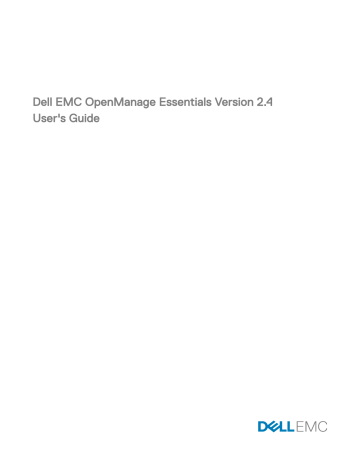
25
Managing Device Group Permissions
The Device Group Permissions portal allows OmeAdministrators to grant users the permission to perform system updates and run remote tasks on select device groups.
Using the Device Group Permissions portal, OmeAdministrators can:
• Add users to the OmeSiteAdministrators role.
• Assign device groups to each user in the OmeSiteAdministrators role, allowing the user to perform system updates and run remote tasks on only the assigned device groups.
NOTE: To effectively manage device group permissions, it is recommended that a member of the OmeSiteAdministrators role is removed from the OmeAdministrators and OmePowerUsers roles.
NOTE: If a device group is not assigned to a user, it only restricts the user from performing system updates or running remote tasks on that device group. It does not hide or remove that device group from the device tree in the Devices portal.
The Common Tasks pane displays the Edit Members of OmeSiteAdministrators option that can be used to add or remove users from the OmeSiteAdministrators role.
The Manage Device Group Permissions pane displays the OmeSiteAdministrators in a tree-view format. If you select
OmeSiteAdministrators at the root of the tree-view, the User Overviews are displayed in the right-side pane. If you select a user in the OmeSiteAdministrators tree-view, the right-side pane displays the user name and the Device Groups for Tasks and Patch
Targeting section.
NOTE: An OmeSiteAdministrators task target remains ‘as is’ when the task was created. If the OmeAdministrators change the OmeSiteAdministrators device group permissions, the task targets are not modified. Changing an
OmeSiteAdministrators device group permissions does not change tasks the OmeSiteAdministrators created earlier.
NOTE: Only Server, RAC, or custom device groups that are assigned to OmeSiteAdministrators are available to
OmeSiteAdministrators for remote or system update tasks. To make any other device groups available to the
OmeSiteAdministrators for remote or system update tasks, you must create a custom device group which includes other device groups and assign it to the OmeSiteAdministrators.
NOTE: If a user in the OmeSiteAdministrators role is removed from the Windows user groups, the user is not removed from the OmeSiteAdministrators role automatically. You must remove the user from the OmeSiteAdministrators role manually through the Edit Members of OmeSiteAdministrators option.
Related links
Adding Users to the OmeSiteAdministrators Role
NOTE: Only OmeAdministrators are allowed to add users to the OmeSiteAdministrators role.
NOTE: To effectively manage device group permissions, it is recommended that a member of the OmeSiteAdministrators role is removed from the OmeAdministrators and OmePowerUsers roles.
To add users to the OmeSiteAdministrators role:
1.
Click Settings → Permissions .
The device group Permissions portal is displayed.
2.
Perform one of the following:
• In the Common Tasks pane, click Edit Members of OmeSiteAdministrators .
343
• In the Manage Device Group Permissions pane, right-click OmeSiteAdministrators , and click Edit Members of
OmeSiteAdministrators .
The Edit Members of OmeSiteAdministrators dialog box is displayed.
3.
Type or select the domain name and user name in the appropriate fields, and click Add .
4.
Select the user from the list and click OK .
The user is displayed in the OmeSiteAdministrators tree view in the Manage Device Group Permissions pane.
NOTE: Once a user is added to the OmeSiteAdministrators role, by default, all the devices groups are available to the user. To restrict the user to perform system updates and remote tasks on specific device groups, you must assign
the device groups to the user. See Assigning Device Groups to a User .
Related links
Assigning Device Groups to a User
NOTE: Only OmeAdministrators are allowed to assign device groups to a user. Device groups can only be assigned to users who are members of the OmeSiteAdministrators role.
NOTE: If a device group is not assigned to a user, it only restricts the user from performing system updates or running remote tasks on that device group. It does not hide or remove that device group from the device tree in the Devices portal.
To assign device groups to a user:
1.
Click Settings → Permissions .
The device group Permissions portal page is displayed.
2.
In the Manage Device Group Permissions pane, select the user to whom you want to assign device groups.
The Device Groups for Tasks and Patch Targeting section is displayed in the right-side panel.
3.
In the device groups tree-view, select the check boxes appropriate to the device group(s) you want to assign to the selected user. If you want to remove a device group assignment that you made previously, clear the check boxes of the appropriate device groups.
4.
Click Apply .
NOTE: An OmeSiteAdministrators task target remains ‘as is’ when the task was created. If the OmeAdministrators change the OmeSiteAdministrators device group permissions, the task targets are not modified. Changing an
OmeSiteAdministrators device group permissions does not change tasks the OmeSiteAdministrators created earlier.
NOTE: Only Server, RAC, or custom device groups that are assigned to OmeSiteAdministrators are available to
OmeSiteAdministrators for remote or system update tasks. To make any other device groups available to the
OmeSiteAdministrators for remote or system update tasks, you must create a custom device group which includes other device groups and assign it to the OmeSiteAdministrators.
Related links
Removing Users From the OmeSiteAdministrators Role
NOTE: Only OmeAdministrators are allowed to remove users from the OmeSiteAdministrators role.
To remove users from the OmeSiteAdministrators role:
1.
Click Settings → Permissions .
The device group Permissions portal page is displayed.
2.
Perform one of the following:
• In the Common Tasks pane , click Edit Members of OmeSiteAdministrators .
344
• In the Manage Device Group Permissions pane, right-click OmeASitedministrators , and click Edit Members of
OmeSiteAdministrators .
The Edit Members of OmeSiteAdministrators dialog box is displayed.
3.
Clear the check box beside the user who you want to remove from the OmeSiteAdministrators role.
4.
Click OK .
The user is removed from the OmeSiteAdministrators tree view in the Manage Device Group Permissions pane.
Related links
345
advertisement
Related manuals
advertisement
Table of contents
- 3 Dell EMC OpenManage Essentials Version 2.4 User's Guide
- 19 About OpenManage Essentials
- 19 New in this release
- 20 Other information you may need
- 20 Contacting Dell
- 21 Installing OpenManage Essentials
- 21 Installation prerequisites and minimum requirements
- 21 Terms and conditions for using Relational Database Management Systems
- 22 Minimum login roles for Microsoft SQL Server
- 22 Recommended database size
- 23 Downloading OpenManage Essentials
- 23 Installing OpenManage Essentials
- 24 Custom Setup Installation
- 25 Setting up OpenManage Essentials Database on a Remote SQL Server
- 25 Retargeting the OpenManage Essentials Database
- 25 Backing up the OpenManage Essentials Database
- 26 Restoring the OpenManage Essentials Database
- 26 Creating a new user in SQL Server
- 27 Connecting to the OpenManage Essentials Database
- 27 Installing OpenManage Essentials on a domain controller
- 28 Installing OpenManage Essentials on a domain controller with a remote database
- 29 Installing OpenManage Essentials on a domain controller with a local database
- 29 Adding users to the OpenManage Essentials user groups
- 30 Enabling SQL Server and Windows Authentication Mode in SQL Server
- 30 Verifying SQL Server TCP or IP Status
- 30 Installing SupportAssist Enterprise
- 31 Installing Repository Manager
- 32 Installing License Manager
- 32 Upgrading OpenManage Essentials
- 33 Reconfiguring OpenManage Essentials version 2.4 after upgrading
- 34 Recreating chassis template
- 34 Recreating chassis baseline
- 35 Uninstalling OpenManage Essentials
- 35 Migrating IT Assistant to OpenManage Essentials
- 36 Getting started with OpenManage Essentials
- 36 Launching OpenManage Essentials
- 36 Configuring OpenManage Essentials
- 37 Configuring the Discovery Wizard
- 37 Configuring Discovery Settings
- 38 Using the OpenManage Essentials Home Portal
- 39 OpenManage Essentials Heading Banner
- 39 Customizing the portals
- 40 Displaying additional reports and graphs
- 40 Drilling down charts and reports for more information
- 41 Saving and loading the portal layout
- 41 Updating the portal data
- 41 Hiding graphs and reports—Components
- 42 Rearranging or resizing graphs and reports—Components
- 42 Filtering data
- 42 Using the Search Bar
- 43 Searching items
- 43 Using the search drop-down list
- 43 Search results and the default actions
- 44 Map View—Home Portal
- 44 Viewing the user information
- 44 Logging in as a different user
- 45 Using the Update Available Notification Icon
- 45 Using the Warranty Scoreboard Notification Icon
- 46 OpenManage Essentials Home Portal — Reference
- 46 Dashboard
- 46 Home Portal Reports
- 47 Device by Status
- 47 Alerts by Severity
- 47 Discovered Versus Inventoried Devices
- 48 Task Status
- 48 Schedule View
- 48 Schedule View Settings
- 49 Device Warranty Report
- 50 Map View Interface—Home Portal
- 51 Discovering and inventorying devices
- 51 Supported devices, protocols, and features matrix—SNMP, WMI, and WS-Man
- 54 Supported devices, protocols, and features matrix—IPMI, CLI, and SSH
- 56 Supported storage devices, protocols, and features matrix
- 57 Setting up and configuring VMware ESXi 5
- 58 Legend and definitions
- 58 Using the Discovery and Inventory Portal
- 59 Protocol support matrix for discovery
- 59 Protocol support matrix for system update
- 60 Devices not reporting Service Tag
- 60 Creating a discovery and inventory task
- 61 Changing the default SNMP port
- 62 Discovering and inventorying devices by using WS-Man protocol with a root certificate
- 63 Discovering a chassis and its components by using the Guided Wizard
- 64 Excluding ranges
- 64 Viewing configured discovery and inventory ranges
- 64 Scheduling discovery
- 65 Discovery Speed Slider
- 65 Multithreading
- 65 Scheduling inventory
- 66 Configuring status polling frequency
- 66 Task pop-up notifications
- 66 Configuring task pop-up notifications
- 67 Enabling or disabling task pop-up notifications
- 68 Discovery And Inventory — Reference
- 68 Discovery and Inventory Portal Page Options
- 68 Discovery and Inventory Portal
- 69 Last Discovery and Inventory
- 69 Discovered Versus Inventoried Devices
- 70 Task Status
- 70 Viewing Device Summary
- 70 Viewing Device Summary Filter Options
- 71 Add Discovery Range
- 71 Discovery Configuration
- 71 Discovery Configuration Options
- 72 Device Type Filtering
- 73 ICMP Configuration
- 73 ICMP Configuration Options
- 73 SNMP Configuration
- 74 SNMP Configuration Options
- 75 WMI Configuration
- 75 WMI Configuration Options
- 75 Storage Configuration
- 75 Storage Configuration Options
- 75 WS-Man Configuration
- 76 WS-Man Configuration Options
- 76 SSH Configuration
- 76 SSH Configuration Options
- 77 IPMI Configuration
- 77 IPMI Configuration Options
- 78 Discovery Range Action
- 78 Summary
- 78 Add Exclude Range
- 78 Add Exclude Range Options
- 79 Discovery Schedule
- 79 Viewing Discovery Configuration
- 79 Discovery Schedule Settings
- 80 Inventory Schedule
- 80 Inventory Schedule Settings
- 80 Status Schedule
- 81 Status Polling Schedule Settings
- 81 Discovery Ranges
- 82 Exclude Ranges
- 83 Managing devices
- 83 Viewing devices
- 83 Device Summary Page
- 85 Nodes and symbols description
- 85 Device details
- 86 Viewing device inventory
- 86 Viewing alerts summary
- 87 Viewing noncompliant devices associated with a catalog baseline
- 87 Viewing noncompliant devices associated with a configuration baseline
- 87 Viewing System Event Logs
- 87 Searching for Devices
- 88 Creating a New Group
- 88 Adding Devices to a New Group
- 88 Adding Devices to an Existing Group
- 88 Hiding a Group
- 89 Deleting a Group
- 89 Associating a catalog baseline to custom device groups
- 89 Single Sign-On
- 90 Creating a Custom URL
- 90 Launching the Custom URL
- 90 Configuring Warranty Email Notifications
- 91 Configuring Warranty Scoreboard Notifications
- 91 Configuring Warranty Pop-Up Notifications
- 91 Configuring Warranty Update Settings
- 92 Using Map View
- 93 Map Providers
- 94 Configuring Map Settings
- 94 General Navigation and Zooming
- 95 Home View
- 95 Tool Tip
- 95 Selecting a Device on Map View
- 96 Health and Connection Status
- 96 Multiple Devices at the Same Location
- 96 Setting a Home View
- 97 Viewing All Map Locations
- 97 Adding a Device to the Map
- 98 Moving a Device Location Using the Edit Location Details Option
- 98 Importing Licensed Devices
- 99 Using the Map View Search Bar
- 101 Removing All Map Locations
- 101 Editing a Map Location
- 101 Removing a Map Location
- 102 Exporting All Device Locations
- 102 PowerEdge FX Chassis View
- 102 Tool Tip and Device Selection
- 103 Overlays
- 104 Right-Click Actions
- 104 Navigation Trail
- 104 Support For PowerEdge FX Chassis Sleds
- 104 VLAN Configuration Management
- 104 Requirements for VLAN Configuration Management
- 105 Viewing the VLAN Configuration Inventory
- 105 Assigning VLAN IDs
- 106 Resetting all VLAN IDs
- 106 Setting the Default VLAN ID Values
- 107 Dell NAS Appliance Support
- 107 OEM Device Support
- 108 Devices — Reference
- 108 Viewing Inventory
- 108 Viewing Alerts
- 109 Viewing Hardware Logs
- 109 Hardware Log Details
- 109 VLAN Configuration
- 110 VLAN Configuration Task
- 111 Task Results
- 112 Alert Filters
- 112 Viewing noncompliant systems—Devices
- 112 Non-Compliant Firmware and Drivers
- 113 Non-Compliant Configurations
- 113 Device Search
- 114 Query Results
- 114 Creating Device Group
- 115 Device Group Configuration
- 115 Device Selection
- 116 Summary — Group Configuration
- 116 Map View Interface—Devices Tab
- 117 Devices at this location
- 117 Map Settings
- 118 Deployment and reprovisioning
- 119 Server Configuration Management license
- 119 Licensable servers
- 119 Purchasing license
- 119 Deploying the license
- 119 Verifying license information
- 120 Viewing unlicensed server targets
- 120 Device requirements for deployment and compliance tasks
- 121 Getting started for device configuration deployment
- 121 Overview of bare-metal deployment
- 122 Viewing the Deployment Portal
- 122 Configuring the deployment file share
- 122 Adding devices to the repurpose and bare-metal devices group
- 123 Creating a device deployment template
- 123 Creating a device deployment template from a device configuration file
- 124 Creating a device deployment template from a reference device
- 125 Managing device deployment templates
- 125 Viewing the device deployment template attributes
- 125 Cloning a device deployment template
- 126 Editing a device deployment template
- 126 Exporting a device deployment template
- 127 Deploying a device deployment template—Bare-metal deployment
- 129 Creating a chassis deployment template from a chassis
- 130 Managing chassis deployment templates
- 130 Viewing the chassis deployment template attributes
- 130 Exporting a chassis deployment template
- 131 Cloning a chassis deployment template
- 131 Deploying a chassis infrastructure template
- 133 Deploying IOA configuration template
- 134 IOA operational modes and the deployment task status
- 134 Deploying a network ISO image
- 135 Removing devices from the repurpose and bare-metal devices group
- 135 Auto deploying device configurations
- 136 Configuring Auto Deployment Settings
- 136 Setting up device configuration auto deployment—Bare-metal deployment
- 139 Managing Auto Deployment Credentials
- 139 Adding a Discovery Range for Auto Deployment
- 140 Removing Devices From an Auto Deployment Task
- 140 Importing Device Specific Attributes
- 140 Import File Requirements
- 141 Exporting Device Specific Attributes
- 141 Viewing the Deployment Tasks
- 141 Managing the Virtual Input-Output Identities of a Server—Stateless Deployment
- 142 Overview of Stateless Deployment
- 142 Virtual Input-Output Pools
- 143 Creating a Virtual Input-Output Pool
- 146 Editing a Virtual Input-Output Pool
- 146 Viewing the Definitions of a Virtual Input-Output Pool
- 146 Renaming a Virtual Input-Output Pool
- 147 Deleting a Virtual Input-Output Pool
- 147 Viewing the Virtual Input-Output Identities Assigned or Deployed on a Device
- 147 Compute Pools
- 148 Creating a Compute Pool
- 149 Deploying a device configuration template—Stateless deployment
- 151 Automatic Locking of a Compute Pool
- 151 Unlocking a Compute Pool
- 152 Editing the Definitions of a Compute Pool
- 152 Viewing the Definitions of a Compute Pool
- 152 Removing a Server From a Compute Pool
- 153 Renaming a Compute Pool
- 153 Deleting a Compute Pool
- 153 Replacing a Server
- 154 Reclaiming Deployed Virtual Input-Output Identities of a Server
- 155 Reclaiming Assigned Virtual Input-Output Identities
- 155 Setting up device configuration auto deployment—Stateless deployment
- 157 Viewing the Profile—Last Deployed Attributes
- 158 Known limitations for stateless deployment
- 158 Additional Information
- 159 Deployment – Reference
- 160 Icons and Descriptions
- 161 Repurpose and Bare Metal Devices
- 162 Auto Deployment
- 162 Tasks
- 163 Task Execution History
- 163 Device Configuration Template Details
- 164 IOA VLAN Attributes
- 165 Device Configuration Setup Wizard
- 165 File Share Settings
- 165 Add devices to repurpose and bare-metal devices group
- 165 Create Template Wizard
- 166 Create Virtual Input-Output Pool Wizard
- 166 Name and Description
- 166 Ethernet Identities
- 167 FCoE Node Name Identities
- 167 FCoE Port Name Identities
- 168 iSCSI IQN Identities
- 169 Summary
- 169 Virtual Input-Output Pools
- 169 Virtual Input-Output Pool Summary
- 170 Summary
- 170 Devices with Identities
- 171 Create Compute Pool Wizard
- 171 Name and Description
- 171 Select Template
- 171 Select ISO Location
- 172 Select Virtual Input-Output Pool
- 172 Select Devices
- 172 Edit Attributes
- 177 Summary
- 177 Compute Pool Summary
- 178 Compute Pool Details
- 178 Server Details
- 179 Deploy Template Wizard
- 179 Name and Deploy Options
- 179 Select Template
- 180 Select Devices
- 180 Select ISO Location
- 181 Select Virtual Input-Output Pool
- 181 Edit Attributes
- 185 Options
- 186 Set Schedule
- 186 Preview
- 187 Summary
- 188 Setup Auto Deployment Wizard
- 188 Select Deploy Options
- 188 Select Template
- 189 Select ISO Location
- 189 Select Virtual Input-Output Pool
- 190 Import Service Tags or Node IDs
- 190 Edit Attributes
- 194 Execution Credentials
- 196 Summary
- 196 Manage Auto Deployment Credentials
- 196 Credentials
- 197 Devices
- 197 Replace Server Wizard
- 197 Name
- 198 Source and Target
- 198 Review Source Attributes
- 200 Options
- 201 Credentials
- 201 Summary
- 202 Reclaim Identities Wizard
- 202 Name
- 202 Select Devices
- 203 Identity Assignments
- 203 Options
- 204 Credentials
- 204 Summary
- 205 Managing server configuration baseline
- 205 Viewing the Device Compliance Portal
- 205 Getting started for device configuration compliance
- 206 Device configuration compliance overview
- 206 Configuring the credentials and device configuration inventory schedule
- 207 Viewing the device configuration inventory
- 207 Creating a device compliance baseline for servers and chassis
- 208 Associating target devices with a baseline
- 208 Viewing compliance status of devices
- 208 Remediating noncompliant devices
- 209 Viewing compliance tasks
- 209 Viewing server backup profiles
- 210 Replacing a server from backup profile
- 211 Configuration – Reference
- 212 Device Compliance
- 212 Device Compliance Graph
- 212 Device Compliance Table
- 212 Tasks
- 213 Task Execution History
- 214 Associate Devices To a Baseline Wizard
- 214 Select Baseline
- 214 Select Devices
- 214 Make Devices Compliant
- 214 Name
- 214 Select Devices
- 215 Options
- 215 Set Schedule
- 216 Summary
- 216 Configuration Inventory Schedule Wizard
- 216 Inventory Credentials
- 217 Schedule
- 217 Backed-Up Devices
- 217 Devices Table
- 218 Attributes Table
- 219 Viewing inventory reports
- 219 Choosing predefined reports
- 219 Predefined reports
- 222 Filtering report data
- 222 Exporting reports
- 223 Reports — Reference
- 223 Server Inventory Reports
- 224 Agent and Alert Summary
- 225 Agent Health Status
- 225 Server Overview
- 226 Field Replaceable Unit Information
- 226 Hard Drive Information
- 227 iDRAC Performance Minimum or Maximum
- 228 iDRAC Performance Average or Peak
- 228 Memory Information
- 229 Modular Enclosure Information
- 229 NIC Information
- 230 PCI Device Information
- 230 Processor Information
- 231 Storage Controller Information
- 231 Virtual Disk Information
- 231 Server Configuration Reports
- 232 Server Components and Versions
- 232 BIOS Configuration
- 233 iDRAC Network Configuration
- 234 Device Configuration Compliance
- 234 Baseline Association
- 234 Assigned Identity Attributes
- 235 All Identity Attributes
- 235 Warranty and License Reports
- 236 Warranty Information
- 236 License Information
- 237 Virtualization Reports
- 237 ESX Information
- 237 HyperV Information
- 238 Asset Reports
- 238 Asset Acquisition Information
- 239 Asset Maintenance Information
- 240 Asset Support Information
- 240 Device Location Information
- 242 Viewing warranty reports
- 242 Extending warranty
- 243 Managing alerts
- 243 Viewing alerts and alert categories
- 243 Viewing alert logs
- 243 Understanding alert types
- 244 Viewing internal alerts
- 244 Viewing alert categories
- 244 Viewing alert source details
- 244 Viewing previously configured alert actions
- 244 Viewing application launch alert action
- 244 Viewing email alert action
- 245 Viewing alert ignore action
- 245 Viewing alert trap forward action
- 245 Handling alerts
- 245 Flagging an alert
- 245 Creating and editing a new view
- 245 Configuring alert actions
- 245 Setting up email notifications
- 246 Ignoring alerts
- 247 Running a custom script
- 247 Forwarding alerts
- 248 Forwarding alerts use case scenarios
- 248 Working with sample alert action use cases
- 248 Use cases in alert actions
- 249 Configuring alert log settings
- 249 Renaming alert categories and alert sources
- 249 Alert pop-up notifications
- 250 Configuring alert pop-up notifications
- 250 Enabling or disabling alert pop-up notifications
- 250 Managing MIB files
- 251 About importing MIBs
- 252 Importing MIBs
- 252 Removing MIBs from OpenManage Essentials
- 252 Managing traps
- 252 Customizing trap definitions
- 253 Resetting built-in trap definitions
- 253 Configuring SNMPv3 traps
- 255 Alerts — Reference
- 255 Alert Logs
- 256 Predefined Alert View Filters
- 256 Alert Logs Fields
- 257 Alert Details
- 257 Alert Log Settings
- 258 Alert View Filters
- 258 Alert Filter Name
- 258 Severity
- 259 Acknowledgement
- 259 Summary — Alert View Filter
- 259 Alert Actions
- 260 Name and Description
- 260 Severity Association
- 260 Application Launch Configuration
- 262 E-Mail Configuration
- 262 Trap Forwarding
- 263 SNMP V3 Configuration
- 263 SNMP V3 Configuration Wizard
- 264 Category and Sources Association
- 264 Device Association
- 265 Date and Time Range
- 265 Alert Action — Duplicate Alert Correlation
- 265 Summary — Alert Action Details
- 266 Alert Categories
- 266 Alert Categories Options
- 267 Edit Trap Definitions
- 268 Alert Source
- 269 Manage MIBs
- 269 Manage MIBs Pane
- 269 Manage Traps Pane
- 269 Import MIB
- 271 Remove MIB
- 271 Troubleshooting MIB Import
- 271 Manage Traps
- 271 Custom Trap Definitions
- 272 Reset Built-in Trap Definitions
- 274 Updating Server BIOS, Firmware, Drivers, and Applications
- 274 Viewing the System Update page
- 275 Understanding Server BIOS Firmware and Drivers Sources
- 275 Choosing the Right Source for Updates
- 275 Selecting an Update Catalog Source
- 275 Viewing Comparison Results
- 276 Viewing Compliant Servers
- 276 Viewing Non-Compliant Systems
- 276 Viewing Non-Inventoried Systems
- 276 Viewing Systems With Issues and Resolutions
- 276 System Update Use Case Scenarios
- 278 Applying System Updates Using the Non-Compliant Systems Tab
- 280 Viewing Updated Status
- 280 Applying System Updates Using the System Update Task Wizard
- 282 Updating Firmware, BIOS, and Drivers Without OMSA
- 282 View Default Catalog
- 282 Issues and Resolutions Use Case Scenarios
- 283 Configuring the Settings for Automatic Purging of Downloaded Files
- 283 Creating a catalog baseline
- 284 System Update — Reference
- 284 Filter Options
- 285 System Update
- 285 Compliance Report
- 287 Compliant Systems
- 287 Non-Compliant Firmware and Drivers
- 288 System Update Task
- 290 Non-Inventoried Systems
- 290 Inventory Systems
- 290 All System Update Tasks
- 290 Issues and Resolutions
- 291 Task Execution History
- 291 Select a Catalog Source
- 292 Dell Update Package
- 292 OpenManage Server Update Utility
- 292 Repository Manager
- 292 View Default Catalog
- 292 List of Catalog Baselines
- 293 Create Catalog Baseline wizard
- 293 Baseline Details
- 294 Managing remote tasks
- 294 Managing Command Line Task
- 295 Managing RACADM Command Line Tasks
- 295 Managing Generic Command Line Task
- 297 Managing Server Power Options
- 297 Deploying Server Administrator
- 298 Supported Windows and Linux Packages
- 299 Arguments
- 299 Deploying iDRAC Service Module
- 300 Supported Windows and Linux Packages
- 301 Collecting Firmware and Driver Inventory
- 302 Updating the inventory collector component
- 302 Working With Sample Remote Tasks Use Cases
- 303 Use Cases in Remote Tasks
- 304 Device Capability Matrix
- 307 Remote Tasks — Reference
- 307 Remote Tasks Home
- 308 Remote Tasks
- 308 All Tasks
- 309 Task Execution History
- 309 Server Power Options
- 311 Deployment Task
- 313 Command Line Task
- 313 Remote Server Administrator Command
- 315 Generic Command
- 316 IPMI Command
- 317 RACADM Command Line
- 319 Firmware and Driver Inventory Collection Task
- 321 Managing Security Settings
- 321 Using Security Roles and Permissions
- 322 Microsoft Windows Authentication
- 322 Assigning User Rights
- 322 Using Custom SSL Certificates—Optional
- 322 Configuring IIS Services
- 322 Supported Protocols and Ports in OpenManage Essentials
- 323 Supported Protocols and Ports on Management Stations
- 323 Supported Protocols and Ports on Managed Nodes
- 324 Dell OpenManage Framework
- 325 Troubleshooting
- 325 OpenManage Essentials Troubleshooting Tool
- 325 Troubleshooting Procedures
- 325 Troubleshooting Inventory
- 326 Troubleshooting Device Discovery
- 326 Troubleshooting Receiving SNMP Traps
- 327 Troubleshooting Discovery of Windows Server 2008–Based Servers
- 327 Troubleshooting SNMP Traps for ESX or ESXi Versions 3.5, 4.x, or 5.0
- 327 Troubleshooting Problems With Microsoft Internet Explorer
- 328 Troubleshooting Map View
- 329 Frequently Asked Questions
- 329 Installation
- 329 Upgrade
- 330 Tasks
- 330 Optional Command Line Settings
- 331 Customization Parameters
- 332 MSI Return Code
- 333 E-mail Alert Action
- 333 Discovery
- 336 Inventory
- 337 System Update
- 338 Managing Device Configurations
- 338 Device Group Permissions
- 338 Device Group Permissions Portal
- 339 Remote and System Update Tasks
- 339 Custom Device Groups
- 339 Deployment and Configuration Compliance
- 339 Deployment and Configuration Compliance
- 340 Logs
- 341 Log Levels
- 341 Backup and Restore
- 341 Troubleshooting
- 343 Managing Device Group Permissions
- 343 Adding Users to the OmeSiteAdministrators Role
- 344 Assigning Device Groups to a User
- 344 Removing Users From the OmeSiteAdministrators Role
- 346 OpenManage Mobile Settings
- 346 Enabling or Disabling Alert Notifications For OpenManage Mobile
- 346 Enabling or Disabling OpenManage Mobile Subscribers
- 347 Deleting an OpenManage Mobile Subscriber
- 347 Viewing the Alert Notification Service Status
- 347 Notification Service Status
- 348 Viewing the OpenManage Mobile Subscriber Information
- 348 Mobile Subscriber Information
- 349 Troubleshooting OpenManage Mobile
- 350 Settings — Reference
- 350 Alert Settings
- 351 Custom URL Settings
- 351 Deployment Settings
- 352 Device Tree Settings
- 352 Discovery Settings
- 353 Email Settings
- 353 General Settings
- 354 Task Settings
- 355 Warranty Notification Settings
- 356 Permissions
- 356 Common Tasks
- 356 Manage Device Group Permissions
- 357 Device Groups for Tasks and Patch Targeting
- 357 Purge Download Settings
- 358 Logs — Reference
- 358 User Interface Logs
- 359 Application Logs
- 360 Dell Solutions
- 361 Right-Click Actions
- 361 Schedule View
- 362 Device Status
- 362 Associate Catalog Baseline
- 363 Discovery Range Summary
- 363 Managing Include Ranges
- 363 View Filters
- 364 Alerts
- 364 Remote Tasks
- 364 Custom URL
- 364 System Update Tasks
- 365 Attributes Tab
- 365 Templates
- 365 Compute Pools
- 365 Repurpose and Bare Metal
- 365 Compute Pool
- 366 Devices
- 366 Virtual Input-Output Pools
- 366 Virtual I/O Pool
- 366 Devices with Identities
- 367 Compliance by Template
- 367 Device Compliance
- 368 Tutorials
- 369 Using OpenManage Essentials Command Line Interface
- 369 Launching the OpenManage Essentials Command Line Interface
- 369 Creating a Discovery Profile Input File
- 370 Specifying IPs, Ranges, or Host names Using XML or CSV Files
- 371 Specifying Input Files in PowerShell
- 371 Command Line Interface Commands
- 371 Creating a Discovery Range
- 372 Removing a Discovery Range
- 372 Creating a Discovery Range Group
- 372 Removing a Discovery Range Group
- 372 Editing a Discovery Range
- 373 Editing a Discovery Range Group
- 373 Enabling a Discovery Range or Discovery Range Group
- 374 Disabling a Discovery Range or Discovery Range Group
- 374 Creating a Discovery Exclude Range
- 374 Removing a Discovery Exclude Range
- 374 Running Discovery, Inventory, and Status Polling Tasks
- 375 Removing a Device
- 375 Retrieving the Status Execution Progress of a Discovery Range
- 376 Stopping a Running Discovery Range or Group
- 376 Creating a Custom Device Group
- 376 Adding Devices to a Custom Group
- 377 Deleting a Group