advertisement
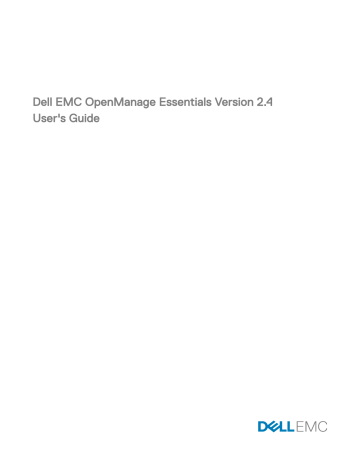
Alerts — Reference
This page provides the following information:
• Common Tasks
– Alert Log Settings
– New Alert View Filter
– New Alert Application Launch Action
– New Alert Email Action
– New Alert Ignore Action
– New Alert Trap Forward Action
– SNMP V3 Trap Configuration
• Alert Logs
– Alert View Filters
◦ All Alerts
◦ All Internal Alerts
◦ Critical Alerts
◦ Info Alerts
◦ Normal Alerts
◦ Unknown Alerts
◦ Warning Alerts
• Alert Actions
– Application Launch
– Ignore
– Trap Forwarding
• Alert Categories
• Manage MIBs
• Manage Traps
Alert Logs
You can view alerts from Alerts Logs . The Alert Logs allow you to view all alerts filtered by the active view filter.
The criteria for matching the alerts in the view filter include:
• Alert severity. See
.
• Alert category or source. See
Category and Sources Association
.
• Alert device or device group source. See
•
Alert date, time, or day of week. See Date and Time Range .
• Alert acknowledged flag. See
.
17
255
Related links
Configuring alert log settings
Setting up email notifications
Predefined Alert View Filters
The following table lists the predefined alert view filters.
Table 186. Predefined Alert View Filters
Field
All Alerts
Critical Alerts
Info Alerts
Normal Alerts
Unknown Alerts
Warning Alerts
Description
Select to view all the alerts.
Select to view all the systems that are critical.
Select to view informational alerts.
Select to view normal alerts.
Select to view alerts that OpenManage Essentials cannot categorize.
Select to view all the warnings.
Select Continuous Updates to enable the user interface to update automatically when new alerts are received.
Alert Logs Fields
Table 187. Alert Logs Fields
Field
Severity
Acknowledged
Time
Device
Details
Category
Source
Description
The alert severity
Whether the alert has been acknowledged or not by the user.
The date and time the alert was generated.
The device which generated the alert.
The message contained in the alert.
The categorization of the alert.
The name of the alert source definition.
Group By Column
To group by in All Alerts , drag the All Alert column that you want to group by and drop it in Drag a column header and drop it here to group by that column .
For example, In All Alerts , if you want to group by severity, select Severity and drag and drop it in the Drag a column header and drop it here to group by that column bar.
The alerts are displayed by severity.
256
Alert Details
Table 188. Alert Details
Field
Severity
Acknowledged
Recommended Resolution
Device
Time
Category
Source
Description
SNMP Enterprise OID
SNMP Generic Trap OID
SNMP Specific Trap OID
Description
The alert severity.
Whether the alert has been acknowledged or not by the user.
Click to view the recommended resolution for the issue that resulted in the alert.
NOTE: The recommended resolution is available only for alerts received from either OMSA installed on the server or the iDRAC of the server. Alerts received from OMSA include the recommended resolution only if the
Enhanced Message Format option is enabled in OMSA.
The device which generated the alert.
The date and time the alert was generated.
The categorization of the alert.
The name of the alert source definition.
The message contained in the alert.
Provides the enterprise OID (SNMP OID prefix) of the management information base (MIB) file that defines the event source that you want to monitor.
Provides the generic trap ID of the SNMP trap that you want to monitor from the desired event source. See the Dell
OpenManage Server Administrator SNMP Reference Guide at dell.com/OpenManageManuals for more information on SNMP traps.
Provides the specific trap ID of the SNMP trap that you want to monitor from the desired event source. See the Dell
OpenManage Server Administrator SNMP Reference Guide at dell.com/OpenManageManuals for more information on SNMP traps.
Alert Log Settings
Configure settings which control the size, messaging, and purge settings of the Alert Logs.
Table 189. Alert Log Settings
Field
Maximum size of Alert Logs
Log a warning when the Alert Log size reaches
When the Alert Logs reach the Maximum size, purge
Description
Determines the maximum number of alerts the alert logs can have before purging occurs.
A warning alert is sent to the application log when this size is reached.
Purges the specified number of alerts when the maximum size is reached.
257
Field
Save Purged Alerts
Purged Alerts Location
Description
If selected, the specified number of alerts are purged and saved in a .csv file.
Specifies the location where the purged alerts are saved as a .csv file.
Alert View Filters
NOTE: You can receive alert notifications from OpenManage Essentials on your Android or iOS device by installing and
setting up the OpenManage Mobile application. For more information, see OpenManage Mobile Settings
and the
Dell
OpenManage Mobile User’s Guide
at dell.com/OpenManageManuals.
Alert Filter Name
In OpenManage Essentials, you use alert filters that are associated with alert actions to implement alerting capabilities. For example:
• You can create alert action associations to trigger actions, such as sending e-mails, when an alert condition is met.
• You can create ignore, exclude, or both associations to ignore SNMP traps and CIM indications when they are received. You use these associations to suppress alert floods.
• You can create alert view filters to customize the Alert Logs view.
For more information about creating alert action associations, see
Use this window to perform the following tasks:
• Create new alert action associations, ignore/exclude filters, and alert view associations.
• View summary information for alert action associations, ignore/exclude associations, and alert view filters.
• Edit, delete, rename, and copy alert action associations, ignore/exclude associations, and alert view filters.
Severity
This page provides a list of alert severity.
Table 190. Severity
Field
Name
Enabled
Severity
All
Unknown
Info
Normal
Warning
Critical
Description
Name of the item (applicable only for ignore action and view filter).
Select to enable the alert action (applicable only for ignore action).
The available alert types.
Select to include all types of alerts.
Select to include unknown alerts.
Select to include informational alerts.
Select to include normal alerts.
Select to include warning alerts.
Select to include critical alerts.
258
Acknowledgement
Table 191. Acknowledgement
Field
Limit alerts based on the acknowledge flag
Match only acknowledged alerts
Match only unacknowledged alerts
Description
Select to configure the alert view filter to display alerts based on whether the alerts have been acknowledged or not. This option is disabled by default.
Select to display acknowledged alerts.
Select to display unacknowledged alerts.
Summary — Alert View Filter
The Summary page is shown on the final page of the Alert View Filter wizard or when clicking the View Summary right-click option in the tree.
Table 192. Alert View Filter
Field
Name
Type
Description
Associated Severity
Associated Alert Categories
Associated Alert Sources
Associated Device Groups
Associated Devices
Associated Date Range
Associated Time Range
Associated Days
Associate Acknowledge
Description
The name of the alert action.
The alert action type — App Launch, Email, Ignore, Trap, and
Forward.
The description of the alert action.
The alert severity criteria used when matching alerts.
The alert category criteria used when matching alerts.
The alert source criteria used when matching alerts.
The alert source device group criteria used when matching alerts.
The alert source device criteria used when matching alerts.
The alert date range criteria used when matching alerts.
The alert time range criteria used when matching alerts.
The alert days criteria used when matching alerts.
If enabled, uses the alert acknowledged flag when matching alerts.
Alert Actions
Alert actions are triggered when an incoming alert matches the specific criteria defined in the alert action. The criteria for matching the alert include:
• Alert severity. See
.
• Alert category or source. See
Category and Sources Association
.
• Alert device or device group source. See
•
Alert date, time, or day of week. See Date and Time Range .
There are four types of alert actions:
• Alert Application Launch Action — Launch a script or batch file when the alert action criteria is matched.
• Alert Email Action — Send an e-mail when the alert action criteria is matched.
• Alert Ignore Action — Ignore the alert when the alert action criteria is matched.
259
• Alert Trap Forward Action — Forward the SNMP Trap to another management console when the alert action criteria is matched.
By default, new alert actions are enabled. If you want to turn off the alert action without deleting it, you can disable it either through the right-click menu or the edit wizard for the alert action.
Several common alert action use cases are pre-installed in the disabled state to illustrate common usage. When using these preinstalled actions, it is recommended to clone the example to a new action specific to your needs. Make sure to enable and test the new action during this process.
Name and Description
Table 193. Name and Description
Field
Name
Description
Enabled
Description
The name of the alert action.
The description of the e-mail action.
Select to activate the alert action.
Severity Association
Table 194. Severity Association
Field
Severity
All
Unknown
Info
Normal
Warning
Critical
Description
The available alert types.
Select to include all types of alerts.
Select to include unknown alerts.
Select to include informational alerts.
Select to include normal alerts.
Select to include warning alerts.
Select to include critical alerts.
Application Launch Configuration
Use this window to configure the application that you want to launch and to test the launch.
NOTE: Alert actions are run when a matching alert is received so the alert application launch action is a script or batch file that does not require user interaction.
Table 195. Application Launch Configuration
Field
Executable Name
Arguments
Description
Specifies the fully qualified path name and file name of the executable file that launches the application program.
Specifies or edits any required or desired command line parameters to be used in launching the application program. You can use the following variable substitutions to specify information in the Arguments field:
• $n = Device
• $ip = Device IP
• $m = Message
• $d = Date
• $t = Time
260
Field
Test Action
Description
• $sev = Severity
• $st = Service Tag
• $r = Recommended Resolution
• $e = Enterprise OID
• $sp = Specific trap ID
• $g = Generic trap ID
• $cn = Alert Category Name
• $sn = Alert Source Name
• $pkn = Package Name
• $at = Asset Tag
• $loc = Device Location
• $mod = Model Name
Executable file : If you have an executable file (for example, createTroubleTicket.exe), to create a trouble ticket with parameters –arg1, -arg2, and so on; configure the alert application launch as follows:
• Executable Name (with the full path): C:\temp
\createTroubleTicket.exe
• Argument: -arg1 –arg2
When the alert action is triggered, it runs the command C:\temp
\createTroubleTicket.exe –arg1 -arg2 to perform the associated application launch alert action.
Batch file : If you have a batch file (for example, createTroubleTicket.bat), to create a trouble ticket with parameters –arg1, -arg2, and so on, configure the alert application launch as follows:
• Executable Name (with the full path): C:\temp
\createTroubleTicket.bat
• Argument: -arg1 –arg2
When the alert action is triggered, it runs the command C:\temp
\createTroubleTicket.bat –arg1 -arg2 to perform the associated application launch alert action.
VB script : When configuring vb script files as an alert action, provide the executable and arguments as follows. For example, if you have a script (createTroubleTicket.vbs), to create a trouble ticket that contains one parameter arg1, configure the application launch as follows:
• Executable Name: cscript.exe or C:\Windows
\System32\cscript.exe (full path)
• Argument: C:\temp\createTroubleTicket.vbs arg1
When the alert action is triggered, it runs the command cscript.exe C:\temp\ createTroubleTicket.vbs arg1 to perform the associated application launch alert action.
NOTE: If an alert action is not working, ensure that you have entered complete command from the command prompt.
See the sample alert action under Application Launch alert action for more information.
Allows you to test the application launch.
261
Field Description
NOTE: Alert actions are run when a matching alert is received; so the alert application launch action is a script or batch file that does not require user interaction.
E-Mail Configuration
You can configure Essentials so that you receive e-mail each time the alert associations for your devices meet specific alert criteria.
For example, you may want to receive an e-mail message for all warning and critical alerts.
Use this window to specify the parameters for configuring the e-mail alert action.
Table 196. E-Mail Configuration
Field
To
From
Subject
Message
Email Settings
Test Action
Description
Specifies a valid e-mail address served by the company's SMTP server of the person who is to receive the e-mail.
Specifies the originating e-mail address.
Specify the e-mail subject using text or the available alert tokens.
Specify the e-mail message using text or the available alert tokens.
Select to provide the SMTP server name or IP address.
Allows you to test the e-mail action.
NOTE: After sending the test e-mail, verify that the email was received successfully and has the expected content.
NOTE: Alert tokens are substituted at the time the alert action occurs. They are not substituted for a test action.
NOTE: Certain paging vendors support alphanumeric paging through e-mail. OpenManage Essentials supports paging through the e-mail option.
Trap Forwarding
Simple Network Management Protocol (SNMP) traps are generated in response to changes in the status of sensors and other monitored parameters on a managed device. To correctly forward these traps, you must configure an SNMP trap destination, defined either by IP address or host name. For information about forwarding SNMPv1 and SNMP v2 traps in both the original format
and OMEssentials format, see Forwarding Alerts Use Case Scenarios
.
For example, you may want to use trap forwarding if you are in a multi-tiered enterprise environment using OpenManage Essentials to create associations and forward traps to the enterprise manager.
If the trap is being processed locally and then forwarded to the destination or it is just forwarded to the destination.
Use this window to specify the parameters for configuring trap forwarding.
Table 197. Trap Forwarding
Field
Destination
Community
Forward Trap in Original Format
Description
Provide the IP address or host name for the system that is hosting the enterprise management application.
Provide the SNMP community to which the destination IP address or host name belongs.
Select this check box to forward the trap in the same format received by OpenManage Essentials.
262
Field
Test Action
Description
Forwards a test trap to the specified destination using the specified community string.
SNMP V3 Configuration
The following table describes the fields displayed in the SNMP V3 Configuration .
Table 198. SNMP V3 Configuration
Field
Agent IP Address
Engine ID
Username
Authentication Protocol
Authentication Password
Encryption Protocol
Encryption Password
Refresh
Add New
Import
Export
Save
Delete
Description
Provide the SNMP agent IP address.
Provide the unique engine ID of the SNMP agent.
Provide the user name required to execute the task on the device.
Select the authentication protocol for the discovery of the devices. The available options are MD5, SHA1, and none. The device must be configured using the same authentication protocol for the discovery to be successful. If the authentication protocol is selected to be none, then the encryption option is also disabled.
Provide the authentication password.
Select the encryption protocol for the discovery of the devices.
The available options are AES, DES, and none. The device must be configured using the same encryption protocol for the discovery to be successful.
Provide the encryption password.
Click to refresh the SNMP V3 Configuration page to display the added SNMP V3 traps.
Click to configure the SNMP V3 traps manually.
Click to import the .csv file containing the SNMP V3 trap credentials.
Click to export the SNMP V3 trap credentials to a .csv file.
Click to save the SNMP V3 traps after importing the credentials from a .csv file or by providing the credentials manually.
Click to delete the selected SNMP V3 traps from the list.
SNMP V3 Configuration Wizard
Table 199. SNMP V3 Configuration Wizard
Field
Agent IP Address
Engine ID
Username
Authentication Protocol
Description
Provide the SNMP agent IP address.
Provide the unique engine ID of the SNMP agent.
Provide the user name required to execute the task on the device.
Select the authentication protocol for the discovery of the devices. The available options are MD5, SHA1, and none. The device must be configured using the same authentication protocol for the discovery to be successful. If the authentication protocol is selected to be none, then the encryption option is also disabled.
263
Field
Authentication Password
Encryption Protocol
Encryption Password
Description
Provide the authentication password.
Select the encryption protocol for the discovery of the devices.
The available options are AES, DES, and none. The device must be configured using the same encryption protocol for the discovery to be successful.
Provide the encryption password.
Category and Sources Association
OpenManage Essentials has many alert categories and sources that are predefined and prepopulated for management agents. Select any of the predefined alert categories or sources to associate it with the alert action or filter. For more information and the complete list of categories and alert sources, see
Device Association
You can select predefined groups (device types), custom groups, specific devices, or a device query. Device association currently only covers predefined groups.
For custom groups, create a custom group using the New Custom Group Wizard . The custom group shows up in the tree.
To use device query, select a query from the list.
Click New to create a new device query to search and assign the devices to the alert action.
Click Edit to change the query logic.
Select groups or devices from the tree, you can use the query option to create a specific criteria for the selection.
Device Query Options
Table 200. Device Query Options
Field
Select a query
New
Edit
All Devices
Clients
HA Clusters
KVM
Microsoft Virtualization Servers
Modular Systems
Network Devices
OOB Unclassified Devices
Power Devices
Printers
RAC
Servers
Storage Devices
Description
Select a query from the drop-down list.
Add a new query.
Edit an existing query.
Select to include all the Devices that is managed in
OpenManage Essentials.
Select to include client devices, such as desktops, portables, and workstations.
Select to include High Availability server clusters.
Select to include keyboard video mouse devices.
Select to include Microsoft Virtualization Servers.
Select to include Modular Systems.
Select to include Network Devices.
Select to include out of band Unclassified Devices like Lifecycle
Controller enabled devices.
Select to include PDUs and UPS.
Select to include Printers.
Select to include devices with Remote Access controllers.
Select to include Dell servers.
Select to include storage devices.
264
Field
Unknown
VMware ESX Servers
Date and Time Range
Table 201. Date and Time Range
Field
Limit Date Range
Limit Time Range
Limit Days
Description
Select to include unknown devices.
Select to include VMware ESX servers.
Description
Specifies a specific date range to match alerts.
Specifies a specific time range to match alerts.
Select to specify the days on which to enable the alert association. If you do not enable this option, the association is applied continuously within the time frame that you specify.
Each of these fields are exclusive of the other, so selecting date
8/1/11- 10/1/11, 1am to 4 AM, Friday, will match alerts on only
Fridays from 1-4 AM only within that date range.
NOTE: It is possible to input a date range and days selection that will never produce a result. For example,
9/1/11 and Monday — since 9/1/11 was a Thursday, it will never match.
If none of these are checked, it means that the alert selection will have no date/time filter.
Alert Action — Duplicate Alert Correlation
Table 202. Duplicate Alert Correlation
Field
Yes. Only duplicate alerts that match this filter will be executed.
Ignore duplicate alerts that are received during the interval (1 second - 24 hours).
No
Description
Enabling this option deletes duplicate alerts (with the same ID and from the same device) received within the specified overabundance of alerts to the console.
interval. Use this option to prevent a device from sending an
Select this option and set the required time interval to ignore duplicate alerts. This option can be used to ignore alerts for maximum of 24 hours.
Select this option if you do not want duplicate alerts to run at increased duration.
Summary — Alert Action Details
View and edit selections.
The alert action details screen is shown on the final page of the alert action wizards or when clicking any alert action in the tree.
The alert action will have a subset of the following properties, depending on alert action type and filter criteria chosen (this probably should be a table):
Table 203. Summary — Alert Action Details
Field
Name
Action Enabled
Description
The name of the alert action.
Specifies if the alert action is enabled or disabled.
265
Field
Type
Description
To
From
Subject
Message
Destination
Community
Executable Name
Arguments
Associated Severity
Associated Alert Categories
Associated Alert Sources
Associated Device Groups
Associated Devices
Associated Date Range
Associated Time Range
Associated Days
Minimum Repeat Time
Description
The alert action type — App Launch, Email, Ignore, and
Trap Forward.
The description of the alert action.
The e-mail addresses to which the e-mail is sent.
The e-mail address from whom the e-mail originates.
The subject of the e-mail which may include alert tokens.
The message of the e-mail which may include alert tokens.
The destination name or IP address used for trap forwarding.
The community string used for trap forwarding.
The name of the executable, script, or batch file to be used by the alert action.
The command line arguments used when invoking the alert action.
The alert severity criteria used when matching alerts.
The alert category criteria used when matching alerts.
The alert source criteria used when matching alerts.
The alert source device group criteria used when matching alerts.
The alert source device criteria used when matching alerts.
The alert date range criteria used when matching alerts.
The alert time range criteria used when matching alerts.
The alert days criteria used when matching alerts.
If enabled, specifies the minimum time in seconds between two of the same alerts from the same device.
Alert Categories
OpenManage Essentials has many alert categories and sources that are predefined and pre populated for management agents.
Alert categories are organizational levels of the Alert Categories tree. Alert sources specify the low level details of each alert. To monitor the alert categories and sources, apply an alert action association to the alert source or to its parent category.
This page provides a list of categories and the alerts sources within that category. Use this page to configure alerts based on categories.
Alert Categories Options
Table 204. Alert Categories Options
Field
Brocade-Switch
Compellent
Advanced Infrastructure Management
Environmental
Description
Select this category to include alerts for Brocade-Switch.
Select this category to include alerts for Compellent storage devices.
Select this category to include alerts for Advanced
Infrastructure Management.
Select this category to include alerts for temperature, fan enclosure, fan speed, thermal, and cooling.
266
Field
EqualLogic Storage
FC-Switch
General Redundancy
HyperV Server iDRAC
Juniper-Switch
Keyboard-Video-Mouse (KVM)
Memory
Network
Other
PDU
Physical Disk
Power
Power Center
Printers
Processor
Removable Flash Media
Security
Storage Enclosure
Storage Peripheral
Storage Software
System Events
Tape
Test Events
Unknown
UPS
Virtual Disk
VMware ESX Server
Edit Trap Definitions
Table 205. Edit Trap Definitions
Field
Trap Name or Enterprise OID
Search
Event Category
Description
Select this category to include alerts for EqualLogic storage.
Select this category to include alerts for Fibre Channel switches.
Select this category to include alerts for General Redundancy.
Select this category to include alerts for HyperV Server.
Select this category to include alerts for iDRAC.
Select this category to include alerts for Juniper switches.
Select this category to include alerts for KVMs.
Select this category to include alerts for memory.
Select this category to include alerts related to Dell Networking switches.
Select this category to include alerts for other devices.
Select this category to include alerts for PDUs.
Select this category to include alerts for physical disks.
Select this category to include alerts for power.
Select this category to include alerts for power center.
Select this category to include alerts for printers.
Select this category to include alerts for processor.
Select this category to include alerts for removable flash media.
Select this category to include alerts for security.
Select this category to include alerts for storage enclosures.
Select this category to include alerts for storage peripherals.
Select this category to include alerts for storage software.
Select this category to include alerts for system events.
Select this category to include alerts for tape drives.
Select this category to include alerts for test events.
Select this category to include unknown alerts related statuses.
Select this category to include alerts for UPS.
Select this category to include alerts for virtual disks.
Select this category to include alerts for VMware ESX servers.
Description
Field to provide the trap name or enterprise OID of the trap you want to edit.
Click to search the OpenManage Essentials database for the trap name or enterprise OID that you provided.
Click to display the event categories defined in the
OpenManage Essentials database. You can select a category to
267
Field Description display all the traps defined for that category in the Edit Trap(s) grid. You can also navigate and select a particular trap from the category.
Edit Traps
Name
Category Name
Severity
Format String
Enterprise OID
Description
Generic Trap ID
Specific Trap ID
Save
Displays the trap name.
Displays the category name of the trap.
Displays the severity of the trap.
Displays the message string that is displayed in the
OpenManage Essentials alert logs.
Displays the enterprise OID (SNMP OID prefix) of the event source that you want to monitor.
Displays the trap description.
Displays the generic trap ID of the SNMP trap that you want to monitor from the required event source.
Displays the specific trap ID of the SNMP trap that you want to monitor from the required event source.
Click to save the changes to the OpenManage Essentials database.
Alert Source
Each Alert Category contains alert sources. Click an alert category to view alert sources. Expand a category to view the list of alert sources, and select an alert source.
Table 206. Alert Source
Field
Name
Type
Catalog
Severity
Format string
Description
The name of the new alert source, for example, myFanAlert.
The protocol information.
Provides the catalog information.
Specifies the severity assigned to the alert that is triggered if the alert source generates the specified SNMP trap.
Provides the message string that appears in the Alert Logs if the alert source generates an alert of sufficient severity to trigger the alert. You can use formatting commands to specify parts of the message string. For SNMP, the valid formatting commands are:
$n = system name
$d = date
$t = time
$s = severity
$e = enterprise object identifier (OID)
$sp = specific trap OID
$g = generic trap OID
$1 - $# = varbind values
268
Field
SNMP Enterprise OID
SNMP Generic Trap OID
SNMP Specific Trap OID
Description
Provides the enterprise OID (SNMP OID prefix) of the management information base (MIB) file that defines the event source that you want to monitor.
Provides the generic trap ID of the SNMP trap that you want to monitor from the desired event source. See the Dell
OpenManage Server Administrator SNMP Reference Guide at dell.com/OpenManageManuals for more information on
SNMP traps.
Provides the specific trap ID of the SNMP trap that you want to monitor from the desired event source. See the Dell
OpenManage Server Administrator SNMP Reference Guide at dell.com/OpenManageManuals for more information on
SNMP traps.
Manage MIBs
Manage MIBs Pane
The Manage MIBs pane consists of:
• Import MIB view — To import the MIB file. See
• Remove MIB
Manage Traps Pane
The Manage Traps pane consists of:
• Custom Trap Definitions
view — To add trap definitions to OpenManage Essentials database. See Adding Traps
.
• Reset Built-in Trap Definitions
view — To reset a pre-defined trap that you edited. See Reverting Traps .
Import MIB
Table 207. Import MIB
Field
Select files for upload
Select the MIB File
Browse
Event Details
Category Name
Description
Displays the MIB files that you have selected for upload.
Displays the path of the file selected for parsing.
Click to navigate to the file location.
Severity
Apply the selected event category to all traps
Apply the selected severity to all traps
Select to display the event category names defined in
OpenManage Essentials and the category name of the parsed
MIB.
Select to display the severity defined in OpenManage Essentials.
Select to change the category name of all the traps.
NOTE: If you do not select the check box, you have to manually select the traps and select the category name from the drop-down list.
Select this check box to change the severity of all the traps.
269
Field Description
NOTE: If you do not select the check box, you have to manually select the traps and select the severity from the drop-down list.
Traps Available for Import
Name
Category Name
Severity
Format String
Enterprise OID
Description
Generic Trap ID
Specific Trap ID
Displays the trap name from the MIB file.
Displays the category name of the trap.
Displays the severity of the trap. You can modify the severity of the trap to:
• Unknown
• Info
• Normal
• Warning
• Critical
•
By Value. See Severity Configuration By Value
.
Displays the trap description.
Displays the enterprise OID (SNMP OID prefix) of the MIB file that defines the event source that you want to monitor.
Displays the description of the trap.
Displays the generic trap ID of the SNMP trap that you want to monitor from the required event source.
Displays the specific trap ID of the SNMP trap that you want to monitor from the required event source.
Click to revert the severity of all the traps to the default values.
Click to import traps to the OpenManage Essentials database.
Reset All
Import Traps
Severity Configuration by Value
The Severity Configuration By Value window enables you to specify the severity of the alert based on the value of one or more variable bindings associated with the trap.
Table 208. Severity Configuration by Value
Field
Trap Variable
Severity
Object ID
Object Value
Add New
Select the Variable
OK
Reset
Description
Displays the trap variable index.
Displays the severity assigned for each object value or object ID.
Displays the numerical value based on the trap variable index.
Displays the string value based on the trap variable index.
Click to add the severity configuration.
Select the trap variable that you want to update.
Click to save the changes.
Click to revert the severity of the trap to the default values.
270
Remove MIB
Table 209. Remove MIB
Field
Imported MIB(s)
Remove MIB
Description
Displays the list of MIBs that are imported in the OpenManage
Essentials database.
Click to remove the imported MIBs from the OpenManage
Essentials database.
Troubleshooting MIB Import
Issue : The MIB Import displays the following error message: Dependent MIB files need to be imported. Please import: RFC1155-SMI to the Mib Repository before continuing to import this Mib .
Cause : An MIB file may be dependent on another MIB file. While parsing a source MIB file, all the files referred by the source MIB file must be present in the reference directory or the MIB repository. The error message is displayed because the referred MIB file is missing from the reference directory.
Resolution : To resolve this issue:
• Ensure that you have administrator privileges in OpenManage Essentials. You must launch OpenManage Essentials at least once before importing the MIB file.
• Retrieve the missing MIB file and add the file to the reference directory. If there are multiple dependencies of the parent MIB on more than one file, import all the required MIB files, and then parse the parent MIB file.
NOTE: The above resolution also applies for an invalid MIB file.
Issue : Unable to parse the MIB file.
Resolution : Check the logs to see if there are any MIB compiler issues. If there are no compiler issues, compile the MIB using a standard MIB compiler and verify whether the MIB is properly defined.
Issue : Unable to import the parsed trap definitions into OpenManage Essentials after parsing the MIB file.
Resolution : See the Readme at C:\Program Files (x86)\Dell\MIBImport for the list of MIB files that cannot be imported into
OpenManage Essentials.
Manage Traps
Custom Trap Definitions
Table 210. Custom Trap Definitions
Field
Add Trap
Category Name
Description
Unknown Traps
Description
Trap Name
Generic ID
To select the event category names defined in OpenManage
Essentials or to provide a new category name.
Click to display the unknown traps received in OpenManage
Essentials.
To provide the trap description.
To provide or edit the trap name.
To provide or edit the generic trap ID of the SNMP trap that you want to monitor from the required event source.
271
Field
Enterprise OID
Specific ID
Format String
Severity
Add Trap
Delete User-Defined Traps
Name
Category Name
Severity
Enterprise OID
Description
Format String
Generic Trap ID
Specific Trap ID
Delete Trap
Reset Built-in Trap Definitions
Table 211. Reset Built-in Trap Definitions
Field
Edited Traps
Name
Category Name
Severity
Enterprise OID
272
Description
To provide or edit the enterprise OID (SNMP OID prefix) of the event source that you want to monitor.
To provide the specific trap ID of the SNMP trap that you want to monitor from the required event source.
To provide or edit the message string that is displayed in the
OpenManage Essentials alert logs.
Displays the severity of the trap. You can modify the severity of the trap to:
• Unknown
• Info
• Normal
• Warning
• Critical
•
By Varbind Value. See Severity Configuration By Value
.
Click to add the trap definition to the User-defined Trap(s) grid.
Displays the trap name.
Displays the category name of the trap.
Displays the severity of the trap.
Displays the enterprise OID (SNMP OID prefix) of the event source that you want to monitor.
Displays the trap description
Displays the message string that is displayed in the
OpenManage Essentials alert logs.
Displays the generic trap ID of the SNMP trap that you want to monitor from the required event source.
Displays the specific trap ID of the SNMP trap that you want to monitor from the required event source.
Click to delete the selected traps.
Description
Displays the trap name.
Displays the category name of the trap.
Displays the severity of the trap.
Displays the enterprise OID (SNMP OID prefix) of the event source that you want to monitor.
Field
Format String
Description
Generic Trap ID
Specific Trap ID
Revert Traps
Description
Displays the message string that is displayed in the
OpenManage Essentials alert logs.
Displays the trap description
Displays the generic trap ID of the SNMP trap that you want to monitor from the required event source.
Displays the specific trap ID of the SNMP trap that you want to monitor from the required event source.
Click to revert the state of the selected traps to the original state in the OpenManage Essentials database.
273
advertisement
Related manuals
advertisement
Table of contents
- 3 Dell EMC OpenManage Essentials Version 2.4 User's Guide
- 19 About OpenManage Essentials
- 19 New in this release
- 20 Other information you may need
- 20 Contacting Dell
- 21 Installing OpenManage Essentials
- 21 Installation prerequisites and minimum requirements
- 21 Terms and conditions for using Relational Database Management Systems
- 22 Minimum login roles for Microsoft SQL Server
- 22 Recommended database size
- 23 Downloading OpenManage Essentials
- 23 Installing OpenManage Essentials
- 24 Custom Setup Installation
- 25 Setting up OpenManage Essentials Database on a Remote SQL Server
- 25 Retargeting the OpenManage Essentials Database
- 25 Backing up the OpenManage Essentials Database
- 26 Restoring the OpenManage Essentials Database
- 26 Creating a new user in SQL Server
- 27 Connecting to the OpenManage Essentials Database
- 27 Installing OpenManage Essentials on a domain controller
- 28 Installing OpenManage Essentials on a domain controller with a remote database
- 29 Installing OpenManage Essentials on a domain controller with a local database
- 29 Adding users to the OpenManage Essentials user groups
- 30 Enabling SQL Server and Windows Authentication Mode in SQL Server
- 30 Verifying SQL Server TCP or IP Status
- 30 Installing SupportAssist Enterprise
- 31 Installing Repository Manager
- 32 Installing License Manager
- 32 Upgrading OpenManage Essentials
- 33 Reconfiguring OpenManage Essentials version 2.4 after upgrading
- 34 Recreating chassis template
- 34 Recreating chassis baseline
- 35 Uninstalling OpenManage Essentials
- 35 Migrating IT Assistant to OpenManage Essentials
- 36 Getting started with OpenManage Essentials
- 36 Launching OpenManage Essentials
- 36 Configuring OpenManage Essentials
- 37 Configuring the Discovery Wizard
- 37 Configuring Discovery Settings
- 38 Using the OpenManage Essentials Home Portal
- 39 OpenManage Essentials Heading Banner
- 39 Customizing the portals
- 40 Displaying additional reports and graphs
- 40 Drilling down charts and reports for more information
- 41 Saving and loading the portal layout
- 41 Updating the portal data
- 41 Hiding graphs and reports—Components
- 42 Rearranging or resizing graphs and reports—Components
- 42 Filtering data
- 42 Using the Search Bar
- 43 Searching items
- 43 Using the search drop-down list
- 43 Search results and the default actions
- 44 Map View—Home Portal
- 44 Viewing the user information
- 44 Logging in as a different user
- 45 Using the Update Available Notification Icon
- 45 Using the Warranty Scoreboard Notification Icon
- 46 OpenManage Essentials Home Portal — Reference
- 46 Dashboard
- 46 Home Portal Reports
- 47 Device by Status
- 47 Alerts by Severity
- 47 Discovered Versus Inventoried Devices
- 48 Task Status
- 48 Schedule View
- 48 Schedule View Settings
- 49 Device Warranty Report
- 50 Map View Interface—Home Portal
- 51 Discovering and inventorying devices
- 51 Supported devices, protocols, and features matrix—SNMP, WMI, and WS-Man
- 54 Supported devices, protocols, and features matrix—IPMI, CLI, and SSH
- 56 Supported storage devices, protocols, and features matrix
- 57 Setting up and configuring VMware ESXi 5
- 58 Legend and definitions
- 58 Using the Discovery and Inventory Portal
- 59 Protocol support matrix for discovery
- 59 Protocol support matrix for system update
- 60 Devices not reporting Service Tag
- 60 Creating a discovery and inventory task
- 61 Changing the default SNMP port
- 62 Discovering and inventorying devices by using WS-Man protocol with a root certificate
- 63 Discovering a chassis and its components by using the Guided Wizard
- 64 Excluding ranges
- 64 Viewing configured discovery and inventory ranges
- 64 Scheduling discovery
- 65 Discovery Speed Slider
- 65 Multithreading
- 65 Scheduling inventory
- 66 Configuring status polling frequency
- 66 Task pop-up notifications
- 66 Configuring task pop-up notifications
- 67 Enabling or disabling task pop-up notifications
- 68 Discovery And Inventory — Reference
- 68 Discovery and Inventory Portal Page Options
- 68 Discovery and Inventory Portal
- 69 Last Discovery and Inventory
- 69 Discovered Versus Inventoried Devices
- 70 Task Status
- 70 Viewing Device Summary
- 70 Viewing Device Summary Filter Options
- 71 Add Discovery Range
- 71 Discovery Configuration
- 71 Discovery Configuration Options
- 72 Device Type Filtering
- 73 ICMP Configuration
- 73 ICMP Configuration Options
- 73 SNMP Configuration
- 74 SNMP Configuration Options
- 75 WMI Configuration
- 75 WMI Configuration Options
- 75 Storage Configuration
- 75 Storage Configuration Options
- 75 WS-Man Configuration
- 76 WS-Man Configuration Options
- 76 SSH Configuration
- 76 SSH Configuration Options
- 77 IPMI Configuration
- 77 IPMI Configuration Options
- 78 Discovery Range Action
- 78 Summary
- 78 Add Exclude Range
- 78 Add Exclude Range Options
- 79 Discovery Schedule
- 79 Viewing Discovery Configuration
- 79 Discovery Schedule Settings
- 80 Inventory Schedule
- 80 Inventory Schedule Settings
- 80 Status Schedule
- 81 Status Polling Schedule Settings
- 81 Discovery Ranges
- 82 Exclude Ranges
- 83 Managing devices
- 83 Viewing devices
- 83 Device Summary Page
- 85 Nodes and symbols description
- 85 Device details
- 86 Viewing device inventory
- 86 Viewing alerts summary
- 87 Viewing noncompliant devices associated with a catalog baseline
- 87 Viewing noncompliant devices associated with a configuration baseline
- 87 Viewing System Event Logs
- 87 Searching for Devices
- 88 Creating a New Group
- 88 Adding Devices to a New Group
- 88 Adding Devices to an Existing Group
- 88 Hiding a Group
- 89 Deleting a Group
- 89 Associating a catalog baseline to custom device groups
- 89 Single Sign-On
- 90 Creating a Custom URL
- 90 Launching the Custom URL
- 90 Configuring Warranty Email Notifications
- 91 Configuring Warranty Scoreboard Notifications
- 91 Configuring Warranty Pop-Up Notifications
- 91 Configuring Warranty Update Settings
- 92 Using Map View
- 93 Map Providers
- 94 Configuring Map Settings
- 94 General Navigation and Zooming
- 95 Home View
- 95 Tool Tip
- 95 Selecting a Device on Map View
- 96 Health and Connection Status
- 96 Multiple Devices at the Same Location
- 96 Setting a Home View
- 97 Viewing All Map Locations
- 97 Adding a Device to the Map
- 98 Moving a Device Location Using the Edit Location Details Option
- 98 Importing Licensed Devices
- 99 Using the Map View Search Bar
- 101 Removing All Map Locations
- 101 Editing a Map Location
- 101 Removing a Map Location
- 102 Exporting All Device Locations
- 102 PowerEdge FX Chassis View
- 102 Tool Tip and Device Selection
- 103 Overlays
- 104 Right-Click Actions
- 104 Navigation Trail
- 104 Support For PowerEdge FX Chassis Sleds
- 104 VLAN Configuration Management
- 104 Requirements for VLAN Configuration Management
- 105 Viewing the VLAN Configuration Inventory
- 105 Assigning VLAN IDs
- 106 Resetting all VLAN IDs
- 106 Setting the Default VLAN ID Values
- 107 Dell NAS Appliance Support
- 107 OEM Device Support
- 108 Devices — Reference
- 108 Viewing Inventory
- 108 Viewing Alerts
- 109 Viewing Hardware Logs
- 109 Hardware Log Details
- 109 VLAN Configuration
- 110 VLAN Configuration Task
- 111 Task Results
- 112 Alert Filters
- 112 Viewing noncompliant systems—Devices
- 112 Non-Compliant Firmware and Drivers
- 113 Non-Compliant Configurations
- 113 Device Search
- 114 Query Results
- 114 Creating Device Group
- 115 Device Group Configuration
- 115 Device Selection
- 116 Summary — Group Configuration
- 116 Map View Interface—Devices Tab
- 117 Devices at this location
- 117 Map Settings
- 118 Deployment and reprovisioning
- 119 Server Configuration Management license
- 119 Licensable servers
- 119 Purchasing license
- 119 Deploying the license
- 119 Verifying license information
- 120 Viewing unlicensed server targets
- 120 Device requirements for deployment and compliance tasks
- 121 Getting started for device configuration deployment
- 121 Overview of bare-metal deployment
- 122 Viewing the Deployment Portal
- 122 Configuring the deployment file share
- 122 Adding devices to the repurpose and bare-metal devices group
- 123 Creating a device deployment template
- 123 Creating a device deployment template from a device configuration file
- 124 Creating a device deployment template from a reference device
- 125 Managing device deployment templates
- 125 Viewing the device deployment template attributes
- 125 Cloning a device deployment template
- 126 Editing a device deployment template
- 126 Exporting a device deployment template
- 127 Deploying a device deployment template—Bare-metal deployment
- 129 Creating a chassis deployment template from a chassis
- 130 Managing chassis deployment templates
- 130 Viewing the chassis deployment template attributes
- 130 Exporting a chassis deployment template
- 131 Cloning a chassis deployment template
- 131 Deploying a chassis infrastructure template
- 133 Deploying IOA configuration template
- 134 IOA operational modes and the deployment task status
- 134 Deploying a network ISO image
- 135 Removing devices from the repurpose and bare-metal devices group
- 135 Auto deploying device configurations
- 136 Configuring Auto Deployment Settings
- 136 Setting up device configuration auto deployment—Bare-metal deployment
- 139 Managing Auto Deployment Credentials
- 139 Adding a Discovery Range for Auto Deployment
- 140 Removing Devices From an Auto Deployment Task
- 140 Importing Device Specific Attributes
- 140 Import File Requirements
- 141 Exporting Device Specific Attributes
- 141 Viewing the Deployment Tasks
- 141 Managing the Virtual Input-Output Identities of a Server—Stateless Deployment
- 142 Overview of Stateless Deployment
- 142 Virtual Input-Output Pools
- 143 Creating a Virtual Input-Output Pool
- 146 Editing a Virtual Input-Output Pool
- 146 Viewing the Definitions of a Virtual Input-Output Pool
- 146 Renaming a Virtual Input-Output Pool
- 147 Deleting a Virtual Input-Output Pool
- 147 Viewing the Virtual Input-Output Identities Assigned or Deployed on a Device
- 147 Compute Pools
- 148 Creating a Compute Pool
- 149 Deploying a device configuration template—Stateless deployment
- 151 Automatic Locking of a Compute Pool
- 151 Unlocking a Compute Pool
- 152 Editing the Definitions of a Compute Pool
- 152 Viewing the Definitions of a Compute Pool
- 152 Removing a Server From a Compute Pool
- 153 Renaming a Compute Pool
- 153 Deleting a Compute Pool
- 153 Replacing a Server
- 154 Reclaiming Deployed Virtual Input-Output Identities of a Server
- 155 Reclaiming Assigned Virtual Input-Output Identities
- 155 Setting up device configuration auto deployment—Stateless deployment
- 157 Viewing the Profile—Last Deployed Attributes
- 158 Known limitations for stateless deployment
- 158 Additional Information
- 159 Deployment – Reference
- 160 Icons and Descriptions
- 161 Repurpose and Bare Metal Devices
- 162 Auto Deployment
- 162 Tasks
- 163 Task Execution History
- 163 Device Configuration Template Details
- 164 IOA VLAN Attributes
- 165 Device Configuration Setup Wizard
- 165 File Share Settings
- 165 Add devices to repurpose and bare-metal devices group
- 165 Create Template Wizard
- 166 Create Virtual Input-Output Pool Wizard
- 166 Name and Description
- 166 Ethernet Identities
- 167 FCoE Node Name Identities
- 167 FCoE Port Name Identities
- 168 iSCSI IQN Identities
- 169 Summary
- 169 Virtual Input-Output Pools
- 169 Virtual Input-Output Pool Summary
- 170 Summary
- 170 Devices with Identities
- 171 Create Compute Pool Wizard
- 171 Name and Description
- 171 Select Template
- 171 Select ISO Location
- 172 Select Virtual Input-Output Pool
- 172 Select Devices
- 172 Edit Attributes
- 177 Summary
- 177 Compute Pool Summary
- 178 Compute Pool Details
- 178 Server Details
- 179 Deploy Template Wizard
- 179 Name and Deploy Options
- 179 Select Template
- 180 Select Devices
- 180 Select ISO Location
- 181 Select Virtual Input-Output Pool
- 181 Edit Attributes
- 185 Options
- 186 Set Schedule
- 186 Preview
- 187 Summary
- 188 Setup Auto Deployment Wizard
- 188 Select Deploy Options
- 188 Select Template
- 189 Select ISO Location
- 189 Select Virtual Input-Output Pool
- 190 Import Service Tags or Node IDs
- 190 Edit Attributes
- 194 Execution Credentials
- 196 Summary
- 196 Manage Auto Deployment Credentials
- 196 Credentials
- 197 Devices
- 197 Replace Server Wizard
- 197 Name
- 198 Source and Target
- 198 Review Source Attributes
- 200 Options
- 201 Credentials
- 201 Summary
- 202 Reclaim Identities Wizard
- 202 Name
- 202 Select Devices
- 203 Identity Assignments
- 203 Options
- 204 Credentials
- 204 Summary
- 205 Managing server configuration baseline
- 205 Viewing the Device Compliance Portal
- 205 Getting started for device configuration compliance
- 206 Device configuration compliance overview
- 206 Configuring the credentials and device configuration inventory schedule
- 207 Viewing the device configuration inventory
- 207 Creating a device compliance baseline for servers and chassis
- 208 Associating target devices with a baseline
- 208 Viewing compliance status of devices
- 208 Remediating noncompliant devices
- 209 Viewing compliance tasks
- 209 Viewing server backup profiles
- 210 Replacing a server from backup profile
- 211 Configuration – Reference
- 212 Device Compliance
- 212 Device Compliance Graph
- 212 Device Compliance Table
- 212 Tasks
- 213 Task Execution History
- 214 Associate Devices To a Baseline Wizard
- 214 Select Baseline
- 214 Select Devices
- 214 Make Devices Compliant
- 214 Name
- 214 Select Devices
- 215 Options
- 215 Set Schedule
- 216 Summary
- 216 Configuration Inventory Schedule Wizard
- 216 Inventory Credentials
- 217 Schedule
- 217 Backed-Up Devices
- 217 Devices Table
- 218 Attributes Table
- 219 Viewing inventory reports
- 219 Choosing predefined reports
- 219 Predefined reports
- 222 Filtering report data
- 222 Exporting reports
- 223 Reports — Reference
- 223 Server Inventory Reports
- 224 Agent and Alert Summary
- 225 Agent Health Status
- 225 Server Overview
- 226 Field Replaceable Unit Information
- 226 Hard Drive Information
- 227 iDRAC Performance Minimum or Maximum
- 228 iDRAC Performance Average or Peak
- 228 Memory Information
- 229 Modular Enclosure Information
- 229 NIC Information
- 230 PCI Device Information
- 230 Processor Information
- 231 Storage Controller Information
- 231 Virtual Disk Information
- 231 Server Configuration Reports
- 232 Server Components and Versions
- 232 BIOS Configuration
- 233 iDRAC Network Configuration
- 234 Device Configuration Compliance
- 234 Baseline Association
- 234 Assigned Identity Attributes
- 235 All Identity Attributes
- 235 Warranty and License Reports
- 236 Warranty Information
- 236 License Information
- 237 Virtualization Reports
- 237 ESX Information
- 237 HyperV Information
- 238 Asset Reports
- 238 Asset Acquisition Information
- 239 Asset Maintenance Information
- 240 Asset Support Information
- 240 Device Location Information
- 242 Viewing warranty reports
- 242 Extending warranty
- 243 Managing alerts
- 243 Viewing alerts and alert categories
- 243 Viewing alert logs
- 243 Understanding alert types
- 244 Viewing internal alerts
- 244 Viewing alert categories
- 244 Viewing alert source details
- 244 Viewing previously configured alert actions
- 244 Viewing application launch alert action
- 244 Viewing email alert action
- 245 Viewing alert ignore action
- 245 Viewing alert trap forward action
- 245 Handling alerts
- 245 Flagging an alert
- 245 Creating and editing a new view
- 245 Configuring alert actions
- 245 Setting up email notifications
- 246 Ignoring alerts
- 247 Running a custom script
- 247 Forwarding alerts
- 248 Forwarding alerts use case scenarios
- 248 Working with sample alert action use cases
- 248 Use cases in alert actions
- 249 Configuring alert log settings
- 249 Renaming alert categories and alert sources
- 249 Alert pop-up notifications
- 250 Configuring alert pop-up notifications
- 250 Enabling or disabling alert pop-up notifications
- 250 Managing MIB files
- 251 About importing MIBs
- 252 Importing MIBs
- 252 Removing MIBs from OpenManage Essentials
- 252 Managing traps
- 252 Customizing trap definitions
- 253 Resetting built-in trap definitions
- 253 Configuring SNMPv3 traps
- 255 Alerts — Reference
- 255 Alert Logs
- 256 Predefined Alert View Filters
- 256 Alert Logs Fields
- 257 Alert Details
- 257 Alert Log Settings
- 258 Alert View Filters
- 258 Alert Filter Name
- 258 Severity
- 259 Acknowledgement
- 259 Summary — Alert View Filter
- 259 Alert Actions
- 260 Name and Description
- 260 Severity Association
- 260 Application Launch Configuration
- 262 E-Mail Configuration
- 262 Trap Forwarding
- 263 SNMP V3 Configuration
- 263 SNMP V3 Configuration Wizard
- 264 Category and Sources Association
- 264 Device Association
- 265 Date and Time Range
- 265 Alert Action — Duplicate Alert Correlation
- 265 Summary — Alert Action Details
- 266 Alert Categories
- 266 Alert Categories Options
- 267 Edit Trap Definitions
- 268 Alert Source
- 269 Manage MIBs
- 269 Manage MIBs Pane
- 269 Manage Traps Pane
- 269 Import MIB
- 271 Remove MIB
- 271 Troubleshooting MIB Import
- 271 Manage Traps
- 271 Custom Trap Definitions
- 272 Reset Built-in Trap Definitions
- 274 Updating Server BIOS, Firmware, Drivers, and Applications
- 274 Viewing the System Update page
- 275 Understanding Server BIOS Firmware and Drivers Sources
- 275 Choosing the Right Source for Updates
- 275 Selecting an Update Catalog Source
- 275 Viewing Comparison Results
- 276 Viewing Compliant Servers
- 276 Viewing Non-Compliant Systems
- 276 Viewing Non-Inventoried Systems
- 276 Viewing Systems With Issues and Resolutions
- 276 System Update Use Case Scenarios
- 278 Applying System Updates Using the Non-Compliant Systems Tab
- 280 Viewing Updated Status
- 280 Applying System Updates Using the System Update Task Wizard
- 282 Updating Firmware, BIOS, and Drivers Without OMSA
- 282 View Default Catalog
- 282 Issues and Resolutions Use Case Scenarios
- 283 Configuring the Settings for Automatic Purging of Downloaded Files
- 283 Creating a catalog baseline
- 284 System Update — Reference
- 284 Filter Options
- 285 System Update
- 285 Compliance Report
- 287 Compliant Systems
- 287 Non-Compliant Firmware and Drivers
- 288 System Update Task
- 290 Non-Inventoried Systems
- 290 Inventory Systems
- 290 All System Update Tasks
- 290 Issues and Resolutions
- 291 Task Execution History
- 291 Select a Catalog Source
- 292 Dell Update Package
- 292 OpenManage Server Update Utility
- 292 Repository Manager
- 292 View Default Catalog
- 292 List of Catalog Baselines
- 293 Create Catalog Baseline wizard
- 293 Baseline Details
- 294 Managing remote tasks
- 294 Managing Command Line Task
- 295 Managing RACADM Command Line Tasks
- 295 Managing Generic Command Line Task
- 297 Managing Server Power Options
- 297 Deploying Server Administrator
- 298 Supported Windows and Linux Packages
- 299 Arguments
- 299 Deploying iDRAC Service Module
- 300 Supported Windows and Linux Packages
- 301 Collecting Firmware and Driver Inventory
- 302 Updating the inventory collector component
- 302 Working With Sample Remote Tasks Use Cases
- 303 Use Cases in Remote Tasks
- 304 Device Capability Matrix
- 307 Remote Tasks — Reference
- 307 Remote Tasks Home
- 308 Remote Tasks
- 308 All Tasks
- 309 Task Execution History
- 309 Server Power Options
- 311 Deployment Task
- 313 Command Line Task
- 313 Remote Server Administrator Command
- 315 Generic Command
- 316 IPMI Command
- 317 RACADM Command Line
- 319 Firmware and Driver Inventory Collection Task
- 321 Managing Security Settings
- 321 Using Security Roles and Permissions
- 322 Microsoft Windows Authentication
- 322 Assigning User Rights
- 322 Using Custom SSL Certificates—Optional
- 322 Configuring IIS Services
- 322 Supported Protocols and Ports in OpenManage Essentials
- 323 Supported Protocols and Ports on Management Stations
- 323 Supported Protocols and Ports on Managed Nodes
- 324 Dell OpenManage Framework
- 325 Troubleshooting
- 325 OpenManage Essentials Troubleshooting Tool
- 325 Troubleshooting Procedures
- 325 Troubleshooting Inventory
- 326 Troubleshooting Device Discovery
- 326 Troubleshooting Receiving SNMP Traps
- 327 Troubleshooting Discovery of Windows Server 2008–Based Servers
- 327 Troubleshooting SNMP Traps for ESX or ESXi Versions 3.5, 4.x, or 5.0
- 327 Troubleshooting Problems With Microsoft Internet Explorer
- 328 Troubleshooting Map View
- 329 Frequently Asked Questions
- 329 Installation
- 329 Upgrade
- 330 Tasks
- 330 Optional Command Line Settings
- 331 Customization Parameters
- 332 MSI Return Code
- 333 E-mail Alert Action
- 333 Discovery
- 336 Inventory
- 337 System Update
- 338 Managing Device Configurations
- 338 Device Group Permissions
- 338 Device Group Permissions Portal
- 339 Remote and System Update Tasks
- 339 Custom Device Groups
- 339 Deployment and Configuration Compliance
- 339 Deployment and Configuration Compliance
- 340 Logs
- 341 Log Levels
- 341 Backup and Restore
- 341 Troubleshooting
- 343 Managing Device Group Permissions
- 343 Adding Users to the OmeSiteAdministrators Role
- 344 Assigning Device Groups to a User
- 344 Removing Users From the OmeSiteAdministrators Role
- 346 OpenManage Mobile Settings
- 346 Enabling or Disabling Alert Notifications For OpenManage Mobile
- 346 Enabling or Disabling OpenManage Mobile Subscribers
- 347 Deleting an OpenManage Mobile Subscriber
- 347 Viewing the Alert Notification Service Status
- 347 Notification Service Status
- 348 Viewing the OpenManage Mobile Subscriber Information
- 348 Mobile Subscriber Information
- 349 Troubleshooting OpenManage Mobile
- 350 Settings — Reference
- 350 Alert Settings
- 351 Custom URL Settings
- 351 Deployment Settings
- 352 Device Tree Settings
- 352 Discovery Settings
- 353 Email Settings
- 353 General Settings
- 354 Task Settings
- 355 Warranty Notification Settings
- 356 Permissions
- 356 Common Tasks
- 356 Manage Device Group Permissions
- 357 Device Groups for Tasks and Patch Targeting
- 357 Purge Download Settings
- 358 Logs — Reference
- 358 User Interface Logs
- 359 Application Logs
- 360 Dell Solutions
- 361 Right-Click Actions
- 361 Schedule View
- 362 Device Status
- 362 Associate Catalog Baseline
- 363 Discovery Range Summary
- 363 Managing Include Ranges
- 363 View Filters
- 364 Alerts
- 364 Remote Tasks
- 364 Custom URL
- 364 System Update Tasks
- 365 Attributes Tab
- 365 Templates
- 365 Compute Pools
- 365 Repurpose and Bare Metal
- 365 Compute Pool
- 366 Devices
- 366 Virtual Input-Output Pools
- 366 Virtual I/O Pool
- 366 Devices with Identities
- 367 Compliance by Template
- 367 Device Compliance
- 368 Tutorials
- 369 Using OpenManage Essentials Command Line Interface
- 369 Launching the OpenManage Essentials Command Line Interface
- 369 Creating a Discovery Profile Input File
- 370 Specifying IPs, Ranges, or Host names Using XML or CSV Files
- 371 Specifying Input Files in PowerShell
- 371 Command Line Interface Commands
- 371 Creating a Discovery Range
- 372 Removing a Discovery Range
- 372 Creating a Discovery Range Group
- 372 Removing a Discovery Range Group
- 372 Editing a Discovery Range
- 373 Editing a Discovery Range Group
- 373 Enabling a Discovery Range or Discovery Range Group
- 374 Disabling a Discovery Range or Discovery Range Group
- 374 Creating a Discovery Exclude Range
- 374 Removing a Discovery Exclude Range
- 374 Running Discovery, Inventory, and Status Polling Tasks
- 375 Removing a Device
- 375 Retrieving the Status Execution Progress of a Discovery Range
- 376 Stopping a Running Discovery Range or Group
- 376 Creating a Custom Device Group
- 376 Adding Devices to a Custom Group
- 377 Deleting a Group