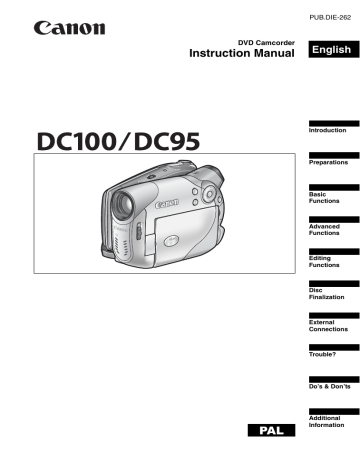Setting the White Balance
You can choose one of the preset settings to reproduce colors more accurately, or set a custom white balance to obtain the setting best suited to your specific recording conditions.
E
* only. To change the operating mode, refer to About the Operating Modes ( 9).
Mode switch:
AUTO
( 35)
Options
[
[
[
[
[
[ AUTO]
DAYLIGHT]
SHADE]
CLOUDY]
TUNGSTEN]
FLUORESCENT]
Settings are automatically set by the camcorder. Use this setting for outdoor scenes.
For recording outdoors on a bright day.
For recording in shaded places.
For recording on a cloudy day.
For recording under tungsten and tungsten type
(3-wavelength) fluorescent lighting.
For recording under warm white, cool white or warm white type (3-wavelength) fluorescent lighting.
[ FLUORESCENT H] For recording under daylight or daylight type (3-wavelength) fluorescent lighting.
[ SET] Use the custom white balance setting to make white subjects appear white under colored lighting.
FUNC.
FUNC.
White Balance icon
Desired option*
* To set the custom white balance when you select [ SET]:
1. Point the camcorder at a white object, zoom in until it fills the whole screen and press ( ).
Keep the camcorder zoomed at the white object until stops flashing.
2. Press
FUNC.
to save the setting and close the menu.
Depending on the type of fluorescent light, optimal color balance may not be obtained with [ FLUORESCENT] or [ FLUORESCENT H]. If the color looks unnatural, adjust it using [ AUTO] or [ SET].
When you have set the custom white balance:
- Depending on the light source, may keep flashing. The result will still be better than with [ AUTO].
- Reset the white balance when the lighting condition changes.
- Turn off the digital zoom.
The camcorder retains the custom white balance setting even if you turn it off.
45
46
Custom white balance may provide better results in the following cases:
- Changing lighting conditions
- Close-ups
- Subjects in a single color (sky, sea or forest)
- Under mercury lamps and certain types of fluorescent lights