Accessing Control Panel on the Windows 8 or Windows 8.1 operating system. Lenovo E73z, 10Bl
Add to My manuals124 Pages
advertisement
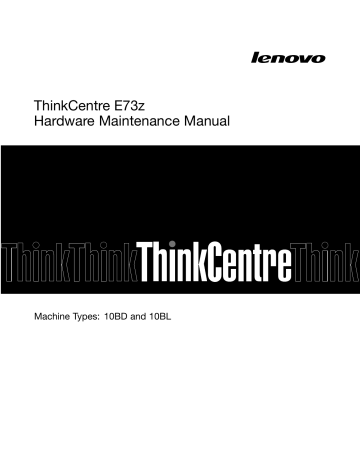
Symptom
The operating system does not start.
Action
Verify that:
• The startup sequence includes the device where the operating system resides.
Usually, the operating system is on the hard disk drive. For more information,
see “Selecting a startup device” on page 57.
Verify that no keys are stuck.
The computer beeps multiple times before the operating system starts.
Accessing Control Panel on the Windows 8 or Windows 8.1 operating system
On the Windows operating system, you can view and change computer settings through Control Panel. To access Control Panel on the Windows 8 or Windows 8.1 operating system, do one of the following:
• From the desktop
1. Move the pointer to the top-right or bottom-right corner of the screen to display the charms.
2. Click Settings .
3. Click Control Panel .
• From the Start screen
– For Windows 8:
1. Move the pointer to the top-right or bottom-right corner of the screen to display the charms.
2. Click Search .
3. On the Apps screen, scroll to the right side, and click Control Panel in the Windows System section.
– For Windows 8.1:
1. Click the arrow icon in the bottom-left corner of the screen to go to the Apps screen.
2. Scroll to the right side, and click Control Panel in the Windows System section.
Troubleshooting procedure
Use the following procedure as a starting point for diagnosing problems you are experiencing with your computer:
1. Verify that the cables for all attached devices are connected correctly and securely.
2. Verify that all attached devices that require ac power are connected to properly grounded, functioning electrical outlets.
3. Verify that all attached devices are enabled in the BIOS settings of your computer. For more information
experiencing. If the Troubleshooting information does not help you resolve a problem, continue with the next step.
5. Try using a previously captured configuration to see if a recent change to hardware or software settings has caused a problem. Before restoring a previous configuration, capture your current configuration in case the older configuration settings do not solve the problem or have adverse affects. To restore a captured configuration, do the following:
• For Windows 7: Click Start ➙ Control Panel ➙ System and Security ➙ System ➙ System
Protection ➙ System Restore .
36 ThinkCentre E73z Hardware Maintenance Manual
advertisement
Key Features
- All-in-One PC Black 150 W
- Intel® Core™ i3 i3-4160 3.6 GHz
- 50.8 cm (20") HD+ 1600 x 900
- 4 GB DDR3-SDRAM 1600 MHz 1 x 4 GB
- 500 GB HDD DVD±RW Card reader integrated
- Intel® HD Graphics 4400
- 1 MP 1280 x 720 pixels
- Ethernet LAN 10,100,1000 Mbit/s Bluetooth 4.0
- FreeDOS
Related manuals
advertisement
Table of contents
- 5 Important safety information
- 7 General safety
- 7 Electrical safety
- 9 Safety inspection guide
- 9 Handling electrostatic discharge-sensitive devices
- 10 Grounding requirements
- 10 Safety notices (multi-lingual translations)
- 33 Specifications
- 33 Lenovo programs
- 34 Accessing Lenovo programs on the Windows 7 operating system
- 35 Accessing Lenovo programs on the Windows 8 or Windows 8.1 operating system
- 35 Lenovo Support Web site
- 37 Problem determination tips
- 39 Basic troubleshooting
- 40 Accessing Control Panel on the Windows 8 or Windows 8.1 operating system
- 40 Troubleshooting procedure
- 41 Troubleshooting
- 41 Audio problems
- 43 CD problems
- 44 DVD problems
- 45 Intermittent problems
- 45 Hard disk drive problems
- 46 Keyboard, mouse, or pointing device problems
- 48 Monitor problems
- 50 Networking problems
- 52 Option problems
- 53 Performance and lockup problems
- 55 Printer problems
- 55 Serial port problems
- 56 Software problems
- 57 USB problems
- 57 Diagnostics
- 58 Lenovo Solution Center
- 59 Starting the Setup Utility program
- 59 Viewing and changing settings
- 59 Using passwords
- 60 Password considerations
- 60 Power-on password
- 60 Administrator password
- 60 Setting, changing, and deleting a password
- 60 Erasing lost or forgotten passwords (clearing CMOS)
- 61 Enabling or disabling a device
- 61 Selecting a startup device
- 62 Selecting a temporary startup device
- 62 Selecting or changing the startup device sequence
- 62 Changing the BIOS settings before installing a new operating system
- 62 Exiting the Setup Utility program
- 63 Hard disk drive boot error
- 63 Power supply problems
- 63 Beep symptoms
- 64 POST error codes
- 65 Miscellaneous error conditions
- 67 Undetermined problems
- 69 Locating connectors, controls, and indicators on the front of your computer
- 70 Locating connectors on the rear of your computer
- 70 Locating major FRUs and CRUs
- 73 Looking up FRU information
- 73 Locating parts on the system board
- 75 Removing and installing the computer stand
- 75 Removing and reinstalling the frame stand
- 77 Removing and installing the monitor stand
- 79 Removing the computer cover
- 79 Removing and reinstalling the feet stand
- 80 Removing and installing the hard-disk-drive EMI shield
- 82 Replacing the 3.5-inch hard disk drive or hybrid hard disk drive
- 84 Replacing the 2.5-inch solid-state drive or hybrid hard disk drive
- 86 Replacing the optical drive
- 87 Removing and reinstalling the system board shield
- 88 Replacing the rear I/O assembly
- 90 Removing the VESA mount bracket
- 91 Replacing the power supply
- 92 Replacing the microprocessor fan
- 94 Replacing the heat sink assembly
- 95 Replacing the microprocessor
- 98 Replacing the card reader
- 99 Replacing the battery
- 100 Replacing the converter board
- 101 Installing or replacing a memory module
- 103 Replacing the internal speakers
- 104 Replacing the integrated camera
- 105 Replacing the system board
- 107 Replacing the LCD panel
- 111 Replacing the Wi-Fi card
- 112 Completing the parts replacement
- 115 Security features
- 115 Hardware controlled passwords
- 115 Operating system password
- 115 Vital product data
- 115 BIOS levels
- 115 Flash update procedures
- 116 Updating (flashing) the BIOS from a disc
- 117 Updating (flashing) the BIOS from your operating system
- 117 Recovering from a POST/BIOS update failure
- 118 Power management
- 118 Automatic configuration and power interface (ACPI) BIOS
- 118 Automatic Power-on features
- 120 Television output notice
- 120 European conformance CE mark
- 120 Trademarks