advertisement
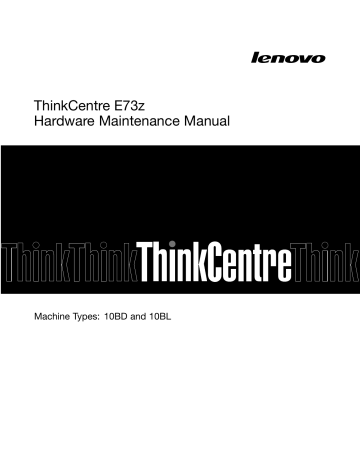
Chapter 6. Using the Setup Utility program
The Setup Utility program is used to view and change the configuration settings of your computer, regardless of which operating system you are using. However, the operating system settings might override any similar settings in the Setup Utility program.
Starting the Setup Utility program
To start the Setup Utility program, do the following:
1. Ensure that your computer is turned off.
2. Repeatedly press and release the F1 key when turning on the computer. When you hear multiple beeps or see a logo screen, release the F1 key.
Note: If a Power-On Password or an Administrator Password has been set, the Setup Utility program
When the POST detects that the hard disk drive has been removed from your computer or the memory module size has decreased, an error message will be displayed when you start the computer and you will be prompted to do one of the following:
• Press F1 to enter the Setup Utility program.
Note: After you enter the Setup Utility program, press F10 to save changes and exit the Setup Utility program. Press Enter when prompted to confirm the exit. The error message will not be displayed again.
• Press F2 to bypass the error message and log in to the operating system.
Note: You have to enable the configuration change detection feature for the POST to detect the removal of the hard disk drive. To enable the configuration change detection feature, do the following:
1. Start the Setup Utility program.
2. From the Setup Utility program main menu, select Security ➙ Configuration Change Detection , and press Enter.
3. Select Enabled and press Enter.
4. Press F10 to save changes and exit the Setup Utility program. Press Enter when prompted to confirm the exit.
Viewing and changing settings
The Setup Utility program menu lists various items about the system configuration. To view or change
the instructions on the screen.
You can use either the keyboard or the mouse to navigate through BIOS menu choices. The keys used to perform various tasks are displayed at the bottom of each screen.
Using passwords
By using the Setup Utility program, you can set passwords to prevent unauthorized access to your computer and data. The following types of passwords are available:
• Power-On Password
© Copyright Lenovo 2013, 2014 55
• Administrator Password
• Hard Disk Password
You do not have to set any passwords to use your computer. However, using passwords improves computing security. If you decide to set any passwords, read the following sections.
Password considerations
A password can be any combination of up to 64 alphabetic and numeric characters. For security reasons, it is recommended to use a strong password that cannot be easily compromised. To set a strong password, use the following guidelines:
• Have at least eight characters in length
• Contain at least one alphabetic character and one numeric character
• Setup Utility program and hard disk passwords are not case sensitive
• Not be your name or your user name
• Not be a common word or a common name
• Be significantly different from your previous passwords
Power-on password
When a power-on password is set, you are prompted to type a valid password each time the computer is turned on. The computer cannot be used until the valid password is typed in.
Administrator password
Setting an administrator password deters unauthorized users from changing configuration settings. If you are responsible for maintaining the configuration settings of several computers, you might want to set an
Administrator Password.
When an administrator password is set, you are prompted to type a valid password each time you try to access the Setup Utility program. The Setup Utility program cannot be accessed until a valid password is typed in.
If both the power-on password and administrator password are set, you can type either password. However, you must use your administrator password to change any configuration settings.
Setting, changing, and deleting a password
To set, change, or delete a password, do the following:
1. Start the Setup Utility program. See “Starting the Setup Utility program” on page 55.
2. From the Setup Utility program main menu, select Security .
3. Depending on the password type, select Set Power-On Password , Set Administrator Password , or
Hard Disk Password .
4. Follow the instructions on the right side of the screen to set, change, or delete a password.
Note: A password can be any combination of up to 64 alphabetic and numeric characters. For more
information, see “Password considerations” on page 56.
Erasing lost or forgotten passwords (clearing CMOS)
This section provides instructions on how to erase lost or forgotten passwords, such as a user password.
56 ThinkCentre E73z Hardware Maintenance Manual
advertisement
Key Features
- All-in-One PC Black 150 W
- Intel® Core™ i3 i3-4160 3.6 GHz
- 50.8 cm (20") HD+ 1600 x 900
- 4 GB DDR3-SDRAM 1600 MHz 1 x 4 GB
- 500 GB HDD DVD±RW Card reader integrated
- Intel® HD Graphics 4400
- 1 MP 1280 x 720 pixels
- Ethernet LAN 10,100,1000 Mbit/s Bluetooth 4.0
- FreeDOS
Related manuals
advertisement
Table of contents
- 5 Important safety information
- 7 General safety
- 7 Electrical safety
- 9 Safety inspection guide
- 9 Handling electrostatic discharge-sensitive devices
- 10 Grounding requirements
- 10 Safety notices (multi-lingual translations)
- 33 Specifications
- 33 Lenovo programs
- 34 Accessing Lenovo programs on the Windows 7 operating system
- 35 Accessing Lenovo programs on the Windows 8 or Windows 8.1 operating system
- 35 Lenovo Support Web site
- 37 Problem determination tips
- 39 Basic troubleshooting
- 40 Accessing Control Panel on the Windows 8 or Windows 8.1 operating system
- 40 Troubleshooting procedure
- 41 Troubleshooting
- 41 Audio problems
- 43 CD problems
- 44 DVD problems
- 45 Intermittent problems
- 45 Hard disk drive problems
- 46 Keyboard, mouse, or pointing device problems
- 48 Monitor problems
- 50 Networking problems
- 52 Option problems
- 53 Performance and lockup problems
- 55 Printer problems
- 55 Serial port problems
- 56 Software problems
- 57 USB problems
- 57 Diagnostics
- 58 Lenovo Solution Center
- 59 Starting the Setup Utility program
- 59 Viewing and changing settings
- 59 Using passwords
- 60 Password considerations
- 60 Power-on password
- 60 Administrator password
- 60 Setting, changing, and deleting a password
- 60 Erasing lost or forgotten passwords (clearing CMOS)
- 61 Enabling or disabling a device
- 61 Selecting a startup device
- 62 Selecting a temporary startup device
- 62 Selecting or changing the startup device sequence
- 62 Changing the BIOS settings before installing a new operating system
- 62 Exiting the Setup Utility program
- 63 Hard disk drive boot error
- 63 Power supply problems
- 63 Beep symptoms
- 64 POST error codes
- 65 Miscellaneous error conditions
- 67 Undetermined problems
- 69 Locating connectors, controls, and indicators on the front of your computer
- 70 Locating connectors on the rear of your computer
- 70 Locating major FRUs and CRUs
- 73 Looking up FRU information
- 73 Locating parts on the system board
- 75 Removing and installing the computer stand
- 75 Removing and reinstalling the frame stand
- 77 Removing and installing the monitor stand
- 79 Removing the computer cover
- 79 Removing and reinstalling the feet stand
- 80 Removing and installing the hard-disk-drive EMI shield
- 82 Replacing the 3.5-inch hard disk drive or hybrid hard disk drive
- 84 Replacing the 2.5-inch solid-state drive or hybrid hard disk drive
- 86 Replacing the optical drive
- 87 Removing and reinstalling the system board shield
- 88 Replacing the rear I/O assembly
- 90 Removing the VESA mount bracket
- 91 Replacing the power supply
- 92 Replacing the microprocessor fan
- 94 Replacing the heat sink assembly
- 95 Replacing the microprocessor
- 98 Replacing the card reader
- 99 Replacing the battery
- 100 Replacing the converter board
- 101 Installing or replacing a memory module
- 103 Replacing the internal speakers
- 104 Replacing the integrated camera
- 105 Replacing the system board
- 107 Replacing the LCD panel
- 111 Replacing the Wi-Fi card
- 112 Completing the parts replacement
- 115 Security features
- 115 Hardware controlled passwords
- 115 Operating system password
- 115 Vital product data
- 115 BIOS levels
- 115 Flash update procedures
- 116 Updating (flashing) the BIOS from a disc
- 117 Updating (flashing) the BIOS from your operating system
- 117 Recovering from a POST/BIOS update failure
- 118 Power management
- 118 Automatic configuration and power interface (ACPI) BIOS
- 118 Automatic Power-on features
- 120 Television output notice
- 120 European conformance CE mark
- 120 Trademarks