advertisement
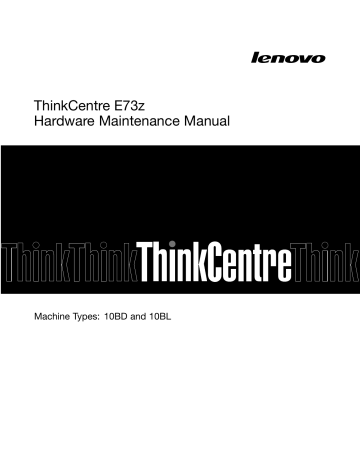
Chapter 9. Replacing FRUs
This chapter provides instructions about removing or replacing major FRUs. Not all FRUs are documented.
Important
Before you replace any FRU, read Chapter 2 “Safety information” on page 3. These precautions and
guidelines will help you work safely.
FRU replacements are to be done by trained service technicians only.
This chapter provides instructions about removing or replacing major FRUs. Not all FRUs are documented.
Removing and installing the computer stand
CAUTION:
Turn off the computer and wait three to five minutes to let the computer cool before removing the computer stand.
Attention:
Do not open your computer or attempt any repair before reading and understanding the Chapter
2 “Safety information” on page 3.
This section provides instructions on how to remove and install the computer stand.
The computer might be installed with a monitor stand or a frame stand.
• To remove and install the frame stand, see “Removing and reinstalling the frame stand” on page 71.
Removing and reinstalling the frame stand
Attention: Do not open your computer or attempt any repair before reading and understanding the
“Important safety information” on page 1
This section provides instructions on how to remove and reinstall the frame stand.
CAUTION:
Turn off the computer and wait three to five minutes to let the computer cool before removing the frame stand.
To remove and reinstall the frame stand, do the following:
1. Remove any media from the drives and turn off all attached devices and the computer.
2. Disconnect all power cords from electrical outlets.
3. Disconnect the power cords, Input/Output cables, and any other cables that are connected to the
computer. See “Locating connectors, controls, and indicators on the front of your computer” on page
65 and “Locating connectors on the rear of your computer” on page 66.
4. Place a soft, clean towel or cloth on the desk or surface. Hold the sides of your computer and gently lay it down so that the screen is against the surface and the cover is facing up.
© Copyright Lenovo 2013, 2014 71
5. Remove the sheetmetal. Save the sheetmetal for recovering the screw hole. Loosen the screw 1 that secures the frame stand, and then lift the frame stand up and remove it from the computer.
Figure 5. Removing the frame stand
6. To install the frame stand, position the frame stand over the computer so that the screw hole in the stand aligns with the corresponding hole in the computer cover.
Figure 6. Reinstalling the frame stand
72 ThinkCentre E73z Hardware Maintenance Manual
7. Reinstall the screw to secure the frame stand to the computer. Recover the screw hole with the sheetmetal.
Figure 7. Reinstalling the screw to secure the frame stand to the computer
Removing and installing the monitor stand
Attention: Do not open your computer or attempt any repair before reading and understanding the
“Important safety information” on page 1
This section provides instructions on how to install the monitor stand.
Note: The monitor stand is available only in some models.
To install the monitor stand, do the following:
1. Remove any media from the drives and turn off all attached devices and the computer.
2. Disconnect all power cords from electrical outlets.
3. Disconnect the power cords, Input/Output cables, and any other cables that are connected to the
computer. See “Locating connectors, controls, and indicators on the front of your computer” on page
65 and “Locating connectors on the rear of your computer” on page 66.
4. Place a soft, clean towel or cloth on the desk or surface. Hold the sides of your computer and gently lay it down so that the screen is against the surface and the cover is facing up.
Chapter 9 .
Replacing FRUs
73
6. If your computer is installed with a monitor stand, remove the two screws that secure the monitor stand, and then remove the monitor stand from the computer.
Figure 8. Removing the monitor stand
7. To install the monitor stand, place the monitor stand on the computer so that the two plastic tabs on the monitor stand align with the corresponding holes in the computer. Install the two screws to secure the monitor stand to the computer.
Figure 9. Installing the monitor stand
8. If needed, open the cable manager and route the cables connected to the computer through the cable manager to keep your workspace neat.
74 ThinkCentre E73z Hardware Maintenance Manual
advertisement
Key Features
- All-in-One PC Black 150 W
- Intel® Core™ i3 i3-4160 3.6 GHz
- 50.8 cm (20") HD+ 1600 x 900
- 4 GB DDR3-SDRAM 1600 MHz 1 x 4 GB
- 500 GB HDD DVD±RW Card reader integrated
- Intel® HD Graphics 4400
- 1 MP 1280 x 720 pixels
- Ethernet LAN 10,100,1000 Mbit/s Bluetooth 4.0
- FreeDOS
Related manuals
advertisement
Table of contents
- 5 Important safety information
- 7 General safety
- 7 Electrical safety
- 9 Safety inspection guide
- 9 Handling electrostatic discharge-sensitive devices
- 10 Grounding requirements
- 10 Safety notices (multi-lingual translations)
- 33 Specifications
- 33 Lenovo programs
- 34 Accessing Lenovo programs on the Windows 7 operating system
- 35 Accessing Lenovo programs on the Windows 8 or Windows 8.1 operating system
- 35 Lenovo Support Web site
- 37 Problem determination tips
- 39 Basic troubleshooting
- 40 Accessing Control Panel on the Windows 8 or Windows 8.1 operating system
- 40 Troubleshooting procedure
- 41 Troubleshooting
- 41 Audio problems
- 43 CD problems
- 44 DVD problems
- 45 Intermittent problems
- 45 Hard disk drive problems
- 46 Keyboard, mouse, or pointing device problems
- 48 Monitor problems
- 50 Networking problems
- 52 Option problems
- 53 Performance and lockup problems
- 55 Printer problems
- 55 Serial port problems
- 56 Software problems
- 57 USB problems
- 57 Diagnostics
- 58 Lenovo Solution Center
- 59 Starting the Setup Utility program
- 59 Viewing and changing settings
- 59 Using passwords
- 60 Password considerations
- 60 Power-on password
- 60 Administrator password
- 60 Setting, changing, and deleting a password
- 60 Erasing lost or forgotten passwords (clearing CMOS)
- 61 Enabling or disabling a device
- 61 Selecting a startup device
- 62 Selecting a temporary startup device
- 62 Selecting or changing the startup device sequence
- 62 Changing the BIOS settings before installing a new operating system
- 62 Exiting the Setup Utility program
- 63 Hard disk drive boot error
- 63 Power supply problems
- 63 Beep symptoms
- 64 POST error codes
- 65 Miscellaneous error conditions
- 67 Undetermined problems
- 69 Locating connectors, controls, and indicators on the front of your computer
- 70 Locating connectors on the rear of your computer
- 70 Locating major FRUs and CRUs
- 73 Looking up FRU information
- 73 Locating parts on the system board
- 75 Removing and installing the computer stand
- 75 Removing and reinstalling the frame stand
- 77 Removing and installing the monitor stand
- 79 Removing the computer cover
- 79 Removing and reinstalling the feet stand
- 80 Removing and installing the hard-disk-drive EMI shield
- 82 Replacing the 3.5-inch hard disk drive or hybrid hard disk drive
- 84 Replacing the 2.5-inch solid-state drive or hybrid hard disk drive
- 86 Replacing the optical drive
- 87 Removing and reinstalling the system board shield
- 88 Replacing the rear I/O assembly
- 90 Removing the VESA mount bracket
- 91 Replacing the power supply
- 92 Replacing the microprocessor fan
- 94 Replacing the heat sink assembly
- 95 Replacing the microprocessor
- 98 Replacing the card reader
- 99 Replacing the battery
- 100 Replacing the converter board
- 101 Installing or replacing a memory module
- 103 Replacing the internal speakers
- 104 Replacing the integrated camera
- 105 Replacing the system board
- 107 Replacing the LCD panel
- 111 Replacing the Wi-Fi card
- 112 Completing the parts replacement
- 115 Security features
- 115 Hardware controlled passwords
- 115 Operating system password
- 115 Vital product data
- 115 BIOS levels
- 115 Flash update procedures
- 116 Updating (flashing) the BIOS from a disc
- 117 Updating (flashing) the BIOS from your operating system
- 117 Recovering from a POST/BIOS update failure
- 118 Power management
- 118 Automatic configuration and power interface (ACPI) BIOS
- 118 Automatic Power-on features
- 120 Television output notice
- 120 European conformance CE mark
- 120 Trademarks