Web Control. Dukane MP-WU9101B, DLP MP-WU9101B, MPWU9101B, ImagePro 9100WUSS
Add to My manuals81 Pages
advertisement
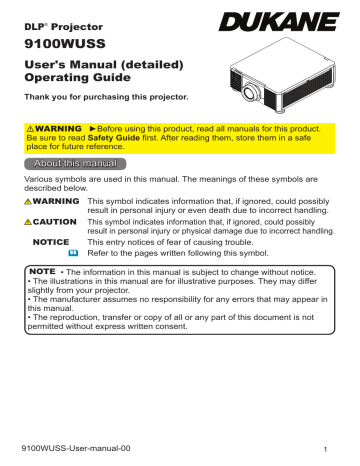
Web Control
Web Control
You can adjust or control the projector via a network from a web browser on a computer connected to the same network.
■Projector Web Control
You can control the projector, collect the status such as laser time, and set e-mail or schedule, etc. in Projector Web Control.
Recommended web browser
・ Internet Explorer ® 9/ 10/ 11
NOTE
• Web browsers other than recommended ones may not work.
• If JavaScript ® is disabled in your web browser configuration, you must enable
JavaScript ® in order to use the projector web pages properly. See the Help files for your web browser for details on how to enable JavaScript ® .
• It is recommended that all web browser updates are installed.
• If data is transferred via wireless and wired LAN at the same time, the projector may not process the data correctly.
■Crestron e-Control
Crestron e-Control ® is a control interface using a web browser provided by
Crestron Electronics, Inc..
Crestron e-Control ® can control and monitor the projector.
(continued on next page)
65
Web Control
NOTE • Crestron e-Control ® is created using Flash ® . You need to install
Adobe ® Flash ® Player on your computer to use Crestron e-Control ® . Crestron e-Control ® is not displayed in a web browser that does not support Flash ® .
• If Crestron e-Control ® in the Network Settings ( 64 ) is set to Disable,
Crestron e-Control ® cannot be used to operate the projector.
Refer to the following for configuring or controlling the projector via a web browser.
Make sure that your computer and the projector is connected via network, and then start Web browser.
Enter the projector's IP address into URL input box of the Web browser as the example below, and then press the Enter key or button.
Example : If the IP address of the projector is set to 192.168.1.10
:
Enter “ http://192.168.1.10/ ” into the address bar of the web browser and press the Enter key or click button.
If a correct URL is input, and the projector and your computer are connected to the same network correctly, the selection window will be displayed.
NOTE • Do not control the projector with the projector's menu or remote control, and via Web Control at the same time. It may cause some operational errors in the projector.
• The language used on the Projector Web Control is the same as that of the
OSD on the projector. If you want to change it, you need to change the OSD language on the projector. ( 57 )
Login (Projector Web Control)
To use the Projector Web Control function, you need to login with your user name and password.
Below are the factory default settings for user name and password.
User name Administrator
Password <blank>
66
advertisement
Related manuals
advertisement
Table of contents
- 3 Introduction
- 8 Setting up
- 21 Remote control
- 22 Using the REMOTE ID function
- 24 Power on/off
- 25 Operating
- 47 EASY MENU
- 48 PICTURE menu
- 52 IMAGE menu
- 53 INPUT menu
- 54 SETUP menu
- 57 SCREEN menu
- 58 OPTION menu
- 62 NETWORK menu
- 65 Web Control
- 67 Maintenance
- 70 Troubleshooting