advertisement
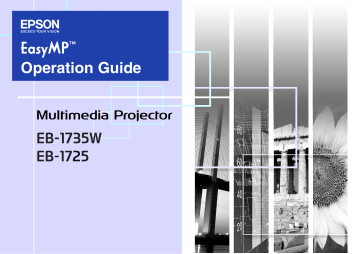
Contents
Notes When Using a Wireless LAN...........................................................5
Notes on Security when Using Wireless LANs .................................................... 6
Connecting with Quick Wireless Connection ..........................................7
(only when the supplied "Wireless LAN unit" is installed) .................................... 7
Connecting with EMP NS Connection
Overview of EMP NS Connection............................................................13
Two Connection Modes and their Main Functions ............................................. 13
Connecting to a Projector on a Network and Projecting ......................17
When The Target Projector is Not Found .......................................................... 22
Convenient EMP NS Connection Functions
Projecting Only a PowerPoint Slide show (Presentation Mode) ......... 25
Projecting Movies from a Computer (Movie Sending Mode) ............... 26
Using Multi-Screen Display..................................................................... 28
Procedure before using the Multi-screen Display Function ............................... 29
Connecting to a Projector on a Different Sub-net
Connecting to a Projector on a Different Sub-net................................. 39
Searching by Specifying the IP Address and Projector Name
(For "Advanced Connection Mode" only).............................................. 40
Performing a search with a profile ......................................................... 41
Setting the EMP NS Connection Operation
Using a Computer to Set Up, Monitor and Control
Projectors
Changing Settings Using a Web Browser (Web Control)..................... 50
Using the Mail Notification Function to Report Problems ................... 51
Management Using SNMP....................................................................... 52
2
Contents 3
Presentations Using PC Free
Files that can be Projected Using PC Free, and Saving .......................54
Specifications for Files that can be Projected Using PC Free............................ 54
PC Free Basic Operations .......................................................................56
Projecting image and movie files............................................................62
Projecting all Image and Movie Files in a Folder in Sequence
Setting Image and Movie File Display Conditions and
Preparing a Scenario (Using EMP SlideMaker2)
Files that Can be Included in Scenarios.................................................67
Turning a PowerPoint File into a Scenario ............................................68
Converting all files in a single operation without starting up
Starting up SlideMaker2 and Converting Files ......................................71
Including Image and Movie Files in Scenarios................................................... 77
Checking the Projection Scenario Status from a Computer............................... 81
Appendix
advertisement
Key Features
- White
- 3000 ANSI lumens
- Zoom capability
Related manuals
advertisement
Table of contents
- 2 Contents
- 4 EasyMP Summary
- 5 Notes When Using a Wireless LAN
- 5 Conditions for Connecting to Compatible Wireless LAN Cards and Access Points
- 5 Supplied Wireless LAN Unit Specifications
- 5 Electromagnetic Safety Precautions
- 5 Frequency Use Precautions
- 6 International Travel Precautions
- 6 Wireless Telegraphy Act Regulations
- 6 Notes on Security when Using Wireless LANs
- 7 Connecting with Quick Wireless Connection
- 7 Preparing the USB key (only when the supplied "Wireless LAN unit" is installed)
- 8 Projecting with the USB key
- 9 Optional Settings
- 10 Installing the Software
- 10 Software Supplied
- 10 Installing
- 12 Connecting with EMP NS Connection
- 13 Overview of EMP NS Connection
- 13 Two Connection Modes and their Main Functions
- 15 Steps for connecting
- 16 Preparing to Connect
- 16 Preparing the Computer
- 17 Connecting to a Projector on a Network and Projecting
- 17 Operating the Projector
- 17 Operating the Computer
- 18 Using the Connection Screen
- 20 Using the Toolbar
- 22 When The Target Projector is Not Found
- 23 Disconnecting
- 23 Disconnecting from the Computer
- 23 Disconnecting from the Projector
- 24 Convenient EMP NS Connection Functions
- 25 Projecting Only a PowerPoint Slide show (Presentation Mode)
- 26 Projecting Movies from a Computer (Movie Sending Mode)
- 26 Supported File Types
- 26 Playing back a movie
- 28 Using Multi-Screen Display
- 28 Example of Adjusting the Virtual Display
- 29 Procedure before using the Multi-screen Display Function
- 29 Setting the Virtual Display
- 35 Allocating the image to be projected
- 36 The allocated image is projected
- 38 Connecting to a Projector on a Different Sub-net
- 39 Connecting to a Projector on a Different Sub-net
- 40 Searching by Specifying the IP Address and Projector Name (For "Advanced Connection Mode" only)
- 41 Performing a search with a profile
- 41 Making a Profile
- 43 Searching by Specifying a Profile
- 44 Managing a Profile
- 46 Setting the EMP NS Connection Operation
- 47 Using Set Options
- 47 General settings Tab
- 48 Adjust Performance Tab
- 49 Using a Computer to Set Up, Monitor and Control Projectors
- 50 Changing Settings Using a Web Browser (Web Control)
- 50 Displaying Web Control
- 50 Projector Setup
- 51 Using the Mail Notification Function to Report Problems
- 52 Management Using SNMP
- 53 Presentations Using PC Free
- 54 Files that can be Projected Using PC Free, and Saving
- 54 Specifications for Files that can be Projected Using PC Free
- 55 PC Free Examples
- 56 PC Free Basic Operations
- 56 Starting and Closing PC Free
- 58 PC Free Basic Operations
- 59 Rotating the Image
- 60 Projecting Scenarios
- 60 Creating and Editing a Scenario
- 61 Playing a Scenario
- 61 Operating During a Presentation
- 62 Projecting image and movie files
- 62 Projecting Images/Movies
- 63 Projecting all Image and Movie Files in a Folder in Sequence (Slide show)
- 64 Setting Image and Movie File Display Conditions and Operation Mode
- 65 Preparing a Scenario (Using EMP SlideMaker2)
- 66 Scenario Summary
- 67 Files that Can be Included in Scenarios
- 68 Turning a PowerPoint File into a Scenario
- 69 Converting all files in a single operation without starting up SlideMaker2
- 71 Starting up SlideMaker2 and Converting Files
- 71 Setting Scenario Properties
- 73 Including PowerPoint Files in Scenarios
- 77 Including Image and Movie Files in Scenarios
- 78 Editing a Scenario
- 79 Sending Scenarios
- 81 Cases Like These
- 81 Checking the Projection Scenario Status from a Computer
- 82 Setting Animations
- 82 Setting the Slide Animation
- 84 Appendix
- 85 Connection Limitations
- 85 Supported Resolutions
- 85 Display Color
- 85 Connection Number
- 85 Others
- 86 When Using Windows Vista
- 87 Troubleshooting
- 97 Glossary