advertisement
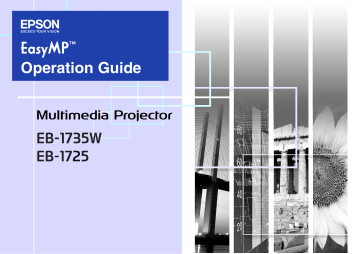
Connecting with Quick Wireless Connection
You can use the supplied Quick Wireless Connection USB key (hereafter "USB key") to project images from a connected Windows computer.
This function is called Quick Wireless Connection. You can quickly project images by connecting the USB key to the computer. Operating requirements are shown in the reference. s User’s Guide "Specifications" , " Software Requirement "
Preparing the USB key
(only when the supplied "Wireless LAN unit" is installed)
To project computer images, start with storing the projector information in the USB key. Then connect the USB key to the computer.
Procedure
Install the wireless LAN unit.
See "Quick Start Guide" for how to install.
Connect the USB key.
When data is saved, and then a message is displayed on the projection screen, remove the USB key.
Reading the access indicators
Saving data
Orange
Green
Data saved
Red
Write error
Slide open the A/V mute slide.
7
Connect the power cable
(supplied accessory).
Turn on the projector.
Using the control panel
Pee!
Using the remote control q
You can also run Quick Wireless Connection in the following network settings.
• The "Wireless LAN unit" is installed and connected to a wireless LAN access point on the network.
• The optional "Ethernet unit" is installed and connected to the network by wired LAN.
Connecting with Quick Wireless Connection
Projecting with the USB key
Check that the projector power is on.
f Projection method
Procedure
A
Turn on your computer.
B
Connect the USB key to the computer.
C
Driver installation starts automatically.
This process is only when the USB key is connected first time.
D
Select " Agree " .
You cannot run Quick Wireless Connection, if the driver is not installed. Be sure to select " Agree " . In case if you want to cancel the installation, select " Disagree " .
8
E
Computer images are projected.
It may take some time before computer images are projected.
Leave the setup as it is and wait until computer images are projected; do not remove the USB key or turn off the projector at this moment.
When using Windows 2000 with user authorization, Windows error message may appear at the installation and the installation may not be completed. In this case, update Windows to the latest status, and then reconnect the USB key. For more details, contact the nearest address provided in the Support and Service Guide . s Epson
Projector Contact List
Connecting with Quick Wireless Connection q
• In case if images are not projected, use the computer and select "All Programs" - "EPSON Projector" - "Quick
Wireless Connection" and click "Quick Wireless
Connection Vx.x".
• When installation does not proceed automatically on your computer, select "My Computer" - "U3 System" and click
"Launch U3.exe".
• To uninstall the driver on your computer, open "Control
Panel" - "Add/Remove Programs" and delete "Quick
Wireless Connection Vx.x".
Optional Settings
When setting Quick Wireless Connection options, click "Start Menu" -
"Quick Wireless Connection Vx.x Settings" and set each item.
f General settings Tab
Encrypt communications
Set whether or not to encrypt data. Select to encrypt and transmit data. Even if data is intercepted, it cannot be decrypted.
Disable interrupt connection
Set whether to Disable/Permit interruptions from another projector.
Switch Wireless LAN Set which network adapter to be used when the computer has multiple adapters.
f Ending the Projection
To end computer image projection, perform "External
Device Removal" and remove the USB key.
f Adjust Performance Tab
Performance adjustment slider
Transfer layered window
The performance can be set to "Fast", "Normal", and
"Fine".
Set to "Fast" when movie projections are interrupted.
Set whether or not to transfer a layered window.
Attention
The Quick Wireless Connection USB key is strictly for use with
Quick Wireless Connection. Do not use it for storing general data.
9
advertisement
Key Features
- White
- 3000 ANSI lumens
- Zoom capability
Related manuals
advertisement
Table of contents
- 2 Contents
- 4 EasyMP Summary
- 5 Notes When Using a Wireless LAN
- 5 Conditions for Connecting to Compatible Wireless LAN Cards and Access Points
- 5 Supplied Wireless LAN Unit Specifications
- 5 Electromagnetic Safety Precautions
- 5 Frequency Use Precautions
- 6 International Travel Precautions
- 6 Wireless Telegraphy Act Regulations
- 6 Notes on Security when Using Wireless LANs
- 7 Connecting with Quick Wireless Connection
- 7 Preparing the USB key (only when the supplied "Wireless LAN unit" is installed)
- 8 Projecting with the USB key
- 9 Optional Settings
- 10 Installing the Software
- 10 Software Supplied
- 10 Installing
- 12 Connecting with EMP NS Connection
- 13 Overview of EMP NS Connection
- 13 Two Connection Modes and their Main Functions
- 15 Steps for connecting
- 16 Preparing to Connect
- 16 Preparing the Computer
- 17 Connecting to a Projector on a Network and Projecting
- 17 Operating the Projector
- 17 Operating the Computer
- 18 Using the Connection Screen
- 20 Using the Toolbar
- 22 When The Target Projector is Not Found
- 23 Disconnecting
- 23 Disconnecting from the Computer
- 23 Disconnecting from the Projector
- 24 Convenient EMP NS Connection Functions
- 25 Projecting Only a PowerPoint Slide show (Presentation Mode)
- 26 Projecting Movies from a Computer (Movie Sending Mode)
- 26 Supported File Types
- 26 Playing back a movie
- 28 Using Multi-Screen Display
- 28 Example of Adjusting the Virtual Display
- 29 Procedure before using the Multi-screen Display Function
- 29 Setting the Virtual Display
- 35 Allocating the image to be projected
- 36 The allocated image is projected
- 38 Connecting to a Projector on a Different Sub-net
- 39 Connecting to a Projector on a Different Sub-net
- 40 Searching by Specifying the IP Address and Projector Name (For "Advanced Connection Mode" only)
- 41 Performing a search with a profile
- 41 Making a Profile
- 43 Searching by Specifying a Profile
- 44 Managing a Profile
- 46 Setting the EMP NS Connection Operation
- 47 Using Set Options
- 47 General settings Tab
- 48 Adjust Performance Tab
- 49 Using a Computer to Set Up, Monitor and Control Projectors
- 50 Changing Settings Using a Web Browser (Web Control)
- 50 Displaying Web Control
- 50 Projector Setup
- 51 Using the Mail Notification Function to Report Problems
- 52 Management Using SNMP
- 53 Presentations Using PC Free
- 54 Files that can be Projected Using PC Free, and Saving
- 54 Specifications for Files that can be Projected Using PC Free
- 55 PC Free Examples
- 56 PC Free Basic Operations
- 56 Starting and Closing PC Free
- 58 PC Free Basic Operations
- 59 Rotating the Image
- 60 Projecting Scenarios
- 60 Creating and Editing a Scenario
- 61 Playing a Scenario
- 61 Operating During a Presentation
- 62 Projecting image and movie files
- 62 Projecting Images/Movies
- 63 Projecting all Image and Movie Files in a Folder in Sequence (Slide show)
- 64 Setting Image and Movie File Display Conditions and Operation Mode
- 65 Preparing a Scenario (Using EMP SlideMaker2)
- 66 Scenario Summary
- 67 Files that Can be Included in Scenarios
- 68 Turning a PowerPoint File into a Scenario
- 69 Converting all files in a single operation without starting up SlideMaker2
- 71 Starting up SlideMaker2 and Converting Files
- 71 Setting Scenario Properties
- 73 Including PowerPoint Files in Scenarios
- 77 Including Image and Movie Files in Scenarios
- 78 Editing a Scenario
- 79 Sending Scenarios
- 81 Cases Like These
- 81 Checking the Projection Scenario Status from a Computer
- 82 Setting Animations
- 82 Setting the Slide Animation
- 84 Appendix
- 85 Connection Limitations
- 85 Supported Resolutions
- 85 Display Color
- 85 Connection Number
- 85 Others
- 86 When Using Windows Vista
- 87 Troubleshooting
- 97 Glossary