Using a Computer to Set Up, Monitor and Control Projectors. Epson EB-1735W, EB-1725
Add to My manuals108 Pages
advertisement
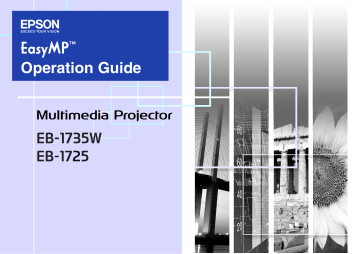
Using a Computer to Set Up, Monitor and Control Projectors
This chapter describes how to use a computer that is connected to the network to change projector settings and to control the projector.
Changing Settings Using a Web Browser
(Web Control) ...................................................... 50
• Displaying Web Control ...................................................50
Entering the IP address of the projector .........................................50
• Projector Setup..................................................................50
Using the Mail Notification Function to
Report Problems ................................................. 51
Management Using SNMP ................................. 52
Changing Settings Using a Web Browser (Web Control)
You can set up and control the projector from a computer by using the
Web browser of a computer that is connected to the projector via a network. Setup and control operations can be performed remotely if this function is used. In addition, since you can use the computers keyboard, entering characters required for the setup is easier.
Use Microsoft Internet Explorer 6.0 or later as the Web browser. If using a Macintosh, you can also use Safari.
If, however, you are using Safari under Macintosh 10.2.8, some of the
Web control radio buttons may not display properly.
q
Setup and control with a Web browser are possible if set to
"Network On" from the "Extended" menu of the projector's configuration menu, even if the projector is in standby mode (when the power is off).
Procedure
A
Start the Web browser on the computer.
B
Enter the IP address of the projector in the address input box of the Web browser, and press the [Enter] key on the computer's keyboard.
Web Control is displayed.
Displaying Web Control
Display Web control with the following procedure.
q
If your Web browser is set up to connect via a proxy server,
Web control cannot be displayed. To use the Web control, you need to make network connection settings with other than a proxy server.
f Entering the IP address of the projector
Web control can be opened by specifying the IP address of the projector as follows when using "Advanced Connection Mode".
50
Projector Setup
You can set items that are usually set in the projector's configuration menu. The contents set are reflected in the configuration menu.
f Items in the configuration menu that cannot be set by the web browser
All items in the configuration menu can be set with the exception of the following items.
• "Settings" - "Pointer Shape"
• "Settings" - "User Button"
• Registering a user's logo using "Extended" - "User's Logo"
• "Extended" - "Operation" - "High Altitude Mode"
• "Extended" - "Link21L", "Language"
• "Reset" - "Reset All", "Reset Lamp Hours"
The items available on each menu are the same as the configuration menu of the projector.
s User’s Guide "List of Functions" , Network Menu (EB-1735W/1725 only)
The "MAC Address g " is not displayed.
Using the Mail Notification Function to Report Problems
By setting the Mail Notification function from the projector's configuration menu, notification messages will be sent to the preset email addresses when a problem or warning occurs with a projector.
This will enable the operator to be notified of problems with projectors even at locations away from the projectors.
s User’s Guide "Network Menu (EB-1735W/1725 only)" ,
"Mail menu" q
• Up to a maximum of three notification destinations
(addresses) can be recorded, and notification messages can be sent to all three destinations at once.
• If a projector develops a critical problem and suddenly stops working, it may not be able to send a message notifying an operator of the problem.
• You can monitor projectors if set to "Network On" from the "Extended" menu of the projector's configuration menu, even if the projector is in standby mode (when the power is off).
51
Management Using SNMP
By setting SNMP from the projector's configuration menu, notification messages are sent to preset e-mail addresses when a problem or warning occurs with a projector. This is useful when controlling projectors centrally at a point distant from them.
s User’s Guide "Network Menu (EB-1735W/1725 only)" ,
"Others menu" q
• SNMP should be managed by a network administrator or someone who is familiar with the network.
• The SNMP function to monitor the projector requires
SNMP Manager to be installed on the computer.
• The managing function using SNMP cannot be used via a wireless LAN in the "Quick Connection Mode".
• Up to two destination IP addresses can be saved.
52
advertisement
Key Features
- White
- 3000 ANSI lumens
- Zoom capability
Related manuals
advertisement
Table of contents
- 2 Contents
- 4 EasyMP Summary
- 5 Notes When Using a Wireless LAN
- 5 Conditions for Connecting to Compatible Wireless LAN Cards and Access Points
- 5 Supplied Wireless LAN Unit Specifications
- 5 Electromagnetic Safety Precautions
- 5 Frequency Use Precautions
- 6 International Travel Precautions
- 6 Wireless Telegraphy Act Regulations
- 6 Notes on Security when Using Wireless LANs
- 7 Connecting with Quick Wireless Connection
- 7 Preparing the USB key (only when the supplied "Wireless LAN unit" is installed)
- 8 Projecting with the USB key
- 9 Optional Settings
- 10 Installing the Software
- 10 Software Supplied
- 10 Installing
- 12 Connecting with EMP NS Connection
- 13 Overview of EMP NS Connection
- 13 Two Connection Modes and their Main Functions
- 15 Steps for connecting
- 16 Preparing to Connect
- 16 Preparing the Computer
- 17 Connecting to a Projector on a Network and Projecting
- 17 Operating the Projector
- 17 Operating the Computer
- 18 Using the Connection Screen
- 20 Using the Toolbar
- 22 When The Target Projector is Not Found
- 23 Disconnecting
- 23 Disconnecting from the Computer
- 23 Disconnecting from the Projector
- 24 Convenient EMP NS Connection Functions
- 25 Projecting Only a PowerPoint Slide show (Presentation Mode)
- 26 Projecting Movies from a Computer (Movie Sending Mode)
- 26 Supported File Types
- 26 Playing back a movie
- 28 Using Multi-Screen Display
- 28 Example of Adjusting the Virtual Display
- 29 Procedure before using the Multi-screen Display Function
- 29 Setting the Virtual Display
- 35 Allocating the image to be projected
- 36 The allocated image is projected
- 38 Connecting to a Projector on a Different Sub-net
- 39 Connecting to a Projector on a Different Sub-net
- 40 Searching by Specifying the IP Address and Projector Name (For "Advanced Connection Mode" only)
- 41 Performing a search with a profile
- 41 Making a Profile
- 43 Searching by Specifying a Profile
- 44 Managing a Profile
- 46 Setting the EMP NS Connection Operation
- 47 Using Set Options
- 47 General settings Tab
- 48 Adjust Performance Tab
- 49 Using a Computer to Set Up, Monitor and Control Projectors
- 50 Changing Settings Using a Web Browser (Web Control)
- 50 Displaying Web Control
- 50 Projector Setup
- 51 Using the Mail Notification Function to Report Problems
- 52 Management Using SNMP
- 53 Presentations Using PC Free
- 54 Files that can be Projected Using PC Free, and Saving
- 54 Specifications for Files that can be Projected Using PC Free
- 55 PC Free Examples
- 56 PC Free Basic Operations
- 56 Starting and Closing PC Free
- 58 PC Free Basic Operations
- 59 Rotating the Image
- 60 Projecting Scenarios
- 60 Creating and Editing a Scenario
- 61 Playing a Scenario
- 61 Operating During a Presentation
- 62 Projecting image and movie files
- 62 Projecting Images/Movies
- 63 Projecting all Image and Movie Files in a Folder in Sequence (Slide show)
- 64 Setting Image and Movie File Display Conditions and Operation Mode
- 65 Preparing a Scenario (Using EMP SlideMaker2)
- 66 Scenario Summary
- 67 Files that Can be Included in Scenarios
- 68 Turning a PowerPoint File into a Scenario
- 69 Converting all files in a single operation without starting up SlideMaker2
- 71 Starting up SlideMaker2 and Converting Files
- 71 Setting Scenario Properties
- 73 Including PowerPoint Files in Scenarios
- 77 Including Image and Movie Files in Scenarios
- 78 Editing a Scenario
- 79 Sending Scenarios
- 81 Cases Like These
- 81 Checking the Projection Scenario Status from a Computer
- 82 Setting Animations
- 82 Setting the Slide Animation
- 84 Appendix
- 85 Connection Limitations
- 85 Supported Resolutions
- 85 Display Color
- 85 Connection Number
- 85 Others
- 86 When Using Windows Vista
- 87 Troubleshooting
- 97 Glossary