advertisement
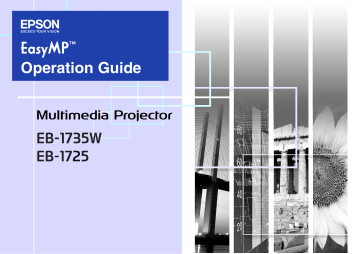
Installing the Software
To use the EasyMP functions, install the software from the supplied
EPSON Projector Software for Meeting & Presentation CD-ROM onto your computer.
Software Supplied
You can find the following software on the EPSON Projector Software for
Meeting & Presentation CD-ROM.
• EMP NS Connection
Software for sending computer screen images to connected projector via a network connection.
• EMP SlideMaker2
Software for converting PowerPoint files into scenario files that can be projected directly with PC Free.
Only the necessary slides are extracted and sorted without changing the original PowerPoint file, and you can insert graphics files and animation files as you progress.
• EMP Monitor
Software that lists the current status of Epson projectors connected to the network, and monitors and controls those projectors. You can collectively manage multiple projectors by using EMP Monitor.
Installing
Make sure you check the following points before starting installation.
• If the computer you are using is running Windows XP, Vista, or 2000 you must be logged on as the Administrator when installing.
• Make sure that you close all running applications before beginning installation.
• Make sure you are using EMP NS Connection Version 2.4. If you are using an older version, it may not be able to connect to the projector correctly. Make sure you install EMP NS Connection Version 2.4 from the EPSON Projector Software for Meeting & Presentation CD-ROM supplied with your projector.
Procedure
For Windows
A
Turn on your computer.
B
Insert the EPSON Projector Software for Meeting &
Presentation CD-ROM into the computer.
The installer starts automatically.
C
Click "Recommended".
To select software and install it individually, select "Custom". To change the language in which the software is displayed, click
"Select Language".
D
Check the applications to be installed, and then click "Install".
10
Installing the Software
E
When the License Agreement screen is displayed, click "Yes".
F
When the "Add and Remove EPSON Virtual Display" screen is displayed, click "OK".
To use Multi-screen display you need to setup "EPSON Virtual
Display". If you do not want to set it up now, you can do so later.
G
Click "Finish" to complete the installation.
Once selected, software such as "EMP SlideMaker2" and "EMP
Monitor" is installed sequentially.
For Macintosh
A
Turn on your computer.
B
Insert the EPSON Projector Software for Meeting &
Presentation CD-ROM into the computer.
C
Double-click the "Installer for Mac OS X" icon in the
"EPSON" window.
Installation starts.
D
Click "Finish" to complete the installation.
q
• When installation does not start automatically (Windows only) Select "Start" - "Run", and then in the "Run" dialog box type the letter for your CD-ROM drive followed by ":\\EPsetup.exe" and then click "OK".
• Uninstalling
For Windows
Select "Start" - "Settings" - "Control Panel" - "Add-
Remove Programs" or "Add or Remove Programs" and then remove "EMP NS Connection".
For Macintosh
From "Applications" delete the "EMP NS
Connection" folder.
11
advertisement
Key Features
- White
- 3000 ANSI lumens
- Zoom capability
Related manuals
advertisement
Table of contents
- 2 Contents
- 4 EasyMP Summary
- 5 Notes When Using a Wireless LAN
- 5 Conditions for Connecting to Compatible Wireless LAN Cards and Access Points
- 5 Supplied Wireless LAN Unit Specifications
- 5 Electromagnetic Safety Precautions
- 5 Frequency Use Precautions
- 6 International Travel Precautions
- 6 Wireless Telegraphy Act Regulations
- 6 Notes on Security when Using Wireless LANs
- 7 Connecting with Quick Wireless Connection
- 7 Preparing the USB key (only when the supplied "Wireless LAN unit" is installed)
- 8 Projecting with the USB key
- 9 Optional Settings
- 10 Installing the Software
- 10 Software Supplied
- 10 Installing
- 12 Connecting with EMP NS Connection
- 13 Overview of EMP NS Connection
- 13 Two Connection Modes and their Main Functions
- 15 Steps for connecting
- 16 Preparing to Connect
- 16 Preparing the Computer
- 17 Connecting to a Projector on a Network and Projecting
- 17 Operating the Projector
- 17 Operating the Computer
- 18 Using the Connection Screen
- 20 Using the Toolbar
- 22 When The Target Projector is Not Found
- 23 Disconnecting
- 23 Disconnecting from the Computer
- 23 Disconnecting from the Projector
- 24 Convenient EMP NS Connection Functions
- 25 Projecting Only a PowerPoint Slide show (Presentation Mode)
- 26 Projecting Movies from a Computer (Movie Sending Mode)
- 26 Supported File Types
- 26 Playing back a movie
- 28 Using Multi-Screen Display
- 28 Example of Adjusting the Virtual Display
- 29 Procedure before using the Multi-screen Display Function
- 29 Setting the Virtual Display
- 35 Allocating the image to be projected
- 36 The allocated image is projected
- 38 Connecting to a Projector on a Different Sub-net
- 39 Connecting to a Projector on a Different Sub-net
- 40 Searching by Specifying the IP Address and Projector Name (For "Advanced Connection Mode" only)
- 41 Performing a search with a profile
- 41 Making a Profile
- 43 Searching by Specifying a Profile
- 44 Managing a Profile
- 46 Setting the EMP NS Connection Operation
- 47 Using Set Options
- 47 General settings Tab
- 48 Adjust Performance Tab
- 49 Using a Computer to Set Up, Monitor and Control Projectors
- 50 Changing Settings Using a Web Browser (Web Control)
- 50 Displaying Web Control
- 50 Projector Setup
- 51 Using the Mail Notification Function to Report Problems
- 52 Management Using SNMP
- 53 Presentations Using PC Free
- 54 Files that can be Projected Using PC Free, and Saving
- 54 Specifications for Files that can be Projected Using PC Free
- 55 PC Free Examples
- 56 PC Free Basic Operations
- 56 Starting and Closing PC Free
- 58 PC Free Basic Operations
- 59 Rotating the Image
- 60 Projecting Scenarios
- 60 Creating and Editing a Scenario
- 61 Playing a Scenario
- 61 Operating During a Presentation
- 62 Projecting image and movie files
- 62 Projecting Images/Movies
- 63 Projecting all Image and Movie Files in a Folder in Sequence (Slide show)
- 64 Setting Image and Movie File Display Conditions and Operation Mode
- 65 Preparing a Scenario (Using EMP SlideMaker2)
- 66 Scenario Summary
- 67 Files that Can be Included in Scenarios
- 68 Turning a PowerPoint File into a Scenario
- 69 Converting all files in a single operation without starting up SlideMaker2
- 71 Starting up SlideMaker2 and Converting Files
- 71 Setting Scenario Properties
- 73 Including PowerPoint Files in Scenarios
- 77 Including Image and Movie Files in Scenarios
- 78 Editing a Scenario
- 79 Sending Scenarios
- 81 Cases Like These
- 81 Checking the Projection Scenario Status from a Computer
- 82 Setting Animations
- 82 Setting the Slide Animation
- 84 Appendix
- 85 Connection Limitations
- 85 Supported Resolutions
- 85 Display Color
- 85 Connection Number
- 85 Others
- 86 When Using Windows Vista
- 87 Troubleshooting
- 97 Glossary