advertisement
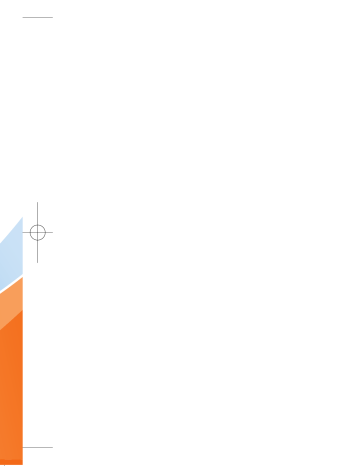
CU515_Eng_0919 9/19/07 4:43 PM Page 40
Push to Talk (PTT)
The PTT Key
The black key on the left hand side of the phone is your PTT Key.
• Pressing and releasing this key while idle displays your PTT contacts.
• Pressing and holding this key while idle displays your PTT history.
• Pressing and holding this key while in a
PTT call allows you to speak to the other call participants.
To make a call press and release your PTT key to display your contacts. Select the person or group you wish to connect with and Press and
Hold the PTT Key.
n Note
Customers should not initiate or participate in a
PTT call while driving. The current version of our
PTT product requires you to press the button while talking. For this reason we advise against using PTT while driving, including with a car kit or personal handsfree kit.
PTT Contacts
Menu 1.1
When accessing your PTT Contacts, Options displays on your Right Soft Key. Options may change depending on whether an individual or a group was highlighted when you selected
Options.
• INDIVIDUALS:
] Quick Group Call: This option allows you to make a group call without pre-establishing it in your PTT Contacts. After selecting this menu item from PTT Contacts, Options, a list of available individuals will present. Select those you wish to include in your call (up to
7). Then press the PTT Key to begin your
Quick Group call.
] Call Me Alert: This option allows you to send a message to an individual in your PTT
Contacts whose status is Available,
Silent/Vibrate, or Do Not Disturb. First select the individual, select Options, and then select Call Me Alert. A message will display on their idle screen "Please Call" and your name. They can simply press their PTT Key to call you back.
] Voice Message: This option allows you to leave a voicemail instantly. For a message to a contact, simply highlight the contact on
40
CU515_Eng_0919 9/19/07 4:43 PM Page 41
Push to Talk (PTT) your PTT Contacts, select Options, and select
Voice Message. Pushing the PTT Key begins the recording. Releasing the PTT Key ends the recording and deposits your message.
] Add Contact: This option allows you to send an invitation to the contact that the user has selected. After the person accepts the invitation, he or she will be listed as an available PTT contact.
] Add Group: This option allows you to create a new PTT group.
] Rename: You can edit the name of the individual.
] Delete: You can delete the individual.
] Copy to Address Book: This option allows you to copy the name and number to your
Address Book.
] New Message: You can send a new text or multimedia message to selected member.
• GROUPS:
] View Members: This option displays all members of a group along with their
Availability.
] Dynamic Call: It is similar to Quick Group
Call however the participants you select from are only those participants in the group.
] Voice Message: This option allows you to leave a voicemail to a group in your PTT
Contacts or select members from the group.
Select the members of Voice Message and press Ok once. Select the group to receive the message. Pushing the PTT Key begins the recording. Releasing the PTT Key ends the recording and deposits your message.
] Add Group: This option allows you to create a new PTT group.
] Leave Group: If you have joined a group originated by another this option allows you to leave the group but the group remains intact for all other participants.
] Add Member: This option displays only when you have highlighted a group which you have originated. After adding any additional members, a notification is sent to the other group participants of the new group members.
] Remove Member: This option displays only when you have highlighted a group which you have originated. After removing a member a notification is sent to the individual.
] Delete Group: Deleting a group which you originated deletes the group from PTT
Contacts for all participants.
41
advertisement
Related manuals
advertisement
Table of contents
- 9 For Your Safety
- 14 Your Phone
- 14 Phone Components
- 15 Your Phone’s Features
- 17 Display Information
- 20 Getting Started
- 20 Installing the SmartChip
- 21 Charging the Battery
- 22 Memory card slot
- 22 Inserting the memory card
- 22 Removing the memory card
- 23 Turning Your Phone On and Off
- 23 Access Codes
- 23 Barring Password
- 24 General Functions
- 24 Making a Call
- 24 Making a Call by Send Key
- 24 Making International Calls
- 24 Ending a Call
- 24 Making a Call From the Contacts
- 25 Adjusting the Volume
- 25 Answering a Call
- 25 Vibrate Mode (Quick)
- 25 Signal Strength
- 25 Entering Text
- 29 Selecting Functions and Options
- 30 In-Call Menu
- 30 During a Call
- 30 Making a Second Call
- 30 Swapping Between Two Calls
- 30 Answering an Incoming Call
- 30 Rejecting an Incoming Call
- 30 Muting the Microphone
- 31 Using the Speakerphone
- 31 Conference Calls
- 31 Making a Second Call
- 31 Setting Up a Conference Call
- 31 Activate the Conference Call on Hold
- 32 Adding Calls to the Conference Call
- 32 Private Call in a Conference Call
- 32 Ending a Conference Call
- 32 Video Share Calling
- 32 Making and Answering a Video Share Call
- 35 Recording mode
- 36 Menu Tree
- 40 Push to Talk (PTT)
- 44 PTT Contacts
- 46 Add Contact
- 46 Add Group
- 46 PTT Settings
- 47 Pending Invitations
- 49 Messaging
- 49 New Message
- 51 Inbox
- 56 Mobile Email
- 56 Drafts
- 57 Outbox
- 58 Voicemail
- 58 Templates
- 58 Text Templates
- 58 Multimedia Templates
- 59 Signature
- 59 Message Settings
- 59 Text Message
- 59 Multimedia Message
- 60 Voicemail
- 60 Service Messages
- 61 Recent Calls
- 61 Missed Calls
- 61 Dialed Calls
- 61 Received Calls
- 61 All Calls
- 61 Call Duration
- 62 Data Counter
- 63 MEdia Net
- 63 MEdia Net Home
- 63 Bookmarks
- 64 Saved Pages
- 64 Enter URL
- 64 Recent Pages
- 64 Security
- 64 Browser Settings
- 64 Accounts
- 65 Primary Storage
- 65 Cache Settings
- 66 Cookie Settings
- 66 Character Encoding
- 66 Scrolling Control
- 66 Show Image
- 66 AuthWallet
- 67 AT&T Mall
- 67 Shop Tones
- 67 Shop Games
- 67 Shop Graphics
- 67 Shop Multimedia
- 67 Shop Applications
- 67 MEdia Net Home
- 68 Cellular Video
- 69 My Stuff
- 69 Games
- 69 Applications
- 69 AT&T Music
- 69 Music Player
- 76 Shop Music
- 76 MusicID
- 77 XM Radio
- 77 Music Videos
- 77 The Buzz
- 77 Community
- 77 Music Apps
- 78 Audio & Ringtones
- 78 Graphics
- 78 Video
- 78 Tools
- 78 Alarm Clock
- 79 Calendar
- 79 Notepad
- 79 Calculator
- 80 Tip Calculator
- 80 World Clock
- 80 Tasks
- 80 Stop Watch
- 81 Unit Converter
- 81 Date Finder
- 81 D-Day Counter
- 81 Camera & Recordings
- 81 Take Photo
- 83 Record Video
- 84 Record Voice
- 84 Other Files
- 84 Memory Card
- 85 Address Book
- 85 Contact List
- 85 New Contact
- 85 Caller Groups
- 85 Speed Dial List
- 85 Copy All Contacts
- 86 Delete All Contacts
- 86 Service Dial Numbers
- 86 My Business Card
- 86 View Options
- 86 My Numbers
- 87 Settings
- 87 Audio & Ringtones
- 88 Display
- 88 Bluetooth
- 90 Date & Time
- 95 Security
- 96 Connection
- 97 Flight Mode
- 97 Software Update
- 98 Check Memory
- 98 Handset Information
- 98 Reset Settings
- 102 Accessories
- 104 Safety Guidelines
- 122 Glossary
- 124 Index