Categories, Parameters and Selections. TallyGenicom T6218LJ, T6212LJ, T6212, T6200 Series, T6215N
Add to My manuals92 Pages
advertisement
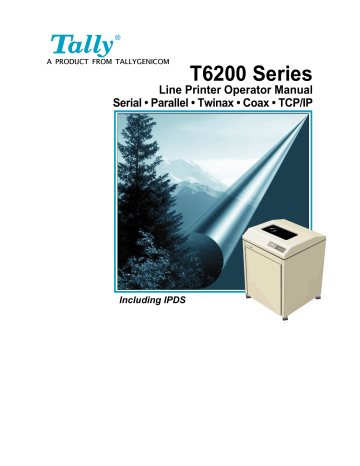
Operator Manual
Categories, Parameters and Selections
Within the Operator, Config, and Test menus, there are a number of catego-
ries. Within each category is a list of parameters. In some cases, a parameter can execute a function upon pressing Enter, or in other cases, it displays yet another list of selections for that parameter.
The Help menu has no categories or parameters. You'll use this menu to print out a list of all menus, categories, parameters and selections. See "How to
Print a Control Panel Selections Report", this chapter.
Using Menus
Now you are ready to learn how to access menus. Here are some things to remember:
• You must first be in Offline state to access menus.
• The Online/Offline key takes the printer Online and Offline.
• All scrolling is performed using the Up and Down Arrow keys.
• The Enter key selects parameter values or initiates a desired procedure.
• Active selections are marked with an asterisk (*).
• To exit Menu mode without making changes, depress the Clear key or the Online/Offline key.
When the printer is Online, the display reads:
Online
The name of the last loaded configuration displays on the lower line.
In this state, the only keys that respond are:
• Up and Down Arrow
• LF
• FF
• Clear
• View
• Online/Offline
When the printer is Offline, the display reads:
Offline
3–2
Chapter 3: Printer Menus and Configuring Your Printer
In the Offline state, pressing the Menu key gives you access to the first level of the menu system. Upon doing this, the display reads:
Offline
Operator Menu
Now, in the Offline state, you may access one of four available menus (Operator, Config, Test, and Help) by pressing the Up and Down Arrow keys, followed by Enter.
As you scroll through (with Operator displaying first) the display reads in order:
Offline
Config Menu
Offline
Test Menu
Offline
Help Menu
Each of these menus except for Help has multiple levels of categories, selections and parameters. You access them by scrolling through the lists with the
Up and Down arrows, and by pressing Enter when you see the category, parameter, or selection you want.
Example: Changing Form Length Using the Menu System
Here is how the menu system works. If, for instance, you wanted to change the Form Length from the default of 66 lines to 65 lines, this is how you do it:
1. Make sure your printer is in an Offline state. If it's not, press the
Online/Offline key.
2. Press the Menu key. The display reads:
Offline
Operator Menu
3. Press Enter to select the Operator menu. The display reads
Operator Menu
Font
4. Press the Down Arrow key until you see Forms.
Operator Menu
Forms
3–3
advertisement
Related manuals
advertisement
Table of contents
- 13 Chapter
- 13 Site Preparation
- 14 Unpacking your printer
- 14 Repacking
- 14 Reversible Doors
- 14 Figure 1-1. Reversible Doors
- 14 Removing the Shipping Hardware
- 15 Figure 1–2. Shipping Screw Locations
- 15 Setting Up Paper Stacking Chains
- 15 Figure 1-3. Paper Stacking Chains
- 16 Interface Connections and Powering Up
- 16 Interface Connectors
- 16 Maximum Interface Cable Length
- 16 Serial/Parallel only
- 16 Twinax
- 16 View)
- 17 Connecting the I/O
- 17 Serial/Parallel
- 17 Twinax Connector
- 17 Figure 1-5. Connecting the Host Connector Smart T
- 18 Coax Connector
- 18 Figure 1-6. Connecting with the BNC adapter
- 19 Powering Up
- 19 Figure 1–7. Printer (Rear View)
- 20 Paper System
- 20 Paper System Components
- 20 Figure 1–8. Paper System Components
- 37 Chapter
- 37 Introduction
- 37 Control Panel Menus
- 37 Figure 3-1 Control Panel Navigation
- 38 Categories, Parameters and Selections
- 38 Using Menus
- 40 How to Print a Control Panel Selections Report
- 41 Operator Menu
- 41 Font Category
- 41 Ser/Par Language
- 41 Tx/Cx Language (displays on Twinax/Coax printers only)
- 42 IPDS Language (displays only if IPDS is installed)
- 42 Ser/Par Character Set
- 43 Matrix
- 43 OCRA Density
- 43 Ser/Par Style
- 44 Tx/Cx Style
- 44 IPDS Style
- 44 Panel Language
- 44 OCR Standards
- 44 Slashed Zero
- 44 Compressed
- 45 Forms Category
- 45 Length (lines)
- 45 Length (inches)
- 45 Top Margin
- 45 Bottom Margin
- 45 Left Margin
- 46 Right Margin
- 46 Horz Adjust
- 46 Vert Adjust
- 46 Print to End Of Form (EOF)
- 47 Quick Access
- 47 Eject Distance
- 48 Impact
- 48 Paper Weight
- 49 Fast Slew
- 49 Double Strike
- 49 Quality (T6218 only)
- 49 RibbonMonitor
- 49 RibnMon Thresh
- 50 Ribbon Monitor Operation
- 51 Vertical Format Units (VFU) Category
- 51 VFU Enabled
- 51 Vertical Tab (VT) Channel
- 51 Skip When
- 52 Configuration Menu
- 52 Printer Category
- 52 Powerup
- 52 Ser/Par Emul
- 53 LAN Emulation (LAN Interface only)
- 53 Twinax Emul (Twinax/Coax only)
- 53 Dump Mode
- 53 Twinax Interface
- 53 Coax Interface
- 53 IPDS Option
- 53 IO Hold Time
- 54 Report
- 54 Current Config
- 54 All Configs
- 54 Configs
- 54 Calibrations
- 54 Ribbon Count
- 54 Last Fault
- 54 Fault Log
- 54 Version
- 54 Intellifilter
- 54 Beeper Mode
- 55 Codes Category
- 55 Auto LF (Line Feed)
- 55 Auto CR (Carriage Return)
- 55 Line Wrap
- 55 Wrap Line Feed
- 56 Print on CR
- 56 Form Feed at TOF
- 56 Alt ESC (Alternate Escape)
- 56 Upper Only
- 57 Code 7F
- 57 Print 80 to 9F Hex
- 57 Ignore Char
- 57 Sub Char From
- 57 Sub Char To
- 57 PTX SFCC
- 57 PTX ALS
- 58 TOF Control
- 58 DC3 Operation
- 58 SISO OverszBar
- 58 Barcod Top Pos
- 58 Oversz Top Pos
- 59 Graphics Category
- 59 Code V Command Character (CVCC)
- 59 Smooth Size
- 59 PY Then
- 59 PN Then
- 59 Dark Bar
- 60 Table 3–1. Bar Code Dot Density
- 60 Modplot
- 60 Figure 3–2. Modplot Example
- 60 Version
- 60 Descender
- 61 Vertical Scale
- 61 Special Function Command Character (SFCC)
- 61 Code V Language
- 61 Free Format
- 62 Automatic PY
- 62 MTPL Bar
- 62 Secured
- 62 IGP Terminator
- 62 BlkMax H
- 62 BlkMax V
- 62 BlkMin H
- 62 BlkMin V
- 62 Postnet Density
- 62 PGL Terminator
- 63 Ignore Term
- 63 Configurations Category
- 63 How to Save Configurations
- 64 Powerup Config
- 64 Config n Label - (where n = 1 to 10)
- 64 How to label a configuration slot
- 65 Serial I/O Category
- 65 Data Bits
- 65 Stop Bits
- 65 Parity
- 65 8th Bit
- 65 Protocol
- 66 Status Enquiry
- 67 DTR Function
- 67 DTR Polarity
- 67 Busy Polarity
- 67 RTS Function
- 67 Robust Xon
- 68 Parallel I/O Category
- 68 POPC (Print On Paper Command)
- 68 8th Bit
- 68 Bi-Directional
- 69 Intellifilter Category
- 69 Serial
- 69 Parallel
- 69 Twinax/Coax
- 70 Twinax/Coax Category
- 70 Send PA (Coax Only)
- 70 Address (Twinax Only)
- 70 SPD (Coax Only)
- 70 SCD (Twinax Only)
- 71 Host (Font) Style (Twinax Only)
- 71 Screen Size (Screen) (Coax Only)
- 71 Case (Coax Only)
- 71 Compatibility Switches (Coax Only)
- 72 IR Delay (Coax Only)
- 72 Hex Passthrough
- 73 GrAVM (Graphics AVM)
- 74 IPDS Category (IPDS Only)
- 74 Address (Twinax Only)
- 74 Density
- 74 Dark Bar
- 74 Smooth Size
- 74 Host Override
- 75 TCP/IP Menu - LAN Interface Only
- 75 IP Address
- 75 Gateway
- 75 Subnet
- 76 Test Menu
- 76 Pattern Category
- 76 Print
- 76 Fault Override Category
- 76 Paper Motion
- 77 Diag Category
- 77 Cal-Paper (Calibrate Paper Out)
- 77 Help Menu