advertisement
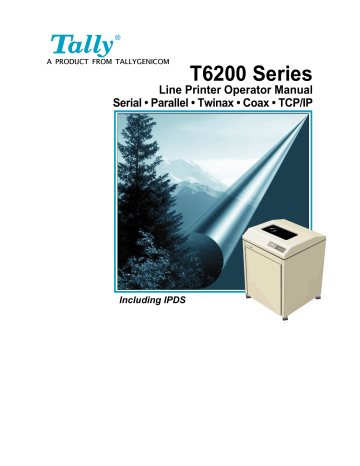
Chapter 3: Printer Menus and Configuring Your Printer
Fast Slew
Slew refers to the high speed paper motion that occurs whenever the printer moves paper more than one line. If your forms are thin or fragile such that output stacking is a problem, you can decrease the printer's slew speed by setting this parameter to Disabled. The default setting is Enabled.
Double Strike
When set to Enabled, the printer strikes each dot twice. Use this to get better print quality when you are printing on an exceptionally thick form. Default is
Disabled.
Enabling this option decreases the printer throughput by approximately
50%.
Quality (T6218 only)
The Quality panel menu setup option only applies to heavy forms printing on the T6218 printer model. If the Paper Weight setting is Light, printing throughput will always proceed at optimum speed.
If the Paper Weight setting is either Medium or Heavy and the Quality setting is Enhanced, the printing throughput rate will be reduced to ensure optimum print quality. The throughput reduction for the Heavy Paper Weight setting is greater than that for the Medium Paper Weight setting.
RibbonMonitor
Enables the Ribbon Monitor feature. The selections are Enabled and Disabled
(default).
The Ribbon Monitor feature helps the printer operator determine when to replace ribbons for optimum and consistent print quality. It works by counting the estimated number of characters printed as jobs are printed. Since ribbons are rated for an estimated number of characters, when the character count threshold is reached for the current ribbon the operator is notified via the panel that the ribbon needs to be replaced.
Ribbon Monitor can be disabled at any time. However, the characters printed count is reset to zero whenever Ribbon Monitor is enabled, so enabling the feature should only be done with a fresh ribbon.
If the Ribbon Monitor Fault occurs, and is cleared without the ribbon life threshold being increased or the ribbon count reset to zero, the “Replace Ribbon” message will reappear approximately every one million characters until one of these operations is performed. This message will also appear upon powerup if the ribbon count is above the threshold at that time.
RibnMon Thresh
Sets the ribbon life threshold of the Ribbon Monitor feature. The default setting is 40, assumming that a 40 million character ribbon is being used. This setting should be changed to 60 or 250 if a 60 million or 250 million character ribbon is used. The setting can be further refined based on the application being printed.
3–13
advertisement
Related manuals
advertisement
Table of contents
- 13 Chapter
- 13 Site Preparation
- 14 Unpacking your printer
- 14 Repacking
- 14 Reversible Doors
- 14 Figure 1-1. Reversible Doors
- 14 Removing the Shipping Hardware
- 15 Figure 1–2. Shipping Screw Locations
- 15 Setting Up Paper Stacking Chains
- 15 Figure 1-3. Paper Stacking Chains
- 16 Interface Connections and Powering Up
- 16 Interface Connectors
- 16 Maximum Interface Cable Length
- 16 Serial/Parallel only
- 16 Twinax
- 16 View)
- 17 Connecting the I/O
- 17 Serial/Parallel
- 17 Twinax Connector
- 17 Figure 1-5. Connecting the Host Connector Smart T
- 18 Coax Connector
- 18 Figure 1-6. Connecting with the BNC adapter
- 19 Powering Up
- 19 Figure 1–7. Printer (Rear View)
- 20 Paper System
- 20 Paper System Components
- 20 Figure 1–8. Paper System Components
- 37 Chapter
- 37 Introduction
- 37 Control Panel Menus
- 37 Figure 3-1 Control Panel Navigation
- 38 Categories, Parameters and Selections
- 38 Using Menus
- 40 How to Print a Control Panel Selections Report
- 41 Operator Menu
- 41 Font Category
- 41 Ser/Par Language
- 41 Tx/Cx Language (displays on Twinax/Coax printers only)
- 42 IPDS Language (displays only if IPDS is installed)
- 42 Ser/Par Character Set
- 43 Matrix
- 43 OCRA Density
- 43 Ser/Par Style
- 44 Tx/Cx Style
- 44 IPDS Style
- 44 Panel Language
- 44 OCR Standards
- 44 Slashed Zero
- 44 Compressed
- 45 Forms Category
- 45 Length (lines)
- 45 Length (inches)
- 45 Top Margin
- 45 Bottom Margin
- 45 Left Margin
- 46 Right Margin
- 46 Horz Adjust
- 46 Vert Adjust
- 46 Print to End Of Form (EOF)
- 47 Quick Access
- 47 Eject Distance
- 48 Impact
- 48 Paper Weight
- 49 Fast Slew
- 49 Double Strike
- 49 Quality (T6218 only)
- 49 RibbonMonitor
- 49 RibnMon Thresh
- 50 Ribbon Monitor Operation
- 51 Vertical Format Units (VFU) Category
- 51 VFU Enabled
- 51 Vertical Tab (VT) Channel
- 51 Skip When
- 52 Configuration Menu
- 52 Printer Category
- 52 Powerup
- 52 Ser/Par Emul
- 53 LAN Emulation (LAN Interface only)
- 53 Twinax Emul (Twinax/Coax only)
- 53 Dump Mode
- 53 Twinax Interface
- 53 Coax Interface
- 53 IPDS Option
- 53 IO Hold Time
- 54 Report
- 54 Current Config
- 54 All Configs
- 54 Configs
- 54 Calibrations
- 54 Ribbon Count
- 54 Last Fault
- 54 Fault Log
- 54 Version
- 54 Intellifilter
- 54 Beeper Mode
- 55 Codes Category
- 55 Auto LF (Line Feed)
- 55 Auto CR (Carriage Return)
- 55 Line Wrap
- 55 Wrap Line Feed
- 56 Print on CR
- 56 Form Feed at TOF
- 56 Alt ESC (Alternate Escape)
- 56 Upper Only
- 57 Code 7F
- 57 Print 80 to 9F Hex
- 57 Ignore Char
- 57 Sub Char From
- 57 Sub Char To
- 57 PTX SFCC
- 57 PTX ALS
- 58 TOF Control
- 58 DC3 Operation
- 58 SISO OverszBar
- 58 Barcod Top Pos
- 58 Oversz Top Pos
- 59 Graphics Category
- 59 Code V Command Character (CVCC)
- 59 Smooth Size
- 59 PY Then
- 59 PN Then
- 59 Dark Bar
- 60 Table 3–1. Bar Code Dot Density
- 60 Modplot
- 60 Figure 3–2. Modplot Example
- 60 Version
- 60 Descender
- 61 Vertical Scale
- 61 Special Function Command Character (SFCC)
- 61 Code V Language
- 61 Free Format
- 62 Automatic PY
- 62 MTPL Bar
- 62 Secured
- 62 IGP Terminator
- 62 BlkMax H
- 62 BlkMax V
- 62 BlkMin H
- 62 BlkMin V
- 62 Postnet Density
- 62 PGL Terminator
- 63 Ignore Term
- 63 Configurations Category
- 63 How to Save Configurations
- 64 Powerup Config
- 64 Config n Label - (where n = 1 to 10)
- 64 How to label a configuration slot
- 65 Serial I/O Category
- 65 Data Bits
- 65 Stop Bits
- 65 Parity
- 65 8th Bit
- 65 Protocol
- 66 Status Enquiry
- 67 DTR Function
- 67 DTR Polarity
- 67 Busy Polarity
- 67 RTS Function
- 67 Robust Xon
- 68 Parallel I/O Category
- 68 POPC (Print On Paper Command)
- 68 8th Bit
- 68 Bi-Directional
- 69 Intellifilter Category
- 69 Serial
- 69 Parallel
- 69 Twinax/Coax
- 70 Twinax/Coax Category
- 70 Send PA (Coax Only)
- 70 Address (Twinax Only)
- 70 SPD (Coax Only)
- 70 SCD (Twinax Only)
- 71 Host (Font) Style (Twinax Only)
- 71 Screen Size (Screen) (Coax Only)
- 71 Case (Coax Only)
- 71 Compatibility Switches (Coax Only)
- 72 IR Delay (Coax Only)
- 72 Hex Passthrough
- 73 GrAVM (Graphics AVM)
- 74 IPDS Category (IPDS Only)
- 74 Address (Twinax Only)
- 74 Density
- 74 Dark Bar
- 74 Smooth Size
- 74 Host Override
- 75 TCP/IP Menu - LAN Interface Only
- 75 IP Address
- 75 Gateway
- 75 Subnet
- 76 Test Menu
- 76 Pattern Category
- 76 Print
- 76 Fault Override Category
- 76 Paper Motion
- 77 Diag Category
- 77 Cal-Paper (Calibrate Paper Out)
- 77 Help Menu