Diag Category. TallyGenicom T6218LJ, T6212LJ, T6212, T6200 Series, T6215N
Add to My manuals92 Pages
advertisement
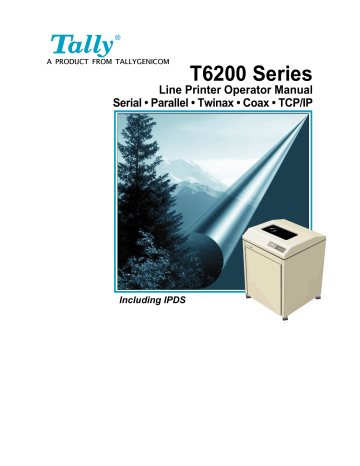
Chapter 3: Printer Menus and Configuring Your Printer
Diag Category
This is a diagnostics and calibration category.
Cal-Paper (Calibrate Paper Out)
This parameter allows users to calibrate the paper-out detection sensor if the factory default settings fail to detect when the paper really is out, or when false paper-out faults occur. Pressing Enter will initiate a series of messages instructing the operator to calibrate the detection sensor:
• Remove the paper from the printer, close the tractor door, and press
Enter. A numeric value will be displayed briefly. A new message appears instructing the user to load the printer with paper.
• Press Enter. A new numeric value is displayed briefly, ending the calibration sequence.
Help Menu
There are no categories in this menu. Its purpose is to allow the user to print out a list of all of the selected options in a single report. See at the beginning of this chapter.
3–41
Operator Manual
3–42
Blank
Page
Appendix A: Troubleshooting
Appendix A
Introduction
This chapter deals with troubleshooting problems on a T6200 Series printer.
Messages that indicate printer faults and errors are explained and corrective action given. The few paper handling and print quality problems that may occur are also explained.
Messages
Messages on the Control Panel Display report both normal operation and fault situations. In Table A–1 we present a listing of the Display Messages that need explanation or action on the part of the operator or repair person. Each message listing includes causes and corrective actions where necessary.
Faults
When a fault occurs, it will cause the printer to cease operation and go Offline.
The printer alarm will sound, the Fault Indicator will illuminate, and the display will report a fault message.
In some cases it is possible to clear an error message and continue using the printer by depressing the Clear key. However, the quality of the print may be questionable and collateral damage to other parts may result. If the fault message returns, perform the required corrective action.
If a nondestructive fault occurs in the middle of printing a document, one line of text may be lost after the error condition is corrected and the printer put back
Online.
If the fault is in the control panel or interprocessor link, the fault message may not be displayed, and the beeper and Fault LED may not operate.
Fault Correction Procedure
Step 1.
First check the fault message on the Control Panel Display and look it up in the
Fault Message tables provided here.
Step 2.
Perform the required corrective action. Some Fault and Error messages will automatically clear as soon as the problem is corrected (for example, the
Platen Open message will clear when the Platen Gap Adjustment Wheel is rotated to the proper thickness).
Step 3.
If a faulty piece of hardware is indicated, call your Customer Service Representative for repair.
Step 4.
If any other faults appear on the display after you have corrected the original problem, go back to Step 1 and perform required corrective actions for the new problem. Otherwise place the printer back Online and test it during normal print operations.
A–1
Operator Manual
Table A–1. Display Messages
MESSAGE Explanation and Corrective Action
ATTENTION Explanation: The host has sent the Bell Command
Corrective Action: Corrective action depends on the reason the Bell Command was sent. Contact your system operator.
Bad VFU Channel Explanation: A VFU channel command has been received from the host
Bad VFU Count
Buffer Overflow
Chnl Not Found requesting an illegal channel.
Corrective Action: 1. Correct data from host and retransmit.
2. Ensure the integrity of the printer ground connection.
Explanation: An incorrect number of bytes has been detected in a VFU download.
Corrective Action: Correct data from host and retransmit.
Explanation: A buffer overflow has been detected on the currently active host interface. This is most likely caused by a host failure to respond to a busy signal.
Corrective Action: 1. Ensure correct protocol has been selected.
2. Check wiring of I/O cable between host and printer. (See the Applications Manual for a detailed explanation.)
Explanation: VFU Channel requested by the host computer cannot be
Ctrl Fault
Ctrl Link Flt
Data Overrun
Font Dnld Error
Graphic Check
Heap Overflow found.
Corrective Action: 1. Correct data from host, then retransmit it to the printer.
2. Ensure the integrity of the printer ground connection.
Explanation: This message indicates that a fatal fault has occurred in the control processor.
Corrective Action: Call your Customer Service Representative for repair.
Explanation: The Control Processor has detected a fault in the Main Pro cessor to Control Processor link.
Corrective Action: Call your Customer Service Representative for repair.
Explanation: A data overrun has been detected on the currently active host interface. This is most likely caused by an incorrectly config ured serial baud rate, data bits, or parity.
Corrective Action: Check setting on Serial Baud Rate, Data Bits, and Parity parameters through the printer control panel.
Explanation: An error has been detected during a font download.
Corrective Action: Correct data and retransmit from host.
Explanation: This message indicates that the printer has received an unprintable graphic. This message only appears if the Set
Graphic Error Action Command has been set properly.
Corrective Action: Clear the message (Clear key), then place the printer back
Online. Confirm with host why Graphic check message was sent.
Explanation: Graphics memory space is full and the printer cannot accept or process data. Printer will reset and data will be lost.
Corrective Action: Insert line terminators in data stream so the printer will pro cess the data, then retransmit the data.
A–2
Appendix A: Troubleshooting
Key Disabled
Lost Adrs (27)
Lost Sync (28)
Main CPU Fault
No VFU Loaded
NVRAM Fault
Offline Data In
Offline Dump On
Overflow VFU
Hammer Time
Explanation: Key has no function for this printer model or mode of operation.
Corrective Action: No corrective action.
Explanation: Certain communication signals have been lost between the printer and the host computer.
Corrective Action:
Explanation:
Corrective Action:
Check cable connection, setup of host, and printer address setting.
The host is not communicating with the printer.
Verify address of computer and host setup.
Explanation:
Corrective Action:
Explanation:
Corrective Action:
Check I/O cables.
When this message is displayed during printer installation, you may continue to test the printer by placing the printer Offline and entering Menu mode to
select print tests or calibration routines.
A fault has been detected in the main processor during powerup diagnostics.
Call your Customer Service Representative for repair.
A VFU command was received from the host before a VFU was downloaded.
Download the required VFU information, then retransmit the data.
Explanation:
Corrective Action:
Explanation:
Corrective Action:
Explanation:
Corrective Action:
Online Download Explanation:
Online Dump On
Corrective Action:
Explanation:
Corrective Action:
Explanation:
Corrective Action:
Explanation:
Corrective Action:
The nonvolatile data checksum has failed because of one of the following conditions:
(1) A new RAM has been installed
(2) New software with different nonvolatile variables has been installed
(3) The variable values have been altered in a destructive manner
Depress the Clear Key. If the message does not clear, cycle printer power. If the message still does not clear, call your
Customer Service Representative for repair.
The printer is in Offline condition and nonprinted data is in the buffer
There is no corrective action required. Under normal conditions, the printer continues to print when it is placed back
Online. If you do not want the buffered data to print, enter the
Clear menu by depressing the Clear key before going back
Online and select the Clear Buffers entry to clear the buffered data.
The printer is in Offline condition and Dump Mode is enabled.
No corrective action is necessary. Place the printer back
Online when you are ready to print.
The printer is receiving downloaded fonts or VFU information.
This message will clear when the download is complete
The printer is ready to accept and print data from the host through Dump Mode. All data received from the host will be printed in hexadecimal format.
No corrective action is required.
An excessive number of bytes has been sent by the host in a
VFU download.
Correct data and retransmit from host.
The software controlling the print hammer timing has detected an internal inconsistency.
Press the Clear key. If it faults repeatedly, call your Customer
Service Representative and skip to the next print job.
A–3
Operator Manual
Hammer Voltage Explanation:
Corrective Action:
Paper Motion Flt Explanation:
Paper Out
Parity Error
Platen Open
Print Fault
Ribbon Fault
Corrective Action:
Explanation:
Corrective Action:
Explanation:
Corrective Action:
Explanation:
Corrective Action:
Explanation:
Corrective Action:
Explanation:
Corrective Action:
One of the hammer drive circuits was turned on when it shouldn't have been, so all printing has been disabled. The usual cause is a failed drive transistor.
Call your Customer Service Representative for repair.
The control processor has detected that the paper has failed to move the required distance after sending a command to the
Paper Drive Motor.
Check for paper feed problems. If there are any paper feed problems, correct them, then press the Clear key to clear the fault. If there are no paper feed problems and the condition does not clear, call your Customer Service Representative.
Paper is not being detected by the Paper Out sensor.
If this message is correct, refer to the Enter key section of
Chapter 2, then load paper. (See Loading Paper Section of
Chapter 1). If the fault does not clear, call your Customer
Service Representative.
Parity is enabled and a mismatch on Bit 8, between the computer and the printer, has been detected on the currently active host interface.
If there is a mismatch between the setting of the printer and the setting of the host, you can change printer parity by referring to the Configuration Menu section of Chapter 3.
If there is no mismatch between the printer and host settings, then the data sent from the host has been corrupted. Retransmit the data from the host. If the condition repeats, set up the printer for Dump Mode (see Configuration Menu Section in
Chapter 3) and retransmit the data again. If you find no errors in the Dump Mode data, call your Customer Service Representative.
The Platen Gap is open beyond the maximum setting allowed for paper thickness. This message will display when you are loading paper or a ribbon cartridge into the printer. This condition disables the printer and the only keys that will function on the control panel are the form movement keys.
When you are loading paper or a ribbon cartridge, this message will clear when you close the Platen Gap. If this message appears at any other time or will not clear, call your
Customer Service Representative.
Faulty communication between the main and control processor has occurred causing a dot row to misprint. The printer automatically recovers from this condition.
Under normal circumstances there is no corrective action other than to depress the Clear key to remove the fault message from the display. If, however, this problem persists, call your Customer Service Representative for repair.
The Ribbon Fault Detector is not reading any movement in the printer ink-ribbon.
Depress the Clear key and try to print again. If the fault returns, try to turn the Ribbon Knob. If the Ribbon Knob will not turn, check to see if the ribbon is caught on the hammer bank or one of the other mechanisms through which the ribbon moves. If the
Ribbon Knob does not turn and the ribbon is not caught somewhere, install a new ribbon cartridge. If the Ribbon Knob turns
A–4
Setup Address
Shuttle Fault
Thermal Fault
Explanation:
Corrective Action:
Explanation:
Corrective Action:
Testing Hardware Explanation:
Corrective Action:
Explanation:
Corrective Action:
Appendix A: Troubleshooting and the fault does not clear, call your Customer Service
Representative for repair.
The printer address has not been set up or a configuration with address set to UNDEFIN has been loaded.
Set up the printer address using the multilevel menus on the printer. The procedure is located in Chapter 3, under the
Configuration Menu.
If the control processor detects the shuttle operating either above or below the proper frequency, it shuts down the shuttle and attempts to restart it. If the shuttle still operates incorrectly after three consecutive attempts, the Control Processor goes Offline, and the Shuttle Fault message is displayed.
Depress the Clear key, then put the printer back Online. If this doesn’t work, turn the power switch off, then back on again. If the error condition persists after performing the above actions, call your Customer Service Representative.
The printer is performing internal diagnostic tests when the printer is powered up.
If this message does not clear after a few seconds, then the
Main CPU is dead. Under normal circumstances there is no corrective action. If the message does not clear automatically, call your Customer Service Representative for repair.
The ambient temperature has exceeded the limit (Max T).
Turn the printer off and allow the unit to cool. After a few minutes, turn the power back on and retry the printer. If it fails again, call your Customer Service Representative.
A–5
Operator Manual
Table A–2. Paper/Printing Corrective Action
Problem Cause Corrective Action
The paper holes are wider than normal after passing through the tractors.
Horizontal paper tension is too tight.
Unlock and readjust the tractors.
Printed characters on heavyweight or multi-part paper are smeared.
The Platen Gap is not set correctly.
Open the Platen Gap.
The printed characters are too light.
The Platen Gap is out of adjustment or the ribbon is worn out.
Readjust the Platen Gap. If this does not correct the problem, replace the ribbon cartridge with a new one.
The printed characters are shakey
The Platen Gap is not set correctly.
Adjust the Platen Gap.
The printed characters in one line are shorter than normal.
Vertical paper tension is too loose.
Move the Paper Tension Lever until the paper is taut but not too tight.
The paper holes are elongated after passing through the tractors.
Vertical paper tension is too tight.
The paper comes out of the tractors or the paper tears at the right or left holes along the edges.
(1) The vertical or horizontal paper tension is incorrect.
Move the Paper Tension Lever until the paper is taut
To change the vertical tension, raise the Paper Tension Lever to increase tension, and lower it to decrease tension.
To change the horizontal tension, unlock the upper right and/or lower right tractor and move it left or right to make the necessary adjustment.
(2) The tractors are too far apart.
Unlock and realign the tractors.
(3) Upper tractors not aligned with the lower tractors.
Unlock and realign the tractors so that the lower set is directly under the upper set.
(4) The Platen Gap is not set correctly.
Open the Platen Gap.
A–6
Specifications
Specifications
Emulations
The emulations available on your printer are: MT660, Printronix P600,
Printronix P6000, Printronix P5000, Epson FX-1180, IBM Proprinter III XL, IBM
4234 (Twinax and Coax), IBM 4210 and 5225 (Twinax Only), DEC LG01,
HP2564C, MTPL, Genicom ANSI, PJL, Code V, PGL, IPDS.
Type Style
There are six resident type styles available on your printer. They include
Gothic, Courier, Data Processing, Draft, OCR-A, and OCR-B. All type styles and the two output modes (for Draft and DP) are selectable through the printer control panel.
Gothic and Courier
These two type styles provide Near Letter Quality (NLQ) printing. They print at higher dot densities and use denser character matrixes for greater readability.
Draft and Data Processing
Draft and Data Processing type styles print in two modes: Constant Density
Fonts (CDF) and Enhanced.
Constant Density Fonts print at the same dot density regardless of the CPI.
This produces consistent print speed even when changing from one CPI to another.
Enhanced Mode provides higher resolution and a greater range of CPIs than
CDF Mode. Because Enhanced Mode uses a variety of dot densities you should expect a change in print speed of text when switching from one CPI to another.
OCR–A and OCR–B
These print at 10 CPI only, mostly for Optical Character Recognition applications.
Characters Per Inch
Your printer offers a variety of CPIs for use in printer output. Available CPIs are dictated by the Type Style selected. Each CPI is based on one of 12 character matrixes and 12 Dot Densities. Each matrix uses a specific number of dot columns for character composition and intercharacter gap. CPIs are grouped in any given type style by the base CPI matrix used for the group.
Those Base CPIs are 10, 12, and 15.
S–1
Operator Manual
Densities and Throughput
Your printer supports Horizontal row plots (single and multiple row), Vertical column plots, and specialized Graphic plots.
Your printer supports the following horizontal DPIs: 40, 48, 60, 80, 90, 120, 180, and
240. Scaled densities available on your printer are 50, 72, 75, 96, 100, 144, 150,
160, and 200. All other selections will be approximated by conversion to the next higher density.
Your printer supports the following vertical DPIs: 48, 72, 96, 144, and 288. All other selections are emulated through the use of scaling techniques.
Table S–1 Text Performance
T6215 Text Throughput - Lines per Minute
Upper Case / Lower Case
Draft 10 CPI
15 CPI
17.14 CPI
Data Processing 10 CPI
15 CPI
T6218
1800/1500
1800/1500
1800/1500
1350/1080
1350/1080
Gothic
17.14 CPI
10 CPI
15 CPI
17.14 CPI
1350/1080
720/600
540/450
540/450
Graphics Throughput - Inches per Minute
60 X 48 225
60 X 72
120 X 72 DPI
150
75
Application Benchmarks
AIAG 2-up Normal/PGL - Label/Hrt
AIAG 2-up Read/Right/PGL - Labels/Hr
POSTNET 6LPI Labels/Hr Draft
ECMA 132 - Pages Per Hour
4392
2788
70,266
#2 Letter Performance 10 CPI Draft
#3 Letter Performance 10 CPI NLQ
#4 Letter Endurance 10 CPI NLQ
#5 Spreadsheet Perf. 17 CPI Draft
#6a Spreadsheet Perf. 17 CPI Draft
#6b Spreadsheet Perf. 17 CPI NLQ
1864
878
884
2493
2493
994
#7 Graphics Performance 1122
1645
775
780
2200
2200
780
990
1500/1285
1500/1285
1500/1285
1125/900
1125/900
1125/900
600/500
450/375
450/375
187
125
62
3660
2460
62,000
1316
620
624
1760
1760
624
792
T6212
1200/1000
1200/1000
1200/1000
900/720
900/720
900/720
480/400
360/300
360/300
150
100
50
2928
1968
49,600
S–2
Specifications
Lines Per Inch
Ten Lines Per Inch (LPI) settings are available through the Control Panel.
They include 1.5, 2, 3, 4, 5, 6, 8, 9, 10, and 12 LPI. In some emulations the availability of certain LPIs is restricted.
Paper Movement Speed
Your printer has a normal slew speed of 36 inches per second. When printing in Heavy Forms mode, the maximum slew speed is decreased to 20 inches per second.
Languages and Character Sets
Up to 34 Language Character Sets with up to 192 characters (some emulations have fewer character sets with 256 characters) each are available on your printer. In addition, the ANSI and DIN character sets are available for use with the OCR-A and OCR-B type styles.
With the exception of ANSI and DIN, the language character sets can be printed in four different type styles: Gothic, Courier, Data Processing, and
Draft. The ANSI and DIN characters can only be used with the OCR-A and
OCR-B type styles and are selectable in four combinations through the Printer
Control Panel.
Physical Configurations
Your printer only is available enclosed in a quietized cabinet.
Weight
Your printer has an actual weight of 185 lbs. (84 kg) and a shipping weight of
212 lbs. (96 kg).
Paper Description
The printer uses continuous, sprocket-fed type paper, 2.5 inches (64 mm) to
18 inches (457 mm) outside width and 3.0 inches (76 mm) to 12.0 inches (305 mm) in length. One- to six-part paper may be used with a maximum thickness of .025 inches (0.64 mm). (Reference specifications: ISO 2784, DIN 9771 and DIN 6721.)
Acoustics
The Sound Power of your printer is 6.7 Bel (9 position average, per ISO 7779) with a Sound Pressure Level of less than 52.0 dBA (4 position average, per
ISO 9296).
Nonvolatile Memory
Your printer stores up to 10 printer configurations in nonvolatile EEPROM.
S–3
Operator Manual
Power Supply
The printer requires single phase, 47 to 63 Hz. 90 to 264 VAC input power.
The printer’s universal power supply automatically adjusts to the correct values. A fuse is provided to interrupt power to the power supply. The following table gives typical current values.
Table S–2. Power Requirements
Current/Wattage Requirements @ Nominal External Power
Voltage
Supply
AC Volts Freq.
Average
(RMS) (Hz) Operating
Peak
Operating
Average Average
Idle (<5 min.) Idle (>5 min.)
110 50 2.0 A/215 W 5.5 A/600 W 0.5 A/55 W 0.3 A/30 W
110 60 2.0 A/215W 5.5 A/600W 0.5 A/55W 0.3 A/30 W
220 50 1.0 A/215W 2.8 A/600W 0.3 A/55W 0.2 A/30W
Preventive Maintenance
This printer is designed to eliminate the requirement of scheduled maintenance procedures, such as alignment, adjustment, or lubrication. Preventive maintenance is limited to periodic cleaning. Dust and paper fibers should be removed periodically with a soft cloth and brush or a vacuum cleaner. Clean the printer case with a damp cloth and soapy water. DO NOT use any abrasive cleaners or solvents, as they will damage the case.
Safety
Personnel hazard areas have restricted access with appropriate warning labels. Catastrophic equipment failures are inhibited with protective functions in major areas of overload potential.
Cooling System
Cooling system malfunctions are detected and a failure will result in shuttle motion, paper motion, and printing functions being inhibited. The malfunction will be reported on the control panel display.
S–4
Specifications
Environment
Operating
Temperature
Dry Bulb: 50°F to 104°F (10°C to 40°C)
Humidity:
Altitude:
10 to 90% noncondensing with a maximum wet bulb temperature of 82°F (28°C) and a minimum dew point of
36°F (2°C )
To 8,000 ft. (2438 meters)
Nonoperating
Temperature:
Boxed:
Unboxed:
Humidity:
Altitude:
Thermal Shock:
Vibration:
-40°F to 151°F (-40°C to 66°C)
14°F to 122°F (-10°C to 50°C)
10 to 95% noncondensing
To 10,000 ft. (3048 meters)
61°F (20°C) per hour
Units meet NSTA (National Safe Transit Association)
requirements.
Heat Load Contribution
The average heat load contribution to the environment is approximately 735
BTUs per hour (215 Watts). The minimum heat load contribution is approximately 100 BTUs per hour (30 watts). The maximum is 2050 BTUs per hour
(600 Watts), under continuous full-load printing conditions.
Table S–3. Heat Load Contributions
Printing Conditions (110 VAC/60 Hz) Wattage BTU/Hr
Power On, not printing
100% Uppercase Rolling ASCII
Black Page Plot
55 W
400W
600 W
188
1370
2050
S–5
Operator Manual
Printer Dimensions
28.3 in.
(718.8 mm)
Top View
28.8 in.
(731.5 mm)
40.0 in.
(1016.0 mm)
Back (and Front) View Side View
Figure S-1. Physical Dimensions
62.2 in.
(1579.9 mm)
S–6
Specifications
Industry and Agency Standards.
The T6200 Series is designed to meet the requirements of several industry and government agency standards.
Electro-Magnetic Emissions
EMI: FCC part 15, subpart J, Class A and EN55022 Class B
Harmonics: EN 61000-3-2
Flicker: EN 61000-3-3
Electro-Magnetic Immunity
ESD:
RF EMF:
EFT/B:
Surge:
EN 61000-4-2
EN 61000-4-3
EN 61000-4-4
EN 61000-4-5
RF CM:
PF MF:
EN 61000-4-6
EN 61000-4-8
V Dips/Int: EN 61000-4-11
Energy Conservation
ENERGY STAR
® compliant
Safety
IEC 60950:1991plus Amendment 1, 2, 3, and 4, and National
Deviations AT, AU, BE, CA, CH, CZ, DE, DK, ES, FI, FR, GB,
GR, HU, IE, IT, JP, KR, NL, NO, SE, SG, SL, US and Group
Differences per CB Bulletin 94AI(Mar 99).
ANSI UL 1990-95, CAN/CSA-C22.2 No. 950-95, and
EN6950:1992, including Amd 1, 2, 3, and 4 safety requirements.
Acoustic
ISO 7779:1988(E)
ISO 9296:1988(E)
Marking
The printer complies with the CE mark requirements, per
European norms.
S–7
Operator Manual
S–8
Blank
Page
advertisement
Related manuals
advertisement
Table of contents
- 13 Chapter
- 13 Site Preparation
- 14 Unpacking your printer
- 14 Repacking
- 14 Reversible Doors
- 14 Figure 1-1. Reversible Doors
- 14 Removing the Shipping Hardware
- 15 Figure 1–2. Shipping Screw Locations
- 15 Setting Up Paper Stacking Chains
- 15 Figure 1-3. Paper Stacking Chains
- 16 Interface Connections and Powering Up
- 16 Interface Connectors
- 16 Maximum Interface Cable Length
- 16 Serial/Parallel only
- 16 Twinax
- 16 View)
- 17 Connecting the I/O
- 17 Serial/Parallel
- 17 Twinax Connector
- 17 Figure 1-5. Connecting the Host Connector Smart T
- 18 Coax Connector
- 18 Figure 1-6. Connecting with the BNC adapter
- 19 Powering Up
- 19 Figure 1–7. Printer (Rear View)
- 20 Paper System
- 20 Paper System Components
- 20 Figure 1–8. Paper System Components
- 37 Chapter
- 37 Introduction
- 37 Control Panel Menus
- 37 Figure 3-1 Control Panel Navigation
- 38 Categories, Parameters and Selections
- 38 Using Menus
- 40 How to Print a Control Panel Selections Report
- 41 Operator Menu
- 41 Font Category
- 41 Ser/Par Language
- 41 Tx/Cx Language (displays on Twinax/Coax printers only)
- 42 IPDS Language (displays only if IPDS is installed)
- 42 Ser/Par Character Set
- 43 Matrix
- 43 OCRA Density
- 43 Ser/Par Style
- 44 Tx/Cx Style
- 44 IPDS Style
- 44 Panel Language
- 44 OCR Standards
- 44 Slashed Zero
- 44 Compressed
- 45 Forms Category
- 45 Length (lines)
- 45 Length (inches)
- 45 Top Margin
- 45 Bottom Margin
- 45 Left Margin
- 46 Right Margin
- 46 Horz Adjust
- 46 Vert Adjust
- 46 Print to End Of Form (EOF)
- 47 Quick Access
- 47 Eject Distance
- 48 Impact
- 48 Paper Weight
- 49 Fast Slew
- 49 Double Strike
- 49 Quality (T6218 only)
- 49 RibbonMonitor
- 49 RibnMon Thresh
- 50 Ribbon Monitor Operation
- 51 Vertical Format Units (VFU) Category
- 51 VFU Enabled
- 51 Vertical Tab (VT) Channel
- 51 Skip When
- 52 Configuration Menu
- 52 Printer Category
- 52 Powerup
- 52 Ser/Par Emul
- 53 LAN Emulation (LAN Interface only)
- 53 Twinax Emul (Twinax/Coax only)
- 53 Dump Mode
- 53 Twinax Interface
- 53 Coax Interface
- 53 IPDS Option
- 53 IO Hold Time
- 54 Report
- 54 Current Config
- 54 All Configs
- 54 Configs
- 54 Calibrations
- 54 Ribbon Count
- 54 Last Fault
- 54 Fault Log
- 54 Version
- 54 Intellifilter
- 54 Beeper Mode
- 55 Codes Category
- 55 Auto LF (Line Feed)
- 55 Auto CR (Carriage Return)
- 55 Line Wrap
- 55 Wrap Line Feed
- 56 Print on CR
- 56 Form Feed at TOF
- 56 Alt ESC (Alternate Escape)
- 56 Upper Only
- 57 Code 7F
- 57 Print 80 to 9F Hex
- 57 Ignore Char
- 57 Sub Char From
- 57 Sub Char To
- 57 PTX SFCC
- 57 PTX ALS
- 58 TOF Control
- 58 DC3 Operation
- 58 SISO OverszBar
- 58 Barcod Top Pos
- 58 Oversz Top Pos
- 59 Graphics Category
- 59 Code V Command Character (CVCC)
- 59 Smooth Size
- 59 PY Then
- 59 PN Then
- 59 Dark Bar
- 60 Table 3–1. Bar Code Dot Density
- 60 Modplot
- 60 Figure 3–2. Modplot Example
- 60 Version
- 60 Descender
- 61 Vertical Scale
- 61 Special Function Command Character (SFCC)
- 61 Code V Language
- 61 Free Format
- 62 Automatic PY
- 62 MTPL Bar
- 62 Secured
- 62 IGP Terminator
- 62 BlkMax H
- 62 BlkMax V
- 62 BlkMin H
- 62 BlkMin V
- 62 Postnet Density
- 62 PGL Terminator
- 63 Ignore Term
- 63 Configurations Category
- 63 How to Save Configurations
- 64 Powerup Config
- 64 Config n Label - (where n = 1 to 10)
- 64 How to label a configuration slot
- 65 Serial I/O Category
- 65 Data Bits
- 65 Stop Bits
- 65 Parity
- 65 8th Bit
- 65 Protocol
- 66 Status Enquiry
- 67 DTR Function
- 67 DTR Polarity
- 67 Busy Polarity
- 67 RTS Function
- 67 Robust Xon
- 68 Parallel I/O Category
- 68 POPC (Print On Paper Command)
- 68 8th Bit
- 68 Bi-Directional
- 69 Intellifilter Category
- 69 Serial
- 69 Parallel
- 69 Twinax/Coax
- 70 Twinax/Coax Category
- 70 Send PA (Coax Only)
- 70 Address (Twinax Only)
- 70 SPD (Coax Only)
- 70 SCD (Twinax Only)
- 71 Host (Font) Style (Twinax Only)
- 71 Screen Size (Screen) (Coax Only)
- 71 Case (Coax Only)
- 71 Compatibility Switches (Coax Only)
- 72 IR Delay (Coax Only)
- 72 Hex Passthrough
- 73 GrAVM (Graphics AVM)
- 74 IPDS Category (IPDS Only)
- 74 Address (Twinax Only)
- 74 Density
- 74 Dark Bar
- 74 Smooth Size
- 74 Host Override
- 75 TCP/IP Menu - LAN Interface Only
- 75 IP Address
- 75 Gateway
- 75 Subnet
- 76 Test Menu
- 76 Pattern Category
- 76 Print
- 76 Fault Override Category
- 76 Paper Motion
- 77 Diag Category
- 77 Cal-Paper (Calibrate Paper Out)
- 77 Help Menu