Using the Graphical (Web) Interface. Advantech EKI-7706E-2F, EKI-7706E-2FI, EKI-7706G-2F, EKI-7706G-2FI
Add to My manuals173 Pages
advertisement
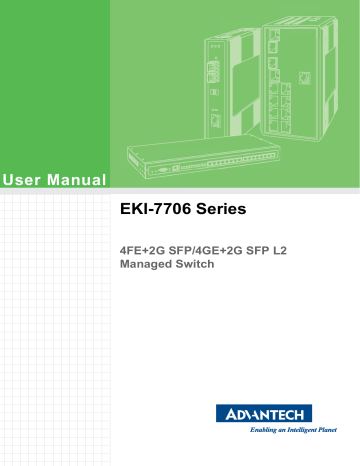
3.1.4
Using the Graphical (Web) Interface
The graphical interface is provided via a web server in the switch and can be accessed via a web browser such as Opera, Mozilla, or Internet Explorer.
Note!
JavaScript must be supported and enabled in your browser for the graphical interface to work correctly.
HTTP and HTTPS (secure HTTP) are supported for access to the web server. By default, both protocols are enabled. Either or both may be disabled to secure the switch. (See the Remote Access Security topic in this section.)
To access the graphical interface, enter a URL like HTTP://192.168.1.1 in your browser's address bar. Replace “http” with “https” to use secure http and replace
“192.168.1.1” with your switch's IP address if you've changed it from the factory default.
The web server in the switch uses a signed security certificate. When you access the server via https, you may see a warning dialog indicating that the certificate was signed by an unknown authority. This is expected and to avoid this message in the future you can choose to install the certificate on your computer.
Note!
This manual describes and depicts the web user interface in detail. The terminal interface is not specifically shown but is basically the same.
3.1.5
Configuring the Switch for Network Access
To control and monitor the switch via the network, it must be configured with basic network settings, including an IP address and subnet mask. Refer to the quick start guide in Section 1 for how to initially access your switch.
To configure the switch for network access, select [Add Menu Address Here] to reach the System Settings menu. The settings in this menu control the switch's general network configuration.
DHCP Enabled/Disabled: The switch can automatically obtain an IP address from a server using the Dynamic Host Configuration Protocol (DHCP). This can speed up initial set up, as the network administrator does not have to find an open IP address.
IP Address and subnet mask configuration: The IP address for the switch can be changed to a user-defined address along with a customized subnet mask to separate subnets.
Note!
Advanced users can set the IP address to 0.0.0.0 to disable the use of an IP address for additional security. However, any features requiring an
IP address (i.e., web interface, etc.) will no longer be available.
Default Gateway Selection: A Gateway Address is chosen to be the address of a router that connects two different networks. This can be an IP address or a
Fully Qualified Domain Name (FQDN) such as “domainname.org”.
NTP Server: The IP address or domain name of an NTP (Network Time Protocol) server from which the switch may retrieve the current time at startup.
Please note that using a domain name requires that at least one domain name server be configured.
EKI-7706 Series User Manual 26
advertisement
Related manuals
advertisement
Table of contents
- 15 Specifications
- 16 Hardware Views
- 16 Front View
- 18 Rear View
- 18 Top View
- 19 Bottom View
- 21 Installation Guidelines
- 21 Connecting Hardware
- 21 Verifying Switch Operation
- 22 Installing the Switch
- 22 DIN Rail Mounting
- 24 Wall-Mounting
- 27 Installing and Removing SFP Modules
- 27 Installing SFP Modules
- 29 Removing SFP Modules
- 30 Connecting the Switch to Ethernet Ports
- 30 RJ45 Ethernet Cable Wiring
- 31 Connecting the Switch to Console Port
- 32 Power Supply Installation
- 32 Overview
- 33 Considerations
- 33 Grounding the Device
- 34 Wiring a Relay Contact
- 34 Wiring the Power Inputs
- 36 Reset Button
- 38 First Time Setup
- 38 Overview
- 38 Introduction
- 38 Administrative Interface Access
- 39 Using the Graphical (Web) Interface
- 39 Configuring the Switch for Network Access
- 40 Configuring the Ethernet Ports
- 41 Command Line Interface Configuration
- 41 Introduction to Command-Line Interface (CLI)
- 41 Accessing the CLI
- 42 Web Browser Configuration
- 42 Preparing for Web Configuration
- 42 System Login
- 44 Log In
- 44 Recommended Practices
- 44 Changing Default Password
- 45 Monitoring
- 45 Device Information
- 46 Logging Message
- 47 Port Monitoring
- 48 Link Aggregation
- 49 LLDP Statistics
- 50 IGMP Statistics
- 51 MLD Statistics
- 52 System
- 52 IP Settings
- 53 IPv6 Settings
- 54 DHCP Client Option
- 55 DHCP Auto Provision
- 55 Management VLAN
- 56 System Time
- 57 Network Port
- 58 L2 Switching
- 58 Port Configuration
- 59 Port Mirror
- 60 Link Aggregation
- 63 802.1Q VLAN
- 66 Q-in-Q
- 70 802.3az EEE
- 70 Multicast
- 75 Jumbo Frame
- 76 4.5.10 Spanning Tree
- 81 4.5.11 X-Ring Elite
- 82 4.5.12 X-Ring Pro
- 85 4.5.13 Loopback Detection
- 86 4.5.14 ERPS
- 88 MAC Address Table
- 88 Static MAC
- 88 MAC Aging Time
- 89 Dynamic Forwarding Table
- 90 Security
- 90 Storm Control
- 92 Port Security
- 92 Protected Ports
- 93 DoS Prevention
- 95 Applications
- 98 802.1x
- 99 IP Security
- 100 Security Login
- 103 Access Control List
- 105 4.7.10 IP Source Guard
- 106 4.7.11 DHCP Snooping
- 107 4.7.12 ARP Spoofing
- 108 General
- 114 QoS Basic Mode
- 115 Rate Limit
- 117 Bandwidth Guarantee
- 119 Management
- 125 Power Over Ethernet
- 127 TCP Modbus Settings
- 128 DHCP Server
- 134 SMTP Client
- 140 NTP Server
- 141 Diagnostics
- 141 4.10.1 Cable Diagnostics
- 142 4.10.2 Ping Test
- 143 4.10.3 IPv6 Ping Test
- 145 4.10.4 System Log
- 147 4.10.5 DDM
- 148 4.10.6 LED Indication
- 149 Tools
- 149 4.11.1 IXM
- 149 4.11.2 Backup Manager
- 151 4.11.3 Upgrade Manager
- 152 4.11.4 Dual Image
- 152 4.11.5 Save Configuration
- 152 4.11.6 User Account
- 153 4.11.7 N-Key
- 153 4.11.8 Reset System
- 153 4.11.9 Reboot Device
- 153 Modbus/TCP Mapping
- 155 4.12.1 Modbus/TCP Mapping Table
- 172 Troubleshooting