4.5.12 X-Ring Pro. Advantech EKI-7706E-2F, EKI-7706E-2FI, EKI-7706G-2F, EKI-7706G-2FI
Add to My manuals173 Pages
advertisement
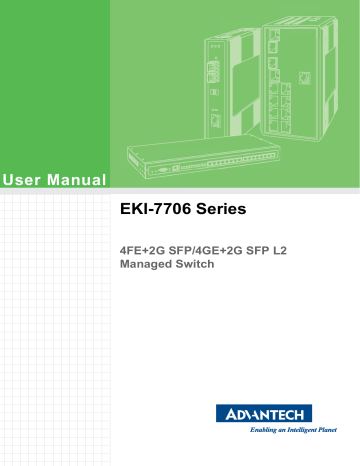
4.5.11.2
X-Ring Elite Groups
The X-Ring Elite Groups page allows you to select the function and role for each device and the connected ports.
To access this page, click L2 Switching > X-Ring Elite > X-Ring Elite Groups .
Figure 4.49 L2 Switching > X-Ring Elite > X-Ring Elite Groups
The following table describes the items in the previous figure.
Item
Ring ID
Role
Port 1
Port 2
Add
Description
Enter a number to specifies a ranging from 1 to 255 to identify a given
X-Ring Elite group.
Click the drop-down menu to select the ring role.
Click the drop-down menu to define the port designation.
Click the drop-down menu to define the port designation.
Click Add to save the values and update the screen.
The ensuing table for Information settings are informational only: Ring ID, Role, Port
1, Port 2 and Delete (click to delete the desired Ring ID).
4.5.12
X-Ring Pro
The X-Ring Pro function provides an improvement over Spanning Tree and Rapid
Spanning Tree and a rapid auto recovery in the event that the network suffers a corrupt or broken link and prevents network loops.
4.5.12.1
X-Ring Pro Settings
The X-Ring Pro Settings page allows you to configure the status (enabled or disabled) of the function.
To access this page, click L2 Switching > X-Ring Pro > X-Ring Pro Settings .
Figure 4.50 L2 Switching > X-Ring Pro > X-Ring Pro Settings
The following table describes the items in the previous figure.
Item
State
Apply
Description
Select Enabled or Disabled to setup the X-Ring Pro mode.
Click Apply to save the values and update the screen.
The ensuing table for Information settings are informational only: X-Ring Pro State.
69 EKI-7706 Series User Manual
4.5.12.2
X-Ring Pro Groups
The X-Ring Pro Groups page allows you to select the function and role for each ring
ID and its connected ports.
To access this page, click L2 Switching > X-Ring Pro > X-Ring Pro Groups .
Figure 4.51 L2 Switching > X-Ring Pro > X-Ring Pro Groups > X-Ring Pro
Groups Settings
The following table describes the items in the previous figure.
Item
Ring ID
Port 1
Port 2
Add
Description
Enter a number to specifies a ranging from 1 to 255 to identify a given
X-Ring Pro group.
Click the drop-down menu to define the port designation.
Click the drop-down menu to define the port designation.
Click Add to save the values and update the screen.
Figure 4.52 L2 Switching > X-Ring Pro > X-Ring Pro Groups > Chain Settings
The following table describes the items in the previous figure.
Item
Chain Ring ID
Role
Head Port
Member Port
Add
Description
Enter a number to specifies a ranging from 1 to 255 to identify a chain ring ID.
Click the drop-down menu to select the ring role.
Click the drop-down menu to define the port designation.
Click the drop-down menu to define the port designation.
Click Add to save the values and update the screen.
Figure 4.53 L2 Switching > X-Ring Pro > X-Ring Pro Groups > Couple Setting
The following table describes the items in the previous figure.
Item
Couple Ring ID
Description
Enter a number to specifies a ranging from 1 to 255 to identify a given
X-Ring group.
EKI-7706 Series User Manual 70
Item
Port
Master Ring ID
Add
Description
Enter the port to assign to define the couple setting.
Click the drop-down menu to designate the master ring.
Click Add to save the values and update the screen.
Figure 4.54 L2 Switching > X-Ring Pro > X-Ring Pro Groups > Pair Settings
The following table describes the items in the previous figure.
Item
Pair Ring ID
Port
Master Ring ID
Add
Description
Enter a number to specifies a ranging from 1 to 255 to identify a pair ring ID.
Enter the port to assign to define the couple setting.
Click the drop-down menu to designate the master ring.
Click Add to save the values and update the screen.
Figure 4.55 L2 Switching > X-Ring Pro > X-Ring Pro Groups > RPair Settings
The following table describes the items in the previous figure.
Item
RPair Ring ID
Port
Master Ring ID
Add
Description
Enter a number to specifies a ranging from 1 to 255 to identify a rpair ring ID.
Enter the port to assign to define the couple setting.
Click the drop-down menu to designate the master ring.
Click Add to save the values and update the screen.
The ensuing table for Information settings are informational only: Ring ID, Mode,
Role, Operation State, Port 1, Forwarding State, Port 2, Forwarding State and Delete
(click to delete the desired Ring ID).
71 EKI-7706 Series User Manual
advertisement
Related manuals
advertisement
Table of contents
- 15 Specifications
- 16 Hardware Views
- 16 Front View
- 18 Rear View
- 18 Top View
- 19 Bottom View
- 21 Installation Guidelines
- 21 Connecting Hardware
- 21 Verifying Switch Operation
- 22 Installing the Switch
- 22 DIN Rail Mounting
- 24 Wall-Mounting
- 27 Installing and Removing SFP Modules
- 27 Installing SFP Modules
- 29 Removing SFP Modules
- 30 Connecting the Switch to Ethernet Ports
- 30 RJ45 Ethernet Cable Wiring
- 31 Connecting the Switch to Console Port
- 32 Power Supply Installation
- 32 Overview
- 33 Considerations
- 33 Grounding the Device
- 34 Wiring a Relay Contact
- 34 Wiring the Power Inputs
- 36 Reset Button
- 38 First Time Setup
- 38 Overview
- 38 Introduction
- 38 Administrative Interface Access
- 39 Using the Graphical (Web) Interface
- 39 Configuring the Switch for Network Access
- 40 Configuring the Ethernet Ports
- 41 Command Line Interface Configuration
- 41 Introduction to Command-Line Interface (CLI)
- 41 Accessing the CLI
- 42 Web Browser Configuration
- 42 Preparing for Web Configuration
- 42 System Login
- 44 Log In
- 44 Recommended Practices
- 44 Changing Default Password
- 45 Monitoring
- 45 Device Information
- 46 Logging Message
- 47 Port Monitoring
- 48 Link Aggregation
- 49 LLDP Statistics
- 50 IGMP Statistics
- 51 MLD Statistics
- 52 System
- 52 IP Settings
- 53 IPv6 Settings
- 54 DHCP Client Option
- 55 DHCP Auto Provision
- 55 Management VLAN
- 56 System Time
- 57 Network Port
- 58 L2 Switching
- 58 Port Configuration
- 59 Port Mirror
- 60 Link Aggregation
- 63 802.1Q VLAN
- 66 Q-in-Q
- 70 802.3az EEE
- 70 Multicast
- 75 Jumbo Frame
- 76 4.5.10 Spanning Tree
- 81 4.5.11 X-Ring Elite
- 82 4.5.12 X-Ring Pro
- 85 4.5.13 Loopback Detection
- 86 4.5.14 ERPS
- 88 MAC Address Table
- 88 Static MAC
- 88 MAC Aging Time
- 89 Dynamic Forwarding Table
- 90 Security
- 90 Storm Control
- 92 Port Security
- 92 Protected Ports
- 93 DoS Prevention
- 95 Applications
- 98 802.1x
- 99 IP Security
- 100 Security Login
- 103 Access Control List
- 105 4.7.10 IP Source Guard
- 106 4.7.11 DHCP Snooping
- 107 4.7.12 ARP Spoofing
- 108 General
- 114 QoS Basic Mode
- 115 Rate Limit
- 117 Bandwidth Guarantee
- 119 Management
- 125 Power Over Ethernet
- 127 TCP Modbus Settings
- 128 DHCP Server
- 134 SMTP Client
- 140 NTP Server
- 141 Diagnostics
- 141 4.10.1 Cable Diagnostics
- 142 4.10.2 Ping Test
- 143 4.10.3 IPv6 Ping Test
- 145 4.10.4 System Log
- 147 4.10.5 DDM
- 148 4.10.6 LED Indication
- 149 Tools
- 149 4.11.1 IXM
- 149 4.11.2 Backup Manager
- 151 4.11.3 Upgrade Manager
- 152 4.11.4 Dual Image
- 152 4.11.5 Save Configuration
- 152 4.11.6 User Account
- 153 4.11.7 N-Key
- 153 4.11.8 Reset System
- 153 4.11.9 Reboot Device
- 153 Modbus/TCP Mapping
- 155 4.12.1 Modbus/TCP Mapping Table
- 172 Troubleshooting