advertisement
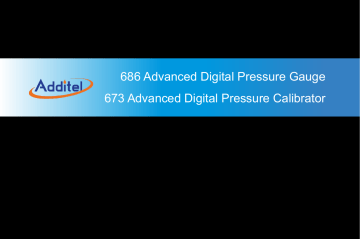
2 Display and Operation
2.1 Main Page
There are three modes provided in main page: calibrator mode (only for ADT673), digital gauge mode and dial gauge mode, see the Figure 2.
Figure 2 Three modes in main page
Calibrator mode: upper is electrical channel, lower is pressure measurement channel, click each to enter the function menu of the corresponding channel (only ADT673 supports this mode).
Digital gauge mode: exclusive pressure measurement channel, for better observe the pressure unit change, when you click it, you can enter the function menu of the pressure channel for function settings.
13
Dial gauge mode: The pressure value is displayed in the form of a dial pressure gauge, which is a more intuitive way to display the pressure value and changes.
Each page is divided into three parts: status bar, content area, toolbar and pressure percentage indication.
(1)
Status bar: including time and date, Bluetooth, WIFI, USB status, ACloud service, battery status, adapter status,
24V status;
① Click the status bar to enter the control center to quickly view and control more function items, click the battery icon to enter the status bar in the dial gauge mode;
② The adapter status has three indication icons: power only, slow charge (high-precision charging mode) and fast charge.
(2) Content area: including calibration value display, statistical value display, and function item open icon display;
(3) Menu bar at the bottom: Click the menu bar at the bottom of the main page to enter the function menu, so that you can enter the system settings and various applications.
(4)
Pressure percentage indication: The real-time pressure and the percentage of the pressure module range are displayed on the outermost circle of the page. In order to ensure the safety of the product, the pressure value is the value before tare calculation (if the pressure tare function is enabled).
14
2.2
Control Center
Click on the status bar at the top of the interface to pop up the control center interface, as shown in Figure 3. The control center provides quick viewing of various commonly used information and shortcut operations
Figure 3 Control Center
: Time and date icon, showing the system date and time, click to modify the time and date ;
: Battery icon, showing the remaining battery power, click to modify the charging mode when plugging the adaptor ;
: Atmospheric pressure icon, showing the current atmospheric pressure value, click to modify the atmospheric pressure unit ;
15
: Internal temperature icon, which displays the ambient temperature in the device, click to modify the temperature unit. This function is used for compensation temperature and not process temperature.
: Notification center icon, when there is an abnormal message notification, there will be a red dot on the icon to remind you, click to enter the notification center, and the received abnormal notification information will be displayed ;
: Bluetooth icon, display the status of Bluetooth, click to turn off/off Bluetooth ;
: 24V power supply icon, display the 24V power supply status, click to turn on/off the 24V power supply(ADT673 only)
: Snapshot icon, click to take a screenshot of the current screen ;
: Screen lock icon. After clicking the lock screen operation, it will enter the lock screen state. The rest of the screen is unavailable except for the unlock key. You need to click the unlock icon at the top of the screen to unlock ;
16
advertisement
Related manuals
advertisement
Table of contents
- 9 Safety Instructions
- 10 1. Introduction
- 10 1.1 Overview
- 11 Accuracy
- 16 Specification
- 19 Structure
- 21 2. Display and Operation
- 25 2.3.1 Zeroing
- 26 2.3.2 Statistics
- 26 2.3.3 Filtering
- 27 2.3.4 Unit Switch
- 27 2.3.5 Pressure Setting
- 28 2.3.6 Display Resolution Setting
- 30 2.4.1 Measuring Item Switch
- 30 2.4.2 Zeroing
- 30 2.4.3 Scaling
- 30 2.4.4 Filtering
- 31 2.4.5 Statistics
- 38 3. Setting
- 39 3.1.1 Bluetooth
- 39 3.1.2 Wireless Communication
- 40 3.1.3 Serial Communication
- 41 3.1.4 ACloud Service
- 41 3.2.1 Custom Units
- 42 3.2.2 CSV File Format
- 42 3.2.3 Date & Time
- 42 3.2.4 Sound
- 43 3.2.5 Language
- 43 3.2.6 Display Direction
- 47 3.3.2 Repair and Maintenance
- 47 3.3.3 Restore Factory Settings
- 47 3.3.4 System Update
- 48 3.4.1 Display Brightness
- 48 3.4.2 Battary Information
- 48 3.4.3 Auto Backlight Off
- 48 3.4.4 Auto Power Off After Backlight Off
- 49 3.4.5 Charge Mode
- 50 4. Task (ADT673 only)
- 58 5. Data Log
- 59 6. Data Management
- 60 7. Application
- 63 8. HART Communicator (ADT673 only)