advertisement
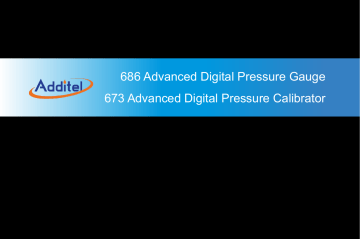
4 . Task (ADT673 only)
In the function menu page, click to enter task page. The calibrator provides test task function, which makes it possible to document calibrations, collect, store and analysis calibration data, and makes it easier to re-perform and review.
4.1 Calibrate Dial Pressure Gauge
1. Connection
(1) Refer to Figure 12, connect the calibrator with the dial pressure gauge;
Figure 12 Calibrate Dial Pressure Gauge
(2) If the gauge is differential gauge, it is recommended to connect the REF port.
2. Set a new task
42
Select
Subject
in the type list, input gauge information in order.
Table 20 Information of pressure dial gauge task
Valid value
Pressure type
Scale
Gauge pressure, absolute pressure
Depends on the pressure gauge
Comment
The type of calibrated gauge, view support information according to calibrator’s model
The scale and unit of calibrated gauge
Accuracy 0.06% 、 0.1% 、 0.16% 、 0.25% 、 Gauge accuracy. The value entered in custom
0.4% 、 0.6% 、 1% 、 1.6% 、 2.5% 、 4% and custom option indicates the gauge’s accuracy, for example input 1.5 for 1.5 level gauges, it means a range of ( 0.001~100 ) %
3. Task start
Click on to start the task:
(1) Before calibrating, click on and to zero the pressure module;
(2) Calibration process:
1) After controlling the pressure to the first calibration point and allowing for stability, click on the top and input the gauge reading. (The calibrator can infer the gauge reading based on the standard if desired)
2) Click on to go to next calibration point;
3) Repeat the above steps until finish the calibration. Click on and to stop and finish the calibration.
4.
Finish task
The calibrator provides data review, sorting and storage functions for the calibration task
(1) After finishing the task, user can view the task result through the task data.
(2) User can quit the task data by clicking on and perform the task again.
43
(3) Task data can be stored through , in the storage page, user can enter the following information:
Table 21 Save Task
Subject
Name
Operator
Calibration date
Ambient humidity
Ambient temperature
Temperature unit
Save as
Valid value
Letters, numbers, symbols, Chinese characters
Letters, numbers, symbols, Chinese characters
2000/01/01~2099/12/31
Numbers
Numbers
K 、 ℃ 、 ℉
Before adjusting, after adjusting, or both
Comment
Information for calibration task name
Information for task operator
Date of task performing
Ambient humidity when performing task
Ambient temperature when performing task
Temperature unit when performing task
Save the data before or after the adjustment, or both
Note: After saving, return to the task selection page by clicking on at the lower right side.
4.2
Calibrate pressure transmitter
During performing the task, the calibrator can measure and record the current or voltage value output by the transmitter, so that the whole process can be fully automated.
44
1. Connection
Refer to Figure 13.
Figure 13 Calibrate pressure transmitter
2. New task
According to transmitter select (mA, V, HART), select “transmitter” icon information: in the calibration list, input transmitter
Table 22 Information for pressure transmitter in task mode
Subject
Pressure type
Valid value
Gauge pressure, absolute pressure
Comment
The type of calibrated transmitter, view support information according to calibrator’s model
45
Input Depends on transmitter Transmitter pressure scale
Output Analog signal: 4~20Ma, 0~10mA, 0~20mA,
1~5V, 0~5V, 0~10V, custom
Signal output range of circuit/voltage pressure transmitter
HART device: PV, percentage, output circuit, loop circuit
Depends on input/output relationship
Signal output type of HART device
Transfer function
Accuracy
Pressure transmitter transfer function
0.05%, 0.1%, 0.2%, 0.5%,
1%, 1.5%, 2%, 2.5%, custom
The accuracy of the pressure transmitter. The value entered in the custom option is the accuracy level of the pressure transmitter
3. Start the task
(1) Operations refer to the content in Para. 4.1.
(2) If output analog signal, it needs to set the power configuration;
(3) If output to HART device, it needs to configure HART.
(4) Click on and to zero the module;
4.
Finish task
Operations refer to the content in Para.4.1.
46
4.3
Calibrate pressure switch
1. Connection
(1) The air and circuit connection between pressure switch and calibrator are shown in Figure14 (in the Figure it is mechanical switch).
Figure14 Calibrate Pressure Switch
47
(2) The calibrator supports mechanical switch, NPN and PNP electronic switches. The circuit connection of mechanical switch is shown in Figure 15. The electronic switches can be connected through internal power and external power connections. Refer to Figure 16 and Figure 17.
Figure 15 Mechanical switch
Figure 16 Electrical Switch through internal power
Figure 17 Electrical Switch through external power
48
2. New task
Select “Pressure switch” icon in the calibration list, input pressure switch information in order:
Table 23 Information for pressure switch in Task mode
Subject
Pressure type
Scale
Set point
Action type
Switch category
Valid value
Gauge pressure, absolute pressure
Depends on the switch
Depends on the switch’s scale
NC/NO
Mechanical, NPN, PNP switches
Comment
The type of calibrated switch, view support information according to calibrator’s model
The switch’s pressure scale
Action point of the switch
Action type of the switch
Category of the calibrated switch
Accuracy 0.5%, 1%, 1.5%, 2%, 2.5%, 4%, Switch’s accuracy. The value entered in the custom option is the custom
3. Start the task
(1) Click on and to zero the module; accuracy level of the pressure switch
(2) The bottom of the screen shows reading value of the current controlled pressure, and the top is the switch status;
(3) Switch action status and action value will be recorded and displayed in the table;
(4) Click on the Stop icon to close the running task and view the result;
4.
Finish task
Refer to the content in Para.4.1.
49
advertisement
Related manuals
advertisement
Table of contents
- 9 Safety Instructions
- 10 1. Introduction
- 10 1.1 Overview
- 11 Accuracy
- 16 Specification
- 19 Structure
- 21 2. Display and Operation
- 25 2.3.1 Zeroing
- 26 2.3.2 Statistics
- 26 2.3.3 Filtering
- 27 2.3.4 Unit Switch
- 27 2.3.5 Pressure Setting
- 28 2.3.6 Display Resolution Setting
- 30 2.4.1 Measuring Item Switch
- 30 2.4.2 Zeroing
- 30 2.4.3 Scaling
- 30 2.4.4 Filtering
- 31 2.4.5 Statistics
- 38 3. Setting
- 39 3.1.1 Bluetooth
- 39 3.1.2 Wireless Communication
- 40 3.1.3 Serial Communication
- 41 3.1.4 ACloud Service
- 41 3.2.1 Custom Units
- 42 3.2.2 CSV File Format
- 42 3.2.3 Date & Time
- 42 3.2.4 Sound
- 43 3.2.5 Language
- 43 3.2.6 Display Direction
- 47 3.3.2 Repair and Maintenance
- 47 3.3.3 Restore Factory Settings
- 47 3.3.4 System Update
- 48 3.4.1 Display Brightness
- 48 3.4.2 Battary Information
- 48 3.4.3 Auto Backlight Off
- 48 3.4.4 Auto Power Off After Backlight Off
- 49 3.4.5 Charge Mode
- 50 4. Task (ADT673 only)
- 58 5. Data Log
- 59 6. Data Management
- 60 7. Application
- 63 8. HART Communicator (ADT673 only)