advertisement
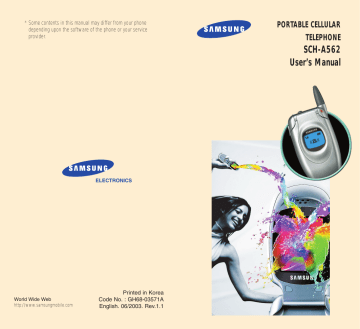
24
Call Functions
Making a Call
To make a call:
1. In Standby Mode, enter the area code and phone number.
While entering a phone number, press the MENU key to insert a hard pause. For more information about pause dialing, see page 32.
2. Press the key. The phone places the call to the entered phone number.
Note : You can press and hold the number key corresponding to the last digit of the phone number to begin dialing.
Correcting the Number
To clear the last digit displayed
Press the
CLR key.
the whole display CLR key for more than one second.
C al F nc on s
Ending a Call
When you want to end your call, press the key.
The call time, or the length of the call, displays with the dialed number. If the number is stored in your phonebook, the name displays. If there is no match, you can press the key to save the number to
Phonebook. For further information about saving a number, see page 26.
Or just close the folder to end a call.
Redialing the Last Number
To redial the last number you dialed or received, press and hold the key.
The phone stores the records of the last 60 calls made to or from your phone so that you can search for a number at any time. To recall any of these numbers:
1. If there are characters on the display, press the key to return to Standby Mode.
2. Press the key. The list of the last calls displays.
• (blue): dialed calls
• (red): missed calls
3. Press the or key to scan through the list until you find a name or number you want.
25
C al F nc on s
4. Press the key to dial the displayed number.
If you press the OK key, the phone displays details of the call, such as the caller’s name, if available, date and time when the call was made, and the length of the call time. Press the MENU and OK keys to save the number in your Phonebook. For more information about saving a number, see below.
Making a Call from Phonebook
You can store the phone numbers you called regularly in the phone’s memory, which is called
Phonebook. You then simply recall the number to dial. For further information about the Phonebook feature, refer to page 55.
26
Saving a Number with a Name in
Phonebook
1. Press the key after ending a call or entering the phone number you want to save by using the number keypad.
2. Select a label for the number by pressing the navigation keys and press the OK key.
Five labels are available: ( Home ),
( Mobile ), ( Office ), ( Other ) and ( FAX ).
3. Enter a name of up to 16 characters.
For further information about entering characters, see page 27.
C al F nc on s
4. Press the key to move through the fields and fill in each field as needed.
• Home / Mobile / Office / Other / FAX : Add a number in the Phone Number field. You can enter a speed dial number from 000 to 999 in the box at the right side of the label. Note that speed dialing is not available for fax numbers.
• E-mail : You can enter an e-mail address.
• No Group : Select a caller group by pressing the or key. The ring melody for the group also appears.
• Memo : Enter a memo to remind you of the person.
5. When you finish entering, press the OK key to save the entry.
6. Select Yes by the or key confirm your input, and press the OK key.
Entering Text
When you are asked to enter characters, the available text input modes appear at the bottom of the display.
1. To select
Hebrew only
Upper case English
Lower case English
Symbols only
Press the Menu key until highlights.
highlights.
highlights.
highlights.
27
28
C al F nc on s
2. Press the key labeled with the required letter:
- Once for the first letter
- Twice for the second letter
- And so on
• To enter a number, press and hold the corresponding key.
• Press the key to move the cursor to the right.
• Press the CLR key to clear the characters to the left one by one. Pressing and holding the key clears out the display.
• You can move the cursor by pressing the or key. Then add characters using the alphanumeric keys or put a space between each word by pressing the # key.
• If you select the symbol mode, the available symbols are displayed. Highlight one by pressing the or key and then press the OK key. To display more symbol sets, press the or key.
Finding a Number in Phonebook
1. Press the key in Standby Mode and press the
OK key. The list of all the names in Phonebook displays.
2. Press thee or key to scroll to a name.
3. Press the or key to find the number.
C al F nc on s
4. Press the key to place a call to the number.
Press the OK key to view the details about the name.
5. When you view the details about the name, press the MENU key to display the following options:
• Edit : allows you to edit the name entry.
• Delete : deletes the selected item.
While scrolling through the Phonebook list, you can access the following options by pressing the MENU key :
Edit : allows you to edit the name entry.
Delete Name : deletes the name entry.
New : allows you to create a new name entry.
You can find a number using specific information, such as the location number, name, number or group.
For detailed information, see page 56.
29
30
C al F nc on s
Speed Dialing
Once you have stored phone numbers with a speed dial number, you can dial them easily with a few presses of the keys.
One-Touch Dial : Memory locations 000 through 009 are special one-touch locations. You can dial the phone numbers stored in those locations simply by pressing one key.
Press and hold the third digit of the memory location containing the number to be dialed.
For example: Location no. 009
Press and hold the 9 key.
The number (and name) stored displays, and then dials.
Two-Touch Dial : Memory locations 010 through
099 are special two-touch locations.
Press the second digit briefly, and then hold down the third digit of the memory cell.
For example: Location no. 023
Press the 2 key briefly and hold down the
3 key.
The number (and name) stored displays, and then dials.
C al F nc on s
Three-Touch Dial : Memory locations 100 through
999 are special three-touch locations.
Press the first and the second digit briefly, and then hold down the third digit of the memory cell.
For example: Location no. 123
Press the 1 and 2 keys briefly, and then hold down the 3 key.
The number (and name) stored displays, and then dials.
Four-digit Dialing
You can quickly dial a phone number in Phonebook or
Call Logs by entering its last four consecutive digits.
Your phone dials the entire number for you.
Enter the last four digits of the phone number. Your phone automatically dials the phone number matching the four digits.
If there is more than one phone number that contains those four digits in your Phonebook or Call Logs, the first available number displays. Scroll through the numbers using the navigation keys to display the one you want. Press the key to dial the number.
31
32
C al F nc on s
Pause Dialing
When you call an automated system, like a banking services, you are often required to enter a password or account number. Instead of manually entering the numbers each time, you can store the numbers in your Phonebook, separated by special characters which are called pauses.
Storing Pauses in a Phonebook Entry
To store a number in your Phonebook that contains pauses:
1. Enter the phone number you want to store, such as the bank’s teleservice phone number.
2. Press the MENU key. A “p” displays, indicating a hard pause.
3. Enter the digits that need to follow the pause, such as your account number.
4. Repeat steps 2 and 3 to add more pauses and numbers, if necessary.
5. Store the number in your Phonebook as you normally would by pressing the key and following from step 2 on page 26.
C al F nc on s
Pause Dialing from a Stored Phonebook Entry
1. Dial the number of the service from Phonebook.
2. Wait for the appropriate prompt from the system you are calling.
3. When prompted, press the key to send the
DTMF (Dual Tone Multi Frequency) number that follows your hard pause.
“Send DTMF” flashes on the display and the transmitted tone sounds.
4. Repeat step 2, if necessary.
Manual Pause Dialing
You can enter pauses manually during the dialing process.
1. Enter the phone number of the service you want to call, such as a bank’s teleservice phone number.
2. Press the MENU key to enter a hard pause. The phone displays a “p” indicating a hard pause.
3. Enter the number to be sent after the pause and then press the key to dial the first number.
4. After connecting, press the key again at the prompt to transmit the additional number.
33
34
C al F nc on s
Manual Pause Dialing from a Stored Phonebook
Entry
If you have saved numbers, such as your account number or password, you can send the number from your Phonebook during a call.
1. Enter the phone number of the service you want to call and press the key.
2. When prompted, press the key for the
Phonebook menu, and press the 3 and 3 keys.
3. Enter the speed-dial number (000 through 999) of the stored number and press the OK key.
4. Press the OK key to confirm the selected number.
5. Press the OK key for menu options and press the 1 key for Send DTMF .
“Send DTMF” flashes on the display and the transmitted tone sounds.
C al F nc on s
Adjusting the Volume
During a call, if you want to adjust the voice volume, use the volume keys on the left side of the phone.
Press the key to increase the volume level and the key to decrease the level. The graphic on the display shows four levels; the more bars you see, the louder the volume.
35
36
C al F nc on s
Answering a Call
When somebody calls you, the phone alerts you by ringing and blinking the service light.
If the caller can be identified, the caller’s phone number or name, if stored in your Phonebook, appears at the bottom of the display.
1. If necessary, open the folder. Press the key to answer a call.
2. End the call by closing the folder or pressing the key.
Notes:
• You can answer a call while using the phonebook or menu features. The current operation stops.
Options During a Call
Your phone provides a number of functions that you can use during a call. As many of the options are network services, you may not be able to use all of them at all times.
Press the MENU key during a call to access the following options:
Phonebook : allows you to use the Phonebook menu. See page 55 for further information.
C al F nc on s
Messages : allows you to use the Messages menu.
See page 77 for further information.
MIC Mute allows you to switch your phone’s microphone off, so that the other party cannot hear you.
Example: You wish to say something to another person in the room but do not want the other party to hear you.
Silent Key Tone: does not transmit the key tones. It allows you to press keys without hearing annoying key tones during a call.
Send Own Number : sends DTMF tones of your phone number.
SEND: Send DTMF : sends DTMF tones of the currently displayed number. DTMF (Dual Tone Multi
Frequency) tones can be used to control electronic phone services, such as bank-by-phone or voice mail.
During a call, enter the digits you want to send as
DTMF tones, for example, the bank account number and password. Then, press the and OK keys.
Switching to the Whisper Mode
Whisper Mode automatically increases the microphone’s sensitivity to allow the other person to hear your voice even though you may be whispering.
To switch to the whisper mode, press and hold the key during a call.
Note : In normal environments, this feature may cause your voice to be too loud.
37
38
C al F nc on s
Quickly Switching to the Manner Mode
Manner Mode disables all sounds on the phone. This feature is best used in situations where the phone might disturb others, such as in a meeting, at a library or in a theater. You can switch your phone to the manner mode with one touch of a key.
In Standby Mode, press and hold the key until
“Slient mode enabled” and the icon display.
To exit the manner mode and reactivate the previous sound settings, press and hold the key again until
“Slient mode disabled” appears. The icon no longer displays.
Viewing Missed Calls
If you fail to answer a call for any reason, the phone indicates a missed call by displaying a text notification and the phone number of the most recent missed call on the screen. Additionally, if the caller information is available, a Missed Entry is created.
When the display informs you of the call you missed, press the key to call the displayed number or the
OK key to clear the message and return to Standby
Mode.
To view missed calls, access the Incoming menu option ( MENU 1-2 ). Missed calls are indicated by
C al F nc on s
Call Forwarding
This feature provides the option of forwarding incoming calls to another phone number, even though your phone is turned off. Activating Call Forwarding does not affect outgoing calls made from this phone.
Contact your service provider to activate Call
Forwarding.
Call Waiting
You can answer an incoming call while you have a call in progress, if this service is supported by the network. Contact your service provider to activate
Call Waiting.
When a waiting call is detected, the incoming call alert sounds, depending on the network, and a text notification displays.
To answer a waiting call:
1. To answer the call, press the key. The phone connects the calling person, and places the current person on hold.
2. Press the key again to switch between the two people.
39
advertisement
Related manuals
advertisement
Table of contents
- 4 IMPORTANT SAFETY PRECAUTIONS
- 5 UNPACKING
- 6 YOUR PHONE
- 6 Phone Layout
- 7 Display
- 8 Backlight
- 8 Service Light
- 9 GETTING STARTED
- 9 Using the Battery
- 11 Switching the Phone On and Off
- 12 Your Phone’s Modes
- 13 CALL FUNCTIONS
- 13 Making a Call
- 13 Redialing the Last Number
- 14 Making a Call from Phonebook
- 16 Speed Dialing
- 16 Four-digit Dialing
- 17 Pause Dialing
- 18 Adjusting the Volume
- 19 Answering a Call
- 19 Options During a Call
- 20 Quickly Switching to the Manner Mode
- 20 Viewing Missed Calls
- 20 Call Forwarding
- 20 Call Waiting
- 21 Three-Way Calling
- 21 USING THE MENUS
- 21 Accessing Menu Modes
- 22 Accessing a Menu Function by Scrolling
- 23 Accessing a Menu Function by Using Its Shortcut
- 23 List of Menu Functions
- 25 MY PHONE
- 25 Personal Menu
- 27 Animation
- 27 Sliding Text
- 27 External Clock
- 28 Dialing Digits
- 28 Language
- 28 Memory
- 28 PHONEBOOK
- 28 Outgoing
- 29 Incoming
- 29 Find Number
- 30 Add Entry
- 31 Name Ringer
- 31 Group Editing
- 32 Erase All
- 32 My Phone Number
- 33 ORGANIZER
- 33 Calendar
- 34 Memo Pad
- 35 Alarm
- 35 Weekday Alarm
- 36 Calculator
- 36 Unit Converter
- 36 World Time
- 37 COMM. CENTER
- 37 Services Menu
- 39 Messages
- 43 GAMES
- 44 MUSIC BOX
- 44 Sound Effects
- 44 Melodies
- 44 My Melody
- 45 SOUNDS
- 45 Ring Volume
- 45 Alert Type
- 45 Message Alert
- 46 Connect Tone
- 46 Disconnect Tone
- 46 Tone Length
- 46 SETUP
- 46 Answer Mode
- 46 LCD
- 47 Modem
- 48 Auto Hyphen
- 48 Lock Phone
- 49 Time Manager
- 50 Reset
- 50 Security
- 52 HEALTH AND SAFETY INFORMATION
- 52 Exposure to Radio Frequency (RF) Signals
- 53 For Body Operation
- 53 Precautions When Using Batteries
- 54 Road Safety
- 55 Operating Environment
- 55 Electronic Devices
- 56 Potentially Explosive Atmospheres
- 57 Emergency Calls
- 57 Other Important Safety Information
- 58 Care and Maintenance
- 59 Acknowledging Special Precautions and the FCC and Industry Canada Notice
- 60 GLOSSARY
- 61 INDEX
- 63 QUICK REFERENCE CARD