advertisement
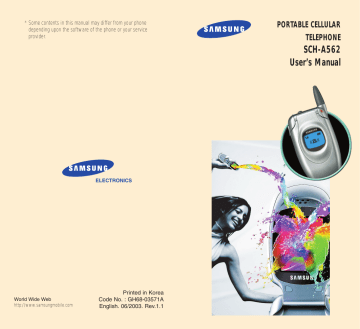
64
Organizer
The Organizer feature provides various convenient functions, such as:
• a calendar to manage your schedule and a memo pad.
• an alarm to ring at a specified time once and the particular days of the week.
• a calculator and unit converter.
• a world time clock.
Calendar
MENU 2-1
This option allows you to view the current month as well as the past or future months in calendar format.
In this menu option, the current day is highlighted on the calendar. You can schedule up to 30 events and be alerted by the calendar function before an event begins. Days with scheduled events are marked in purple.
Selecting a Day on the Calendar View
• You can move to the next or the previous day by pressing the or key.
• You can move up or down one week by pressing the or key.
• To display the next or the previous month, use the volume keys on the left side of the phone.
M ga B ox
• You can also use the number keypad.
- 1 : selects today’s date of the previous year.
- 2 : moves to the previous week.
- 3 : selects today’s date of the following year.
- 4 : moves to the previous day.
- 5 : selects today.
- 6 : selects the next day.
- 7 : moves to the previous month.
- 8 : moves to the next week.
- 9 : moves to the next month.
Scheduling a New Event
1. Select a day on the Calendar view, referring to
“Selecting a Day on the Calendar View” on page
64 and press the OK key.
2. If necessary, change the date and press the key.
3. Enter the time for the event.
The Contents field automatically highlights.
4. Press the OK key and enter your event information.
You can enter up to 32 characters. For further information about entering characters, see page
27.
5. Press the OK key to accept your input.
6. Specify when an alarm will inform you of your schedule by pressing the or key, and press the key.
65
66
O rg ni r
7. Select the ring category and then the bell or melody and press the OK key.
8. Press the OK key to save the event.
9. On the Calendar view, you can use the following options by pressing the MENU key:
• Set Schedule: allows you to add a new schedule.
• Delete All: deletes all schedules stored on the calendar.
Viewing a Scheduled Event
Select a day on the Calendar view, referring to
“Selecting a Day on the Calendar View” on page 64 and press the OK key. The list of the events on the selected day appears.
If more than one event is scheduled, press the or key to scroll to an event and press the OK key to view details.
While viewing an event, press the MENU key to use the following options:
Edit : allows you to edit the schedule.
Add : allows you to add a new schedule.
Delete : deletes the schedule.
O rg ni r
Memo Pad
MENU 2-2
You can make up to 5 memos of important things you need to remember.
Writing a New Memo
1. Enter what you need to remember.
You can enter up to 200 characters. For further details about entering characters, see page 27.
2. Press the OK key to save the memo.
3. On the Memo list, you can use the following options by pressing the MENU key:
• New Memo : allows you to create a new memo.
• Delete : deletes the selected memo.
• Delete All : deletes all memos.
Viewing a Memo
If you have already created memos, your list of memos appears when you access the Memo Pad
( MENU 2-2 ) menu option.
To view details, select a memo from the list and press the OK key.
While viewing a memo, press the MENU key to use the following options:
Edit : allows you to edit the memo.
Delete : deletes the memo.
67
O rg ni r
Alarm
MENU 2-3
This option allows you to set up to two alarms to ring at a specified time.
1. Select ALARM 1 or ALARM 2 and press the OK key.
2. When an alarm screen appears, press the MENU key to display the following options:
• Alarm Time : enter the time when the alarm sounds using the number keypad. You need to enter the time in 24-hour format.
• Alarm Melody : select the ring type and then the melody or bell.
• Alarm Type : select the interval for the alarm to ring from Once or Daily .
3. After changing the settings, press the OK key.
4. Repeat Steps 2 and 3, if necessary.
5. When you finish setting the alarm options, select
Set using the navigation keys.
6. Press the OK key to save the setting.
To cancel the alarm, select Release in the Alarm screen.
To stop the alarm when it rings, press one of the volume keys, or any key after opening the folder.
68
Note : Keep in mind that if your phone is off at the specified time, the alarm will not sound.
O rg ni r
Weekday Alarm
MENU 2-4
You can set an alarm to ring at a specified time every day or only on the specified weekdays. This feature is useful when you need a wake-up call.
To set a wake-up call:
1. When a morning call screen displays, press the
MENU key to display the following options:
• Alarm Time : enter the time you want the alarm to ring using the number keypad. You need to enter the time in 24-hour format.
• Melody : select the ringer type and then the melody or bell.
• Alarm Type : select the interval for the alarm to ring from Daily , On Sun-Fri or On Sun-Thu .
2. After changing the settings, press the OK key.
3. Repeat steps 1 and 2, if necessary.
4. When you finish setting the alarm options, select
Set using the navigation keys.
5. Press the OK key to save the setting.
To cancel the weekday alarm, access the Weekday
Alarm menu option ( MENU 2-4 ) and select
Release .
69
O rg ni r
Notes :
• The weekday alarm sounds even when your phone is in the manner mode (see page 38) or if you set the Alert Type menu option ( Menu 6-2 ) to Lamp or
Vibration .
• Keep in mind that if your phone is off at the specified time, the alarm will not sound.
Calculator
MENU 2-5
Using this feature, you can use the phone as a calculator. The calculator provides basic arithmetic functions; addition, subtraction, multiplication and division.
1. Enter the first number using the numeric keys.
Notes:
• To erase mistakes or clear the display, press the
CLR key.
• Use the key to enter a decimal point and the to change the sign of a number to a negative
(-).
2. Set the operation for your calculation by pressing one of the navigation keys according to the illustration on the display: + (add), (subtract), x (multiply), ÷ (divide).
3. Enter the second number and press the OK key to get the result.
70
4. Repeat steps 2 and 3 as many times as required.
5. Press the key to exit.
O rg ni r
Unit Converter
MENU 2-6
This menu allows you to convert a value into another unit of measurement, for example, inches to centimeters.
To perform a unit conversion:
1. Select either Length , Weight , Volume , Area or
Temperature and press the OK key.
2. Select the original unit by pressing the or key.
3. Enter the value to be converted and press the key.
4. Select the required unit by pressing the or key and press the OK key.
The phone displays the result.
5. If necessary, press the CLR key to reset the converter and repeat the conversion.
6. Press the key to exit.
World Time
MENU 2-7
This menu allows you to check the current time for
38 major cities around the world.
Press the navigation keys to scroll through the world map until the time zone you want appears.
71
advertisement
Related manuals
advertisement
Table of contents
- 4 IMPORTANT SAFETY PRECAUTIONS
- 5 UNPACKING
- 6 YOUR PHONE
- 6 Phone Layout
- 7 Display
- 8 Backlight
- 8 Service Light
- 9 GETTING STARTED
- 9 Using the Battery
- 11 Switching the Phone On and Off
- 12 Your Phone’s Modes
- 13 CALL FUNCTIONS
- 13 Making a Call
- 13 Redialing the Last Number
- 14 Making a Call from Phonebook
- 16 Speed Dialing
- 16 Four-digit Dialing
- 17 Pause Dialing
- 18 Adjusting the Volume
- 19 Answering a Call
- 19 Options During a Call
- 20 Quickly Switching to the Manner Mode
- 20 Viewing Missed Calls
- 20 Call Forwarding
- 20 Call Waiting
- 21 Three-Way Calling
- 21 USING THE MENUS
- 21 Accessing Menu Modes
- 22 Accessing a Menu Function by Scrolling
- 23 Accessing a Menu Function by Using Its Shortcut
- 23 List of Menu Functions
- 25 MY PHONE
- 25 Personal Menu
- 27 Animation
- 27 Sliding Text
- 27 External Clock
- 28 Dialing Digits
- 28 Language
- 28 Memory
- 28 PHONEBOOK
- 28 Outgoing
- 29 Incoming
- 29 Find Number
- 30 Add Entry
- 31 Name Ringer
- 31 Group Editing
- 32 Erase All
- 32 My Phone Number
- 33 ORGANIZER
- 33 Calendar
- 34 Memo Pad
- 35 Alarm
- 35 Weekday Alarm
- 36 Calculator
- 36 Unit Converter
- 36 World Time
- 37 COMM. CENTER
- 37 Services Menu
- 39 Messages
- 43 GAMES
- 44 MUSIC BOX
- 44 Sound Effects
- 44 Melodies
- 44 My Melody
- 45 SOUNDS
- 45 Ring Volume
- 45 Alert Type
- 45 Message Alert
- 46 Connect Tone
- 46 Disconnect Tone
- 46 Tone Length
- 46 SETUP
- 46 Answer Mode
- 46 LCD
- 47 Modem
- 48 Auto Hyphen
- 48 Lock Phone
- 49 Time Manager
- 50 Reset
- 50 Security
- 52 HEALTH AND SAFETY INFORMATION
- 52 Exposure to Radio Frequency (RF) Signals
- 53 For Body Operation
- 53 Precautions When Using Batteries
- 54 Road Safety
- 55 Operating Environment
- 55 Electronic Devices
- 56 Potentially Explosive Atmospheres
- 57 Emergency Calls
- 57 Other Important Safety Information
- 58 Care and Maintenance
- 59 Acknowledging Special Precautions and the FCC and Industry Canada Notice
- 60 GLOSSARY
- 61 INDEX
- 63 QUICK REFERENCE CARD