advertisement
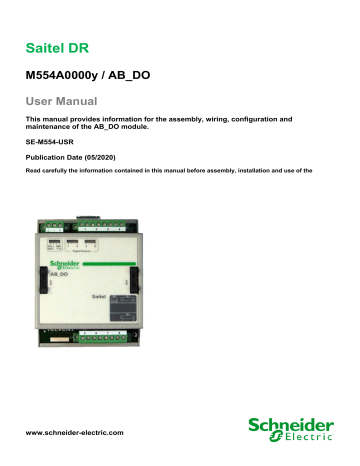
05/12/2019
4 Configuration & Maintenance
User Manual – AB_DO
Pag 28
R&D Digital Seville
User Manual – AB_DO
Content
05/12/2019
I NFORMATION OF L OCAL A CQUISITION ............................................................. 33
L OCAL A CQUISITION C OORDINATES ................................................................ 35
I NFORMATION IN T ABLES S TATUS AND C OMMAND ............................................ 35
R&D Digital Seville
Pag 29
05/12/2019
4.1 ITB Configuration
User Manual – AB_DO
NOTICE
To perform the operations described in this chapter, the user must be familiar with the Easergy
Builder tool. Otherwise, please refer to the tool's manual.
In the Workspace of Easergy Builder, create a new RTU using button or pressing right button of the mouse in an empty area of the RTUs tree:
Figure 20 - Adding new RTU
Pressing button next to the graphical ITB, you can add, remove or change the I/O modules included on the default configuration.
The user needs understand some basic concepts about Saitel DR before configuring the acquisition:
• An ITB is a set of acquisition blocks connected to a CPU (HU).
• An Acquisition Block or AB is a Saitel DR input/output module.
• Each acquisition block is allocated to a unique address in the ITB, the Node Number; this number identifies both the module and its type.
• The procedure AAP (Automatic Addressing Procedure) is performed by the operator every time an AB module is added, deleted, replaced or moved inside the ITB. It can be launched manually or automatically depending on the configuration switches of the HU
(consult user manual of the HU).
Figure 21 - Acquisition modules in a default configuration.
The number under each module corresponds with its address. You can select any AB and use buttons to change its physical position.
Pag 30
R&D Digital Seville
User Manual – AB_DO 05/12/2019
When “ Auto Address ” box is checked (by default), if you reorder, add or delete an AB, all addresses are automatically recalculated matching their physical position in the rail. Address number 1 is assigned to the AB closest to the HU module (for HU_AF or HU_BI, address number 1 will be attached to the HU itself).
If “ Auto Address ” box is unchecked, modules will retain the allocated address, ignoring any changes made. If rechecked, the following message will appear:
Select an AB (click on the AB image) and use button to remove it. Use button to add a new
AB and select the type of module to include:
Figure 22 - Adding one (or several) AB.
If “ Auto Address ” is checked, you can add several AB at one time. This window allows selecting the quantity of modules to be added. If “ Auto Address ” in unchecked, you only can add one AB each time and you have to select the address to be assigned.
To create a new configuration, select RTU in the tree and pulse right button of the mouse or use
button.
Figure 23 - Adding a configuration.
If the field " Create acquisition points defined in the RTU " is marked, all points of the local acquisition of the acquisition blocks included in the default acquisition configuration associated with the RTU will be included in coreDb.
For example, if a HUe has an ITB with an AB_DI module, if " Create acquisition points defined in the RTU ", 16 digital inputs signals will be included in the Status table.
Finally, the new configuration will appear in the RTUs tree.
Access to the configuration edition clicking on the configuration name in the tree:
R&D Digital Seville
Pag 31
05/12/2019
Figure 24 – Configuration edition.
Double click on the claq Device open the window to configure/modify the ITB.
Selecting the module AB_DO, you can configure each field signal
Figure 25 – Changing the ITB configuration.
User Manual – AB_DO
Other buttons in this window are explained in the user manual of Easergy Builder.
4.2 AD_DO Configuration
The local acquisition Device for Saitel DR is named “Local Acquisition Device Controller” (claq) and it is created by default for each Saitel DP configuration.
The main functionality of claq is supporting the communication between field signals of each AB and its linked coreDb points.
The first step to configure the acquisition settings is to assure that the ITB in the graphical interface is according to the system. Each module must be addressed according its position in the ITB.
NOTICE
The graphical interface does not show if the ITB is mounted in one or multiple rows.
Modules AB_SER, TU nor XU aren’t included in the schematic
R&D Digital Seville
Pag 32
User Manual – AB_DO
Figure 26 – Configuring local acquisition for Saitel DR
05/12/2019
4.2.1 Information of Local Acquisition
The following figure shows the relationship between the field information received by the AB_DO module and the related points in coreDb:
Figure 27 – Field signals and points in coreDb.
All signals in this picture are simple. If a signal is configured as double or counter its default name will be different.
R&D Digital Seville
Pag 33
05/12/2019
4.2.2 AB_DO signals
User Manual – AB_DO
The following figure shows the configuration panel when the ITB is composed by an HUe and one
AB_DO module with address 1:
Figure 28 – AB_DO field signals.
Select the module in the ITB and all its field signals are shown (marked in red).
The first position of each row corresponds with the signal’s description (DO_OSIM_1 ..
DO_OSIM_8). In coreDb, each signal will be identified using its coordinate (see paragraph 4.2.3 ).
For each signal, the following parameters can be changed:
• Type of signal : The signal is configured as: Simple digital (DO_OSIM) or double digital
(DO_ODOB).
When a signal is configured as double digital this signal and the following are grouped together.
For example, if the signal 1 and 2 are configured as DO_ODOB then they must be considered as two binary join digits, thus 00 – no signal On, 01 – first signal On, 10 – second signal On and 11 – both signals On.
So, it is possible to control two signals form the same command.
The following parameters will be available or not depending on the type of signal:
• Latch : o No: The digital output is configured as pulsing.
o Yes: The digital output is configured as latch.
• ExeTim(ms): In case latch option is not used ExeTim can be configured. It means the pulse time duration when the digital output is activated.
Pag 34
R&D Digital Seville
User Manual – AB_DO
Figure 29 – Configuring double output signal.
05/12/2019
4.2.3 Local Acquisition Coordinates
Each digital input is identified in coreDb by a name (it is stored in the field Description), but this name is only used for information purpose. coreDb uses the signal’s coordinate in order to identify a field signal.
The following picture shows digital outputs of the module AB_DO (address 1) in the command table.
A claq coordinate is a numerical identifier of 10 digits with the following structure:
1 XXX YY ZZZZ
Where:
• 1 : First digit of the coordinate. In local acquisition signals, it must always be 1.
• XXX : Three digits to indicate the module’s address.
• YY : Type of signal. For digital input could be: o 00: Diagnostic signals of the acquisition modules. o 05: Simple digital output. o 15: Double digital output.
• ZZZZ : Number of the signal within each type, that is, it does not need to match the physical position. The first signal of a type will be 0000, the second will be 0001 ..., with all the types of the previous point.
For example, if a coreDb point has associated the signal 1003050002 as destination, then it means that this point of coreDb execute a single command (05) on signal (0002) of the module with address 003.
4.2.4 Information in Tables Status and Command
Each AB_DO’s signal is associated to a coreDb register in the status table using its claq coordinate as source:
R&D Digital Seville
Pag 35
05/12/2019
Figure 30 – Information of digital outputs in Status coreDb
User Manual – AB_DO
Each AB_DO’s signal is associated to a coreDb register in the command table using its claq coordinate as destination:
Figure 31 – Information of digital outputs in Command coreDb
These points and other diagnostic points (D001_COMM_DIAG and D001_HW_DIAG) can be created automatically when the module is included in the ITB, but they can be created manually using the claq’s wizard.
In order to include a point manually, please create a new point, select claq as Source Device, click right-button on the field Source Coordinates and select Launch Point wizard :
Select the module in which it wants to create these points and then select the point to be created.
NOTICE
Only not created point will be shown in the list.
The following point can be added for AB_DO module:
• 8 points for information from field. A coreDb point will be included in the Command table for each field signal. The default name is: D00x_00000 ... D00x_0007, where 00x is the module’s address.
• Two diagnostic points associated to the module: o COMM_DIAG: Status of the communication with the HU. 0 “Communication
FAIL”, 1 “Communication OK”.
o HW_DIAG: Hardware diagnostic. 0 No problem detected, 1 Problem detected in the hardware.
Pag 36
R&D Digital Seville
User Manual – AB_DO
Figure 32 – Digital outputs local acquisition
05/12/2019
4.3 Maintenance of Module via WEB
4.3.1 webApp vs webTool webApp and webTool are remote user interfaces for consulting, monitoring and maintenance tasks.
Once the username and password have been entered, you can access to the main window and, depending on the web tool, several sections are available.
NOTICE webApp has been designed to work only with the cyber security brick. This functionality is not available in systems that don’t include the cyber security brick and doesn’t work in systems without the external web server either. Pages are loaded dynamically according to the user’s roles.
When use webApp, the following message is shown previously to access the tool:
Figure 33 – Disclaimer information.
Please, read this information and take it into account.
In this manual, only the information about AB_DO is shown. For more information about these tools, please, consult the user manual for each one.
R&D Digital Seville
Pag 37
05/12/2019
4.4 Using webApp
User Manual – AB_DO
Saitel webApp includes an access management allowing to control users who can login in the tool.
To access webApp, write https://< CPU IP address> in the navigation address bar, where <CPU
IP address> must be changed for the correct IP address:
Figure 34 – Access screen.
The linked image cannot be displayed. The file may have been moved, renamed, or deleted. Verify that the link points to the correct file and location.
Write the Username and Password in orfer to access the webAppp’s mains window:
This screen contains 5 menus:
• Home
• Monitoring & Control
• Diagnostic
• Maintenance
• Settings
Pag 38
R&D Digital Seville
User Manual – AB_DO
4.4.1 Home tab
Select Home in the main toolbar and the following information is shown:
Figure 35 –Home tab.
05/12/2019
Some of this information can be filled in by the user.
• Device Information . It is possible to add the names of the operators who have used or configured the equipment or a specific custom note that can be viewed each time a connection is established to this RTU. This information can be changed using button “Edit”, next to “Device information”.
• Location . The GPS coordinates for the RTU location (place, latitude, longitude, and altitude) should be entered here by the installer. Location is not set automatically. The image must be included manually by clicking button on the map.
• Image associated to the RTU. It could be useful to include a location map corresponding to the
GPS coordinates. Use button on the graphic zone to do it.
• Notes . This zone allows the user to include notes that are shown to other users. Use button
too add new notes.
• Factory information : This zone shows the manufacturer, model and the version of the software loaded on the HU module. Using button next to the text “Factory Information”, it is also possible to include an image of the particular RTU or CPU for identification purposes.
This screen contains other menus:
• Monitoring & Control
• Diagnostic
• Maintenance
• Settings
R&D Digital Seville
Pag 39
05/12/2019 User Manual – AB_DO
This manual only includes relevant information for AB_DO. For more information about webApp, please, consult the webApp user manual.
Monitoring and Control
This menu is used to monitor and control the information regarding to system status and coreDb points.
Select “Monitoring & control System information” and the following information the system is displayed or not depending on whether the corresponding monitoring point was included or not in coreDb. In the following image, for each data, the supervision point that must be included in coreDb is indicated in a blue square.
Figure 36 - Monitoring and Control view - System information.
Please take into account that the correspondent supervision points must be installed, otherwise, you will see a warning like the one in the example above (PLC information not available).
Selecting “Monitoring and control Data” allows to monitor the information of each coreDb table.
For an AB_DO module, the showed points are the followings:
Figure 37 - Monitoring and Control – Status
Pag 40
R&D Digital Seville
User Manual – AB_DO 05/12/2019
Use buttons marked in blued to execute a command or button in red to change the associated quality values.
Figure 38 – Executing a command
Using value 1 and pressing button OK, a command is sent to field, latched or pulsed depending on the configuration of the local acquisition signal.
Figure 39 – Changing associated quality flags
For each signal, its quality information is shown in the table through icons in the column Quality. In coreDb, this information is stored in hexadecimal format.
The quality information associated with a signal could include one or more of the following messages:
Table 2 - Local quality bits
0x00000000
0x00000001
0x00000002
0x00000004
0x00000008
0x00000010
0x00000020
0x00000040
R&D Digital Seville
Values (Hexadecimal) Description
OK
There has been an overflow
There has been a carry on a counter or a roll-over.
There has been a counter adjustment.
Excessive changes in a digital input.
Locked Point (blocked)
Point manually replaced (manual)
The point has not yet been written into the database (No refresh)
Pag 41
05/12/2019 User Manual – AB_DO
Values (Hexadecimal) Description
0x00000080 Invalid value (Error)
0x00000100
0x00000200
The value of the item has exceeded Highest Limit Alarm.
The value of the item has exceeded High Limit Alarm.
0x00000400
0x00000800
0x00001000
The value of the point has fallen down of Low Limit Alarm.
The value of the point has fallen down of Lowest Limit Alarm.
Invalid time.
Table 3 - Quality bits from the Device
Values (Hexadecimal) Description
0x00000000
0x00010000
0x00020000
0x00040000
0x00080000
0x00100000
0x00200000
0x00400000
0x00800000
0x10000000
OK
There has been an overflow.
There has been a carry on a counter or a roll-over.
There has been a counter adjustment.
Excessive changes in a digital input.
Locked Point.
Point manually replaced.
The point has not yet been written into the database.
Invalid value.
Invalid time.
NOTICE
If more than one error is detected for a signal, the hexadecimal value monitored for quality bits will result from the sum of all. For example:
0x00000001 indicates that an overflow has occurred and 0x00000002 indicates that there has been a carry on a counter or a roll-over. The value 0x00000003 would appear monitored.
4.5 Using webTool
Saitel webTool is the tool used for maintenance and monitoring of Saitel RTUs which is supplied with the baseline software platform. The values of all the coreDb signals in real-time can be monitored through the Saitel Webtool as well as the quality data related to these values.
Saitel webTool has an access control that allows differentiating the users who are able to connect.
To get the window access, please write https://< CPU IP address> in the navigation address bar.
Pag 42
R&D Digital Seville
User Manual – AB_DO 05/12/2019
If the browser has been correctly configured, and the remote equipment is connected to the PC, the login window will prompt:
Figure 40 Saitel Webtool login window
Once the username and the password are introduced in the login window, the main workspace is displayed:
Figure 41 - Initial screen of Saitel Webtool
This window shows:
• Information about the user who opened the session (Login: admin).
• Button “ Exit ” in order to close the current session.
• It is possible to select the language through the field “Language”.
• The main menu is located on the left side of the screen. Each button gives access to all the information of the RTU: o Information : General information about the CPU configuration. o Monitoring : Gives access to the coreDb tables and the values for each register and field. o Bins : Gives access to the devices that have been configured in the RTU. o Network configuration : Gives information about the physical devices and rooters.
4.5.1 Information
Clicking Information on the main menu, you can see general information about the system.
The following real-time information can be monitored on this menu:
• System’s Configuration
• Hardware Status
R&D Digital Seville
Pag 43
05/12/2019
• Synchronization Status
• Software Versions
Figure 42 - Information section
User Manual – AB_DO
4.5.2 Monitoring
The top area of the screen includes the following information for any signal type (go to “Monitoring
Status”, “Monitoring Command”, “Monitoring Analog” or “Monitoring Setpoint”):
For each kind of modules, the information will be included in different tables. In the case of the
AB_DO module, the information for the acquisition points can be found in the Status and Analog screen.
In the status table, two signals are automatically created.
COMM_DIAG: CPU diagnosis communication variable. 0 the module cannot communicate with the CPU. 1 the module is communicating properly with the CPU.
HW_DIAG: Auto diagnosis hardware variable. 0 the module is correct. 1 the module has some hardware problem.
In the command table, the command acquisition points can be monitored.
The information available for all types of signals is the following:
• Point name : Signal's name in coreDb.
• Value : Current value of the signal. This value is retrieved from the signal’s source and it is updated in Saitel Webtool according to the refresh period specified in the RT field.
• QF : Current quality flags of the value displayed for this signal
NOTICE
If the value of the quality bit associated to the signal is “Unrefreshed” (0x00000040) or “Invalid”
(0x00000080), the signal value will be “???”.
Clinking in “Set”, the value and the quality flag can be modified.
Each code of quality bit has a different meaning. See next tables to know the description of each one.
NOTICE
If more than one error is detected for a signal, the hexadecimal value monitored for quality bits will result from the sum of all. For example:
0x00000001 indicates that an overflow has occurred and 0x00000002 indicates that there has been a carry on a counter or a roll-over. The value 0x00000003 would appear monitored.
Pag 44
R&D Digital Seville
User Manual – AB_DO
4.6 Firmware Update
05/12/2019
Once the ITB is configured, the HU module (HU_A or HU_B) already knows the type of acquisition blocks that are been installed and their corresponding addresses.
To update the software of the AB_DO module, you need:
• A console connection with the HU.
• AB_DO module must be correctly addressed and working fine in the ITB (LED Run must be blinking).
• AB_DO.bin file with the new version. This file must be available in the flash folder of the HU. If not, you can contact Schneider Electric in order to ask for it. Use an SFTP client and transfer this binary file into the HU flash folder.
The console tool can be executed using any commercial tool for serial or SSH connection. In this manual, PuTTy software is used.
Open a serial connection as follow:
Figure 43 – SSH connection.
SSH connection via Ethernet can be used too. More information about the console use in the HU user manual. In the following picture, HUe is used as CPU:
Figure 44 – Console.
R&D Digital Seville
Pag 45
05/12/2019 User Manual – AB_DO
NOTICE
If the baseline includes the cybersecurity brick, you need to login in the console with Installer.
No other user has permissions to execute this operation. Please, consult the HU user manual for more information.
If the file AB_DO.bin is available in the flash folder, use one of the following commands to upgrade the software of AB_DO modules:
Table 4 – Upgrading AB_DO’s software.
Module File Command Description
All modules
By position
AB_DO
*.bin claqUpgrade “all”
AB_DO.bin claqUpgrade
“<position>”
AB_DO.bin claqUpgrade “all
AB_DO”
It updates all the acquisition AB addressed in the ITB. You need to use the adequate file for each block.
It updates the module AB_DO with the <position> address.
It updates all the AB_DO modules installed in the ITB.
NOTICE
Console commands are case-sensitive, and quotation marks must be included when are indicated.
After running the command, the console will show some messages indicating the process status.
Finally, if no problem is found, we will have updated the firmware of the modules.
Pag 46
R&D Digital Seville
advertisement