Contents. Oce COLORWAVE 300
Add to My manuals376 Pages
Océ COLORWAVE 300 is a multifunction printer that combines high-quality printing, copying, and scanning in a single, easy-to-use device. It is ideal for architects, engineers, and other professionals who need to produce high-quality technical documents. The Océ COLORWAVE 300 offers a range of features that make it a valuable asset for any business, including:
-
High-quality printing: The Océ COLORWAVE 300 produces sharp, vibrant prints with a resolution of up to 1200 x 1200dpi.
-
Fast printing: The Océ COLORWAVE 300 can print up to 149 A1 pages per hour, making it ideal for high-volume printing environments.
-
Flexible media handling: The Océ COLORWAVE 300 can handle a wide range of media, including bond, vellum, and film, making it suitable for a variety of printing applications.
-
Easy-to-use software: The Océ COLORWAVE 300 comes with a range of easy-to-use software that makes it simple to set up and operate the printer.
advertisement
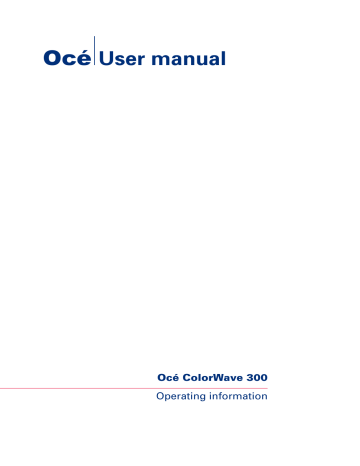
Contents
Contents
Available documentation.........................................................................
How to use this manual...........................................................................
The Océ ColorWave 300 key concepts...................................................
Get to know the Océ ColorWave 300 multifunction printer.........................
The main components.............................................................................
The Océ ColorWave 300 system.............................................................
Working area [Footprint].........................................................................
The Océ ColorWave 300 hardware and consumables..........................
The components of the printer (front)..............................................
The components of the printer (right hand side).............................
The components of the printer (back)..............................................
The components of the scanner .......................................................
The components of the top delivery tray (optional)........................
The user panel....................................................................................
The top delivery tray..........................................................................
The printing system consumables..........................................................
Connect the mains supply cable.............................................................
Switch on the printing system................................................................
Replace / Install the media.......................................................................
The Océ Express WebTools.....................................................................
Easy printing, copying and scanning.....................................................
Print a file from a USB mass storage device or flash drive............
Use Océ Publisher Express to send a print job................................
Print a job from the Smart Inbox......................................................
Printer Driver to send a print job..............
3 Driver to send a print job......................
Make a fast copy of a CAD drawing..................................................
Make a normal color copy.................................................................
Make a fast b/w copy of a CAD drawing...........................................
Scan a color CAD drawing to PDF format........................................
4
Contents
Scan a CAD drawing to b/w TIFF format..........................................
Scan to a USB mass storage device.................................................
Switch off the printing system................................................................
Define your workflow with the Océ Express WebTools...............................
The Océ Express WebTools...............................................................
The 'Jobs' tab.....................................................................................
The 'Preferences' tab..........................................................................
The 'Configuration' tab......................................................................
The 'Support' tab................................................................................
The 'System ' tab................................................................................
Set another language for the Océ Express WebTools....................
How to edit a setting..........................................................................
View and check the settings..............................................................
Save the settings in a file...................................................................
Load the settings from a file..............................................................
Restore the factory defaults...............................................................
The system monitor...........................................................................
Shut down or restart the system.......................................................
Access and passwords.......................................................................
User roles and authorizations......................................................
Log in as an authorized user........................................................
Log out after your session.........................................................
Change the password for authorized users..............................
Secure protocols...............................................................................
Enable IPSec................................................................................
Enable IPv6..................................................................................
E-shredding.......................................................................................
Enable or disable the e-shredding function.............................
Select the e-shredding algorithm..............................................
Specify the number of overwrite passes..................................
Configure your printing system............................................................
Change the regional settings...........................................................
Configure the sleep mode timer.....................................................
Configure the network settings in the Océ Express WebTools....
Configure and manage scan destinations......................................
Configure scan destinations......................................................
Configure a local scan destination............................................
Configure a remote scan destination........................................
Configure the pen settings..............................................................
Define your printing system preferences.............................................
What you need to know about default settings.............................
5
Contents
Define the system preferences........................................................
Define the print job preferences......................................................
Optimize the default output quality for print jobs.........................
Define the copy job preferences and copy templates...................
Optimize the default output quality for copy jobs.........................
Define the scan job preferences and scan templates....................
Optimize the default output quality for scan jobs.........................
Manage jobs on your printing system.................................................
The Smart Inbox and Jobs Queue concept....................................
Use Smart Inboxes in a multiple-user environment.....................
Use Smart Inboxes in a repro environment...................................
Open or create a Smart Inbox.........................................................
Delete a Smart Inbox........................................................................
Use the Océ ColorWave 300 multifunction printer......................................
Pause, resume or delete an active job .................................................
Introduction to scan jobs.................................................................
Feed the original...............................................................................
Auto-feed the original......................................................................
Use the carrier sheet........................................................................
Do a basic scan job...........................................................................
Extended scan jobs................................................................................
Introduction to scan jobs.................................................................
Do an extended scan job.................................................................
Available settings for scan jobs......................................................
Make a scan and erase a margin.....................................................
Introduction to copy jobs.................................................................
Feed the original...............................................................................
Auto-feed the original......................................................................
Use the carrier sheet........................................................................
Do a basic copy job..........................................................................
Extended copy jobs................................................................................
Introduction to copy jobs.................................................................
Do an extended copy job.................................................................
Available settings for copy jobs......................................................
Make multiple sets of copies...........................................................
Make a copy with a stamp...............................................................
Scale to another media size.............................................................
Make a copy and add a strip............................................................
6
Contents
Make a copy and erase a margin....................................................
Make a copy of a specific area of an original.................................
Make a copy and erase a specific area of an original....................
What you need to know before you send your print jobs............
Use Océ Publisher Express to send a print job..............................
Printer Driver to send a print job............
3 Driver to send a print job....................
Use FTP to send a print job to the Océ ColorWave 300................
Use LPR to send a print job to the Océ ColorWave 300................
Print a job from the Smart Inbox....................................................
Print a file from a USB mass storage device or flash drive..........
Ensure the best output quality......................................................................
Introduction to how to ensure the best output quality.......................
Optimize the output quality of the scanner..........................................
Calibrate the scanner.......................................................................
Define the output quality of the printer................................................
The quality modes............................................................................
Output type, output quality and print speed..................................
Recommended media types and quality modes...........................
Color Management...........................................................................
'Color Management'...................................................................
'Color feel'...................................................................................
Océ 'Enhanced colors: RGB input data'....................................
Océ 'Enhanced colors: CMYK input data'.................................
Océ 'Enhanced colors: Rendering intent'.................................
What is a media profile?............................................................
Manage media............................................................................
Download a media profile from the Océ web site...................
Input profiles.....................................................................................
What is an input profile? ...........................................................
Manage input profiles................................................................
Check the output quality of the printer ................................................
'Demo print'......................................................................................
'Quality check' print..........................................................................
'Tone scale area check' print...........................................................
'Color reference chart' print.............................................................
Output quality problems..................................................................
Optimize the output quality of the printer............................................
Optimize the output quality on the printer ....................................
Use the 'Print quality' wizard...........................................................
7
Contents
Maintain the Océ ColorWave 300 multifunction printer.............................
Replace the media..................................................................................
Replace / Install the media...............................................................
Replace the ink tanks........................................................................
Replace a defective printhead.........................................................
Replace the maintenance cassette..................................................
Remote consumables reading ........................................................
Maintain the scanner.............................................................................
Clean the scanner.............................................................................
Calibrate the scanner.......................................................................
System messages and solutions...................................................................
Overview...........................................................................................
Cover or door opened......................................................................
Remove jammed media...................................................................
Temperature or humidity out of range...........................................
Carriage away from home position too long.................................
Clear an original jam on the scanner..............................................
Introduction to managing licenses.......................................................
The 'Licenses' tab in the Océ Express WebTools................................
The basic workflow of 'Support' - 'Licenses' activation......................
Océ License Logic...................................................................................
The structure of license files and licenses...........................................
Check your licenses................................................................................
Save the currently active licenses.........................................................
Install a new license...............................................................................
Océ Repro Desk Studio..........................................................................
Océ Repro Desk Studio....................................................................
Account management............................................................................
An overview of Océ Account Center...............................................
Network and Security settings......................................................................
Check or adapt the network settings....................................................
Check or adapt the security settings.....................................................
8
Contents
Specifications of the Océ ColorWave 300.....................................................
Specifications Océ ColorWave 300 printer ..........................................
Specifications Océ Scanner Express....................................................
Specifications Océ PowerM controller.................................................
Specifications drivers and job submission software..........................
Preferred Océ media names..................................................................
Typical drying times...............................................................................
Standard scale factor.............................................................................
Reader's comment sheet.......................................................................
Addresses of local Océ organizations...........................................................
Addresses of local Océ organisations .................................................
9
Contents
10
advertisement
Key Features
- High-quality printing with a resolution of up to 1200 x 1200dpi
- Fast printing speed of up to 149 A1 pages per hour
- Flexible media handling capabilities
- Easy-to-use software
- Compact design
- ENERGY STAR® certified
- Wide range of connectivity options
- Built-in scanner and copier
- Optional accessories for added functionality
- Comprehensive warranty and support
Related manuals
Frequently Answers and Questions
What is the Océ COLORWAVE 300?
What are the key features of the Océ COLORWAVE 300?
What are the benefits of using the Océ COLORWAVE 300?
How much does the Océ COLORWAVE 300 cost?
Where can I buy the Océ COLORWAVE 300?
advertisement
Table of contents
- 2 Océ-Technologies B.V.
- 4 Contents
- 11 Chapter 1 Introduction
- 12 Notes for the reader
- 14 Available documentation
- 17 How to use this manual
- 20 The Océ ColorWave 300 key concepts
- 22 User interaction
- 23 Chapter 2 Get to know the Océ ColorWave 300 multifunction printer
- 24 The main components
- 25 The Océ ColorWave 300 system
- 26 Working area [Footprint]
- 28 The Océ ColorWave 300 hardware and consumables
- 28 The components of the printer (front)
- 30 The components of the printer (right hand side)
- 31 The components of the printer (back)
- 32 The components of the scanner
- 34 The components of the top delivery tray (optional)
- 35 The user panel
- 38 The top delivery tray
- 42 The printing system consumables
- 43 Chapter 3 Quick start
- 44 Connect the mains supply cable
- 45 Switch on the printing system
- 272 Replace / Install the media
- 78 The Océ Express WebTools
- 52 The Smart Inbox
- 54 Easy printing, copying and scanning
- 218 Print a file from a USB mass storage device or flash drive
- 208 Use Océ Publisher Express to send a print job
- 217 Print a job from the Smart Inbox
- 211 Use the Océ Windows® Printer Driver to send a print job
- 213 Use the Océ PostScript® 3 Driver to send a print job
- 63 Make a fast copy of a CAD drawing
- 65 Make a normal color copy
- 67 Make a fast b/w copy of a CAD drawing
- 69 Scan a color CAD drawing to PDF format
- 71 Scan a CAD drawing to b/w TIFF format
- 73 Scan to a USB mass storage device
- 75 Switch off the printing system
- 77 Chapter 4 Define your workflow with the Océ Express WebTools
- 78 Introduction
- 78 The Océ Express WebTools
- 79 The 'Jobs' tab
- 81 The 'Preferences' tab
- 82 The 'Configuration' tab
- 83 The 'Support' tab
- 85 The 'System ' tab
- 86 Set another language for the Océ Express WebTools
- 88 How to edit a setting
- 91 View and check the settings
- 92 Save the settings in a file
- 93 Load the settings from a file
- 94 Restore the factory defaults
- 95 The system monitor
- 97 Shut down or restart the system
- 98 Security
- 98 Access and passwords
- 98 User roles and authorizations
- 99 Log in as an authorized user
- 100 Log out after your session
- 101 Change the password for authorized users
- 102 Secure protocols
- 102 Enable IPSec
- 103 Enable IPv6
- 104 E-shredding
- 104 Enable or disable the e-shredding function
- 105 Select the e-shredding algorithm
- 106 Specify the number of overwrite passes
- 107 Configure your printing system
- 107 Change the regional settings
- 108 Configure the sleep mode timer
- 109 Configure the network settings in the Océ Express WebTools
- 110 Configure and manage scan destinations
- 110 Configure scan destinations
- 112 Configure a local scan destination
- 113 Configure a remote scan destination
- 116 Configure the pen settings
- 117 Define your printing system preferences
- 117 What you need to know about default settings
- 118 Define the system preferences
- 120 Define the print job preferences
- 122 Optimize the default output quality for print jobs
- 127 Define the copy job preferences and copy templates
- 130 Optimize the default output quality for copy jobs
- 133 Define the scan job preferences and scan templates
- 136 Optimize the default output quality for scan jobs
- 139 Manage jobs on your printing system
- 139 The Smart Inbox and Jobs Queue concept
- 142 Use Smart Inboxes in a multiple-user environment
- 143 Use Smart Inboxes in a repro environment
- 144 Open or create a Smart Inbox
- 145 Delete a Smart Inbox
- 147 Chapter 5 Use the Océ ColorWave 300 multifunction printer
- 148 Pause, resume or delete an active job
- 152 The job states
- 154 Clear the system
- 155 Basic scan jobs
- 161 Introduction to scan jobs
- 156 Feed the original
- 176 Auto-feed the original
- 178 Use the carrier sheet
- 160 Do a basic scan job
- 161 Extended scan jobs
- 161 Introduction to scan jobs
- 162 Do an extended scan job
- 164 Available settings for scan jobs
- 170 'File type'
- 172 Make a scan and erase a margin
- 174 Basic copy jobs
- 181 Introduction to copy jobs
- 175 Feed the original
- 176 Auto-feed the original
- 178 Use the carrier sheet
- 179 Do a basic copy job
- 181 Extended copy jobs
- 181 Introduction to copy jobs
- 182 Do an extended copy job
- 184 Available settings for copy jobs
- 194 Make multiple sets of copies
- 196 Make a copy with a stamp
- 197 Scale to another media size
- 199 Make a copy and add a strip
- 201 Make a copy and erase a margin
- 203 Make a copy of a specific area of an original
- 205 Make a copy and erase a specific area of an original
- 207 Send print jobs
- 207 What you need to know before you send your print jobs
- 208 Use Océ Publisher Express to send a print job
- 211 Use the Océ Windows® Printer Driver to send a print job
- 213 Use the Océ PostScript® 3 Driver to send a print job
- 215 Use FTP to send a print job to the Océ ColorWave 300
- 216 Use LPR to send a print job to the Océ ColorWave 300
- 217 Print a job from the Smart Inbox
- 218 Print a file from a USB mass storage device or flash drive
- 219 Chapter 6 Ensure the best output quality
- 220 Introduction to how to ensure the best output quality
- 222 Optimize the output quality of the scanner
- 294 Calibrate the scanner
- 224 Define the output quality of the printer
- 224 The quality modes
- 225 Output type, output quality and print speed
- 226 Recommended media types and quality modes
- 234 Color Management
- 234 'Color Management'
- 239 'Color feel'
- 240 Océ 'Enhanced colors: RGB input data'
- 241 Océ 'Enhanced colors: CMYK input data'
- 242 Océ 'Enhanced colors: Rendering intent'
- 244 Media
- 244 What is a media profile?
- 245 Manage media
- 247 Download a media profile from the Océ web site
- 248 Input profiles
- 248 What is an input profile?
- 249 Manage input profiles
- 251 Check the output quality of the printer
- 251 'Demo print'
- 253 'Quality check' print
- 254 'Tone scale area check' print
- 256 'Color reference chart' print
- 258 Output quality problems
- 263 Optimize the output quality of the printer
- 263 Optimize the output quality on the printer
- 267 Use the 'Print quality' wizard
- 271 Chapter 7 Maintain the Océ ColorWave 300 multifunction printer
- 272 Replace the media
- 272 Replace / Install the media
- 277 Ink
- 277 Replace the ink tanks
- 280 Replace a defective printhead
- 286 Replace the maintenance cassette
- 289 Remote consumables reading
- 290 Maintain the scanner
- 290 Clean the scanner
- 294 Calibrate the scanner
- 297 Chapter 8 System messages and solutions
- 298 The printer
- 298 Overview
- 300 Cover or door opened
- 302 Remove jammed media
- 304 Temperature or humidity out of range
- 305 Carriage away from home position too long
- 306 The scanner
- 306 Clear an original jam on the scanner
- 309 Chapter 9 License management
- 310 Introduction to managing licenses
- 311 The 'Licenses' tab in the Océ Express WebTools
- 312 The basic workflow of 'Support' - 'Licenses' activation
- 313 Océ License Logic
- 314 The structure of license files and licenses
- 316 Check your licenses
- 318 Save the currently active licenses
- 319 Install a new license
- 325 Chapter 10 Software options
- 326 Océ Repro Desk Studio
- 326 Océ Repro Desk Studio
- 327 Account management
- 327 An overview of Océ Account Center
- 329 Chapter 11 Network and Security settings
- 330 Check or adapt the network settings
- 332 Check or adapt the security settings
- 335 Appendix A Specifications of the Océ ColorWave 300
- 336 Specifications Océ ColorWave 300 printer
- 339 Specifications Océ Scanner Express
- 341 Specifications Océ PowerM controller
- 343 Specifications drivers and job submission software
- 345 Preferred Océ media names
- 349 Typical drying times
- 356 Standard scale factor
- 359 Appendix B Reader's comment sheet
- 360 Reader's comment sheet
- 363 Appendix C Addresses of local Océ organizations
- 364 Addresses of local Océ organisations