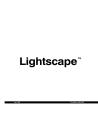
advertisement
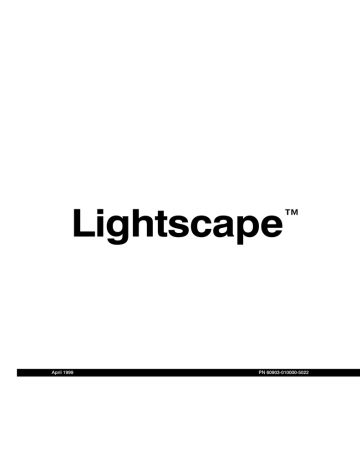
Rendering Files Using LSRENDER
❚❘❘
Antialiasing Factor <l>
7
8
9
10
Contrast Threshold <t> Sampling <n>
0.05
0.05
5
6
0.0
0.0
6
7
Radius <r>
1.49
1.63
1.63
1.76
LSRAY Syntax Example
lsray -aa 3 -vf view.vw -sh -rb 2 -x 640 -y 512 room.ls image.rgb
Where:
-aa 3
-vf view.vw
-sh
-rb 2
-x 640
-y 512 room.ls
image.rgb
Indicates:
Level 3 antialiasing.
The file called view.vw is used for viewing the model.
Shadows from direct lighting are recomputed.
2 reflection bounces are used in the computations.
The output image is 640 pixels wide.
The output image is 512 pixels high.
The input Solution file is room.ls.
The output image file is image.rgb.
This command loads the Solution file room.ls and generates a 640 x 512 resolution image called image.rgb using the view specified in view.vw. The image is antialiased (level 3), and two levels of reflections are rendered. Any sunlight or direct light from specified luminaires is also ray traced to produce better shadows.
Rendering Files Using LSRENDER
Use the lsrender utility to render images from either Preparation files or Solution files. The lsrender utility creates images that are displayed using OpenGL rendering. The images are not ray traced, and therefore can be generated much faster as compared to the lsray utility. Use lsrender to rapidly create images that do not require specular reflections and accurate transparency effects. The lsrender utility syntax is shown in the following example:
lsrender [options] lvs_file image_file
Although it is possible to generate images in Lightscape, it is more convenient to use this batch utility. In addition, more advanced options are available in lsrender.
The lsrender program takes as input any Preparation file or Solution file and generates an appropriate image file.
It is also possible to produce a series of image files, corresponding to a list of view files, or an animation file. The
263
B Batch Processing Utilities resulting images are always displayed in a Graphic window. Textures, if present, are loaded using the current texture path list.
If the -w option is not used, Lightscape will use the software version of OpenGL to render the images off screen.
If the -w option is used, then a window will be drawn while lsrender is processing and a hardware OpenGL accelerator (if installed) will be used to increase processing speed. In this case, the window must not be covered by any other window during processing.
The extension of the image file determines the format into which the image will be saved. The following extensions are supported:
File Extension:
.bmp
.tga
.tif
.rgb
.jpg
.png
.eps
Format:
Windows native file format.
Targa, TrueVision format.
TIFF—24-bit and 48-bit.
RGB—24-bit and 48-bit, native Silicon Graphics file format.
JPEG.
Portable Net Graphics.
Encapsulated PostScript.
The 48-bit color output is available only if your graphics card supports that display mode.
The program stops when image computation is completed and saved.
To render Lightscape Solution files using the lsrender utility:
1.
Choose Start | Programs | MS-DOS Prompt.
A DOS window appears.
2.
At the command line, type the following, then press Enter:
CD “\PROGRAM FILES\LIGHTSCAPE\BIN”
Note: If the path to the Lightscape application files differs from above, enter it instead.
3.
Using the following syntax, type a command at the command line, then press Enter:
lsrender [options] lvs_file image_file
The Preparation or Solution file is rendered and output as an image file using OpenGL rendering.
Note: You can also use a batch file to create a sequence of commands. For instance, you could create raytraced image files from multiple Lightscape Solution files.
264
Lightscape
Rendering Files Using LSRENDER
❚❘❘
LSRENDER Options
The following table describes the options available for this utility:
Option:
-aa
-af
-amb
-bd
-bg
-blend
-bri
-contr
-df
-dm
-ef
-enh
-fogc
-fogd
n n
Extension:
1–10
filename r g b n n filename
hiddenline hiddenmesh mesh shaded wireframe
n r g b n
Description:
Antialiasing factor. Higher factors result in higher image quality, but take more computation time. Default is 1. See Chapter 14, “Rendering,” for more information.
Animation file. Ray trace all frames specified in the animation file. The image filename is used as the base name and a decimal four-digit number, corresponding to the frame number, is appended for each image file—for example, anim0000.rgb, anim0001.rgb, and so on.
Ambient level (range from 0 to 200). Default: as specified in the Solution file.
Available for .rgb and .tif files only. Choose 24-bit or 48-bit color for the output image.
Background color (range from 0 to 255). Default: as specified in the Solution file.
Set blending on.
Brightness (range from 0 to 200). Default: as specified in the Solution file.
Contrast level (range from 0 to 100). Default: as specified in the Solution file.
Load specified Parameters file.
Display mode.
Display image as hidden lines.
Display image as a mesh with hidden lines removed.
Display image as a mesh with all lines shown.
Display a shaded image (default).
Display a wireframe image.
Last frame of the animation desired. -af option must be used. Default: the last frame specified in the animation file.
Enhanced display mode (available for Preparation files only).
Fog color (range from 0 to 255).
Fog density (range from 0 to 1).
265
-v
-vf
-x
-y
-w
-fps
-h
-il
-la
-lf
-nc
-nt
-odd
-sf
-step
-svf
B Batch Processing Utilities
Option:
-fogf
Extension: Description:
none linear fog haze
n filename
Fog function. Default is none. For more information about fog function, see
Chapter 4, “The Interface.”
No fog.
Linear fog.
Models natural fog.
Models natural haze.
For animations, number of frames per second. -af option must be used. Default: as specified in the animation file.
Print a help message.
Output interlaced images for animation. -af option must be used. See Chapter 14, “Rendering,” for more information about interlacing.
Perform line antialiasing.
Load specified Layer State file.
Do not perform backface culling.
n n
Do not load textures.
For interlacing, output first frame with odd scanlines. Set -il option; -af option must be used. Default: output first frame with even scanlines.
First frame of animation desired. -af option must be used. Default: as specified in the animation file.
For animations, interval for frame output. -af option must be used. Default is 1.
filename... -evf
List of view files. -evf must be used to terminate the list. Output image files corresponding to the name of each view file in the list. The image filename is combined with the prefix of each view filename. For example, using an image filename of data .rgb and view files pnt1.vw, pnt2.vw, and pnt3.vw results in images named datapnt1.rgb, datapnt2.rgb, and datapnt3.rgb.
filename n
Verbose. Print information about status of the image.
Load specified view file.
n
Image width.
Image height. If only width or height are provided, the other dimension is derived from the aspect ratio of the view. Default is 256.
Display the results interactively in the Graphic window. This option can only be used when the resolution of the image fits within the resolution of the monitor.
266
Lightscape
advertisement
Related manuals
advertisement
Table of contents
- 111 Summary
- 111 About Material Properties
- 113 Using the Materials Table
- 117 Workflow
- 118 Adding Materials to a Scene
- 119 Editing Material Properties
- 129 Assigning Materials to Surfaces
- 130 Aligning Textures
- 137 Summary
- 137 About Luminaires
- 137 Using the Luminaires Table
- 139 Adding Luminaires
- 140 Setting Photometric Properties
- 147 Placing Luminaires in a Model
- 147 Editing Luminaires
- 155 Setting Luminaire Surface Properties
- 155 Luminaire Processing
- 157 Summary
- 157 Using Photometric Data
- 159 Creating and Editing Photometric Webs
- 161 Customized Photometric Web Example
- 163 IES Standard File Format
- 163 Using LID Conversion Utilities
- 167 Summary
- 167 About Sunlight
- 167 About Skylight
- 168 Using Daylight in Exterior Models
- 169 Interior Model Considerations
- 170 Illuminating Your Model with Daylight
- 174 Enabling Daylight in Radiosity Processing
- 177 Summary
- 177 About Radiosity Processing
- 179 Processing Workflow
- 180 Setting the Processing Parameters
- 187 Setting the Surface Processing Parameters
- 189 Initiating the Model
- 190 Processing the Radiosity Solution
- 192 Changing Materials and Luminaires
- 192 Meshing Examples
- 195 Reducing Meshing Artifacts
- 199 Testing for Artifacts
- 200 Modeling Guidelines
- 203 Summary
- 203 About Lighting Analysis
- 203 Displaying Light Distribution
- 206 Analyzing Lighting Statistics
- 207 Controlling Analysis Grids
- 208 Using Workplanes
- 211 Summary
- 211 About Mesh to Texture
- 212 Using Mesh to Texture
- 218 Mesh to Texture Examples
- 221 Summary
- 221 About Rendering in Lightscape
- 222 Creating Images
- 225 Rendering Multiple Views
- 227 Ray Tracing an Area
- 228 Rendering Large Jobs
- 228 Rendering Across a Network
- 229 Summary
- 229 About Animation
- 230 Defining the Camera Path
- 235 Setting Camera Orientation
- 239 Varying the Camera Speed
- 244 Saving Animation Files
- 245 Playing Back Animations
- 246 Using Animation Files
- 249 Summary
- 249 Exporting Panoramic Images
- 253 Exporting VRML Files
- 256 Importing Solution Files into Modeling Packages
- 257 Overview
- 257 Light: The Physical World
- 259 Color: The Perceived World
- 261 Constraints of Output Devices
- 263 Summary
- 263 Processing Radiosity Solutions Using LSRAD
- 266 Ray Tracing Solution Files Using LSRAY
- 271 Rendering Files Using LSRENDER
- 275 Converting Radiosity Meshes to Textures Using LSM2T
- 279 Converting Solution Files to VRML Files Using LS2VRML
- 281 Merging Lightscape Files Using LSMERGE
- 282 Converting DXF Files to Preparation Files Using DXF2LP
- 284 Converting 3DS Files to Preparation Files Using 3DS2LP
- 285 Raytracing Solution Files Using LSRAYF
- 289 Deleting Unused Layers and Materials Using LSPURGE
- 290 About Batch Files
- 290 Creating Batch Files
- 295 Summary
- 295 About LSnet
- 296 Using LSnet
- 309 Introduction
- 309 Light and Materials
- 313 Reflection Model for Radiosity
- 313 Reflection Model for OpenGL Display
- 313 Ray Tracing Reflection Models
- 325 Viewing Utilities
- 325 Using LSViewer
- 328 Using LVu