Using the LCD Screen. Canon DM-GL1, GL1, D17-3712-251 - GL1 Camcorder - 270 KP
Add to my manuals
104 Pages
advertisement
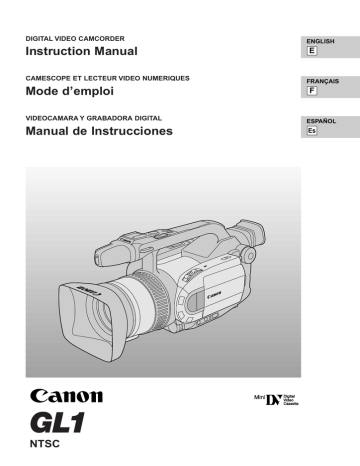
Using the LCD Screen
Open the LCD screen
Push the LCD panel open button and open the panel by pulling it away from the camera. This automatically switches the LCD screen on and the viewfinder off. When you close the LCD panel, the LCD screen automatically switches off and the viewfinder switches back on.
Changing the angle of the LCD screen
First open out the LCD panel at a right angle (90°) to the camera.
90 K
You can now choose the angle of the panel that suits you best by rotating it backwards (up to
180°) and forwards (up to 90°) about this axis.
If you rotate the panel backwards around to 180° you can allow the subject to monitor the shot in the LCD screen or you can include yourself in the picture. The viewfinder is also activated when the panel is in this position.
From this position you may also push the panel flat against the camera, with the screen facing outwards.
Notes:
• Avoid touching the LCD screen when moving the LCD panel.
• Do not hold the camera by the LCD panel or the viewfinder.
• Make sure you open the LCD panel at 90°, before attempting to rotate it backwards or forwards.
• Always rotate the LCD panel vertically into place, before closing it or pushing it flat against the side of the camera.
• Always fully close the LCD panel when it’s not in use.
• Be careful not to leave the LCD, viewfinder or lens exposed to direct sunlight outdoors or in a window.
Doing so could cause damage.
• Bright light falling on the LCD screen may cause glare that makes it difficult for you to view the image.
In this case, switch to using the viewfinder. You are also able to adjust the brightness of the screen (see
“Adjusting the LCD screen” p. 26).
25
E
E
Adjusting the LCD screen
You can adjust the brightness of the LCD screen. Adjust the level with the +/– LCD BRIGHT buttons.
A bar showing the level appears in the display and disappears after 4 seconds.
• Press the + button to make the display brighter.
• Press the – button to make the display darker.
LCD
BRIGHT
Notes:
• The camera will remember your brightness setting even if you slide the POWER switch to OFF.
• The brightness of the LCD does not effect that of the recorded images or the viewfinder.
About the LCD Screen
The LCD screen built into this camcorder is a high precision product.
However, small black dots or bright points of light (red, blue or green) may appear constantly on the LCD screen. This is not a malfunction of the LCD screen and they are not recorded on the tape. (Effective dots: more than 99.99%)
Allowing the subject to monitor recording
When you turn the LCD panel so that it faces the opposite direction (see diagram opposite), you can let your subject monitor recording, or you can include yourself in the picture.
• You can choose the display style, reversed
(mirror on) or not (mirror off) from the camera menu.
MIRROR¥¥¥¥¥¥ON
(see p. 34)
Note:
• If you choose the mirror-on, the recording itself is unaffected.
26
Indicators that appear in the LCD display when “mirror” is selected:
REC
REC PAUSE
EJECT
• All indicators appear normally in the viewfinder.
Built-in speaker and headphone terminal
The camcorder has a built-in speaker and a headphone terminal so you can review the sound track alongside the picture during playback. Use the speaker or headphones when viewing playback with the
LCD screen, and use headphones when viewing with the viewfinder. The built-in speaker is monaural; use headphones for stereo sound.
VOLUME
E
Adjust the speaker and headphone volume with the +/– VOLUME buttons.
• Press the + button to increase the volume, and the – button to lower the volume.
• A VOLUME bar appears in the display to indicate the current volume. It disappears in four seconds.
• You can turn off the volume completely by pressing the – button until OFF appears.
• You can also adjust the headphone volume separately from the built-in speaker, either during VCR mode or camera mode. The volume level is the same regardless of mode.
• The levels you adjust for the built-in speaker and headphones are memorized separately. The camera remembers your levels even if you slide the POWER switch to OFF.
Notes:
• The speaker turns off when the camera is set to camera mode or when you use headphones.
• Sometimes the playback picture becomes rough with “noise”, when the volume is turned up high. If this happens, turn down the volume.
27
advertisement
* Your assessment is very important for improving the workof artificial intelligence, which forms the content of this project
Related manuals
advertisement
Table of contents
- 2 Important Usage Instructions
- 3 IMPORTANT SAFETY INSTRUCTIONS
- 6 Thank you for Choosing a Canon
- 7 Introducing the GL
- 8 Finding Your Way Around the GL
- 12 The GL1 System Diagram
- 13 Optional Accessories
- 15 Attaching the Lens Hood
- 16 Powering the GL
- 19 Loading a Cassette
- 21 Basic Recording
- 24 Zooming
- 25 Using the LCD Screen
- 28 Playing Back a Cassette
- 30 Connections for Playback on a TV Screen
- 31 Tips for Making Better Videos
- 33 Turning the Optical Image Stabilizer Off
- 34 Selecting from the Menus
- 36 Using the Wireless Controller/Tally Lamp
- 39 Setting the Date and Time
- 42 Using the ND Filter
- 43 Taking Still Pictures (Photo Mode)
- 45 Photography (optional)
- 46 Choosing the Movie Mode (Normal/Frame)
- 47 Searching and Reviewing While Recording
- 48 Using the Various Recording Programs
- 51 Using Digital Effects
- 53 Audio Recording
- 54 Setting the Self-Timer
- 55 Manual Exposure Adjustment
- 58 Adjusting the Focus
- 59 Using AE Shift
- 60 Adjusting Camera Sharpness
- 61 Adjusting Color Phase
- 62 Using the Zebra Pattern
- 63 Adjusting the White Balance
- 65 Displaying Data Code
- 67 Date Search)
- 68 Returning to a Pre-Marked Position
- 69 The Dubbing Function
- 70 First Time
- 73 Cut-In and Cut-Out Adjustments
- 74 Simple Editing to a VCR
- 75 Dubbing with Digital Video Equipment
- 76 Camcorder (Analog Line-in)
- 78 (A/V Insert Editing)
- 80 Audio Dubbing
- 82 Preparing the Camera
- 83 Notes on Using the Batteries
- 86 Setting the Audio Mix
- 88 Camera Holding Styles
- 89 Maintenance
- 92 Troubleshooting
- 95 Screen Displays
- 99 Specifications
- 100 Index