- Computers & electronics
- Audio & home theatre
- Home cinema systems
- Sony
- BDV-HZ970W
- Operating instructions
Sound Adjustment. Sony BDV-HZ970W, IZ1000W
Add to My manuals88 Pages
The Sony BDV-HZ970W is a state-of-the-art Blu-ray Disc/DVD Home Theatre System that combines exceptional audio performance with stunning video quality. It is designed to deliver an immersive and cinematic experience in the comfort of your own home.
Equipped with a powerful amplifier and high-quality speakers, the BDV-HZ970W produces crystal-clear and dynamic audio, whether you're watching movies, listening to music, or playing games. The built-in Blu-ray Disc player supports playback of Blu-ray 3D discs, allowing you to enjoy the latest 3D movies in full HD resolution.
The system also features advanced connectivity options, including HDMI, USB, and Ethernet, making it easy to connect to your TV, gaming console, or other devices. With its sleek and stylish design, the BDV-HZ970W will seamlessly complement any home décor.
advertisement
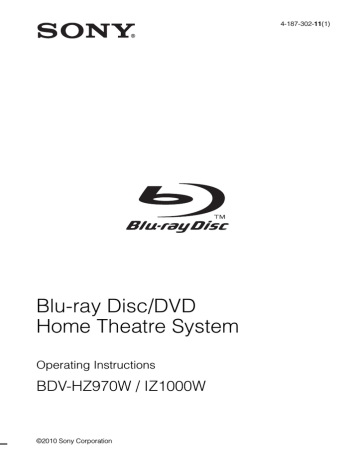
Sound Adjustment
Selecting the Effect to
Suit the Source
You can select a suitable sound mode for movies or music.
1
4
7
2
5
8
0
3
6
9
• “GAME ROCK”: The system provides the sound for music/rhythm games.
• “OMNI-DIR”: The same sound is audible anywhere in the room.
Note
• Depending on the disc or source, when you select
“AUTO,” the beginning of the sound may be cut off as the system selects the optimum mode automatically. To avoid cutting the sound, select other than “AUTO.”
• Depending on the input stream, the sound mode may not be effective.
• When changing the sound mode while using the
S-AIR receiver, sound from the S-AIR receiver may skip.
• When you play a Super Audio CD, this function does not work.
SOUND
MODE
Press SOUND MODE repeatedly during playback until the desired mode appears in the front panel display.
• “AUTO”: The system selects “MOVIE” or
“MUSIC” automatically to produce the sound effect depending on the disc or sound stream.
• “MOVIE”: The system provides the sound for movies.
• “HD-D.C.S.”: For movies on Blu-ray and
DVD, etc., “HD-D.C.S.” realizes precise sound effects the way the Movie Sound
Designers intended for them to be.
• “3D SUR.”: “3D SUR.” is a unique Sony algorithm used for playing 3D (threedimensional) content that provides a 3D sound experience with depth and presence by creating a virtual sound field close to your ears.
• “MUSIC”: The system provides the sound for music.
• “SPORTS”: The system adds reverberation for sports programs.
• “NEWS”: The system provides the sound for voice programs, such as news.
Selecting the Audio
Format, Multilingual
Tracks, or Channel
When the system is playing a BD/DVD VIDEO or DATA CD/DATA DVD (DivX video files*) recorded in multiple audio formats (PCM,
Dolby Digital, MPEG audio, or DTS) or multilingual tracks, you can change the audio format or language.
With a CD, you can select the sound from the right or left channel and listen to the sound of the selected channel through both the right and left speakers.
* Except for U.S. models.
AUDIO
1
4
7 8
0
2
5
3
6
9
41
US
42
US
Press AUDIO repeatedly during playback to select the desired audio signal.
The audio information appears on the TV screen.
x BD/DVD VIDEO
Depending on the BD/DVD VIDEO, the choice of language varies.
When 4 digits are displayed, they indicate a
language code. See “Language Code List”
(page 81) to confirm which language the code
represents. When the same language is displayed two or more times, the BD/DVD
VIDEO is recorded in multiple audio formats.
x DVD-VR
The types of sound tracks recorded on a disc are displayed.
Example:
• [ Stereo]
• [ Stereo (Audio1)]
• [ Stereo (Audio2)]
• [ Main]
• [ Sub]
• [ Main/Sub]
Note
• [ Stereo (Audio1)] and [ Stereo (Audio2)] do not appear when only one audio stream is recorded on the disc.
x DATA CD (DivX video file)/DATA DVD
(DivX video file) (Except for U.S. models)
The choice of DATA CD or DATA DVD audio signal formats differs, depending on the DivX video file contained on the disc. The format appears on the TV screen.
x CD
• [ Stereo]: The standard stereo sound.
• [ 1/L]: The sound of the left channel
(monaural).
• [ 2/R]: The sound of the right channel
(monaural).
Enjoying Multiplex
Broadcast Sound
(DUAL MONO)
You can enjoy multiplex broadcast sound when the system receives or plays a Dolby Digital multiplex broadcast signal.
Note
• To receive the Dolby Digital signal, you need to connect a TV or other component to the unit with a
digital coaxial or optical cord (pages 23, 24). If your
TV is compatible with the Audio Return Channel
function (page 52), you can receive a Dolby Digital
signal via an HDMI cable.
AUDIO
1
4
7 8
0
2
5
3
6
9
Press AUDIO repeatedly until the desired signal appears in the front panel display.
• “MAIN”: Sound of the main language will be output.
• “SUB”: Sound of the sub language will be output.
• “MAIN/SUB”: Mixed sound of both the main and sub languages will be output.
Using the Sound Effect
C/X/x/c,
1
4
7
2
5
8
0
3
6
9
TONE
SYSTEM
MENU
Enjoying sound at low volume
You can enjoy sound effects or dialog, as you would in a movie theater, even at low volume. It is useful for watching movies at night.
1
Press SYSTEM MENU.
2
Press
X/x repeatedly until “NIGHT
MODE” appears in the front panel display, then press or
c.
3
Press
X/x to select a setting.
• “NIGHT ON”: On.
• “NIGHT OFF”: Off.
4
Press SYSTEM MENU.
The system menu turns off.
Note
• When sound is output from the center speaker, this effect is more pronounced, as speech (movie dialog, etc.) is easy to hear. When sound is not output from the center speaker, the system optimally adjusts the volume.
Changing the tonal balance
You can adjust the sound by changing the tonal balance of the sound.
1
Press TONE repeatedly until the desired setting appears in the front panel display.
• “BASS”: You can adjust the bass frequencies.
• “TREBLE”: You can adjust the treble frequencies.
2
Press
X/x to adjust the sound.
The adjusted value appears in the front panel display. You can set the value from
–6.0 to +6.0.
43
US
advertisement
Key Features
- Supports playback of Blu-ray 3D discs for an immersive cinematic experience
- Powerful amplifier and high-quality speakers deliver crystal-clear and dynamic audio
- Advanced connectivity options (HDMI, USB, Ethernet) for easy integration with other devices
- Built-in Wi-Fi for wireless music streaming and access to online content
- NFC (Near Field Communication) technology for easy and instant pairing with compatible devices
- Sleek and stylish design that complements any home décor
- Multiple audio modes (Standard, Movie, Music, Game) to optimize sound for different content types
Related manuals
advertisement
Table of contents
- 2 WARNING
- 5 About These Operating Instructions
- 7 Unpacking
- 9 Preparing the remote
- 10 Index to Parts and Control
- 10 Front panel
- 11 Front panel display
- 12 Rear panel
- 13 Surround amplifier
- 14 Remote control
- 16 Getting Started
- 16 Step 1: Installing the System
- 16 Positioning the speakers
- 18 Assembling the speakers
- 18 When installing the speakers on a wall
- 21 Step 2: Connecting the System
- 21 Connecting the speakers
- 22 Connecting the TV (Video connection)
- 23 Connecting the TV (Audio connection)
- 24 Connecting the other components
- 26 Connecting the antenna (aerial)
- 27 Inserting the wireless transceiver
- 28 Step 3: Connecting to the Network
- 28 Wired Setup
- 28 USB Wireless Setup
- 29 Step 4: Setting up the S-AIR Wireless System
- 30 Step 5: Performing the Easy Setup
- 32 Step 6: Selecting the Source
- 33 Step 7: Enjoying Surround Sound
- 33 Selecting surround settings based on your listening preference
- 35 Playback
- 35 Playing a Disc
- 35 Enjoying BONUSVIEW/BD-LIVE
- 35 Enjoying Blu-ray 3D
- 36 Displaying the play information
- 36 Playing from a USB Device
- 37 Enjoying an iPod
- 38 Playing via a Network
- 38 Streaming BRAVIA Internet Video
- 38 Playing files stored on a DLNA server
- 38 Available Options
- 40 Adjusting the delay between the picture and sound
- 41 Sound Adjustment
- 41 Selecting the Effect to Suit the Source
- 41 Selecting the Audio Format, Multilingual Tracks, or Channel
- 42 Enjoying Multiplex Broadcast Sound
- 43 Using the Sound Effect
- 43 Enjoying sound at low volume
- 43 Changing the tonal balance
- 44 Tuner
- 44 Listening to the Radio
- 44 Presetting radio stations
- 45 Selecting the preset station
- 45 Selecting a radio station by inputting a frequency directly
- 46 External Audio Device
- 46 Using an S-AIR Product
- 46 Setting the S-AIR ID to activate wireless transmission
- 47 Enjoying the system’s sound in another room
- 47 Enjoying the S-AIR receiver while the unit is in standby mode
- 48 Identifying the unit with a specific S-AIR sub unit (Pairing operation)
- 48 Checking the S-AIR status of the unit
- 49 If wireless transmission is unstable
- 50 Other Operations
- 50 Using the Control for HDMI Function for “BRAVIA” Sync
- 50 Preparing for the Control for HDMI function
- 51 Turning the system off in sync with the TV
- 51 Watching BD/DVD by a single button press
- 51 Enjoying a component that is connected to the system via an HDMI cable
- 51 Using the Theater Mode
- 51 Enjoying the sound of the content on the TV screen via the system’s speakers
- 52 Setting the Maximum Volume Level of the System
- 52 Receiving the digital audio signal of the TV
- 52 Operating the system via the TV remote
- 52 Changing the language for the on-screen display of the TV
- 52 Calibrating the Appropriate Settings Automatically
- 53 Setting the Speakers
- 55 Using the Sleep Timer
- 55 Deactivating the Buttons on the Unit
- 56 Controlling Your TV or Other Components with the Supplied Remote
- 56 Controlling your components with the supplied remote
- 57 Changing the preset code of the remote (Preset mode)
- 57 Programming the remote code from another remote (Learning mode)
- 58 Clearing all the preset and programmed remote codes from the remote’s memory
- 58 Saving Power in Standby Mode
- 59 Settings and Adjustments
- 59 Using the Setup Display
- 59 [Remote Controller Setting Guide]
- 60 [Network Update]
- 60 [Screen Settings]
- 61 [Audio Settings]
- 62 [BD/DVD Viewing Settings]
- 62 [Parental Control Settings]
- 63 [Music Settings]
- 63 [System Settings]
- 64 [Network Settings]
- 65 [Easy Setup]
- 65 [Resetting]
- 66 Additional Information
- 66 Precautions
- 67 Notes about the Discs
- 68 Troubleshooting
- 75 Playable Discs
- 76 Playable Types of Files
- 77 Supported Audio Formats
- 77 Video Output Resolution
- 78 Specifications
- 81 Language Code List
- 81 Parental Control/Area Code List
- 82 Glossary
- 85 Index