- Computers & electronics
- Audio & home theatre
- Home cinema systems
- Sony
- BDV-HZ970W
- Operating instructions
Additional Information. Sony BDV-HZ970W, IZ1000W
Add to My manuals88 Pages
The Sony BDV-HZ970W is a state-of-the-art Blu-ray Disc/DVD Home Theatre System that combines exceptional audio performance with stunning video quality. It is designed to deliver an immersive and cinematic experience in the comfort of your own home.
Equipped with a powerful amplifier and high-quality speakers, the BDV-HZ970W produces crystal-clear and dynamic audio, whether you're watching movies, listening to music, or playing games. The built-in Blu-ray Disc player supports playback of Blu-ray 3D discs, allowing you to enjoy the latest 3D movies in full HD resolution.
The system also features advanced connectivity options, including HDMI, USB, and Ethernet, making it easy to connect to your TV, gaming console, or other devices. With its sleek and stylish design, the BDV-HZ970W will seamlessly complement any home décor.
advertisement
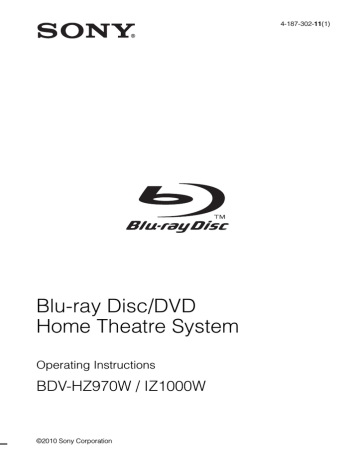
66
US
Additional Information
Precautions
On safety
• To prevent fire or shock hazard, do not place objects filled with liquids, such as vases, on the system, or place the system near water, such as near a bathtub or shower room. Should any solid object or liquid fall into the cabinet, unplug the system and have it checked by qualified personnel before operating it any further.
• Do not touch the AC power cord (mains lead) with wet hands. Doing so may cause an electric shock.
On power sources
• Unplug the unit from the wall outlet (mains) if you do not intend to use it for an extended period of time. To disconnect the cord, pull it out by the plug, never by the cord.
On placement
• Place the system in a location with adequate ventilation to prevent heat build-up in the system.
• At high volume, over long periods of time, the cabinet becomes hot to the touch. This is not a malfunction.
However, touching the cabinet should be avoided. Do not place the system in a confined space where ventilation is poor as this may cause overheating.
• Do not block the ventilation slots by putting anything on the system. The system is equipped with a high power amplifier. If the ventilation slots are blocked, the system can overheat and malfunction.
• Do not place the system on surfaces (rugs, blankets, etc.) or near materials (curtains, draperies) that may block the ventilation slots.
• Do not install the system in a confined space, such as a bookshelf or similar unit.
• Do not install the system near heat sources such as radiators, air ducts, or in a place subject to direct sunlight, excessive dust, mechanical vibration, or shock.
• Do not install the system in an inclined position. It is designed to be operated in a horizontal position only.
• Keep the system and discs away from components with strong magnets, such as microwave ovens, or large loudspeakers.
• Do not place heavy objects on the system.
• Do not place metal objects in front of the front panel.
They may limit reception of radio waves (BDV-
HZ970W only).
• Do not place the system in a place where medical equipment is in use. It may cause a malfunction of medical equipment (BDV-HZ970W only).
• If you use a pacemaker or other medical device, consult your physician or the manufacturer of your medical device before using the wireless LAN function (BDV-HZ970W only).
On operation
• If the system is brought directly from a cold to a warm location, or is placed in a very damp room, moisture may condense on the lenses inside the unit. Should this occur, the system may not operate properly. In this case, remove the disc and leave the system turned on for about half an hour until the moisture evaporates.
• When you move the system, take out any disc. If you do not, the disc may be damaged.
• If anything falls into the cabinet, unplug the unit and have it checked by qualified personnel before operating it any further.
On adjusting volume
• Do not turn up the volume while listening to a section with very low level inputs or no audio signals. If you do, the speakers may be damaged when a peak level section is suddenly played.
On cleaning
• Clean the cabinet, panel, and controls with a soft cloth slightly moistened with a mild detergent solution. Do not use any type of abrasive pad, scouring powder or solvent such as alcohol or benzine.
If you have any questions or problems concerning your system, please consult your nearest Sony dealer.
On cleaning discs, disc/lens cleaners
• Do not use cleaning discs or disc/lens cleaners
(including wet or spray types). These may cause the apparatus to malfunction.
On replacement of parts
• In the events that this system is repaired, repaired parts may be collected for reuse or recycling purposes.
On your TV’s color
• If the speakers should cause the TV screen to have color irregularity, turn off the TV then turn it on after
15 to 30 minutes. If color irregularity should persist, place the speakers further away from the TV set.
IMPORTANT NOTICE
Caution: This system is capable of holding a still video image or on-screen display image on your television screen indefinitely. If you leave the still video image or on-screen display image displayed on your TV for an extended period of time you risk permanent damage to your television screen.
Projection televisions are especially susceptible to this.
On moving the system
• Before moving the system, make sure that there is no disc inserted, and remove the AC power cord (mains lead) from the wall outlet (mains).
About S-AIR function
• As the S-AIR products transmit sound by radio waves, sound may skip when radio waves are obstructed. This is a characteristic of radio waves and is not malfunction.
• As the S-AIR products transmit sound by radio waves, equipment that generates electromagnetic energy, such as a microwave oven, may prevent wireless transmission.
• As the S-AIR products use the radio waves that share the same frequency as other wireless systems, such as wireless LAN or Bluetooth devices, interference or poor transmission may occur. In this case, take the following steps to enhance the transmission of signals:
– Avoid placing the S-AIR products near other wireless systems.
– Avoid using the S-AIR products and the other wireless systems simultaneously.
– The transmission may be improved by changing the transmission channel (frequency) of the other wireless system(s). For details, refer to the operating instructions of the other wireless system(s).
• The transmission distance differs depending on the usage environment. Find locations where transmission between the S-AIR main unit and sub unit is most effective, and install the S-AIR main unit and sub unit there.
• Place the S-AIR products on a stable surface.
• Poor transmission may occur and the transmission distance may be too short if the following conditions exist:
– There is a wall/floor made of reinforced concrete or stone between the S-AIR products.
– There is an iron divider/door or furniture/electric product made of fireproof glass, metal, etc., between the S-AIR products.
Notes about the Discs
On handling discs
• To keep the disc clean, handle the disc by its edge. Do not touch the surface.
• Do not stick paper or tape on the disc.
• Do not expose the disc to direct sunlight or heat sources such as hot air ducts, or leave it in a car parked in direct sunlight as the temperature may rise considerably inside the car.
• After playing, store the disc in its case.
On cleaning
• Before playing, clean the disc with a cleaning cloth.
Wipe the disc from the center out.
• Do not use solvents such as benzine, thinner, commercially available cleaners, or anti-static spray intended for vinyl LPs.
This system can only play a standard circular disc. Using neither standard nor circular discs
(e.g., card, heart, or star shape) may cause a malfunction.
Do not use a disc that has a commercially available accessory attached, such as a label or ring.
67
US
68
US
Troubleshooting
If you experience any of the following difficulties while using the system, use this troubleshooting guide to help remedy the problem before requesting repairs. Should any problem persist, consult your nearest Sony dealer.
Note that if service personnel changes some parts during repair, these parts may be retained.
In the event of a problem with the S-AIR function, have a Sony dealer check the entire system together
(S-AIR main unit and sub unit).
Power
Symptom
The power is not turned on.
“PROTECTOR” and “PUSH
POWER” appear alternately in the front panel display.
Problems and solutions
• Check that the AC power cord (mains lead) is connected securely.
Press "/1 to turn off the system, and check the following items after
“STANDBY” disappears.
• Are the + and – speaker cords short-circuited?
• Are you using only the specified speakers?
• Is anything blocking the ventilation holes of the system?
• After checking the above items and fixing any problems, turn on the system. If the cause of the problem cannot be found even after checking all the above items, consult your nearest Sony dealer.
General
Symptom Problems and solutions
The remote does not function.
• The distance between the remote and the unit is too far.
• The batteries in the remote are weak.
• When you cannot perform menu operations via the front panel display, press
HOME on the remote.
The system does not work normally.
• Disconnect the AC power cord (mains lead) from the wall outlet (mains), then reconnect after several minutes.
Picture
Symptom
There is no picture.
3D images from the HDMI (IN
1) or HDMI (IN 2) jack do not appear on the TV screen.
Problems and solutions
• Check the video connection (page 22).
• The unit is not connected to the correct TV input jack (page 22).
• The video input on the TV is not set so that you can view pictures from the system.
• Check the output method on your system (page 22).
• The unit is connected to an input device that is not HDCP (High-bandwidth
Digital Content Protection) compliant (“HDMI” on the front panel does not
• When playing a double-layer DVD, the video and audio may be momentarily interrupted at the point where the layers switch.
• Depending on the TV or video component, 3D images may not appear.
Symptom
No picture appears when the video output resolution selected in [Output Video Format] is incorrect.
Problems and solutions
• Press and hold N and VOLUME – on the unit for more than 5 seconds to reset the video output resolution to the lowest resolution.
Video signals are only output from the HDMI (OUT) jack when connecting the HDMI
(OUT) jack and other video output jacks at the same time.
The picture is not output correctly.
• Set [Output Video Format] in [Screen Settings] to [Component Video]
The dark area of the picture is too dark/the bright area is too bright or unnatural.
• Set [Picture Quality Mode] to [Standard] (default) (page 38).
• Check the [Output Video Format] settings in [Screen Settings] (page 60).
• If the analog and digital signals are output at the same time, set [BD/DVD-
ROM 1080/24p Output] in [Screen Settings] to [Off] (page 60).
• For BD-ROMs, check the [BD/DVD-ROM 1080/24p Output] settings in
Picture noise appears.
Even though you set the aspect ratio in [TV Type] of [Screen
Settings], the picture does not fill the TV screen.
• The aspect ratio on the disc is fixed.
Color irregularity occurs on the
TV screen.
• The disc is dirty or flawed.
• If the picture output from your system goes through your VCR to get to your
TV, the copy-protection signal applied to some BD/DVD programs could affect picture quality. If you still experience problems even when you connect your unit directly to your TV, try connecting your unit to the other input jacks.
• If the speakers are used with a CRT-based TV or projector, install the speakers at least 1.0 ft (0.3 meters) from the TV set.
• If the color irregularity persists, turn off the TV set once, then turn it on after 15 to 30 minutes.
• Make sure that no magnetic object (magnetic latch on a TV stand, health care device, toy, etc.) is placed near the speakers.
Sound
Symptom
There is no sound.
Problems and solutions
• The speaker cord is not connected securely.
• Check the speaker settings (page 53).
• Fast forward or fast reverse is performed. Press N to return to normal play mode.
• Slow forward or freeze frame is performed. Press N to return to normal play mode.
• Set [Audio Output] to [Speaker] (page 61).
No sound is output from the
HDMI OUT jack.
• Set [Audio Output] to [HDMI] (page 61).
The Super Audio CD sound of a component that is connected to the HDMI (IN 1) or HDMI (IN
2) jack is not output.
• HDMI (IN 1) and HDMI (IN 2) does not accept an audio format that contains copy protection. Connect the analog audio output of the component to the
AUDIO (AUDIO IN L/R) jacks of the unit.
The left and right sounds are unbalanced or reversed.
• Check that the speakers and components are connected correctly and securely.
69
US
70
US
Symptom
There is no sound from the subwoofer.
Problems and solutions
• Check the speaker connections and settings (pages 21, 53).
There is no digital sound from the HDMI (OUT) jack when using the Audio Return Channel function.
• Set [Control for HDMI] in [HDMI Settings] of [System Settings] to [On]
(page 63). Also, set [Audio Return Channel] in [HDMI Settings] of [System
Settings] to [Auto] (page 63).
• Make sure that your TV is compatible with the Audio Return Channel function.
• Make sure that an HDMI cable is connected to a jack on your TV that is compatible with the Audio Return Channel function.
• The sampling frequency of the input stream is more than 48 kHz.
The system does not output sound correctly when connected to a set-top box.
• Set [Audio Return Channel] in [HDMI Settings] of [System Settings] to [Off]
Severe hum or noise is heard.
• Check that the connecting cords are away from a transformer or motor, and at least 10 feet (3 meters) away from your TV set or a fluorescent light.
• Move your TV away from the audio components.
• Clean the disc.
The sound loses stereo effect when you play a CD.
• Select stereo sound by pressing AUDIO (page 41).
The surround effect is difficult to hear when you are playing a sound track of Dolby Digital,
DTS, or MPEG audio.
• Check the surround setting (page 33).
• Check the speaker connections and settings (pages 21, 53).
• Depending on the BD/DVD, the output signal may not be the entire 5.1 channel.
It may be monaural or stereo even if the sound track is recorded in Dolby
Digital or MPEG audio format.
The sound comes from the center speaker only.
• Depending on the disc, the sound may come from the center speaker only.
No sound is heard from the center speaker.
• Check the speaker connections and settings (pages 21, 53).
• Check the surround setting (page 33).
• Depending on the source, the effect of the center speaker may be less noticeable.
• A 2 channel source is being played.
No sound or only a very lowlevel sound is heard from the surround speakers.
• Check the speaker connections and settings (pages 21, 53).
• Check the surround setting (page 33).
• Depending on the source, the effect of the surround speakers may be less noticeable.
• Check the wireless setting (page 29).
• A 2 channel source is being played.
The beginning of the sound is cut off.
• Set the sound mode to “MOVIE” or “MUSIC” (page 41).
• Select “A.F.D. STD” for “SUR.SETTING” (page 33).
The sound effects are disabled.
• The effects of SOUND MODE, “TONE,” “NIGHT MODE,” and
“SUR.SETTING” may be disabled depending on the input stream (page 61).
Distortion occurs in the sound of a connected component.
• Reduce the input level for the connected component by setting [Attenuate -
Symptom
There is no sound from the surround speakers or surround back speakers.
Problems and solutions
Check the status of the S-AIR/STANDBY indicator on the surround amplifier.
• Turns off.
– Check that the AC power cord (mains lead) of the surround amplifier is connected securely.
– Turn the surround amplifier on by pressing "/1 on the surround amplifier.
• Flashes orange.
– Check that the wireless transceiver is inserted into the surround amplifier
• Flashes green quickly.
– Set the SURROUND SELECTOR switch of the surround amplifier to
– If there is no sound from the surround back speakers, set [Surround Back] in
[Speaker Settings] to [Yes] (page 54).
• Flashes red.
– Press "/1 to turn off the surround amplifier, and check the following items.
1
Are the + and – speaker cords short-circuited?
2
Is anything blocking the ventilation holes of the surround amplifier?
After checking the above items and fixing any problems, turn on the surround amplifier. If the cause of the problem cannot be found even after checking all the above items, consult your nearest Sony dealer.
• Flashes green slowly or turns red.
– Confirm the S-AIR IDs of the unit and S-AIR sub unit (page 46).
– Confirm the pairing setting (page 48).
– See “If wireless transmission is unstable” (page 49).
– Sound transmission is poor. Move the surround amplifier so that the S-AIR/
STANDBY indicator turns green.
– Move the system away from other wireless devices.
– Avoid using any other wireless devices.
• Turns green.
– The speaker cord is not connected securely.
– Check the speaker connections and settings.
– Depending on the source or the settings of the S-AIR main unit, the effect of the speakers may be less noticeable.
Operation
Symptom
Radio stations cannot be tuned in.
The disc does not play.
Problems and solutions
• Check that the antenna (aerial) is connected securely. Adjust the antenna
(aerial) or connect an external antenna (aerial) if necessary.
• The signal strength of the stations is too weak (when tuning in with automatic tuning). Use direct tuning.
• You are attempting to play a disc with a format that cannot be played back by
• The region code on the BD/DVD does not match the system.
• Moisture has condensed inside the unit and may cause damage to the lenses.
Remove the disc and leave the unit turned on for about half an hour.
• The system cannot play a recorded disc that is not correctly finalized (page 75).
71
US
72
US
Symptom
File names are not displayed correctly.
Problems and solutions
• The system can only display ISO 8859-1-compliant character formats. Other character formats may be displayed differently.
• Depending on the writing software used, the input characters may be displayed differently.
A disc does not start playing from the beginning.
• Resume play has been selected. Press OPTIONS and select [Play from beginning], then press .
• The title or BD/DVD menu automatically appears on the TV screen.
Playback does not start from the resume point where you last stopped playing.
• The resume point may be cleared from memory depending on the disc when
– you open the disc tray.
– you disconnect the USB device.
– you play other content.
– you turn off the unit.
The system starts playing the disc automatically.
• The BD/DVD features an auto playback function.
Playback stops automatically.
• Some discs may contain an auto pause signal. While playing such a disc, the system stops playback at the auto pause signal.
You cannot perform some functions such as stop or search.
• Depending on the disc, you may not be able to perform some of the operations.
Refer to the operating instructions supplied with the disc.
Messages do not appear on the
TV screen in the language you want.
• In the Setup Display, select the desired language for the on-screen display in
[OSD] in [System Settings] (page 63).
The language for the soundtrack/ subtitle or angles cannot be changed.
• Try using the BD’s or DVD’s menu.
• Multi-lingual tracks/subtitles or multi-angles are not recorded on the BD or
DVD being played.
• The BD or DVD prohibits the changing of the language for the sound track/ subtitle or angles.
The disc tray does not open and you cannot remove the disc even after you press Z.
• Try the following: 1 Press and hold N and Z on the unit for more than 5 seconds to open the disc tray. 2 Remove the disc. 3 Disconnect the AC power cord (mains lead) from the wall outlet (mains), then reconnect after several minutes.
A disc cannot be ejected and
“LOCKED” appears in the front panel display.
• Contact your Sony dealer or local authorized Sony service facility.
The Control for HDMI function does not work.
• Set [Control for HDMI] in [HDMI Settings] of [System Settings] to [On]
• Make sure that the connected component is compatible with the [Control for
HDMI] function.
• Check the connected component’s setting for the Control for HDMI function.
Refer to the operating instructions supplied with the component.
• If you change the HDMI connection, connect and disconnect the AC power cord (mains lead), or have a power failure, set [Control for HDMI] in [HDMI
Settings] of [System Settings] to [Off], then set [Control for HDMI] to [On]
• For details, see “Using the Control for HDMI Function for “BRAVIA” Sync”
No sound is output from the system and TV while using the
System Audio Control function.
• Make sure that the connected TV is compatible with the System Audio Control function.
• For details, see “Using the Control for HDMI Function for “BRAVIA” Sync”
Symptom Problems and solutions
Bonus contents or other data that are contained in a BD-ROM cannot be played.
• Try the following: 1 Remove the disc. 2 Turn the system off. 3 Remove and
reconnect the USB device (page 36). 4 Turn the system on. 5 Insert the BD-
ROM with BONUSVIEW/BD-LIVE.
The unit does not work and
“CHILD LOCK” appears in the front panel display when you press any button on the unit.
• Set the child lock function to off (page 55).
The system menu does not work. • Press HOME on the remote.
USB device
Symptom
The USB device is not recognized.
Problems and solutions
• Try the following: 1 Turn the system off. 2 Remove and reconnect the USB device. 3 Turn the system on.
• Make sure that the USB device is securely connected to the (USB) port.
• Check if the USB device or a cable is damaged.
• Check if the USB device is on.
• If the USB device is connected via a USB hub, disconnect it and connect the
USB device directly to the unit.
S-AIR
Symptom
Wireless transmission is not activated. (The indicator of the
S-AIR sub unit flashes green slowly or turns red.)
There is no sound from the
S-AIR sub unit, noise is heard from the S-AIR sub unit, or sound from the S-AIR sub unit skips.
Problems and solutions
• Check that the wireless transceiver is inserted correctly into the unit and S-AIR
• Confirm the S-AIR IDs of the unit and S-AIR sub unit (page 46).
• Confirm the pairing setting (page 48).
• See “If wireless transmission is unstable” (page 49).
• Sound transmission is poor. Move the S-AIR sub unit so that the indicator turns green.
• Move the system away from other wireless devices.
• Avoid using any other wireless devices.
• If you use another S-AIR main unit, place it more than 25 feet (8 meters) away from the unit.
• Place the S-AIR main unit and S-AIR sub unit closer together.
• Avoid use of equipment that generates electromagnetic energy, such as a microwave oven.
• Place the S-AIR main unit and S-AIR sub unit away from other wireless products.
• See “If wireless transmission is unstable” (page 49).
• Change the S-AIR ID settings of the S-AIR main unit and S-AIR sub unit.
• Turn off the system and S-AIR sub unit, then turn them on.
BRAVIA Internet Video
Symptom Problems and solutions
The picture/sound is poor/certain programs display with a loss of detail, especially during fastmotion or dark scenes.
• Picture/sound quality may be poor depending on Internet content providers.
• Picture/sound quality may be improved by changing the connection speed.
Sony recommends a connection speed of at least 2.5 Mbps for standarddefinition video and 10 Mbps for high-definition video.
• Not all videos contain sound.
73
US
74
US
Symptom
The picture is small.
Problems and solutions
• Press X to zoom in.
Network connection
Symptom
You cannot connect your PC to the Internet after [Wi-Fi
Protected Setup (WPS)] is performed.
You cannot connect the system to your wireless LAN router.
Problems and solutions
The system cannot connect to the network.
• Check the network connection (page 28) and the network settings (page 64).
• The wireless settings of the router may change automatically if you use the Wi-
Fi Protected Setup function before adjusting the settings of the router. In this case, change the wireless settings of your PC accordingly.
• Check if the wireless LAN router is on.
• Depending on the usage environment, including the wall material, radio wave reception conditions, or obstacles between the system and the wireless LAN router, the possible communication distance may be shortened. Move the system and the wireless LAN router closer to each other.
• Devices that use a 2.4 GHz frequency band, such as a microwave, Bluetooth, or digital cordless device, may interrupt the communication. Move the unit away from such devices, or turn off such devices.
The desired wireless router is not detected even if [Scan] is performed.
• Press RETURN to return to the previous screen, and try [Scan] again. If the desired wireless router is still not detected, press RETURN to select [Manual registration].
The message [A new software version has been found on the network. Perform update under
“Network Update.”] appears on the screen when turning the system on.
• See [Network Update] (page 59) to update the system to a newer software
version.
USB Wireless LAN Adapter
(BDV-HZ970W only)
Symptom Problems and solutions
The system cannot connect to the network or the network connection is unstable.
• The distance between the unit and the wireless LAN router is too far (page 28).
• Change the USB Wireless LAN Adapter position.
• Set [RF Change] in [S-AIR Settings] of [System Settings] to [Off], and change
the S-AIR ID of the unit and S-AIR sub unit (page 49).
Other
Symptom
“Exxxx” appears in the front panel display.
Problems and solutions
• Contact your nearest Sony dealer or local authorized Sony service facility and give the error code.
Playable Discs
Blu-ray Disc
1)
DVD
3)
CD
3)
BD-ROM
BD-R
2)
/BD-RE
2)
DVD-ROM
DVD-R/DVD-RW
DVD+R/DVD+RW
CD-DA (Music CD)
CD-ROM
CD-R/CD-RW
Super Audio CD
1)
Since the Blu-ray Disc specifications are new and evolving, some discs may not be playable depending on the disc type and the version. Also, the audio output differs depending on the source, connected output jack, and selected audio settings.
2)
BD-RE: Ver.2.1
BD-R: Ver.1.1, 1.2, 1.3 including organic pigment type BD-R (LTH type)
BD-Rs recorded on a PC cannot be played if postscripts are recordable.
3)
A CD or DVD disc will not play if it has not been correctly finalized. For more information, refer to the operating instructions supplied with the recording device.
Discs that cannot be played
• BDs with cartridge
• DVD-RAMs
• HD DVDs
• DVD Audio discs
• PHOTO CDs
• Data part of CD-Extras
• VCDs/Super VCDs
• Audio material side on DualDiscs
• A disc recorded in a color system other than
NTSC, such as PAL (this system conforms to the NTSC color system).
Notes on discs
This product is designed to playback discs that conform to the Compact Disc (CD) standard.
DualDiscs and some music discs encoded with copyright protection technologies do not conform to the Compact Disc (CD) standard.
Therefore, these discs may not be compatible with this product.
Note on playback operations of a
BD/DVD
Some playback operations of a BD/DVD may be intentionally set by software producers. Since this system plays a BD/DVD according to the disc contents the software producers designed, some playback features may not be available.
Note about double-layer BDs/
DVDs
The playback picture and sound may be momentarily interrupted when the layers switch.
Region code (BD-ROM/DVD
VIDEO only)
Your system has a region code printed on the rear of the unit and will only play a BD-ROM/
DVD VIDEO (playback only) labeled with identical region codes or
ALL
.
75
US
76
US
Playable Types of Files
Video
File format
MPEG-1 Video/PS
1)5)
MPEG-2 Video/PS,
TS
1)6)
DivX
2)
MPEG4/AVC
1)5)
WMV9
1)5)
AVCHD
5)
Extensions
“.mpg,” “.mpeg,” “.m2ts,”
“.mts”
“.avi,” “.divx”
“.mkv,” “.mp4,” “.m4v,”
“.m2ts,” “.mts”
“.wmv,” “.asf”
3)
Music
File format
MP3 (MPEG-1 Audio
Layer III)
AAC
1)4)6)
WMA9 Standard
1)4)
LPCM
Extensions
“.mp3”
“.m4a”
“.wma”
“.wav”
Photo
File format
JPEG
Extensions
“.jpg,” “.jpeg,” “.jpe”
1)
The system does not play files encoded with DRM.
2)
Canadian models only
ABOUT DIVX VIDEO: DivX
®
is a digital video format created by DivX, Inc. This is an official DivX
Certified device that plays DivX video. Visit www.divx.com for more information and software tools to convert your files into DivX video.
ABOUT DIVX VIDEO-ON-DEMAND: This DivX
Certified
®
device must be registered in order to play
DivX Video-on-Demand (VOD) content. To generate the registration code, locate the DivX VOD section in the device setup menu. Go to vod.divx.com with this code to complete the registration process and learn more about DivX
VOD.
3)
The system plays AVCHD-format files that are recorded via a digital video camera, etc. To watch
AVCHD-format files, the disc with AVCHD-format files on it must be finalized.
4)
The system does not play files encoded with
Lossless, etc.
5)
The system does not play these files via the DLNA function.
6)
The system plays SD resolution only via the DLNA function.
Note
• Some files may not play depending on the file format, the file encoding, the recording condition, or DLNA server condition.
• Some files edited on a PC may not play.
• The system can recognize the following files or folders in BDs, DVDs, CDs and USB devices:
– up to folders in the 5th tree
– up to 500 files in a single tree
• The system can recognize the following files or folders stored in the DLNA server:
– up to folders in the 20th tree
– up to 999 files in a single tree
• Some USB devices may not work with this system.
• The system can recognize Mass Storage Class (MSC) devices (such as flash memory or an HDD) that are
FAT-compatible and non-partitioned, Still Image
Capture Devices (SICDs), and 101-key keyboards
(front (USB) port only).
• To avoid data corruption or damage to USB memory or other devices, turn the system off before connecting or removing USB memory or other devices.
• The system may not play high bit rate video files from a DATA CD smoothly. It is recommended to play high bit rate video files using a DATA DVD.
Supported Audio Formats
Audio formats supported by this system are as follows.
Function
Format
LPCM 2ch LPCM 5.1ch,
LPCM 7.1ch
Dolby Digital Dolby
TrueHD,
Dolby Digital
Plus
“BD/DVD”
“HDMI (IN 1)”
“HDMI (IN 2)”
“SAT/CABLE”
“TV”
(DIGITAL IN)
a a a a: Supported format.
–: Unsupported format.
a a
– a a a a
–
–
DTS
a a a
DTS-ES
Discrete 6.1,
DTS-ES
Matrix 6.1,
DTS96/24
a
–
–
DTS-HD
High
Resolution
Audio
a
–
–
DTS-HD
Master
Audio
a
–
–
Note
• HDMI (IN 1) and HDMI (IN 2) do not input sound in the case of an audio format that contains copy protections such as Super Audio CD or DVD-Audio.
Video Output Resolution
Output resolution differs depending on the [Output Video Format] setting in [Screen Settings]
Resolution setting
480i
480p
720p
1080i
1080p
When [Output Video Format] is set to
[HDMI]
VIDEO OUT jack
COMPONENT
VIDEO OUT jacks
HDMI OUT jack
480i 480i 480i
480i
480i
480i
480i
480p
720p*
1080i*
1080i*
480p
720p
1080i
1080p
When [Output Video Format] is set to
[Component Video]
VIDEO OUT jack
COMPONENT
VIDEO OUT jacks
HDMI OUT jack
480i 480i 480i
480i
480i
480p
720p*
480p
720p
480i 1080i* 1080i unselectable unselectable unselectable
* Protected contents on DVDs are output at 480p resolution.
When [Output Video Format] is set to [Video]
480i video signals are output from the VIDEO OUT or COMPONENT VIDEO OUT jack, and 480p video signals are output from the HDMI OUT jack.
77
US
78
US
Specifications
Amplifier Section
U.S. models:
POWER OUTPUT AND TOTAL HARMONIC
DISTORTION:
(FTC)
Front L + Front R: With 3 ohms loads, both channels driven, from
180 Hz - 20,000 Hz; rated
60 W per channel minimum RMS power, with no more than 1% total harmonic distortion from
250 milli watts to rated output.
Other models:
POWER OUTPUT (rated)
Front L + Front R: 105 W + 105 W (at 3 ohms,
1 kHz, 1% THD)
POWER OUTPUT (reference)
Front L/Front R/Center: 167 W (per channel at 3
Subwoofer: ohms, 1 kHz)
165 W (at 3 ohms, 80 Hz)
Inputs (Analog)
AUDIO (AUDIO IN) Sensitivity: 450/250 mV
Inputs (Digital)
DIGITAL IN (SAT/CABLE COAX), DIGITAL IN
(TV OPT)
Supported formats: LPCM
2CH (up to 48 kHz), Dolby
Digital, DTS
Video Section
Outputs VIDEO: 1 Vp-p 75 ohms
COMPONENT:
Y: 1 Vp-p 75 ohms
P
B
/C
B
, P
R
/C
R
: 0.7 Vp-p
75 ohms
HDMI Section
Connector
Video inputs
Type A (19pin)
HDMI (IN 1), HDMI (IN
2):
640 × 480p@60 Hz
720 × [email protected]/60 Hz
720 × [email protected]/60 Hz
1280 × [email protected]/60 Hz
1920 × [email protected]/
60 Hz
1920 × [email protected]/
60 Hz
720 × 576i@50 Hz
720 × 576p@50 Hz
1280 × 720p@50 Hz
1920 × 1080i@50 Hz
1920 × 1080p@50 Hz
1920 × 1080p@24 Hz
BD/DVD/Super Audio CD/CD System
Signal format system NTSC
USB Section
(USB) port: Type A (For connecting
USB memory, memory card reader, digital still camera, and digital video camera)
500 mA Maximum current:
LAN Section
LAN (100) terminal 100BASE-TX Terminal
Tuner Section
System PLL quartz-locked digital synthesizer
FM tuner section
Tuning range 87.5 MHz - 108.0 MHz
(100 kHz step)
FM wire antenna (aerial) Antenna (aerial)
Antenna (aerial) terminals 75 ohms, unbalanced
Intermediate frequency 10.7 MHz
Speakers
Front (SS-TSB102) for BDV-HZ970W
Speaker system
Speaker unit
Full range Bass reflex
55 mm × 80 mm (2
1
/
4
in ×
Rated impedance
Dimensions (approx.)
3
1
/
4
in) cone type
3 ohms
75 mm × 610 mm × 70 mm
(3 in × 24
1
/
16
in × 2
7
/
8
in)
Mass (approx.)
(w/h/d) (wall-mounted part)
Floor: 250 mm × 1,000 mm × 250 mm (9 7 /
8
in ×
39
3
/
8
in × 9
7
/
8
in) (w/h/d)
(whole speaker)
Desktop: 250 mm × 727 mm × 250 mm (9 7 /
8
in ×
28
5
/
8
in × 9
7
/
8
in) (w/h/d)
(whole speaker)
0.9 kg (2 lb) (wallmounted part)
Floor: 2.0 kg (4 lb 7 oz)
(whole speaker)
Desktop: 1.9 kg (4 lb 3 oz)
(whole speaker)
Surround (SS-TSB101) for BDV-HZ970W
Speaker system Full range Bass reflex
Speaker unit 55 mm × 80 mm (2
1
/
4 in ×
3
1
/
4
in) cone type
Rated impedance
Dimensions (approx.)
3 ohms
75 mm × 225 mm × 71 mm
(3 in × 8
7
/
8
in × 2
7
/
8
in)
Mass (approx.)
(w/h/d)
0.45 kg (1 lb)
Front/Surround (SS-TSIZ1) for BDV-
IZ1000W
Speaker system 2-Way 2-Driver speaker system, Bass reflex
Speaker unit
Woofer: 40 mm × 70 mm (1
9
/
16
in ×
2
3
/
4
in) cone type
3 ohms Rated impedance
Dimensions (approx.)
Front speaker (after assembly):
200 mm × 1,100 mm ×
230 mm (7
7
/
8
in × 43
1
/
3
in
× 9
1
/
16
in) (w/h/d) (vertical angle)
200 mm × 1,100 mm ×
255 mm (7
7
/
8
in × 43
1
/
3
in
× 10 in) (w/h/d) (upward angle)
Surround speaker (after assembly):
103 mm × 335 mm ×
103 mm (4
1
/
16
in × 13
3
/
16 in × 4 1 /
16
in) (w/h/d)
(vertical angle)
103 mm × 356 mm ×
103 mm (4
1
/
16
in × 14 in ×
4 1 /
16
in) (w/h/d) (upward angle)
Mass (approx.)
Front speaker (after assembly):
2.9 kg (6 lb 6 oz)
Surround speaker (after assembly):
0.6 kg (1 lb 5 oz)
Center (SS-CTB101)
Speaker system
Speaker unit
Rated impedance
Dimensions (approx.)
Mass (approx.)
Full range Acoustic suspension, Magnetically
Shielded
30 mm × 60 mm (1
3
/
16
in ×
2
3
/
8
in) cone type
3 ohms
290 mm × 49 mm × 49 mm
(11
1
/
2
in × 1
15
/
16
in ×
1
15
/
16
in) (w/h/d)
0.28 kg (10 oz)
Subwoofer (SS-WSB102) for BDV-HZ970W
Speaker system Subwoofer Bass reflex
Speaker unit
Rated impedance
Dimensions (approx.)
180 mm (7
1
/
8
in) cone type
3 ohms
275 mm × 405 mm × 275
Mass (approx.) mm (10 7 /
8
in × 16 in ×
10
7
/
8
in) (w/h/d)
7.5 kg (16 lb 12 oz)
Subwoofer (SS-WSIZ1) for BDV-IZ1000W
Speaker system
Speaker unit
Subwoofer Bass reflex
180 mm (7
1
/
8
in) cone type
Rated impedance
Dimensions (approx.)
3 ohms
275 mm × 405 mm × 275 mm (10
7
/
8
in × 16 in ×
10 7 /
8
in) (w/h/d)
Mass (approx.) 7.5 kg (16 lb 12 oz)
General
Power requirements
Power consumption
Dimensions (approx.)
Mass (approx.)
120 V AC, 60 Hz
On: 110 W
Standby: 0.3 W (at the
Power Saving mode)
430 mm × 83 mm × 355 mm (17 in × 3
3
/
8
in ×
14 1 /
8
in) (w/h/d) incl. projecting parts such as the wireless transceiver slot;
430 mm × 83 mm × 384 mm (17 in × 3
3
/
8
in ×
15
1
/
4
in) (w/h/d) incl. the wireless transceiver
(EZW-RT10)
5.3 kg (11 lb 11 oz)
Surround amplifier (TA-SA200WR)
Amplifier Section
POWER OUTPUT AND TOTAL HARMONIC
DISTORTION:
(FTC) With 3 ohms loads, both
Rated impedance channels driven, from 120
- 20,000 Hz; rated 45 watts per channel minimum
RMS power, with no more than 1% total harmonic distortion from 250 milli watts to rated output.
POWER OUTPUT (reference)
167 W (per channel at 3 ohms, 1 kHz)
3 - 16
Ω
General
Power requirements
Power consumption
120 V AC, 60 Hz
On: 50 W
79
US
80
US
Standby power consumption
Dimensions (approx.)
Mass (approx.)
0.9 W (standby mode)
0.13 W (turned off)
206 mm × 60 mm × 256 mm (8
1
/
8
in × 2
3
/
8
in ×
10
1
/
8
in) (w/h/d) with the wireless transceiver inserted
1.3 kg (2 lb 14 oz)
Wireless transceiver (EZW-RT10/EZW-
RT10A)
Communication system S-AIR Specification version 1.0
Frequency band
Modulation method
2.4000 GHz - 2.4835 GHz
DSSS
Power requirements
Dimensions (approx.)
Mass (approx.)
DC 3.3 V, 350 mA
50 mm × 13 mm × 60 mm
(2 in ×
17
/
32
in × 2
3
/
8
in) (w/ h/d)
24 g (1 oz)
USB Wireless LAN Adapter (UWA-BR100)
Standards Compliance: IEEE 802.11a/b/g/n
Host Interface:
Security:
USB 2.0
64/128 bit: WEP, WPA/
WPA2, WPS
Frequency and Channel*: 2.4 GHz - 2.4835 GHz
[CH1 - 11]
5.15 GHz - 5.25 GHz
Data Rate**:
[CH36 - 48]
5.25 GHz - 5.35 GHz
[CH52 - 64]
5.47 GHz - 5.725 GHz
[CH100 - 140]
5.725 GHz - 5.85 GHz
[CH149 - 165]
802.11a/g: 54, 48, 36, 24,
18, 12, 9 and 6 Mbps
802.11b: 11, 5.5, 2 and 1
Mbps
802.11n: up to 300 Mbps
(40 MHz/spatial streams:
2)
Tx: up to 500 mA
USB Wireless LAN
Power consumption:
Mass (Approx.):
Adapter: 27 g (1 oz)
Dimensions (Approx.) (w × h × d):
USB Wireless LAN
Adapter: 96 mm × 14 mm
× 27 mm (3
7
/
8
in ×
9
/
16
in ×
1
1
/
8
in)
* The frequency and channel differ depending on the area.
** The transmission speed differs depending on the distance and number of obstructions between the transmission products, the configuration of products, the radio wave conditions, the line traffic, and the products that you use. The transmission may also be cut off depending on the radio wave conditions. The standard values of the transmission speed are the theoretical maximum values for the wireless standards. They are not the actual speeds of data transmission.
Design and specifications are subject to change without notice.
• Standby power consumption 0.3W (main unit),
0.13W (surround amplifier).
• Halogenated flame retardants are not used in the certain printed wiring boards.
• Over 85% power efficiency of amplifier block is achieved with the full digital amplifier, S-Master.
Language Code List
The language spellings conform to the ISO 639: 1988 (E/F) standard.
Parental Control/Area Code List
81
US
82
US
Glossary
AVCHD
The AVCHD format is a high-definition digital video camera format used to record SD
(standard definition) or HD (high definition) signals of either the 1080i specification* or the
720p specification** on DVDs, using efficient data compression coding technology. The
MPEG-4 AVC/H.264 format is adopted to compress video data, and the Dolby Digital or
Linear PCM system is used to compress audio data. The MPEG-4 AVC/H.264 format is capable of compressing images at higher efficiency than that of the conventional image compression format. The MPEG-4 AVC/H.264 format enables a high definition (HD) video signal shot on a digital video camera recorder to be recorded on DVD discs in the same way as it would be for a standard definition (SD) television signal.
* A high definition specification that utilizes 1080 effective scanning lines and the interlace format.
** A high definition specification that utilizes 720 effective scanning lines and the progressive format.
BD-J application
The BD-ROM format supports Java for interactive functions.
“BD-J” offers content providers almost unlimited functionality when creating interactive BD-ROM titles.
BD-R
BD-R (Blu-ray Disc Recordable) is a recordable, write-once Blu-ray Disc, available in the same capacities as the BD below. Since contents can be recorded and cannot be overwritten, a BD-R can be used to archive valuable data or store and distribute video material.
BD-RE
BD-RE (Blu-ray Disc Rewritable) is a recordable and rewritable Blu-ray Disc, available in the same capacities as the BD below. The re-recordable feature makes extensive editing and time-shifting applications possible.
BD-ROM
BD-ROMs (Blu-ray Disc Read-Only Memory) are commercially produced discs and are available in the same capacities as the BD below. Other than conventional movie and video contents, these discs have enhanced features such as interactive content, menu operations using pop-up menus, selection of subtitle display, and slideshow. Although a BD-ROM may contain any form of data, most BD-ROM discs will contain movies in High Definition format, for playback on Blu-ray Disc/DVD players.
Blu-ray Disc (BD)
A disc format developed for recording/playing high-definition (HD) video (for HDTV, etc.), and for storing large amounts of data. A single layer Blu-ray Disc holds up to 25 GB, and a dual-layer Blu-ray Disc holds up to 50 GB of data.
Digital Cinema Auto Calibration
(D.C.A.C)
Digital Cinema Auto Calibration was developed by Sony to automatically measure and adjust the speaker settings to your listening environment in a short period of time.
Dolby Digital
This movie theater sound format is more advanced than Dolby Surround Pro Logic. In this format, the surround speakers output stereo sound with an expanded frequency range, and a subwoofer channel for deep bass is independently provided. This format is also called “5.1” with the subwoofer channel designed as the 0.1 channel (since it functions only when a deep bass effect is needed). All six channels in this format are recorded separately for superior channel separation. Furthermore, since all the signals are processed digitally, less signal degradation occurs.
Dolby Digital Plus
Developed as an extension to Dolby Digital, the audio coding technology supports 7.1 multichannel surround sound.
Dolby Pro Logic II
Dolby Pro Logic II creates five full-bandwidth output channels from 2 channel sources. This is done using an advanced, high-purity matrix surround decoder that extracts the spatial properties of the original recording without adding any new sounds or tonal colorations.
x Movie mode
The Movie mode is for use with stereo television shows and all programs encoded in Dolby
Surround. The result is enhanced sound field directionality that approaches the quality of discrete 5.1-channel sound.
Dolby Surround Pro Logic
As one method of decoding Dolby Surround,
Dolby Surround Pro Logic produces four channels from 2 channel sound. Compared with the former Dolby Surround system, Dolby
Surround Pro Logic reproduces left-to-right panning more naturally and localizes sounds more precisely. To take full advantage of Dolby
Surround Pro Logic, you should have one pair of surround speakers and a center speaker. The surround speakers output monaural sound.
Dolby TrueHD
Dolby TrueHD is a lossless coding technology that supports up to 8 channels of multi-channel surround sound for the next generation of optical discs. The reproduced sound is true to the original source bit-for-bit.
DTS
Digital audio compression technology developed by DTS, Inc. This technology conforms to 5.1-channel surround. This format includes a stereo rear channel and a discrete subwoofer channel. DTS provides the same 5.1 discrete channels of high quality digital audio.
The good channel separation is realized due to the all channel data being recorded discretely and processed in digitally.
DTS Neo:6
This technology converts 2 channels stereo recorded audio for 7 channels playback. There are two modes to select according to the playback source or your preference, CINEMA for movies, and MUSIC for stereo sources such as music.
DTS-HD High Resolution Audio
Developed as an extension to DTS Digital
Surround format. It supports a maximum sampling frequency of 96 kHz, and 7.1 multichannel surround.
DTS-HD High Resolution Audio has a maximum transmission rate of 6 Mbps, with lossy compression.
DTS-HD Master Audio
DTS-HD Master Audio has a maximum transmission rate of 24.5 Mbps, and uses lossless compression, and DTS-HD Master
Audio corresponds to a maximum sampling frequency of 192 kHz, and maximum of 7.1ch.
HD Digital Cinema Sound (HD-D.C.S.)
HD Digital Cinema Sound (HD-D.C.S.) is
Sony’s new innovative home theater technology using the latest acoustic and digital signal processing technologies. It is based on precise response measurement data of a mastering studio.
With HD-D.C.S., you are able to enjoy Blu-ray and DVD movies at home with not only the high quality of sound, but also the best sound ambience, just as the movie’s sound engineer intended in the mastering process.
HDMI (High-Definition Multimedia
Interface)
HDMI is an interface that supports both video and audio on a single digital connection, allowing you to enjoy high quality digital picture and sound. The HDMI specification supports HDCP (High-bandwidth Digital
Content Protection), a copy protection technology that incorporates coding technology for digital video signals.
Interlace format
(Interlaced scanning)
The Interlace format is the NTSC standard method for displaying TV images at 30 frames per second. Each frame is scanned twice - alternately between the even numbered scanning lines and then odd numbered scanning lines, at
60 times per second.
LTH (Low to High)
LTH is a recording system that supports organic pigment type BD-R.
83
US
84
US
Parental Control
A function of the BD/DVD to limit playback of the disc by the age of the users according to the limitation level in each country. The limitation varies from disc to disc; when it is activated, playback is completely prohibited, violent scenes are skipped or replaced with other scenes and so on.
PhotoTV HD
“PhotoTV HD” allows for highly-detailed pictures, and photo-like expression of subtle textures and colors. By connecting Sony
“PhotoTV HD” compatible devices using an
HDMI cable, a whole new world of photos can be enjoyed in breathtaking Full HD quality. For instance, the delicate texture of the human skin, flowers, sand and waves can now be displayed on a large screen in beautiful photo-like quality.
Pop-up menu
An enhanced menu operation available on BD-
ROMs. The pop-up menu appears when POP
UP/MENU is pressed during playback, and can be operated while playback is in progress.
Progressive format
(sequential scanning)
In contrast to the Interlace format, the progressive format can reproduce 50 - 60 frames per second by reproducing all scanning lines
(525 lines for the NTSC system). The overall picture quality increases and still images, text and horizontal lines appear sharper. This format is compatible with the 525 or 625 progressive format.
S-AIR
(Sony Audio Interactive Radio frequency)
Recent times have seen the rapid spread of BD/
DVD media, digital broadcasting, and other high-quality media.
To ensure that the subtle nuances of these highquality media are transmitted with no deterioration, Sony has developed a technology called “S-AIR” for the radio transmission of digital audio signals with no compression, and has incorporated this technology into the EZW-
RT10/EZW-RT10A/EZW-T100.
This technology transfers digital audio signals with no compression using the 2.4 GHz band range of ISM band (Industrial, Scientific, and
Medical band), such as wireless LANs and
Bluetooth applications.
24p True Cinema
Movies shot with a film camera consist of 24 frames per second.
Since conventional televisions (both CRT and flat panels) display frames either at 1/60 or 1/50 second intervals, the 24 frames do not appear at an even pace.
When connected to a TV with 24p capabilities, the player displays each frame at 1/24 second intervals — the same interval originally shot with the film camera, thus faithfully reproducing the original cinema image.
Index
Numerics
A
B
C
D
DTS Neo
E
F
G
H
HDMI
I
Initialize Personal Information
Internet Video Parental Control
L
M
N
O
P
Q
R
S
85
US
86
US
T
U
W
The software of this system may be updated in the future. To find out details on any available updates, please visit: http://www.sony.com/blurayhtsupport
Printed in Malaysia
(1)
advertisement
Key Features
- Supports playback of Blu-ray 3D discs for an immersive cinematic experience
- Powerful amplifier and high-quality speakers deliver crystal-clear and dynamic audio
- Advanced connectivity options (HDMI, USB, Ethernet) for easy integration with other devices
- Built-in Wi-Fi for wireless music streaming and access to online content
- NFC (Near Field Communication) technology for easy and instant pairing with compatible devices
- Sleek and stylish design that complements any home décor
- Multiple audio modes (Standard, Movie, Music, Game) to optimize sound for different content types
Related manuals
advertisement
Table of contents
- 2 WARNING
- 5 About These Operating Instructions
- 7 Unpacking
- 9 Preparing the remote
- 10 Index to Parts and Control
- 10 Front panel
- 11 Front panel display
- 12 Rear panel
- 13 Surround amplifier
- 14 Remote control
- 16 Getting Started
- 16 Step 1: Installing the System
- 16 Positioning the speakers
- 18 Assembling the speakers
- 18 When installing the speakers on a wall
- 21 Step 2: Connecting the System
- 21 Connecting the speakers
- 22 Connecting the TV (Video connection)
- 23 Connecting the TV (Audio connection)
- 24 Connecting the other components
- 26 Connecting the antenna (aerial)
- 27 Inserting the wireless transceiver
- 28 Step 3: Connecting to the Network
- 28 Wired Setup
- 28 USB Wireless Setup
- 29 Step 4: Setting up the S-AIR Wireless System
- 30 Step 5: Performing the Easy Setup
- 32 Step 6: Selecting the Source
- 33 Step 7: Enjoying Surround Sound
- 33 Selecting surround settings based on your listening preference
- 35 Playback
- 35 Playing a Disc
- 35 Enjoying BONUSVIEW/BD-LIVE
- 35 Enjoying Blu-ray 3D
- 36 Displaying the play information
- 36 Playing from a USB Device
- 37 Enjoying an iPod
- 38 Playing via a Network
- 38 Streaming BRAVIA Internet Video
- 38 Playing files stored on a DLNA server
- 38 Available Options
- 40 Adjusting the delay between the picture and sound
- 41 Sound Adjustment
- 41 Selecting the Effect to Suit the Source
- 41 Selecting the Audio Format, Multilingual Tracks, or Channel
- 42 Enjoying Multiplex Broadcast Sound
- 43 Using the Sound Effect
- 43 Enjoying sound at low volume
- 43 Changing the tonal balance
- 44 Tuner
- 44 Listening to the Radio
- 44 Presetting radio stations
- 45 Selecting the preset station
- 45 Selecting a radio station by inputting a frequency directly
- 46 External Audio Device
- 46 Using an S-AIR Product
- 46 Setting the S-AIR ID to activate wireless transmission
- 47 Enjoying the system’s sound in another room
- 47 Enjoying the S-AIR receiver while the unit is in standby mode
- 48 Identifying the unit with a specific S-AIR sub unit (Pairing operation)
- 48 Checking the S-AIR status of the unit
- 49 If wireless transmission is unstable
- 50 Other Operations
- 50 Using the Control for HDMI Function for “BRAVIA” Sync
- 50 Preparing for the Control for HDMI function
- 51 Turning the system off in sync with the TV
- 51 Watching BD/DVD by a single button press
- 51 Enjoying a component that is connected to the system via an HDMI cable
- 51 Using the Theater Mode
- 51 Enjoying the sound of the content on the TV screen via the system’s speakers
- 52 Setting the Maximum Volume Level of the System
- 52 Receiving the digital audio signal of the TV
- 52 Operating the system via the TV remote
- 52 Changing the language for the on-screen display of the TV
- 52 Calibrating the Appropriate Settings Automatically
- 53 Setting the Speakers
- 55 Using the Sleep Timer
- 55 Deactivating the Buttons on the Unit
- 56 Controlling Your TV or Other Components with the Supplied Remote
- 56 Controlling your components with the supplied remote
- 57 Changing the preset code of the remote (Preset mode)
- 57 Programming the remote code from another remote (Learning mode)
- 58 Clearing all the preset and programmed remote codes from the remote’s memory
- 58 Saving Power in Standby Mode
- 59 Settings and Adjustments
- 59 Using the Setup Display
- 59 [Remote Controller Setting Guide]
- 60 [Network Update]
- 60 [Screen Settings]
- 61 [Audio Settings]
- 62 [BD/DVD Viewing Settings]
- 62 [Parental Control Settings]
- 63 [Music Settings]
- 63 [System Settings]
- 64 [Network Settings]
- 65 [Easy Setup]
- 65 [Resetting]
- 66 Additional Information
- 66 Precautions
- 67 Notes about the Discs
- 68 Troubleshooting
- 75 Playable Discs
- 76 Playable Types of Files
- 77 Supported Audio Formats
- 77 Video Output Resolution
- 78 Specifications
- 81 Language Code List
- 81 Parental Control/Area Code List
- 82 Glossary
- 85 Index