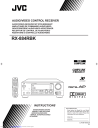
advertisement
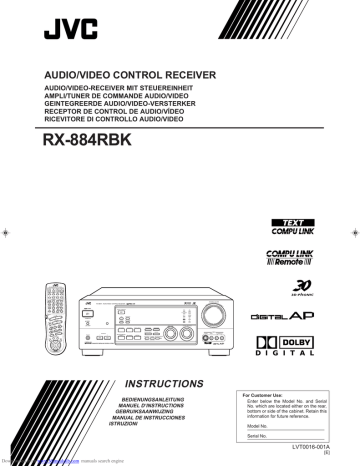
Getting Started
Connecting Audio/Video Components
You can connect the following audio/video components to this receiver. Refer also to the manuals supplied with your components. If you want to connect a component not listed in the table below, refer to the manual supplied with it.
Audio Components
• Turntable
Video Components
• DVD player*
• CD player* • TV
• Cassette deck or MD recorder* • DBS tuner*
• VCRs
• Video camera
* You can connect these components using the methods described in “Analog connections” (below) or in “Digital connections” (see page 12).
Analog connections
Audio component connections
Use the cables with RCA pin plugs (not supplied).
Connect the white plug to the audio left jack, and the red plug to the audio right jack.
CAUTION:
If you connect a soundenhancing device such as a graphic equalizer between the source components and this receiver, the sound output through this receiver may be distorted.
To audio output
Turntable
If an earth cable is provided for your turntable, connect the cable to the screw marked GND on the rear panel.
To audio output
GND
RIGHT LEFT
AUDIO
PHONO
CD player
To audio input
CD
OUT
(REC)
TAPE
/MD
IN
(PLAY)
To audio output
Cassette deck or
MD recorder
To audio output
To audio input
If your audio components have a COMPU LINK-3 or TEXT COMPU
LINK terminal
• See also page 55 for detailed information about the connection and the COMPU
LINK-3 remote control system.
• See also page 56 for detailed information about the connection and the TEXT
COMPU LINK remote control system.
9
Downloaded from www.Manualslib.com
manuals search engine
EN01-13.RX-884R[E]/1.PM5
9 98.3.26, 11:41 AM
Notes:
• Any turntables incorporating a small-output cartridge such as an MC (moving-coil type) must be connected to this receiver through a commercial head amplifier or step-up transformer. Direct connection may result in insufficient volume.
• You can connect either a cassette deck or an MD recorder to the TAPE/MD jacks. When connecting an
MD recorder to the TAPE/MD jacks, change the source name, which will be shown on the display when selected as the source, to “MD.” See page
18 for details.
Video component connections
Use the cables with RCA pin plugs (not supplied).
Connect the white plug to the audio left jack, the red plug to the audio right jack, and the yellow plug to the video jack.
If your video components have S-video (Y/C-separation) terminals, connect them using
S-video cables (not supplied). Connecting these video components through the S-video input/output terminals will give you better picture playback (or recording) quality.
IMPORTANT:
This receiver is equipped with both the composite video and S-video input/output terminals for connecting video components.
You do not have to connect both the composite video and S-video terminals.
However, remember that the video signals from the composite video input
terminals are output only through the composite video output terminals, while the ones from the S-video input terminals are output only through the
S-video output terminals.
Therefore, if a recording video component and a playing video component are connected to the receiver through the different video terminals, you cannot record the picture from the playing component on the recording component. In addition, if the TV and a playing video component are connected to the receiver through the different video terminals, you cannot view the playback picture from the playing component on the TV.
To view and record the playback picture from the video component connected to the VCR2 jacks, you must connect the TV and the recording video component through the composite video terminals.
Connecting the TV and/or DBS tuner
You can connect either the TV or DBS tuner to the TV SOUND/DBS jacks.
TV
To audio output
Connect the TV to the
MONITOR OUT jack to view the playback picture from the other connected video components.
To composite video input
RIGHT LEFT
SUBWOOFER
OUT
DVD
VIDEO
VIDEO
S-VIDEO
TV SOUND
/DBS
OUT
(REC)
VCR 1
IN
(PLAY)
OUT
(REC)
VCR 2
IN
(PLAY)
MONITOR
OUT
To S-video input
DBS tuner
DBS
TV SOUND
/DBS
To audio/video output
Downloaded from www.Manualslib.com
manuals search engine
EN01-13.RX-884R[E]/1.PM5
10 98.3.26, 11:41 AM
Notes:
• Use the video components of the PAL color system.
• When connecting the TV to the TV SOUND/DBS jacks,
DO NOT connect the TV’s video output to these video input terminals.
• When connecting the DBS tuner to the TV SOUND/DBS jacks, change the source name, which will be shown on the display when selected as the source, to “DBS.” See page 18 for details.
• To enjoy Dolby Digital with the
DBS tuner as the source, connect the DBS tuner using the method described in
“Digital connections” on page
12.
10
Getting Started
Connecting DVD player
DVD player
DVD
To audio/video output
RIGHT LEFT
DVD
VIDEO
VIDEO
S-VIDEO
TV SOUND
/DBS
Connecting VCRs
S-VHS (or VHS) VCR
To audio/video input
S-VHS
To audio/video output
VHS VCR
To audio/video input
VHS
To audio/video output
RIGHT LEFT
SUBWOOFER
OUT
DVD
VIDEO
VIDEO
S-VIDEO
TV SOUND
/DBS
OUT
(REC)
VCR 1
IN
(PLAY)
OUT
(REC)
VCR 2
IN
(PLAY)
MONITOR
OUT
Note:
To enjoy Dolby Digital with the
DVD player as the source, connect the DVD player, using the method described in “Digital connections” on page 12.
Video camera
–
MASTER VOLUME
STANDBY
RX-884R AUDIO/VIDEO CONTROL RECEIVER
DOLBY SURROUND
STANDBY/ON
POWER
_
ON
—
OFF
EON TA/NEWS/INFO
PTY SEARCH DISPLAY MODE
PHONES 1
SPEAKERS
2
COMPULINK
Remote ENHANCED COMPULINK CONTROL SYSTEM
DSP MODE SEA MODE DIGITAL INPUT
BALANCE/SURROUND
ADJUST SEA ADJUST SETTING
FM/AM TUNNING TUNER PRESET
TUNER/SEA MEMORY FM MODE
SOUND SELECT LOUDNESS ONE TOUCH OPERATION
INPUT ATT.
SOURCE NAME
MULTI JOG
D I G I T A L
DVD
TV SOUND/DBS
CD
PHONO
TAPE/MD VCR 1
VCR 2
VIDEO
FM
AM
SOURCE SELECTOR
S-VIDEO
VIDEO
VIDEO L AUDIO R
+
S-VIDEO
VIDEO
VIDEO L AUDIO R
To audio/video output
11
Downloaded from www.Manualslib.com
manuals search engine
EN01-13.RX-884R[E]/1.PM5
11 98.3.26, 11:41 AM
Digital connections
This receiver is equipped with three DIGITAL IN terminals — one digital coaxial terminal and two digital optical terminals.
To enjoy Dolby Digital, you have to connect the source components using the DIGITAL
IN terminals.
You can connect any component to any one of the digital terminals using the digital coaxial cable (not supplied) or digital optical cable (not supplied).
DBS tuner
DVD player
DBS
When the component has a digital coaxial output terminal, connect it to the DIGITAL 1 (DBS) terminal, using the digital coaxial cable (not supplied).
DIGITAL IN
PCM/DOLBY DIGITAL
DVD
CD player
MD recorder
When the component has a digital optical output terminal, connect it to the DIGITAL 2 (DVD) or
DIGITAL 3 (CD) terminal, using the digital optical cable (not supplied).
Before connecting a digital optical cable, unplug the protective plug.
DIGITAL 1 (DBS)
DIGITAL 2 (DVD)
DIGITAL 3 (CD)
Notes:
• When shipped from the factory, the DIGITAL IN terminals has been set for use with the following components.
– DIGITAL 1 (coaxial): For
DBS tuner
– DIGITAL 2 (optical): For
DVD player
– DIGITAL 3 (optical): For CD player
• When you want to operate the
CD player or MD recorder using the COMPU LINK remote control system, connect the target component also as described in “Analog connections” (see page 9).
IMPORTANT:
• When connecting the DVD player or the DBS tuner using the digital terminal, you also need to connect it to the video jack (either composite video terminal or S-video terminal) on the rear. Without connecting it to the video jack, you can view no playback picture.
• After connecting the above components using the DIGITAL IN terminals, set the following correctly if necessary.
– Select the digital input mode correctly. For details, see “Selecting the Input
Mode” on page 18.
– Set the digital input (DIGITAL IN) terminal setting correctly. For details, see “Digital Input (DIGITAL IN) Terminal Setting” on page 20.
Downloaded from www.Manualslib.com
manuals search engine
EN01-13.RX-884R[E]/1.PM5
12 98.3.26, 11:41 AM
12
advertisement
Related manuals
advertisement
Table of contents
- 8 Parts Identification
- 9 Getting Started
- 9 Before Installation
- 9 Checking the Supplied Accessories
- 10 Connecting the FM and AM (MW/LW) Antennas
- 11 Connecting the Speakers
- 14 Connecting Audio/Video Components
- 18 Connecting the Power Cord
- 18 Putting Batteries in the Remote Control
- 19 Basic Operations
- 19 Turning the Power On and Off (Standby)
- 19 Selecting the Source to Play
- 20 Adjusting the Volume
- 21 Selecting the Front Speakers
- 21 Muting the Sound
- 21 Recording a Source
- 22 Attenuating the Input Signal
- 22 Adjusting the Subwoofer Output Level
- 23 Basic Settings
- 23 Changing the Source Name
- 23 Selecting the Input Mode
- 24 Adjusting the Front Speaker Output Balance
- 24 Setting the Subwoofer Information
- 24 Listening at Low Volume (Loudness)
- 25 Digital Input (DIGITAL IN) Terminal Setting
- 25 Setting the Speakers for the DSP Modes
- 28 One Touch Operation
- 28 About the One Touch Operation
- 28 Using the One Touch Operation
- 29 Receiving Radio Broadcasts
- 29 Tuning in Stations Manually
- 29 Using Preset Tuning
- 30 Selecting the FM Reception Mode
- 31 Assigning Names to Preset Stations
- 32 Using the RDS (Radio Data System) to Receive FM Stations
- 32 What Information Can RDS Signals Provide?
- 33 Searching for a Program by PTY Codes
- 35 Switching to a Broadcast Program of Your Choice Temporarily
- 37 Using the SEA Modes
- 37 Selecting Your Favorite SEA Mode
- 38 Creating Your Own SEA Mode
- 39 Using the DSP Modes
- 40 Using the 3D-PHONIC Modes
- 43 Using the DAP Modes
- 45 Using the Dolby Digital and Dolby Pro Logic Modes
- 48 Using the Theater Surround Mode
- 52 Using the On-Screen Menus
- 52 Selecting the Source to Play
- 52 Selecting the Different Sources for Picture and Sound
- 52 Using the DSP Modes
- 53 Adjusting the Front Speaker Output Balance
- 53 Listening at Low Volume (Loudness)
- 53 Attenuating the Input Signal
- 54 Adjusting the Subwoofer Output Level
- 54 Adjusting the DSP Modes
- 55 Selecting Your Favorite SEA Mode
- 56 Creating Your Own SEA Mode
- 56 Basic Settings
- 57 Operating the Tuner
- 57 Storing the Preset Stations
- 58 Assigning Names to the Preset Stations
- 59 Checking the RDS Information
- 60 COMPU LINK Remote Control System
- 61 TEXT COMPU LINK Remote Control System
- 62 Showing the Disc Information on the TV Screen
- 63 Searching a Disc (Only for the CD Player)
- 65 Using the User File (Only for the CD Player with the User File Function)
- 66 Entering the Disc Information
- 68 Operating JVC’s Audio/Video Components
- 72 Operating Other Manufactures’ Components
- 79 Troubleshooting
- 80 Specifications